Query Assist
The new Query Assist makes building BigPanda Query Language (BPQL) queries easier than ever.
The complexity of an enterprise architecture means that searching and filtering incidents often requires multiple qualities and conditions. BPQL improves search and filter functionality by enabling you to search or filter by alert and incident tag values. Read more about BPQL features and functionality in the BigPanda Query Language (BPQL) documentation.
Previously, leveraging BPQL required you to understand specific syntax and have in-depth knowledge of existing system tag names and common values.
The new Query Assist is a tool to help you rapidly and accurately create even complex queries. The simple UI guides you through the process of building queries with format and field prompts.
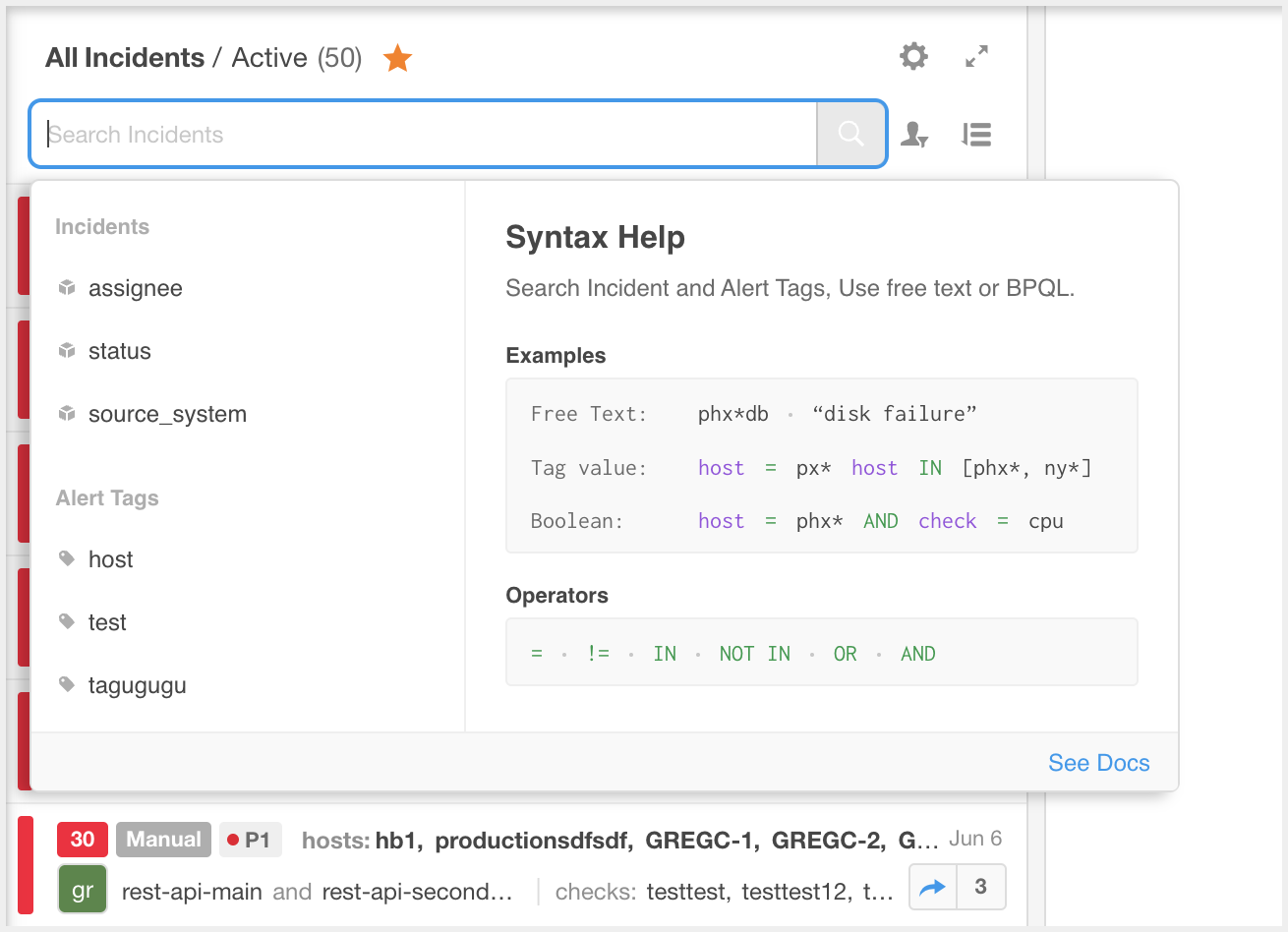
Query Assist
The complexity of an enterprise architecture means that searching an
Query Assist is available for both search assistance and condition formula guidance:
Search:
- Incident Feed
- Changes tab - in the incident page
- Unified Search
Condition Filters:
- Environment Builder
- Alert Enrichment Editor
- Planned Maintenance Editor
- Incident Enrichment Editor
- Alert Correlation Editor
Using Query Assist
Query Assist opens automatically when a user clicks a Search or Condition filter field where BPQL is enabled.
Suggested tags appear in the left pane. These suggestions are based on and ordered by tag creation time. Click Show More to view additional values. You can also type a value into the search box to filter the list by name.
When using BPQL to search, the last three recent searches will populate on the left panel.
Syntax help appears in the right pane and lists helpful definitions and examples. Hover over a tag or operator to populate information about that value in the Syntax Help pane.
Click the blue arrow at the right of Query Assist to collapse the Syntax Help portion and view only suggested values. Click the blue arrow again to expand the Syntax Help pane again.
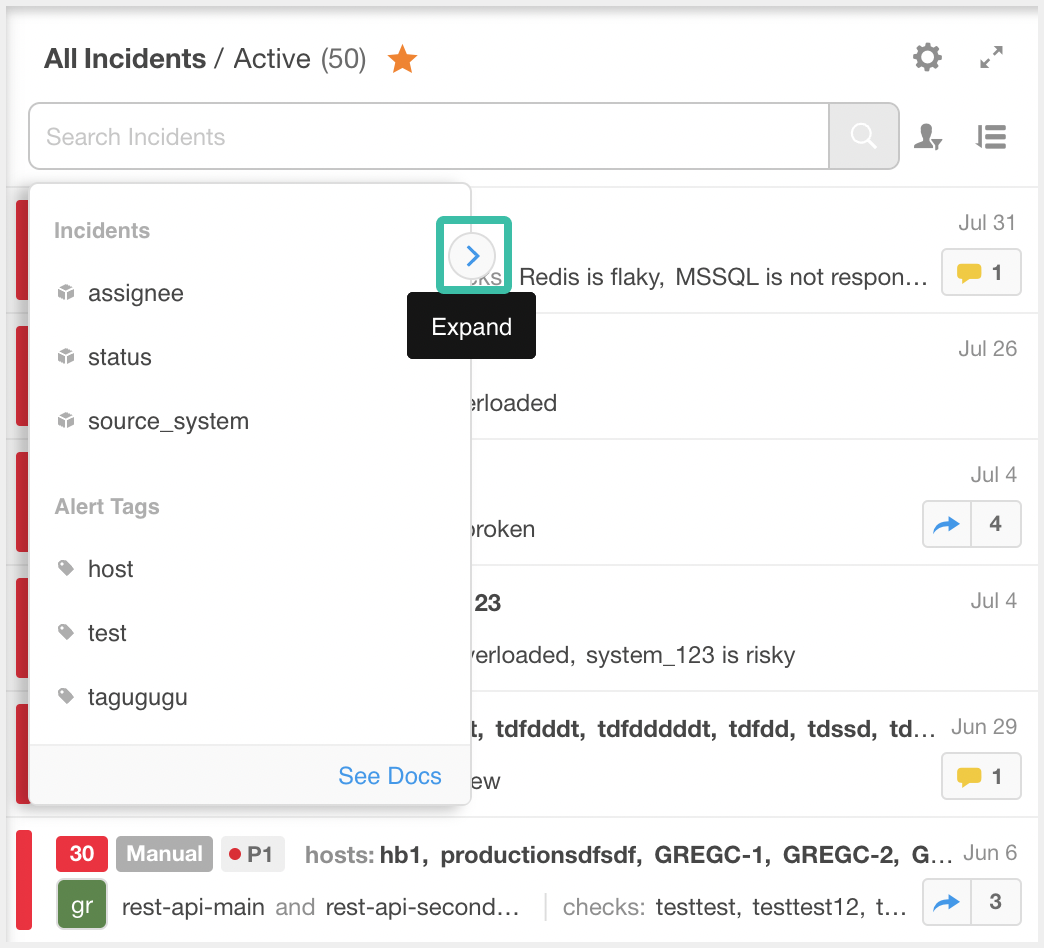
The blue expand arrow
Building Queries
Begin building a query by typing the first tag name, or selecting one of the suggested values to populate it in the search box. Enter a space after the value to prompt Query Assist to move to the next step and display available operators for the query.
Use quotes (" or ') around an exact phrase that contains spaces. For example, to search for checks containing
CPU over 90%you'd entercheck="CPU over 90%"You can use special characters between quotes.
Enter a space after the operator to prompt the query assist to move to the next step. It will display suggested tag values based on existing incidents and past searches.
When searching, hit enter or click the search magnifying glass when satisfied with your query.
When building a conditional filter, you will need to save the environment, pattern, or tag to save the query settings
Enter a space after the tag value to create a more complex query using multiple conditions. Query assist will list available conditional operators. Select or enter the desired operator in the search field and hit enter to begin the prompt process for the second tag. Continue entering or selecting values until satisfied with your query.
Get started with Query Assist in BigPanda today! For more information about BPQL, see the BigPanda Query Language (BPQL) documentation.
Updated about 1 year ago
