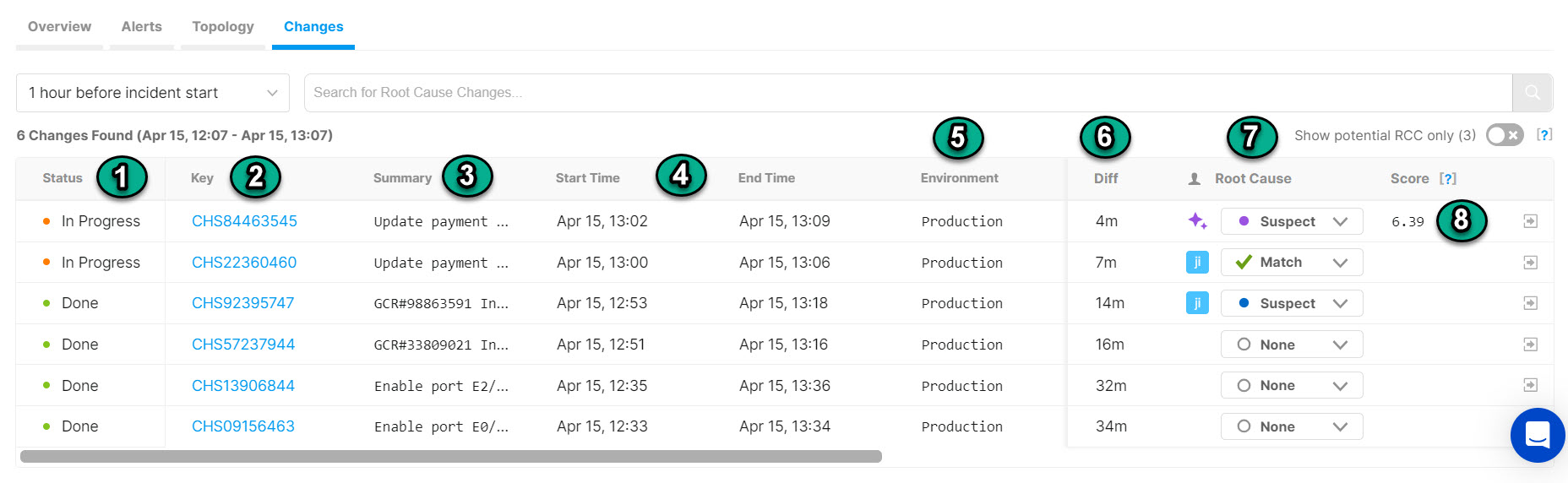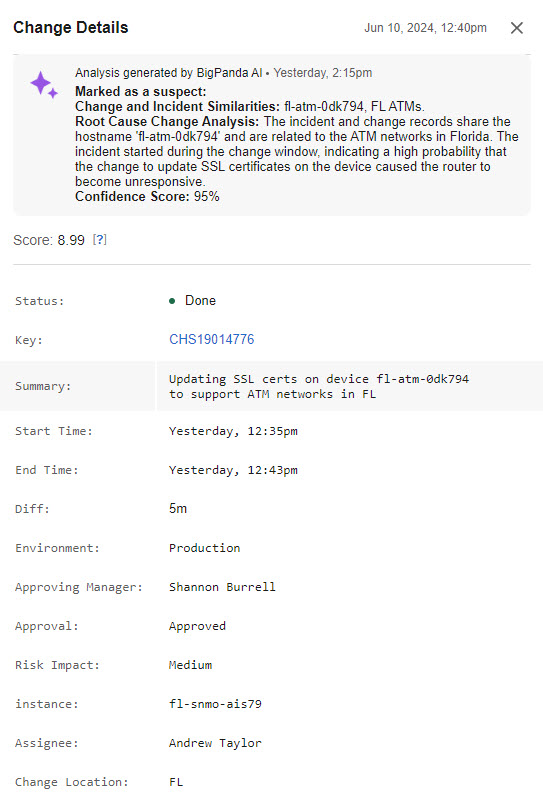The Changes Tab displays data on changes that are possibly related to the selected incident.
The Changes tab lists the details of changes that occurred shortly before or during the incident. BigPanda digests change records from change management integrations and correlates them by start time with incoming incidents in real-time. By default, the change table chronologically displays changes made in the 4 hours before the incident.
BigPanda uses algorithms to correlate and suggest changes that may have caused an incident. If BigPanda has found a change to be highly correlated with an incident, it will appear at the top of the change table and in the Overview tab as a potential root cause change.
The Changes Tab
The change table contains columns that provide background information on the change.
You are able to change the size and order of the columns within the change table. Hover over the space between column names to bring up the dividing line or the 6 dots.
To resize a column, click and drag the dividing line to the desired column width
To move a column, click and drag the 6 dots icon to the desired column placement
Show Potential RCC Only Toggle
Use the Show potential RCC only toggle to limit the change table to only show changes BigPanda has found highly correlated with the incident.
Click any one of the changes in the table to see a pop-up with the full list of tags and other data associated with the change.
Change Details
Any environments configured with Automated Incident Analysis will automatically include an AI-generated explanation for why BigPanda marked a change as a potential root cause. This explanation provides more context and better insights into matches, saving you time as you hunt down the root cause of an incident.
Suspect changes
BigPanda will only mark changes as Suspect to give users the final say on whether or not the change is the incident's root cause.