Install SCOM Integration
Send monitoring events from SCOM to BigPanda.
Microsoft System Center Operations Manager (SCOM) is a cross-platform data center management system for operating systems and hypervisors. Using this integration, you can configure SCOM to automatically send alerts to BigPanda. The SCOM integration provides streamlined installation, debugging, and supports installations that use an HTTP proxy server.
Open Integration Manager
The Open Integration Manager is available for use with SCOM. For more information, see the Open Integration Manager documentation.
Additional details on the capabilities, supported versions, and troubleshooting can be found in the SCOM (Microsoft System Center Operations Manager) documentation.
How it Works
The SCOM integration works by polling the SCOM service at a regular interval. New and updated alert data found during polling is sent to BigPanda as individual events.
By default the polling interval is 90 seconds.
BigPanda then processes and correlates the alert from SCOM to create and maintain up-to-date incidents in BigPanda.
Payload size
Alert payloads must be 6MB or smaller. Larger payloads will fail to process with BigPanda. We recommend reviewing your configurations to ensure that only actionable, useful information is being sent to BigPanda.
Create an App Key
Create an app key in BigPanda.
Integration specific
You'll need a separate app key for each integrated system.
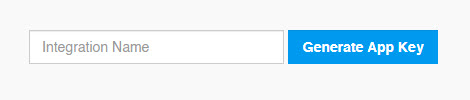
App Key Configuration in BigPanda
Download the BigPanda SCOM Integration Utility
The bigpanda-scom-service utility is a small Windows service configuring your BigPanda SCOM integration.
- Download the compressed archive of the utility: Windows 64-bit
- Extract the archive, and note the path to the extracted directory. You will use this to install the utility.
- Execute
Unblock-File {dir path}/bigpanda-scom-service.exe
CLI Not Supported
SCOM v2 Integrations with OIM is not compatible with CLI commands. Launch the SCOM Integration as a service.
Preinstall Requirements
System Requirements
The BigPanda-SCOM-Service can be installed on any windows system that has access to SCOM Management Servers(s) or on a SCOM Management Server.
The system must have:
- The
OperationsManagerlibraries installed - The ability to communicate via the network to the SCOM server that is configured
- The ability to send the alerts to the BigPanda endpoint configured for SCOM (usually
https://integrations.bigpanda.io/oim/scom_v2/alerts) - Do not run the service from a mapped user folder such as downloads - this can cause credential problems downstream
Verify that the OperationsManager modules are present on the system where the BigPanda-SCOM-Service will be running with these commands:
Import-Module -Name OperationsManager
Get-Command –module OperationsManager
A list of the available SCOM Cmdlets should display.
Local Admin Required
If the service account is not in the local admin group for the system it is running on, the service will fail immediately. Double check the registry or directory path permissions for the account before continuing.
Account Credentials
The service should be run as a service account. This account can be in any group that has:
- READ ALL access in Operations Manager - Operations Manager Read-Only Administrators (or equivalent) User-Role
- Able to read/write to the directory that it is running in
- Able to read/write to the registry key:
HKLM:\Software\Wow6432Node\BigPanda-SCOM-Service - Log on as a Service (for the system that the service is running on)
Install the BigPanda SCOM Integration Service
-
In the same PowerShell console, go to the path where you extracted the utility.
-
Run the following command, replace
<SCOM Server>with the Management server to poll. If the-scomserveroption is not supplied, the first available SCOM Management server in the service broadcast will be used.- Without Proxy
./bigpanda-scom-service.exe -appkey <Your App Key> -authtoken <Your Org Bearer Token> -url https://integrations.bigpanda.io/scom_v2/alerts -scomserver <SCOM Server> -service install - Using an HTTP/S Proxy. You must replace
<Proxy server URL>with the full URL to your proxy server../bigpanda-scom-service.exe -appkey <Your App Key> -authtoken <Your Org Bearer Token> -url https://integrations.bigpanda.io/scom_v2/alerts -scomserver <SCOM Server> -proxy <Proxy server URL> -service install - Using an HTTP/S Proxy with credentials. You must replace
<Proxy server URL>with the full URL to your proxy server, replace<Proxy User>and<Proxy Password>with the relevant values../bigpanda-scom-service.exe -appkey <Your App Key> -authtoken <Your Org Bearer Token> -url https://integrations.bigpanda.io/scom_v2/alerts -scomserver <SCOM Server> -proxy <Proxy server URL> -proxyuser <Proxy User> -proxypassword <Proxy Password> -service install
- Without Proxy
-
Verify the service Configuration with the following command
./bigpanda-scom-service.exe --helpthe following will be displayed, and describe configuration options:powershell PS D:\BigPanda> .\bigpanda-scom-service.exe --help Usage of D:\BigPanda\bigpanda-scom-service.exe: -appkey string Integration App Key (default "<Your App Key>") -authtoken string Integration Bearer Token (default "<Your Org Bearer Token>") -batchsize int Alert Batch size (default 150) -interval string Service Polling Interval, EG '5m' or '1m30s' (default "1m") -logage string Log Roll Duration, EG '24h' or '12h30m' (default "24h") -loglocation string Log Location (default "D:\BigPanda\bigpanda-scom-service.log") -proxy string Proxy URL -proxypassword string Proxy Password -proxyuser string Proxy User -scomserver string SCOM Host (default "<SCOM Management Server>") -script string Service Script (default "D:\BigPanda\bigpanda-scom-service-script.ps1") -service string Control the system service. -url string Integration endpoint URL (default "https://integrations.bigpanda.io/scom_v2/alerts") -
Before Starting the service, the service must be configured with a Log On account.
- This can be performed using Powershell >v7 with the following command:
Set-Service -Name "BigPanda SCOM Service 2024" -Credential @(Get-Credential) - Or using the Services App > BigPanda SCOM Service 2024 > Log On > This Account (Enter an account that can access the SCOM Management Servers)
- This can be performed using Powershell >v7 with the following command:
-
Configure custom Resolution States (if applicable)
From PowerShell, check for custom resolution states. If there are ResolutionStates which are not listed here, e.g. any ResolutionState with an enumeration value between 1-246, the "Name" string value must be added to the Integration Status Map.
PS D:\BigPanda> Get-SCOMAlertResolutionState|Select-Object ResolutionState,Name ResolutionState Name --------------- ---- 0 New 247 Awaiting Evidence 248 Assigned to Engineering 249 Acknowledged 250 Scheduled 254 Resolved 255 Closed -
Start the BigPanda-SCOM-Service
PS D:\BigPanda> .\bigpanda-scom-service.exe -service startor
Start-Service 'BigPanda SCOM Service 2024'check the service status
Get-Service 'BigPanda SCOM Service 2024'
Note: The service configuration is stored in the windows registry at Computer\HKEY_LOCAL_MACHINE\SOFTWARE\Wow6432Node\BigPanda-SCOM-Service
Updated 3 days ago
