Manage BigPanda Biggy AI Analytics
The Analytics module of the BigPanda Biggy AI Web App gives you insights into how your organization is interacting with Biggy AI. These powerful reports can help you visualize the amount of time that Biggy AI is saving your users, and see which operators are utilizing Biggy AI the most. Feedback and action plan metrics can also help you determine ways to improve Biggy AI's responses by adjusting action plan settings or by providing Biggy AI with additional context.
The Analytics module contains two sections:
Usage Metrics - Information on who is using Biggy AI and how they're interacting with it.
User Feedback - Details about the feedback your users gave to Biggy AI's query responses.
Workflow Executions - Usage details about workflows that trigger from new messages in your chat channels.
Key Features
See how many queries were sent to Biggy AI, and which users are interacting with Biggy AI the most.
Determine which action plans your users trigger most often during queries.
View detailed Biggy AI interactions including the full text of queries and responses.
See the specific feedback your users gave Biggy AI.
View usage details about your workflows.
Usage Metrics
The Usage Metrics section provides detailed information on how often your users interact with Biggy AI, which users utilize Biggy AI the most, and which action plans Biggy AI uses to answer user queries.
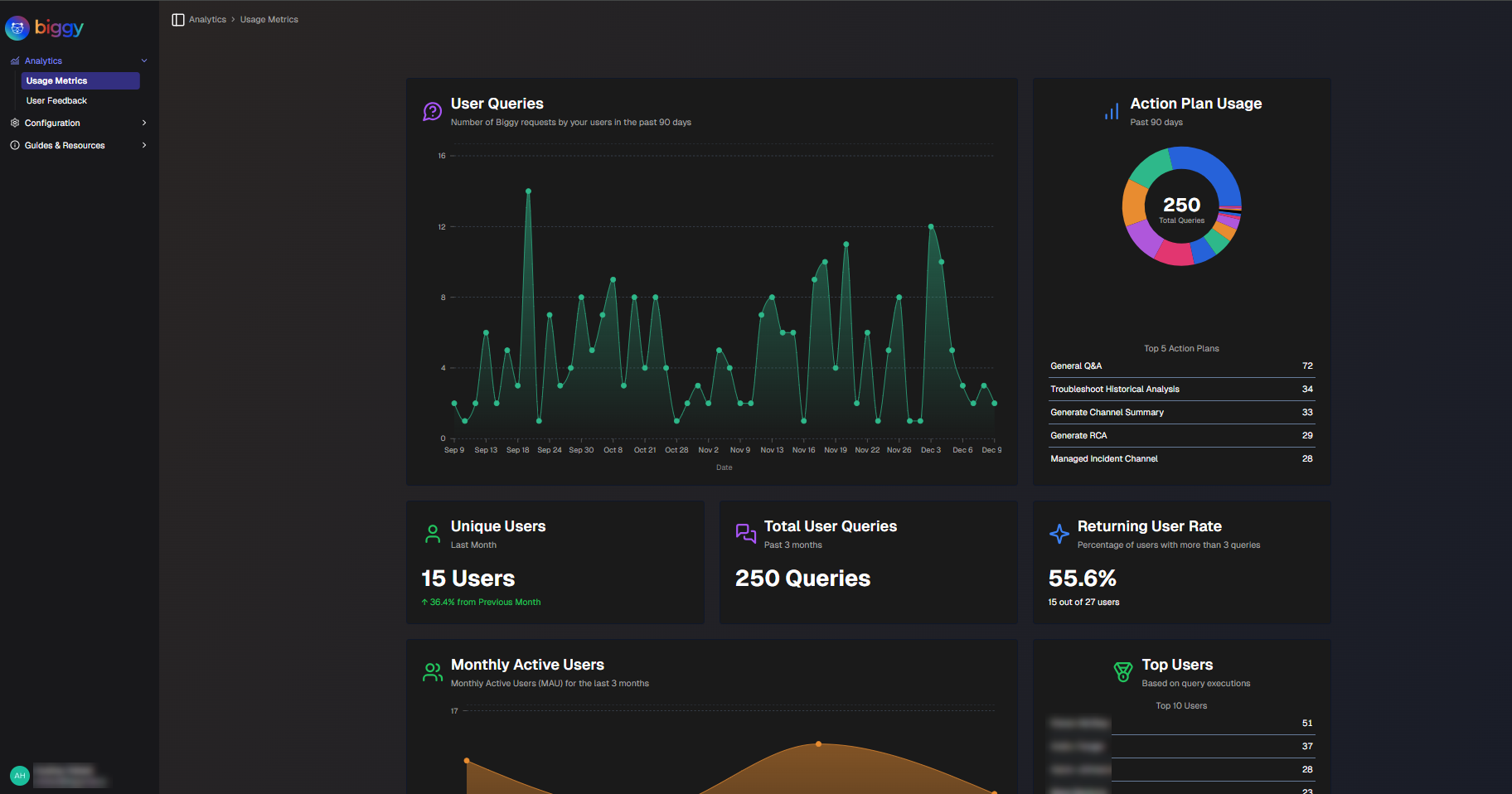
Usage Metrics
The following report widgets are available in the Usage Metrics section:
Report | Description |
|---|---|
User Queries | A line graph displaying how many times users interacted with Biggy AI on each day, over the past 90 days. |
Action Plan Usage | A pie chart displaying the number of times each action plan was used, and the top 5 most used action plans. |
Unique Users | The number of unique Biggy AI users over the past month, and the percent increase or decrease from the previous month. |
Total User Queries | The total number of user queries over the past 90 days. |
Returning User Rate | The percentage and number of users out of the total users who have placed more than 3 queries. |
Monthly Active Users | The number of monthly active users over time, over the past 6 months. You can hover over a dot on the line chart to see the exact number of active users for that month. |
Top Users | The top 10 Biggy AI users for your organization based on the number of queries placed. |
Usage by Platform | The total number of user queries for each supported platform (Slack, Teams, and Web chat), and the percentage of the total for each platform. |
Web Chat Usage | A char displaying web chat usage over the past 90 days. Hover over a specific date to view the number of sessions and messages for that day. |
Action Plan Execution Heatmap | A heat map displaying each of your action plans, and the number of times the action plan was used for each week over a 6 month period. |
Action Plan Execution Bar Chart | A bar chart displaying how many times each action plan was used for each week over a 6 month period. |
All Usage | A table displaying details about how your users are interacting with Biggy AI. Each line on the table displays:
You can filter usage by User or Action Plan using the drop-down menus at the top of the table. To view the report in CSV format, click Export to CSV. |
User Feedback
The User Feedback reports show you details about the feedback your users gave on Biggy AI's responses. You can use these reports to see how much time Biggy AI is saving for your operators, and find areas where Biggy AI may need more context to improve responses.
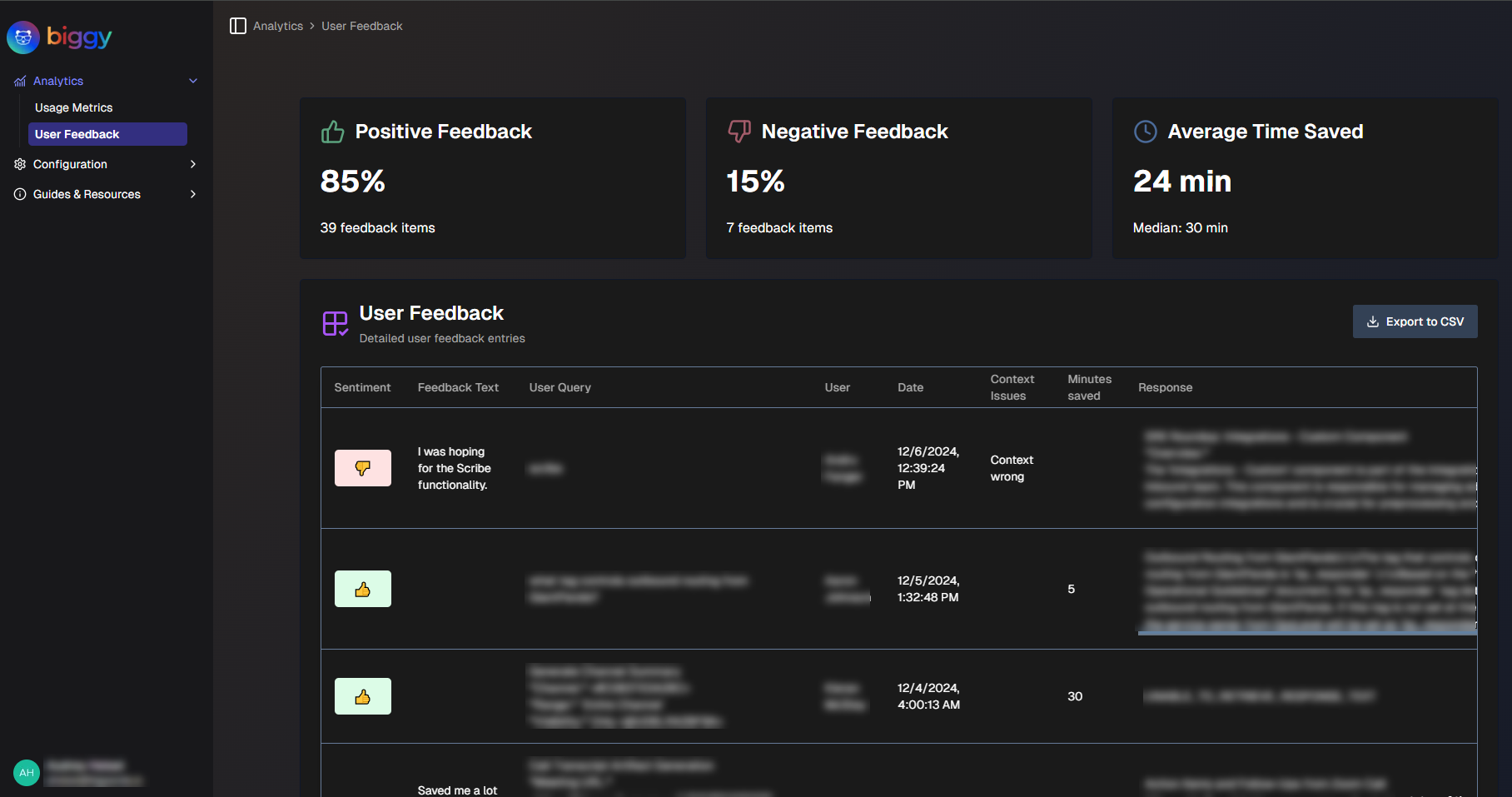
User Feedback
For more information about giving Biggy AI feedback, see the Provide Biggy AI Feedback documentation.
The following report widgets are available:
Report | Description |
|---|---|
Positive Feedback | The percentage and number of Biggy AI responses that users rated with a thumbs-up. |
Negative Feedback | The percentage and number of Biggy AI responses that users rated with a thumbs-down. |
Average Time Saved | The average amount of time in minutes saved for each query that Biggy AI helped with, and the median amount of time in minutes. |
Positive Feedback Over Time | A line graph displaying the percentage of positive feedback the Biggy AI requests received for each day over time. Hover over a specific spot on the line graph to view the positive feedback percentage for that day. |
Top Feedback Users | The top ten users who have left the most feedback for Biggy AI. Displays the number of times each user has provided feedback, broken down by positive and negative ratings. |
Feedback per Action Plan | A table displaying feedback grouped by action plan. The following information is displayed:
|
User Feedback | A table displaying detailed feedback that users gave Biggy AI about responses to their queries. The following information is displayed:
To view the report in CSV format, click Export to CSV. |
Configuration Suggestions
Biggy AI can suggest configuration changes based on user feedback. These recommendations are available in the Configuration Suggestions section.
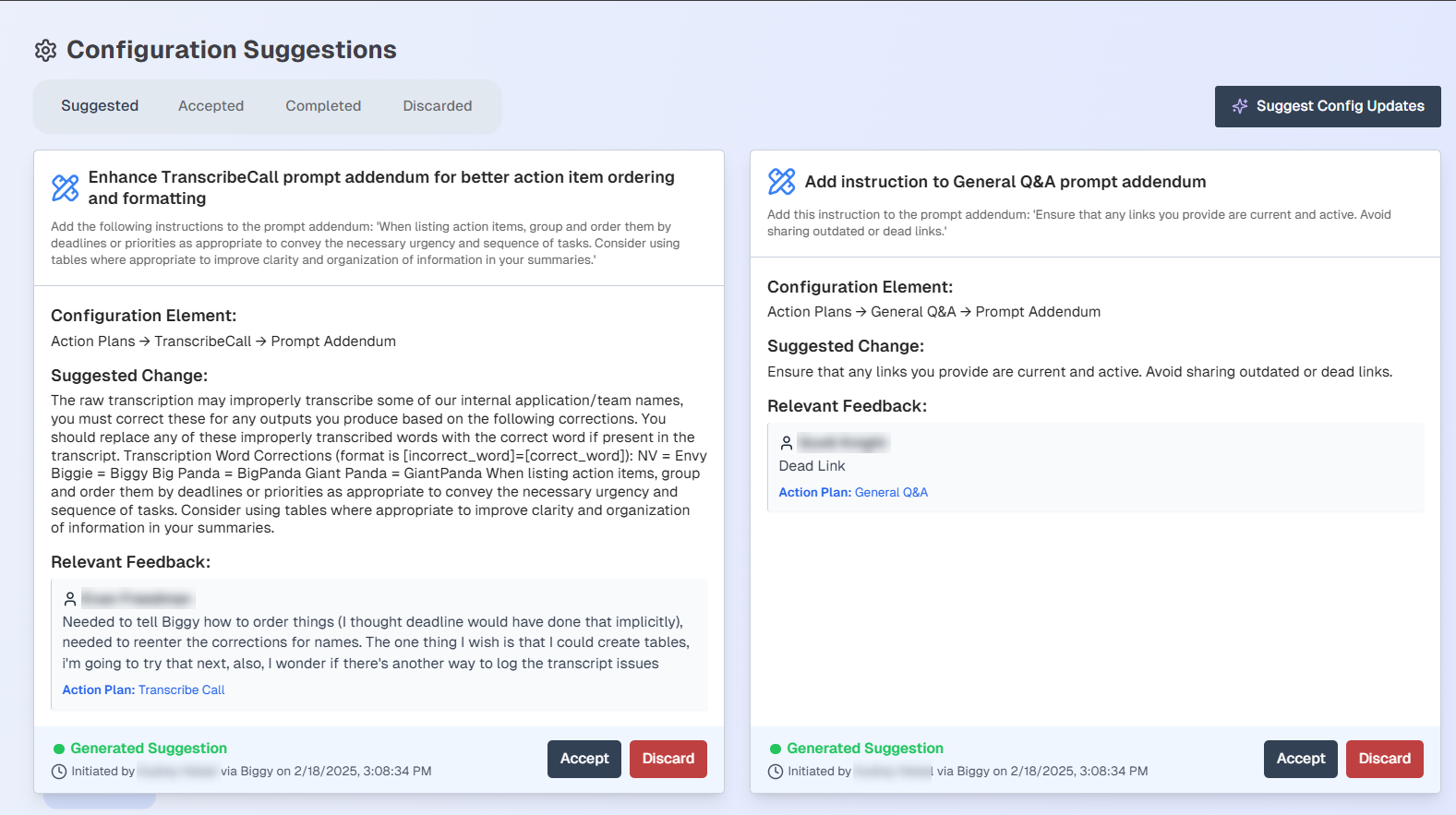
Configuration Suggestions
Each configuration suggestion displays the following information:
Summary of the suggested changes
The affected configuration element
The full suggested change
The feedback that the suggested change is based on
The date and time the suggested change was generated, and the user who generated the suggestion.
To add the configuration change to the Accepted list, select Accept. To reject a suggestion, select Discard.
All current suggestions appear within the Suggested tab. To view suggestions you have accepted but not applied, select the Accepted tab.
Applying suggested changes
Biggy AI does not automatically apply suggested changes. You must copy a suggested change and apply it to the configuration element suggested by Biggy AI.
To view accepted suggestions that have been applied, select the Completed tab.
To view discarded suggestions, select the Discarded tab.
If no suggestions appear or if you would like to see new suggestions, select the Suggest Config Updates button.
Workflow Executions
The Workflow Executions section allows you to track how your Workflows are performing.
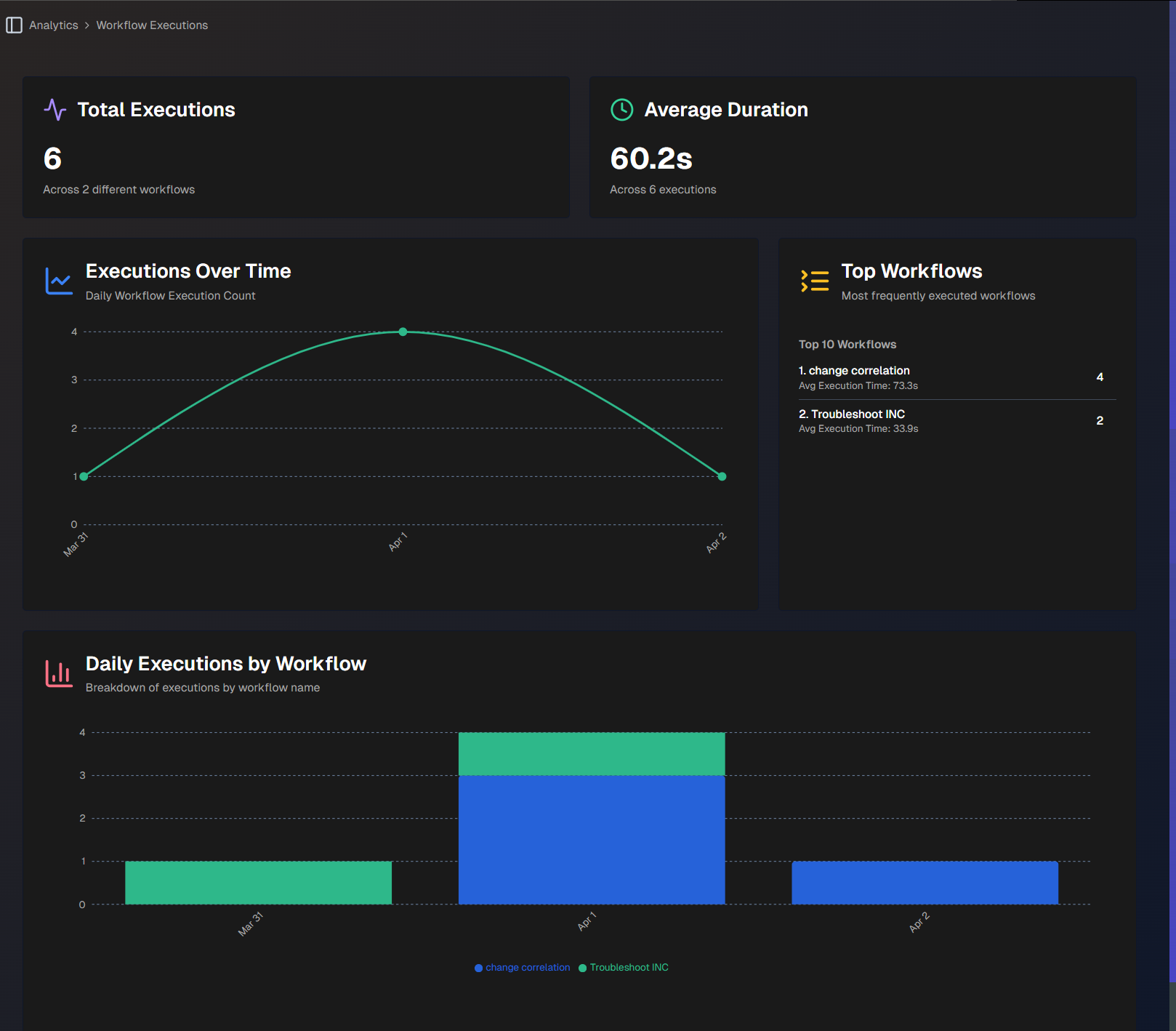
Workflow Executions
The following report widgets are available in the Workflow Executions section:
Report | Description |
|---|---|
Total Executions | Total number of times that all of your workflows have run. |
Average Duration | Average duration of a workflow run, in seconds. |
Executions Over Time | Daily count of your workflow runs, over time. |
Top Workflows | Top 10 most frequently executed workflows. Each workflow displays the number of times it was run, and the average run time. |
Daily Executions by Workflow | Breakdown of daily workflow runs by workflow name, over time. |
Next Steps
Find an overview of the Biggy AI Web App.
Find best practices and tips for Managing Incidents with Biggy AI.