Install the ServiceNow Integration
Use BigPanda to automatically create incidents in ServiceNow, based on high-level incidents that are intelligently grouped from multiple alerts. The ServiceNow application has a convenient UI that provides configurability to support most use cases with documentation for further customization. Integrating BigPanda with ServiceNow reduces IT noise resulting in faster incident resolution.
Compare supported versions and types or read more about the bidirectional sync capabilities and best practices in the ServiceNow documentation.
Create an app key
Create an app key in BigPanda.
Integration specific
You'll need a separate app key for each integrated system.

App key configuration in BigPanda
Install the BigPanda Application in ServiceNow
Download the BigPanda application Update Set from the ServiceNow Developer Portal
In ServiceNow, navigate to All > System Update Sets > Retrieved Update Sets
Under Related Links, click Import Update Set from XML
Choose the Update Set file, and click on Upload
Select the newly uploaded Update Set, then click on Preview Update Set
Under Update Set Preview Problems, if you see the error:
Could not find a record in sys_app_application for column menu referenced in this update, select Accept Remote Update. The error is expected and the remote update must be accepted for the application to function.Click Commit Update Set
Once committed, the application should be available from the Navigation Pane and Scope
Connect ServiceNow to BigPanda
To setup the BigPanda application in ServiceNow, use the All Applications Navigation pane to find BigPanda > Configuration.
Click the globe icon on the far right of the top menu to open the application scope picker. Select the BigPanda scope. You must select the BigPanda scope whenever making edits to your configuration, otherwise your edits will not be saved.
Activate the Incidents module by checking the Active box under Incidents.
Using the details below, fill in the inputs for Bearer Token, API Key, and Incidents App Key:
Bearer Token:
<Your Org Bearer Token>Incidents App Key:
<Your App Key>These fields should be autopopulated:
Incidents Retrieval Endpoint:
https://integrations.bigpanda.io/servicenow/incidents/retrieveIncidents Callback Endpoint:
https://integrations.bigpanda.io/servicenow/incidents/callback
For optional further configuration details please refer to the ServiceNow Incidents documentation
Once the fields have been configured, click Submit at the bottom of the page
Create a User for BigPanda in ServiceNow
In ServiceNow, under All > User Administration > Users, select New
Fill out the New User form (make sure to include the following fields):
User ID:
bigpandaFirst name: BigPanda
Make sure that the Active checkbox is checked
Check the Internal integration user checkbox to set this user as a non-interactive user for enhanced security
Click Submit
Find the newly created user by filtering by User ID to
bigpandaGenerate a password for the user. Save this password for later, you will need it during webhook configuration.
NOTE: Make sure the Password needs reset checkbox is not checked.
Navigate to the Roles tab at the bottom of the screen and select Edit… (Do not edit through Roles module in the Navigation Sidebar)
On the left table, filter to
x_bip_panda_userand double click the field to move it to the right tableClick Save
Configure Integration Webhook
x-bp-servicenowPassword: Enter the password for the user created in the previous section.
x-bp-api-key header: Enter the value for the API Key created earlier
x-bp-config-servicenowUrl: Enter the full domain name of your ServiceNow account.
x-bp-servicenowUsername: Enter the username, usually
bigpanda.(Optional) Add any additional custom headers if needed, such as those required for OAuth v2.0. Refer to the ServiceNow Advanced Customization documentation for more details on available custom headers.
Click Configure Webhook
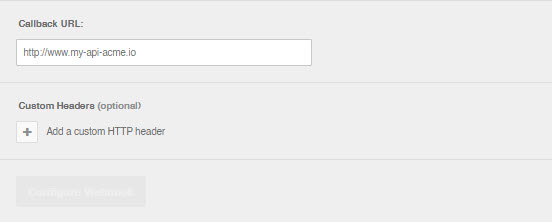
Testing the integration
Manually share an existing BigPanda Incident to this newly created integration
Uninstall the Integration
Deleting an integration requires that you remove the integration in both the integrated system and BigPanda. We recommend that you first uninstall the integration on the integrated system to prevent traffic from being sent and rejected by BigPanda, since the app_key will not exist once you delete the integration in BigPanda.
Caution during replacement
When replacing an existing integration with a new tool or system, we recommend configuring the new integration first to ensure no data is lost.
Disable the integration
You can stop sending change data to BigPanda but preserve your configuration settings by disabling the integration in ServiceNow.
In the ServiceNow application, navigate to BigPanda > Configuration.
In the Incidents, Alert Processing - Add On, or Maintenance Plan section, de-select the Active checkbox
Save the configuration
Stop sending data to BigPanda
Disable any settings that send data to BigPanda.
Within ServiceNow, navigate to System Applications > Applications.
Click on the BigPanda app.
Select the module you wish to delete and click the related Uninstall link.
Click OK.
Confirm when the dialogue box appears.
Process will vary
Coordinate with your system architects to ensure that any changes to your ServiceNow integration follows your organizational processes and policies. If you have questions about downstream impacts within BigPanda, please reach out to your account team.
Delete the integration in BigPanda
Take the following steps to delete the integration from BigPanda:
In BigPanda, navigate to the Integrations tab and select the desired integration from the list.
In the integration details on the right of the page, click the trash icon, then confirm you want to delete the integration. The integration will be removed immediately.
No Data Removal
This procedure does not remove any data from BigPanda or the integrated system. As needed, remove data from each system before deleting the integration.