PRTG
Supported Versions | Type | Authentication Type |
|---|---|---|
SaaS Deployments | Webhook | Org Bearer Token |
Use BigPanda to view and manage all your PRTG alerts.
A webhook is configured in PRTG, forwarding all alerts to the PRTG integration. The integration then normalizes the alerts and sends them into BigPanda to be processed and correlated with related alerts, creating and maintaining up-to-date incidents in BigPanda.
Key Features
Clean up and organize PRTG alerts by automatically grouping related events.
Easily assign alerts to team members and track their activities in real time.
Install the Integration
Install the integration by following these steps:
Create a PRTG Notification
Note: This integration supports only the English language version of PRTG.
Log in to the PRTG Dashboard as an admin user.
Go to Setup > Account Settings > Notifications and click Add new notification.
In the Add Notification page:
In Notification Name, enter
BigPanda Notification.For NOTIFICATION SUMMARIZATION > Method, select Always notify ASAP.
Select the EXECUTE HTTP ACTION check box.
In EXECUTE HTTP ACTION > URL, enter:
https://api.bigpanda.io/data/integrations/prtg?access_token=<Your access token>&app_key<Your app key>In EXECUTE HTTP ACTION > Postdata, enter:
sensor=%name&status=%status&datetime=%datetime&timezone=%timezone&message=%message&group=%group&device=%device&host=%host&home=%home&prio=%prio&since=%since&linksensor=%linksensor
When done with configuration, click Save.
Create PRTG Triggers
Note: BigPanda monitors the Down, Warning, Unusual, and Partial Down states. You must add a trigger for each of these states.
Click Devices.
In the Devices page, click the Notifications button for the Group Root.
Click Add State Trigger.
Fill in the fields:
When sensor is:
DownIn all of the …perform:
BigPanda Notification…repeat every:
300Keep the default values for all other fields.
Click Save.
Repeat steps 3 - 5 to add state triggers for each of these states: Warning, Unusual, and Partial Down.
The complete list of BigPanda triggers in PRTG should look like this example.
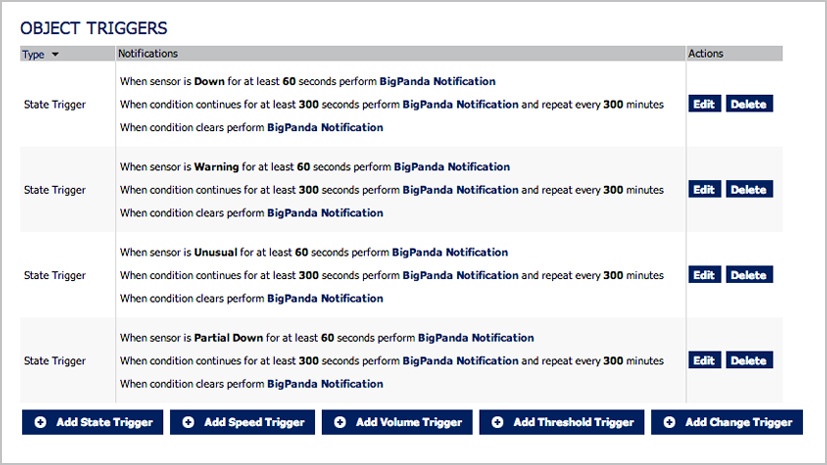
Uninstall the Integration
Deleting an integration requires that you remove the integration in both the integrated system and BigPanda. We recommend that you first uninstall the integration on the integrated system to prevent traffic from being sent and rejected by BigPanda, since the app key will not exist once you delete the integration in BigPanda.
Caution during replacement
When replacing an existing integration with a new tool or system, we recommend configuring the new integration first to ensure no data is lost.
Deactivate Inbound Integration
If you want to stop sending data to BigPanda but don’t want to delete your integration, you can temporarily deactivate it.
To deactivate an inbound integration:
In BigPanda, navigate to the Integrations tab and select the desired integration from the list. This will open integration details on the right side of the window.
At the top of the integration details, click the Active/Inactive toggle next to the application name to change the status of the integration.
In the integrations list, inactive integrations will be marked with a gray bar.
Alert resolution for inactive integrations
Any active alerts belonging to an inactive integration must be manually resolved or they will stay in the system until the auto-resolve window is reached.
Stop Sending Data to BigPanda
Within the integrated system, disable any settings that send data to BigPanda.
Each system requires specific changes to disable the integration with BigPanda. For example, you must delete the topic in CloudWatch, and you must disable the alert channel in New Relic. To determine the changes for your integrated system, reference the relevant documentation or contact BigPanda support.
Manually resolve any open alerts sent from the integration to remove the associated incidents from your incident feed. These incidents will not automatically resolve without an ok status from the original sending integration.
Delete the integration in BigPanda
Take the following steps to delete the integration from BigPanda:
In BigPanda, navigate to the Integrations tab and select the desired integration from the list.
In the integration details on the right of the page, click the trash icon, then confirm you want to delete the integration. The integration will be removed immediately.
️Automatic alert resolution for deleted integrations
All active alerts from the integration will be resolved after deletion.
Data removal
This procedure does not remove any data from the integrated system.