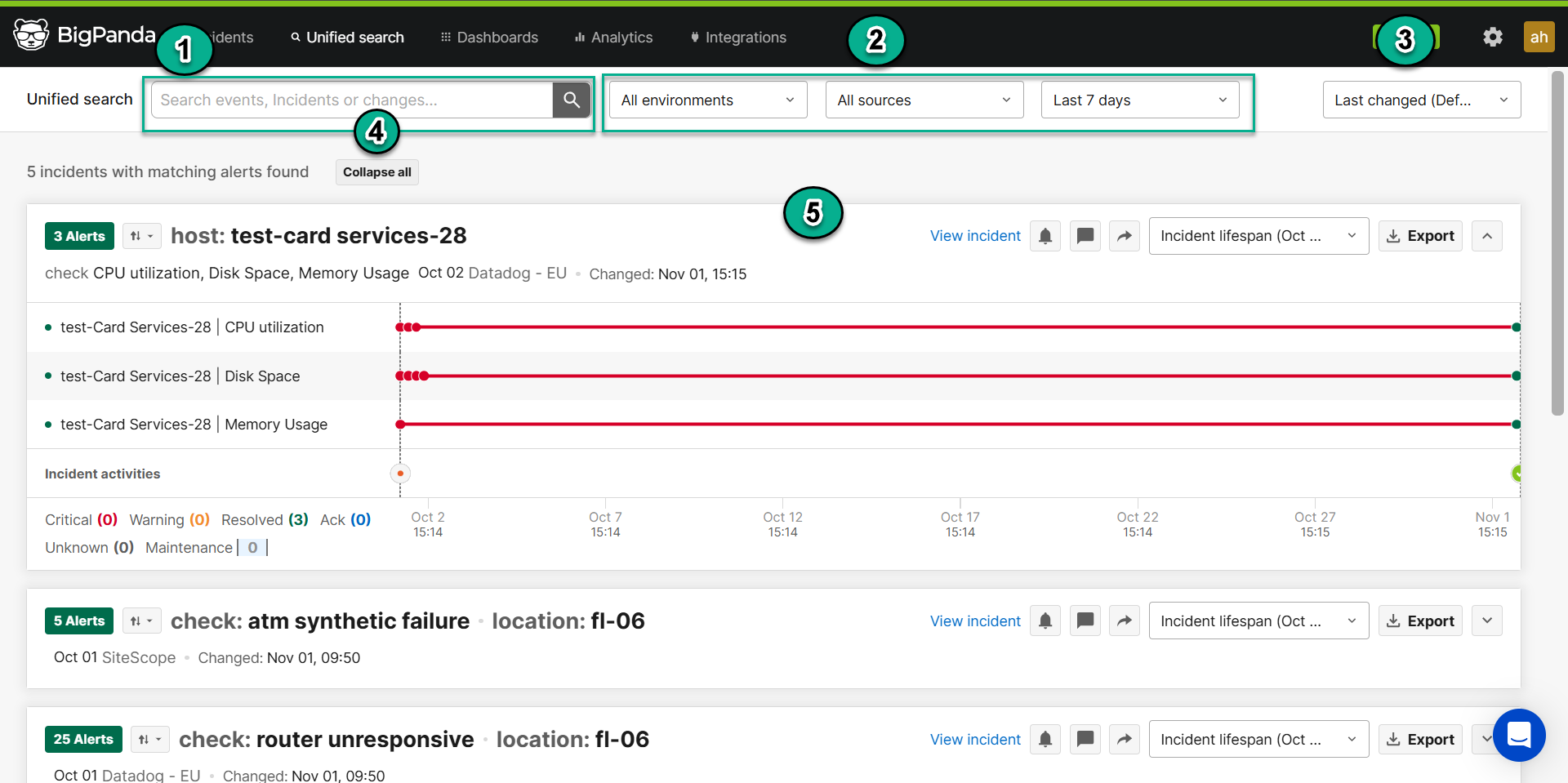The Unified Search Tab
Unified search lets you investigate current and historical BigPanda incidents to help you diagnose problems faster and manage your infrastructure proactively.
Key Features
Search BigPanda incidents for specific comments, sharing info and/or current and historical data by timeframe, keyword/phrase, and/or tag value. Historical data up to three months old can be searched.
Search monitoring data across multiple source systems at the same time.
Visualize the life cycle of relevant incidents using timelines embedded in search results.
Use BigPanda Query Language (BPQL) to create advanced queries and find values in any standard or custom tag.
Filter and sort results to target the most relevant data.
Export search results to a CSV or JSON file.
Next Steps
Learn more about Searching in BigPanda
Learn about navigating the The Dashboards Tab
Dig into search tips with BigPanda Query Language