Install the SolarWinds Integration
The integration works by subscribing BigPanda to all SolarWinds alert notifications. This is accomplished by creating both a trigger and reset action within SolarWinds and attaching these actions to all alerts. When a subscribed alert is triggered a notification is sent to the BigPanda API endpoint. BigPanda then processes and correlates the alert data from SolarWinds to create and maintain up-to-date incidents in BigPanda.
SolarWinds can be integrated with BigPanda through a GUI installer, or CLI installer.
Read more about supported versions, troubleshooting, and integration management in the SolarWinds documentation.
Open Integration Manager
The Open Integration Manager is available for use with this integration. For more information, see the Open Integration Manager documentation.
Payload size
Alert payloads must be 6MB or smaller. Larger payloads will fail to process with BigPanda. We recommend reviewing your configurations to ensure that only actionable, useful information is being sent to BigPanda.
GUI Installer
Follow these instructions to install Solarwinds with the GUI Installer.
Create an app key
Create an app key in BigPanda.
Integration specific
You'll need a separate app key for each integrated system.

App key configuration in BigPanda
Before You Start
Download the BigPanda SolarWinds Installer utility for your operating system. You may also run the installer from a remote computer (not directly on the SolarWinds server) as long as you can access the SolarWinds REST API.
Obtain network access to the SolarWinds controller and credentials for a user account which has, at minimum, permission to manage alerts.
Run the Installer
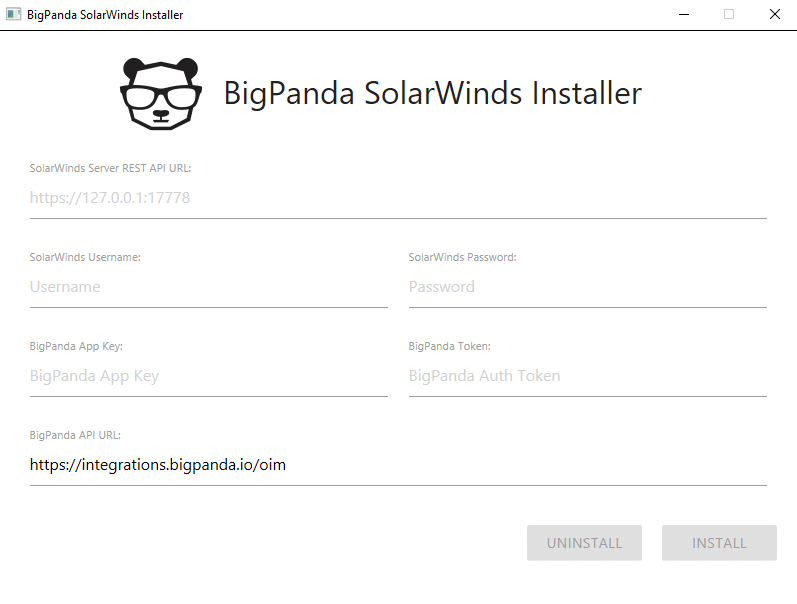
Run the BigPanda SolarWinds Setup tool you downloaded
Must be run on either the SolarWinds server or another machine which has network access to the SolarWinds server
Fill in the details for your SolarWinds server and admin account
Make sure that SolarWinds Server REST API URL contains the port for your SolarWinds server’s REST API. If you’re not sure what it is you can try the default ports:
17774for versions 2023.1 and up,17778for older versions.Fill in the following for BigPanda App Key, BigPanda Token and BigPanda API URL
App Key:
<Your App Key>Token:
<Your Org Bearer Token>BigPanda API URL:
https://integrations.bigpanda.io
Click Install and wait for the installation to complete
Depending on how many alert configurations you have this may take a couple minutes
Default Port Change
SolarWinds version 2023.1 changed the SWIS endpoint port from 17778 to 17774. Check your version of SolarWinds before assigning the port. See the SolarWinds 2023.1 Release Notes for more details.
Validate the Install
If you wish to validate the install was successful, please perform the following steps.
Navigate to Settings > All Settings
Under Alerts & Reports select Manage Alerts
Open the Action Manager tab
Search for BigPanda and ensure that both the Send to BigPanda - Trigger and the Send to BigPanda - Reset actions show up
Ensure that both actions are assigned to all of your alerts
Troubleshooting
CLI Installer
Follow these steps to install Solarwinds using the CLI installer.
Create an app key
Create an app key in BigPanda.
Integration specific
You'll need a separate app key for each integrated system.

App key configuration in BigPanda
Before You Start
Download the BigPanda SolarWinds Installer utility for your operating system. You may also run the installer from a remote computer (not directly on the SolarWinds server) as long as you can access the SolarWinds REST API.
Obtain network access to the SolarWinds controller and credentials for a user account which has, at minimum, permission to manage alerts.
Run the Installer
Run the CLI installer, calling the install command. Please provide the following flags:
-t <Your Org Bearer Token>-k <Your App Key>-u SOLARWINDS_USERNAME-p SOLARWINDS_PASSWORD-d https://SOLARWINDS_SERVER:17774for versions 2023.1 and up-d https://SOLARWINDS_SERVER:17778for older versions-b https://integrations.bigpanda.io
For example:
bigpanda-solarwinds-setup install -t <Your Org Bearer Token> -k <Your App Key> -u admin -p secretpassword -d https://127.0.0.1:17778 -b https://integrations.bigpanda.io
Note: It may take a couple minutes for the install to complete. In the event of failure you will be provided with an error message.
Flag Reference:
-t, --bp_api_token– BigPanda API Token-k, --bp_app_key– BigPanda App Key-u, --sw_username– SolarWinds Username-p, --sw_password– SolarWinds Password-d, --sw_server_url– SolarWinds Server URL-l, --proxy– Http Proxy Address (Optional)-h, --help– help for install
Default Port Change
SolarWinds version 2023.1 changed the SWIS endpoint port from 17778 to 17774. Check your version of SolarWinds before assigning the port. See the SolarWinds 2023.1 Release Notes for more details.
Validate the Install
If you wish to validate the install was successful, please perform the following steps.
Navigate to Settings > All Settings
Under Alerts & Reports select Manage Alerts
Open the Action Manager tab
Search for BigPanda and ensure that both the Send to BigPanda - Trigger and the Send to BigPanda - Reset actions show up
Ensure that both actions are assigned to all of your alerts