Slack
Send BigPanda incidents to a Slack channel for team investigation.
Supported Versions | Type | Authentication Type |
|---|---|---|
SaaS Deployments | API | Org Bearer Token |
Use BigPanda to send alert messages to you and your team members' Slack as they happen in real-time. Integrating Slack shortens incident resolution time, creates transparency, and encourages communication between members of your team.
Once installed, the Slack integration sends HTTP POST requests with a JSON payload containing alert information to a Slack Incoming Webhook. The integration sends notifications for new alerts, comments, and invitations to the channel by default. You also have the option of manually sending messages containing pertinent incident updates.
The Slack integration follows standard AutoShare rules. See the Sharing Rules documentation for more information.
Key Features
Customized alerts: See if your incidents have updated without opening the BigPanda console. Updates to your incidents will be sent to your configured Slack channel in real time.
Streamline workflows: Invite your team members to the Slack alert channel(s) specifically pertaining to them, clearly designating responsibilities and saving time.
Communication optimization: The invited members of Slack alert channels can all weigh in on alert causes and fixes, capitalizing on a diverse knowledge base of expertise to tackle each issue.
Install the Integration
Install the integration by following these steps:
Before You Start
(Recommended) Review the Integrations Overview
Create an Incoming Webhook for BigPanda
The Slack integration allows you to easily share BigPanda incidents with a channel.
Go to Slack Home > Slack Integrations and choose Incoming WebHooks or just click here…
Click on the create a new channel link located below the dropdown
Name the channel
BigPanda. Optionally, you can set the Purpose to something appropriate.Click on Add Incoming WebHooks Integration
Copy the Webhook URL to the form below
Click on Save Settings
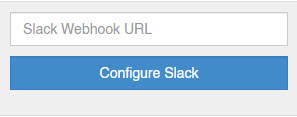
Uninstall the Integration
Deleting an integration requires that you remove the integration in both the integrated system and BigPanda. We recommend that you first uninstall the integration on the integrated system to prevent traffic from being sent and rejected by BigPanda, since the app_key will not exist once you delete the integration in BigPanda.
Caution during replacement
When replacing an existing integration with a new tool or system, we recommend configuring the new integration first to ensure no data is lost.
Stop sending data from BigPanda
In BigPanda, disable any settings that send data to the integrated system. This includes modifying or removing AutoShare rules or Environments that are tied to the integration.
Delete the integration in BigPanda
Take the following steps to delete the integration from BigPanda:
In BigPanda, navigate to the Integrations tab and select the desired integration from the list.
In the integration details on the right of the page, click the trash icon, then confirm you want to delete the integration. The integration will be removed immediately.
️Data removal
This procedure does not remove any data from BigPanda or the integrated system. As needed, remove data from each system before deleting the integration.
Caution during replacement
When replacing an existing integration with a new tool or system, we recommend configuring the new integration first to ensure no data is lost.
Stop sending data from BigPanda
In BigPanda, disable any settings that send data to the integrated system. This includes modifying or removing AutoShare rules or Environments that are tied to the integration.
Delete the integration in BigPanda
Take the following steps to delete the integration from BigPanda:
In BigPanda, navigate to the Integrations tab and select the desired integration from the list.
In the integration details on the right of the page, click the trash icon, then confirm you want to delete the integration. The integration will be removed immediately.