Multi-Org Accounts in BigPanda
Beta feature
This feature is available in a beta release. If you are interested in enabling this functionality for your organization, contact your BigPanda account team.
Many BigPanda accounts are divided into multiple business units that are managed separately and operate under different rules. Each individual instance of BigPanda is referred to as an organization. Organizations can include test or staging instances of BigPanda, separate instances handled by a Managed Service Provider (MSP), or different lines of business in the same company.
BigPanda now allows you to manage multiple organizations using the same user account associated with a single email address. This allows you to streamline incident detection by supporting logical separation of incidents and environments per business unit. Administrators with access to all organizations can now manage configuration settings in each instance of BigPanda using a single account.
Multi-Org regions
Multi-org functionality is currently only available for organizations within the same region. For example, organizations in the US and the UK cannot be part of the same multi-org structure.
Key Features
Admins can access multiple organizations under one account.
Easily switch between organizations without signing out.
Set up Single Sign-On (SSO) to manage all users across multiple organizations.
Switch Organizations
Upon signing in to BigPanda, you will be logged in to the last organization that you accessed. You can easily see which organization you are currently in by viewing the organization toggle in the upper right corner of the screen.
Select the organization toggle to see the other organizations you have access to, or switch to another organization.
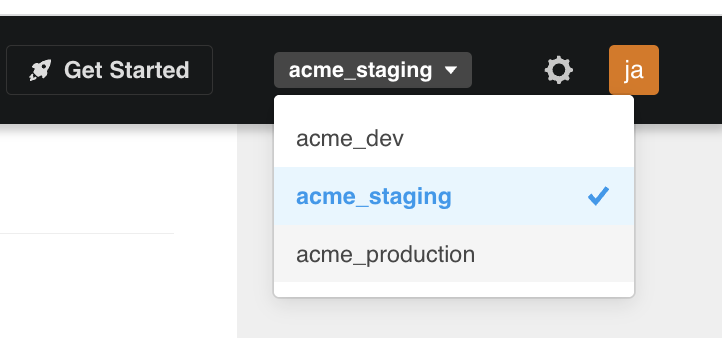
Organization Toggle
User and Role Management
User accounts and roles are managed separately within each organization. When a new user is created in a multi-org-enabled organization, by default they only have access to the organization they were created in. Accounts with the User Management permission can invite users to access different instances of BigPanda. See Roles and Resource Permissions for more information.
SSO user and role management
If you are using SSO with BigPanda, you’ll need to manage users and roles through your SSO configuration. See the Multi-Org SSO section below for more information.
Multi-org email addresses
Users who previously used separate email addresses for different instances of BigPanda (for example, one email for prod and another for dev) will need only one email address to sign in when using multi-org. Multi-org does not support multiple email addresses for the same account.
If you previously had a separate account using a different email address, they will remain in the system until you delete them.
Case sensitivity
When adding new users to your organization, ensure that email addresses are entered using only lowercase letters.
To invite a user to an organization:
Within the upper right corner of the BigPanda UI, click the organization toggle to select the relevant organization.
Navigate to Settings > User Management.
Click Invite a User.
In the Invite a User window, enter the user details. Ensure that you invite the user using the same name and email address used for their BigPanda account.
Click Invite User.
Adjust the user’s roles and permissions in the new organization. See Manage User Roles for more information.
Multi-org role update
Users may have different roles in each BigPanda organization when using multi-org. Roles do not automatically transfer when a user is added to additional organizations. You’ll need to manually update roles in each organization.
If a user already exists in a different organization, a message will appear stating that they already have an account in BigPanda. The user will then receive an email notification stating that their account was updated to allow access to the additional organization.
Multi-Org SSO
Customers using Single Sign-On (SSO) must use the same SSO instance for all BigPanda organizations.
Within the SSO configuration, users must be provisioned with access to individual organizations. To provision users, create an attribute within the IdP to specify which organizations are associated with which user, and which roles they are assigned within each individual organization.
If no organization is specified in the SAML assertion from the SSO, users will not have access to any organizations and will receive an error message when attempting to log in. When adding new users, ensure that you configure the Organization name to map users to the correct BigPanda organization. Mapping must be configured separately for each organization since roles may differ between organizations.
Just-In-Time (JIT) provisioning
Just-In-Time (JIT) Provisioning is available for use with Multi-Org. See the SSO Configuration documentation for configuration steps.
SSO support
If you plan to use multi-org with SSO, your SSO must already be configured in at least one organization prior to enabling multi-org. If one of your organizations will be using SSO provisioning, manual provisioning will not be supported in the associated organizations.
For more information, see the Single Sign-On documentation.