Install OpsView v2 with RedHat or CentOS
Configure the BigPanda agent to send monitoring alerts from OpsView v2.
The BigPanda agent is a low-footprint utility installed on the master host of your monitoring tool. It consumes alerts from the tool in real-time and then transmits them to BigPanda via TLS-encrypted HTTP calls.
Python Compatibility
To use the Open Integration Manager for Agent-based integrations, Python version>= 3.8.0 and an Agent version >= 10.2 are required.
Prerequisites
python >= 3.8.0 is required for the latest version of the BigPanda Agent, and will be installed by the BigPanda Agent installer if it does not exist.
-
Ensure python3 is installed with the following command:
$ sudo yum install -y python3 -
Verify the install with the following commands:
$ python3 --version $ pip3 --version
Note: If pip3 was not installed as a dependency, it can be installed with sudo yum install -y python3-pip.
Note: Access to JFrog, pypi, and yum repositories are required to install all dependencies.
Install the BigPanda Agent on RedHat or CentOS
Connect to the host where your OpsView v2 server is installed, and install the BigPanda agent package.
-
Add a new yum repository to download the BigPanda agent package.
$ sudo vim /etc/yum.repos.d/bigpanda.repo ... [BigPanda] name=BigPanda baseurl=https://bigpandaio.jfrog.io/artifactory/int-rpm/bigpanda/agents/ enabled=1 gpgcheck=0 gpgkey=https://bigpandaio.jfrog.io/artifactory/int-rpm/bigpanda/agents/repodata/repomd.xml.key repo_gpgcheck=1 -
Update the yum repos list to add the BigPanda repo.
$ sudo yum update -
List all available packages with duplicates in the BigPanda repo.
$ sudo yum list --showduplicates bigpanda-agent | expand Available Packages bigpanda-agent.x86_64 10.2.0-1.el7 BigPanda bigpanda-agent.x86_64 10.2.0-1.el8 BigPanda bigpanda-agent.x86_64 10.2.0-1.el9 BigPanda bigpanda-agent.x86_64 10.3.0-1.el7 BigPanda bigpanda-agent.x86_64 10.3.0-1.el8 BigPanda bigpanda-agent.x86_64 10.3.0-1.el9 BigPandaNote: RHEL or Centos does not send the OS version to JFrog, so we need to cherry-pick the correct version for the OS.
-
Install the BigPanda agent package.
$ sudo yum install bigpanda-agent-<version-number>Note: Append the version number to the package name, (i.e.
bigpanda-agent-10.3.0-1.el7).
Note: For the OIM, bigpanda-agent v10.0.0+ is required.
Opsview Permissions
Ensure the opsview user is added to the bigpanda group.
- The default user,
opsview, is added during the bigpanda agent installation. You can validate this with grep.$ cat /etc/group | grep -i bigpanda: - If additional users need to be added, run the following command:
$ sudo usermod -aG bigpanda <user>
Configure the BigPanda Agent
-
Configure the agent to work with the Raw Alerts Transfer plugin by running the following commands:
$ sudo bigpanda-config --init --token <Your Org Bearer Token> $ sudo bigpanda-config --add rawalertstransfer --app-key <Your App Key>
Usage
The notify_by_bigpanda notification script works in conjunction with the bigpanda-agent to send events to BigPanda. The following is a print out of the script's usage:
usage: notify_by_bigpanda [-h] [-d] [-v] [-n NAGIOS_VARS [NAGIOS_VARS ...]] [-t] [-l LOG] [-q QUEUE]
OpsView notifications script for bigpanda.io.
options:
-h, --help show this help message and exit
-d, --debug prints stderr to log file (default: False)
-v, --verbose all logging modules print to log file (default: False)
-n NAGIOS_VARS [NAGIOS_VARS ...], --nagios-vars NAGIOS_VARS [NAGIOS_VARS ...] List of Nagios ENV Variables to add to the payload in the format 'var=nagios_env_var' (default: None)
-t, --send-test Sends a test payload to BigPanda (default: False)
-l LOG, --log LOG Alternate log file location (default: /var/log/bigpanda/opsview.log)
-q QUEUE, --queue QUEUE BigPanda alerts queue (default: /var/lib/bigpanda/queue)
Test the Notification Script
-
To enable the script, log in to the Opsview console.
-
At the top navigation bar, select CONFIGURATION.
-
Under Users and Notifications, select NOTIFICATION METHODS.
-
Click the + Add New button.
-
Fill in the form as follows:
Name: BigPanda Enable: checked Command: notify_by_bigpanda -d -tNote:
-dturns on debug logging,-tsends a pre-configured test payload. -
Select Test at the top of the form and click the Send button.
Once the test payload has been generated, you can view both the log output in /var/log/bigpanda/opsview.log, and the payload in /var/lib/bigpanda/queue (given the agent is not running).
If you do not see a log entry or a payload, check that the opsview user has been added to the bigpanda group.
$ getent group | grep bigpanda:
You can also check that the permissions on the log and queue directories are set to 0775.
Configure the Notification Script
-
After a successful test, configure the notification method with the desired command arguments. The default configuration has no arguments:
``` notify_by_bigpanda ``` **Note:** Additional <a href="https://docs.itrsgroup.com/docs/opsview/6.8.0/monitoring/notifications/customized-notification-methods/index.html#writing-your-own-notification-script" target="_blank" rel="noopener noreferrer">NAGIOS Variables</a> can be added to the default payload by passing the `-n` argument to the `notify_by_bigpanda` script. This should be a `key/value` pair separated by an equal sign (`=`). [block:image]{
"images": [
{
"image": [
"https://files.readme.io/a0d5796-opsview_v6_config_1.png",
"OpsView Notification Configuration"
],
"align": "center",
"border": true,
"caption": "OpsView Notification Configuration"
}
]
}
[/block] -
Once the notification method is configured, click the Submit Changes button.
-
At the top of the screen, click the number. This indicates the number of changes submitted.
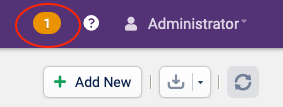
OpsView Changes Icon
-
Click Apply Changes to add the new notification method.
Start the BigPanda Agent
Start the BigPanda agent service by running the following command:
- For RHEL 7 and RHEL 8:
$ sudo service bigpanda start - Verify the agents have started:
$ systemctl status bigpanda
Troubleshooting
You should have the bigpanda directory with the bigpanda.conf config file located at /etc/bigpanda/bigpanda.conf.
If the configs are missing or the package did not set up correctly, stop the service the and reinstall the package.
$ sudo service bigpanda stop
$ sudo yum reinstall -y bigpanda
Success
You should be able to see all your active OpsView v2 alerts in the Incidents tab.
Updated 2 months ago
