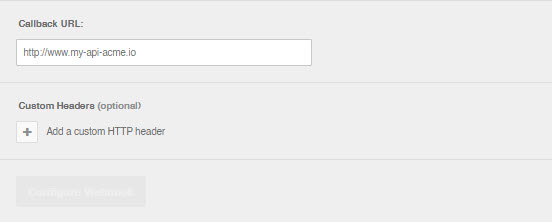Install the Ansible Integration
Automate event actions between Ansible and BigPanda.
BigPanda supports a standard integration for both the Ansible Automation Platform and Ansible Automation with EDA Controller.
Ansible Automation Platform
Ansible Automation Platform is an enterprise platform used to configure systems, deploy software, and automate repetitive processes across the IT infrastructure.
Create an app key
Create an app key in BigPanda.
Integration specific
You'll need a separate app key for each integrated system.

App key configuration in BigPanda
Get an Ansible Automation Platform API Token
Navigate to the Users section in Ansible Automation Platform.
Select the user that needs a token.
Under the Token section on the Users page, click Add. This action will open the Create user token page.
In the Description field, add a descriptor to easily identify this token.
In the Scope section, select Write.
Click Save. This will open a modal displaying the generated token. Make sure to save it for future use.
Configure the Integration Webhook
In the x-bp-config-ansible URL field, enter the URL of your Default Ansible Automation Platform account. To find the URL, go to the Ansible Automation Platform dashboard and copy the address before
/#/home.Go to the template you want to run and get the template ID from the URL
/templates/job_template/<TEMPLATE-ID>/details. Set this value asx-bp-config-defaultTemplateId.Enter the token you created in the previous section in the x-bp-config-ansibleApiToken field.
Create a BigPanda API Token and set the x-bp-api-key field.
Select Configure Webhook.
Note: When executing multiple Job Templates, there are two options available:
Create separate integrations for each job template with a
x-bp-config-defaultTemplateIdThis approach allows you to assign a specific job template to each incident as a whole.Set
x-bp-config-automateIndividualAlertsto true and configurex-bp-config-alertTemplateIdTagnameto select an alert tag. By doing this, each alert with a specific tag will trigger a corresponding job template based on that tag. If you havex-bp-config-defaultTemplateIdset, the alerts will be sent to that job template ID instead.
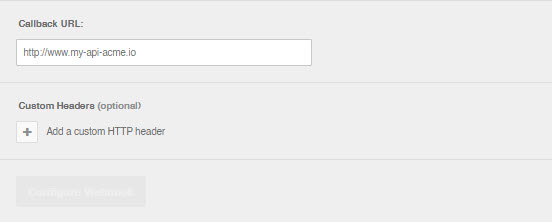
Ansible with EDA Controller
If you are using an EDA Controller, select Ansible Automation Platform with EDA Controller when you install the integration.
Create an app key
Create an app key in BigPanda.
Integration specific
You'll need a separate app key for each integrated system.

App key configuration in BigPanda
Get an Ansible Automation Platform API Token
Navigate to the Users section in Ansible Automation Platform.
Select the user that needs a token.
Under the Token section on the Users page, click Add. This action will open the Create user token page.
In the Description field, add a descriptor to easily identify this token.
In the Scope section, select Write.
Click Save. This will open a modal displaying the generated token. Make sure to save it for future use.
Set up a Default EDA Webhook Rulebook
Note: Ensure that port 6000 is available in your EDA Controller instance.
Log into your EDA Controller instance.
Navigate to Projects and initiate a new project creation.
Update the project name with a descriptive identifier.
Update the SCM URL with the following URL: https://github.com/bigpandaio/bigpanda-ansible.
Click Create project.
Navigate to Views > Rulebook Activations and create a new rulebook activation.
Choose the project created in the previous steps.
From the Rulebook dropdown, select bigpanda-webhook.yml.
Provide a descriptive name and select the appropriate decision environment.
Click Create rulebook activation.
Configure the Integration Webhook
In the webhook URL field, input the URL of your EDA controller host.
Select Configure Webhook.
Note: Ensure that a rulebook is actively running to filter the events.