Use the BigPanda Biggy AI Web App
AI Incident Assistant, also known as BigPanda Biggy AI, brings you AI-powered incident management by uncovering hidden data, transforming it into insights, and delivering it in natural language. Accelerate incident investigation as Biggy AI combs through infrastructure data and knowledge to surface highly relevant insights that help the team collaborate, investigate incidents, and create post-incident analyses.
The Biggy AI Web App allows you to easily configure Biggy AI and view deep reporting insights. Admins can use this page to customize workflows and find ways to improve existing configurations.
Key Features
Configure Biggy AI action plans and integrations.
View analytics related to usage and user feedback.
Upload documents to give Biggy AI additional context.
Find helpful best practices and tips for interacting with Biggy AI.
View the latest Biggy AI release notes.
Access the Biggy AI Web App
You can access the Biggy AI Web App at https://app.biggy.io.
You'll be prompted to choose how you'll sign in.
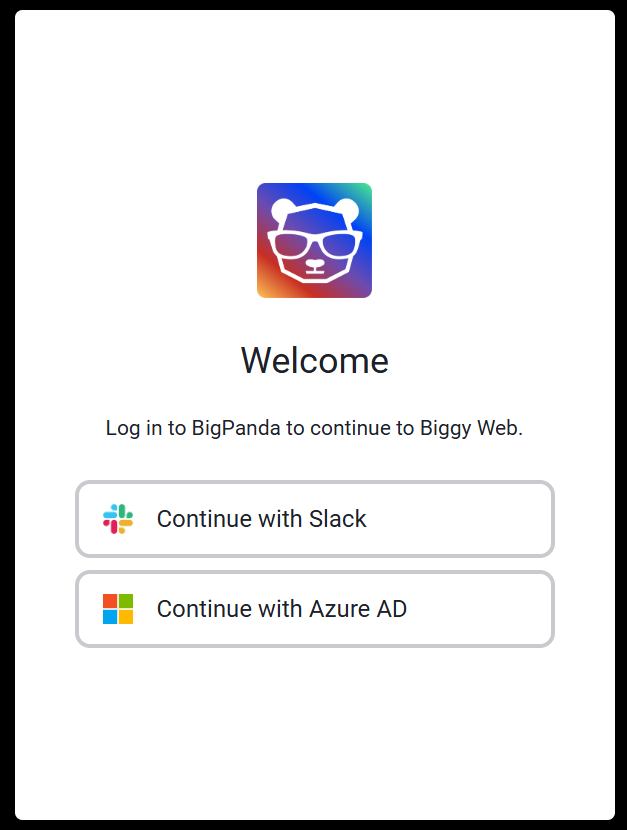
If you use Slack, select Continue with Slack. If you use MS Teams, select Continue with Azure AD. Follow the instructions to sign in to your account.
Biggy AI Web App Home Page
After signing in to the web app, you are directed to the Home page.
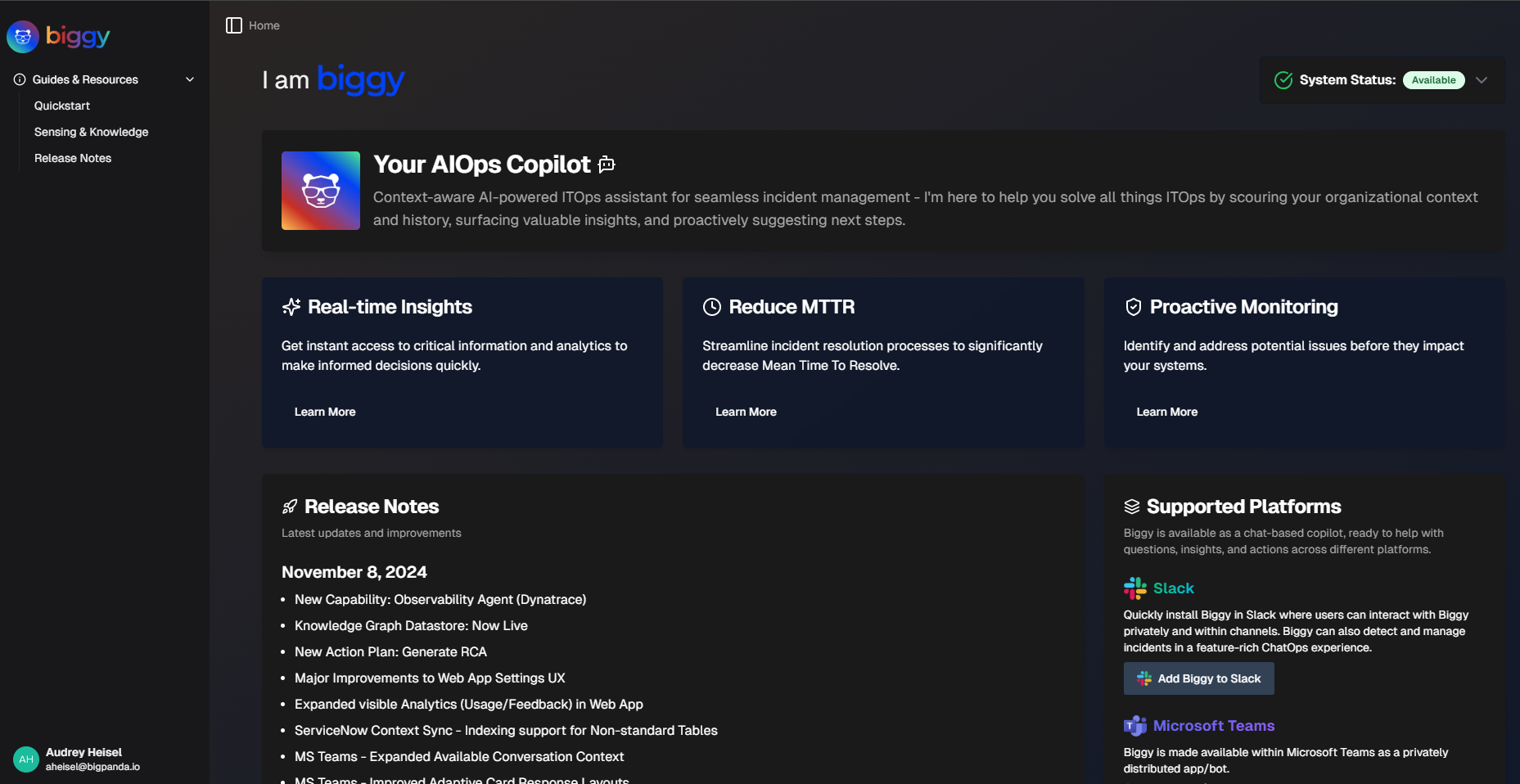
On the Home page, you can view general information about Biggy AI, the latest release notes, and the current Biggy AI System Status.
You can always return to the Home page by clicking the Biggy AI icon in the top left corner of the Web App screen.
Chat
The Chat module allows you to have a conversation with Biggy right within the web app. Within the Biggy Chat page, you can ask Biggy a question, or upload .CSV or Word documents for Biggy to analyze in real time.
The Chat module works well for searching and asking questions, as there are several advanced chat and response types to choose from.
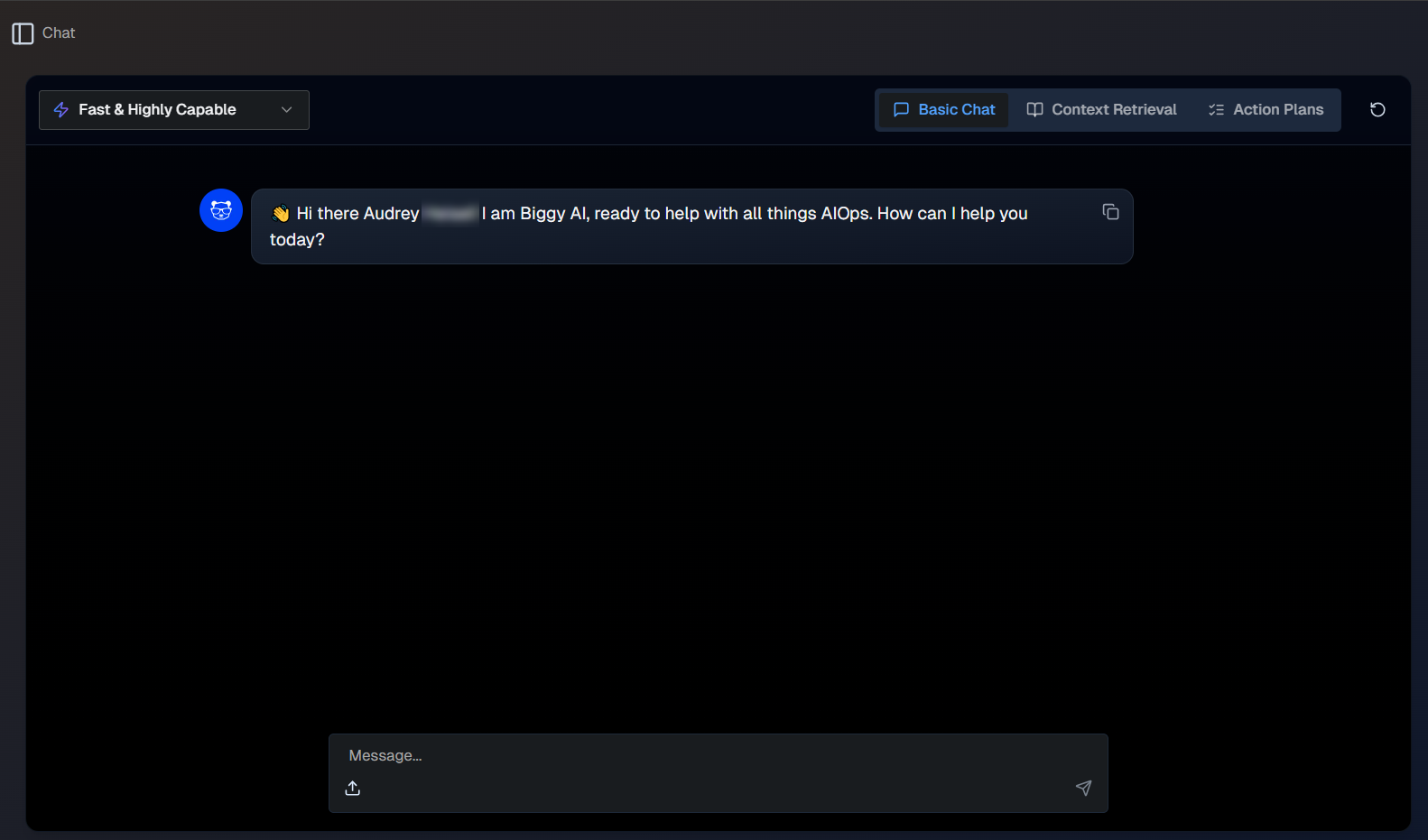
Biggy AI Chat
There are two web chat types available. At the top right of the Chat screen, select one of the following chat types:
Basic - A standard chat experience with an ITOps-oriented model. Use this option to ask general questions and analyze documents.
Biggy Agent - Can use integrations, full organizational context, and action plans to answer queries. This chat type can access multiple action plans within the same query.
Response styles inform how Biggy answers your query. At the top left of the Chat screen, select one of the following response types from the drop-down menu:
Fast & Highly Capable - Generates a fast, in-depth summary.
Basic Reasoning - Uses more reasoning than Fast & Highly Capable. Takes a little longer to generate.
Deep Reasoning - Uses the highest amount of reasoning and takes the longest amount of time to generate.
Biggy Agent
The Biggy Agent model uses the response style that works best for the action plan associated with the query.
You can copy or download any message as a Word document in the web chat conversation. Hover over a message and click the Copy icon or the Download icon.

Analytics
The Analytics module of the BigPanda Biggy AI Web App gives you insights into how your organization is interacting with Biggy AI.
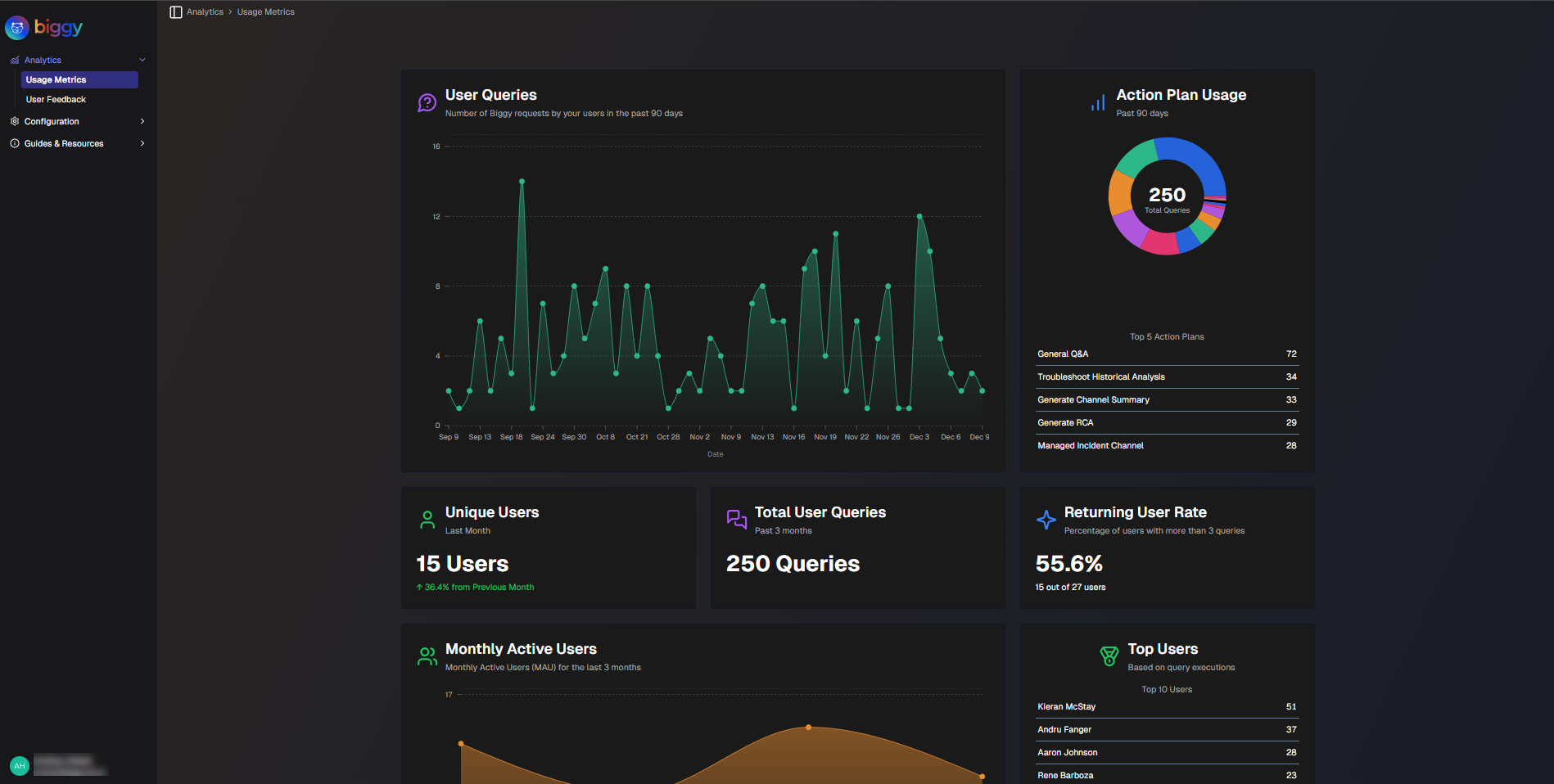
The Analytics module contains two sections:
Usage Metrics - Information on who is using Biggy AI and how they're interacting with it.
User Feedback - Details about the feedback your users gave to Biggy AI's query responses.
For more information, see the Manage Biggy AI Analytics documentation.
Dashboards
The Dashboards module allows you to view and customize incident reports that were generated by Biggy AI using the Generate Incident Report or Managed Incident Channel action plans.
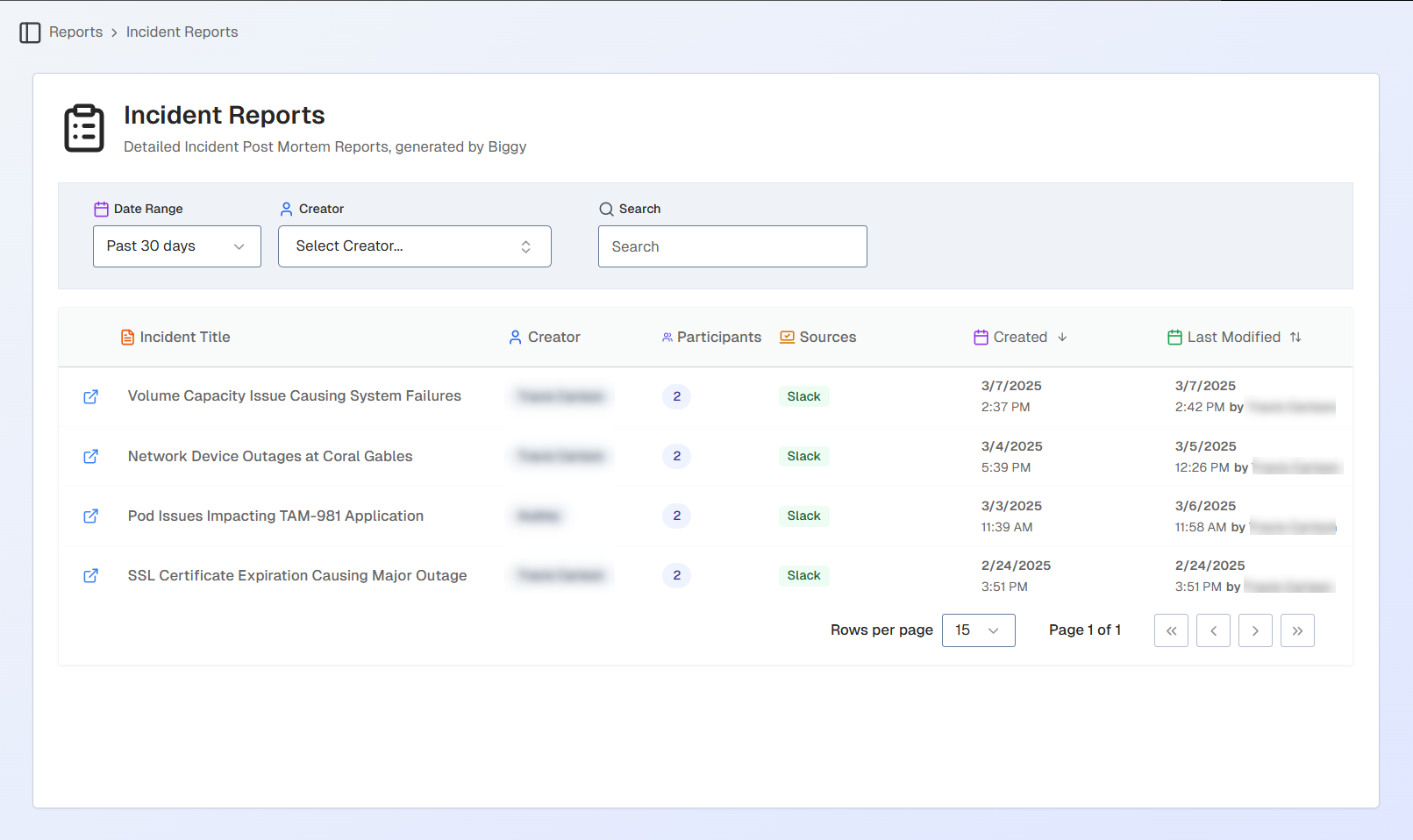
See the Manage BigPanda Biggy AI Dashboards documentation for more information.
Configuration
The Configuration module allows you to customize Biggy AI to meet your organization's workflows.
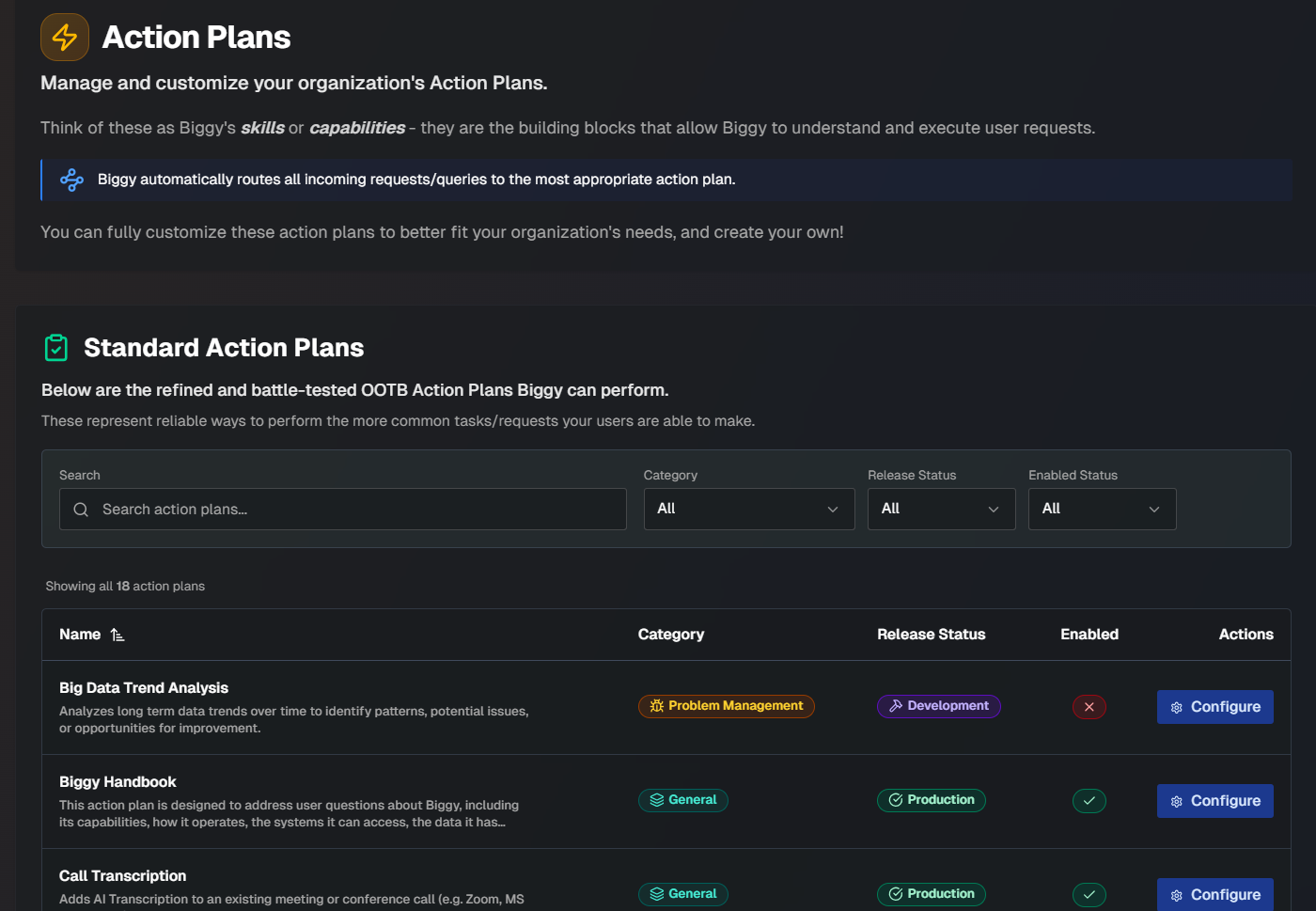
In this module, you can view and customize configurations related to:
General Settings - Configure whether guided onboarding is required and set up preferences related to the LLM.
Action Plans - Customize how Biggy AI behaves during specific scenarios.
Integrations - Connect the tools that Biggy AI can access information from in real-time.
Core BigPanda - Manage your integration with the BigPanda core platform.
Acronym Maps - Map your organization's commonly used acronyms to their full name and definition, giving Biggy AI more context to improve responses.
See the Manage BigPanda Biggy AI Configuration and Action Plans documentation for more information.
Workflows
The Biggy AI Workflows module within the web app allows you to create channel hawks and scheduled workflows. These allow you to set up agentic workflows that occur either when a specific word or phrase is detected, or on a specific schedule that you configure.
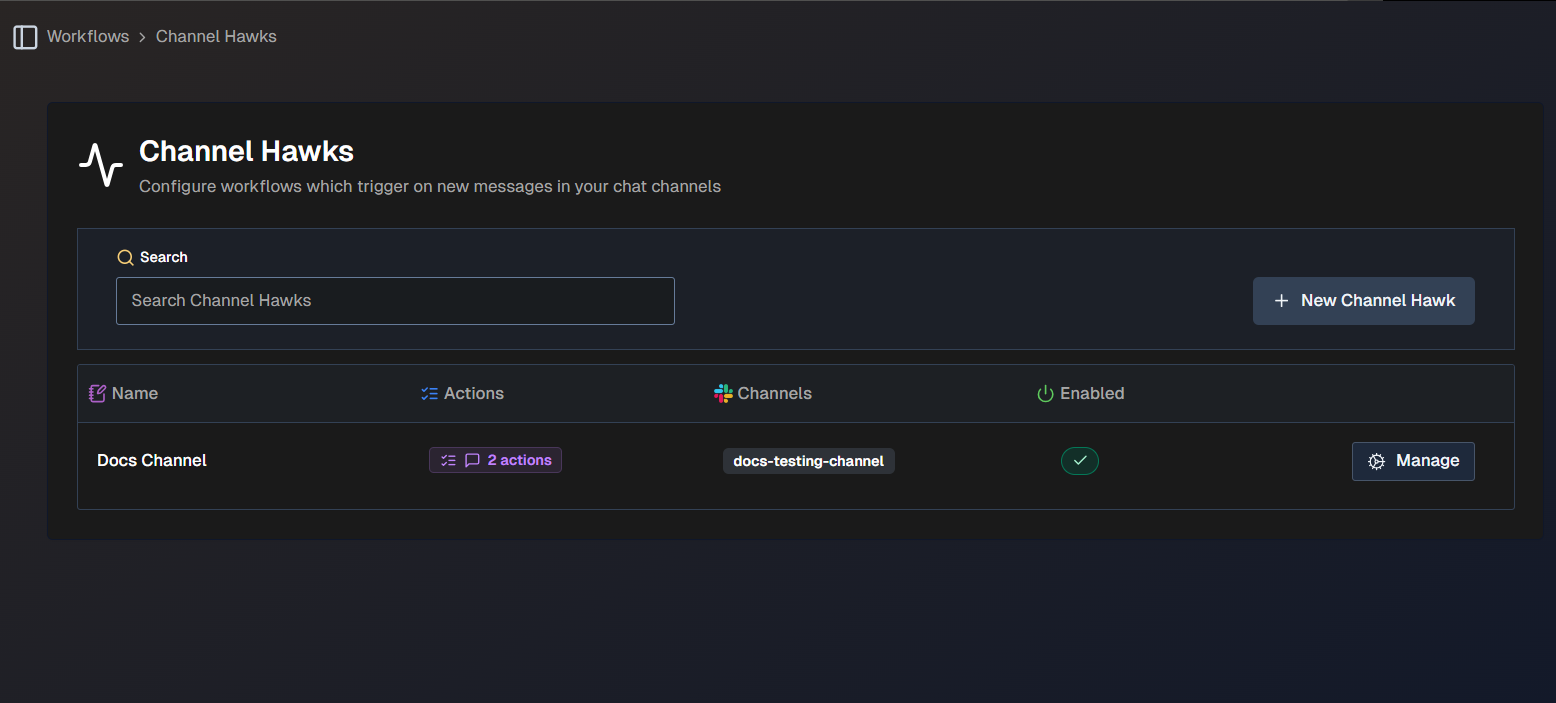
See the Manage BigPanda Biggy AI Workflows documentation for more information.
Learning
The Learning module allows you to manage insights Biggy AI learns from user feedback. Use this module to review and correct Biggy AI's knowledge and ensure that it has the right information and context.
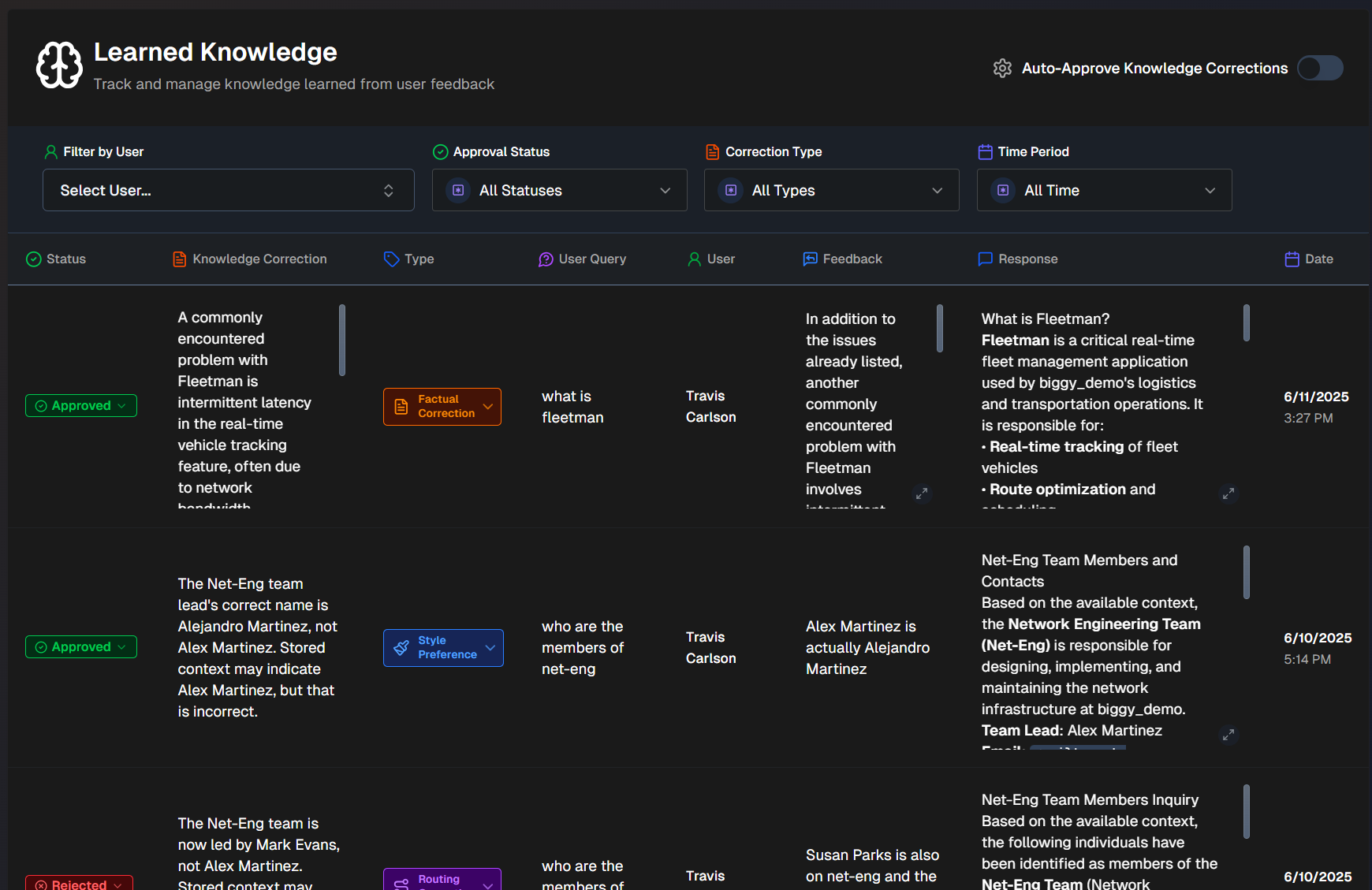
See the Manage BigPanda Biggy AI Learning documentation for more information.
Context and Data
The Context and Data module allows you to manage indexing settings, data, and documents. Choose what data is indexed, view your indexed data categories, and upload documents to provide additional context to Biggy AI.
The following sections are available in the Context and Data module:
Indexing Settings - Control which content is automatically indexed and searchable by your users.
Manage Data - View an overview of your indexed documents across different source categories.
Upload Documents - Upload documents to give Biggy AI additional context.
See the BigPanda Biggy AI Context and Data documentation for more information.
Guides and Resources
The Guides and Resources module of the Web App provides helpful information and tips for using Biggy AI, details about your ingested data, and information about the latest updates to the app.
The following sections are available in the Guides and Resources module:
Quickstart - Introduction to Biggy AI including best practices and example queries.
Guided Onboarding - A guided introduction to Biggy AI that allows you to personalize your experience.
Sensing & Knowledge - Information about your integrations and the number of documents Biggy AI has indexed.
Release Notes - Details about the latest Biggy AI releases.
Non-admin users
If you aren't a Biggy AI Admin, Guides and Resources is the only module you will have access to within the web app.
Quickstart
The Quickstart section of the Guides and Resources Module provides beginner information on how to use Biggy AI.
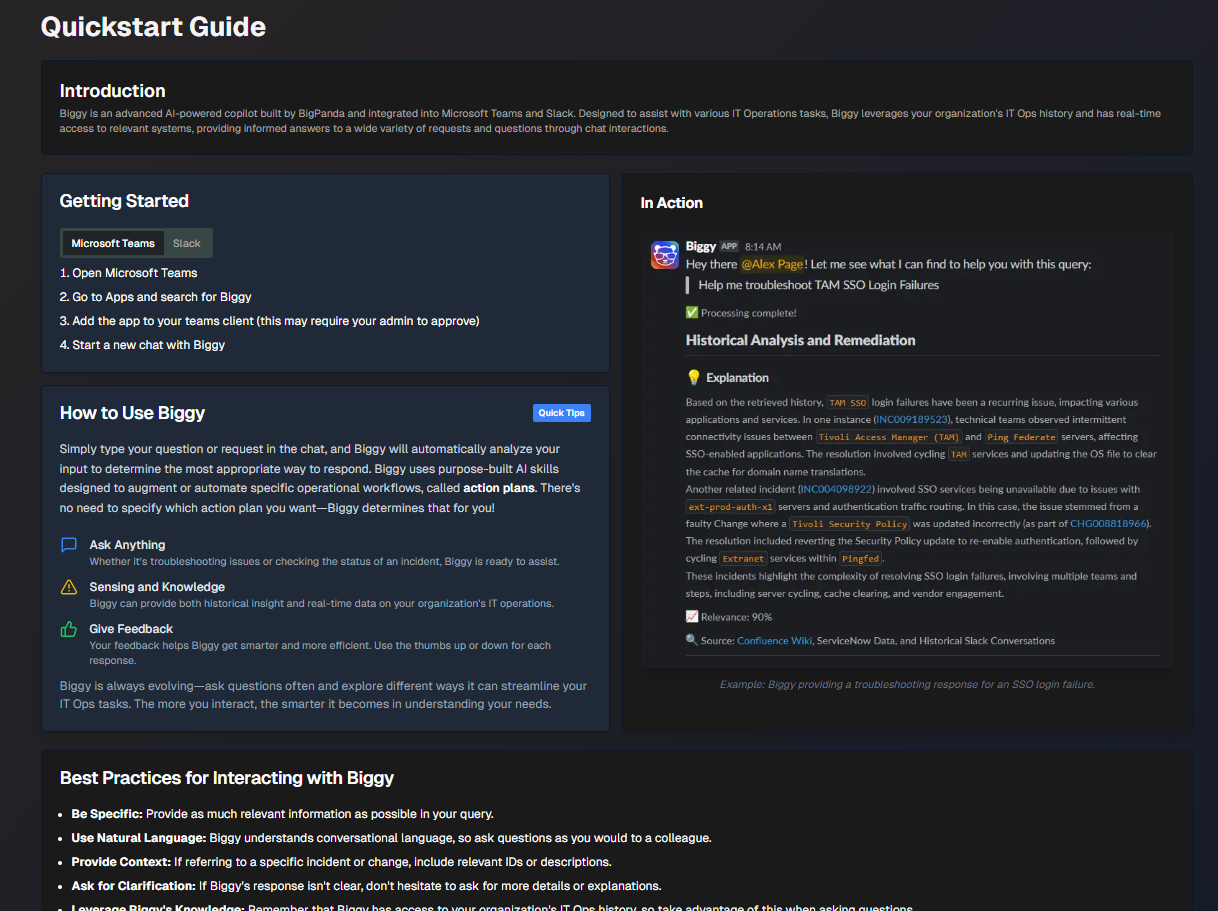
In this section, you can learn how to add Biggy AI to your chat tool, find best practices for interacting with Biggy AI, see examples of queries that work with the action plans your organization has enabled, and tips for providing feedback to Biggy AI.
Guided Onboarding
The Guided Onboarding section allows you to personalize your Biggy AI experience and gives you a guided introduction to how to use the app.
Required onboarding
If you are a new user, your admin may have required you to complete the onboarding before you can use Biggy AI. If so, you will see an Onboarding Required message when you first try to interact with Biggy AI.
In the guided onboarding, Biggy AI will ask you questions about your roles, responsibilities, and preferences. These answers will be saved in the Profile & Preferences page, where you can edit them if needed.
After getting this basic information, Biggy AI will walk you through your first queries. After completing the queries, you can provide feedback to Biggy AI, which will help shape your preferences.
Sensing and Knowledge
In the Sensing and Knowledge section, you can view a diagram displaying the various information nodes that feed into Biggy AI, and the number of documents your organization has indexed. This diagram can help you understand what data Biggy AI has access to.
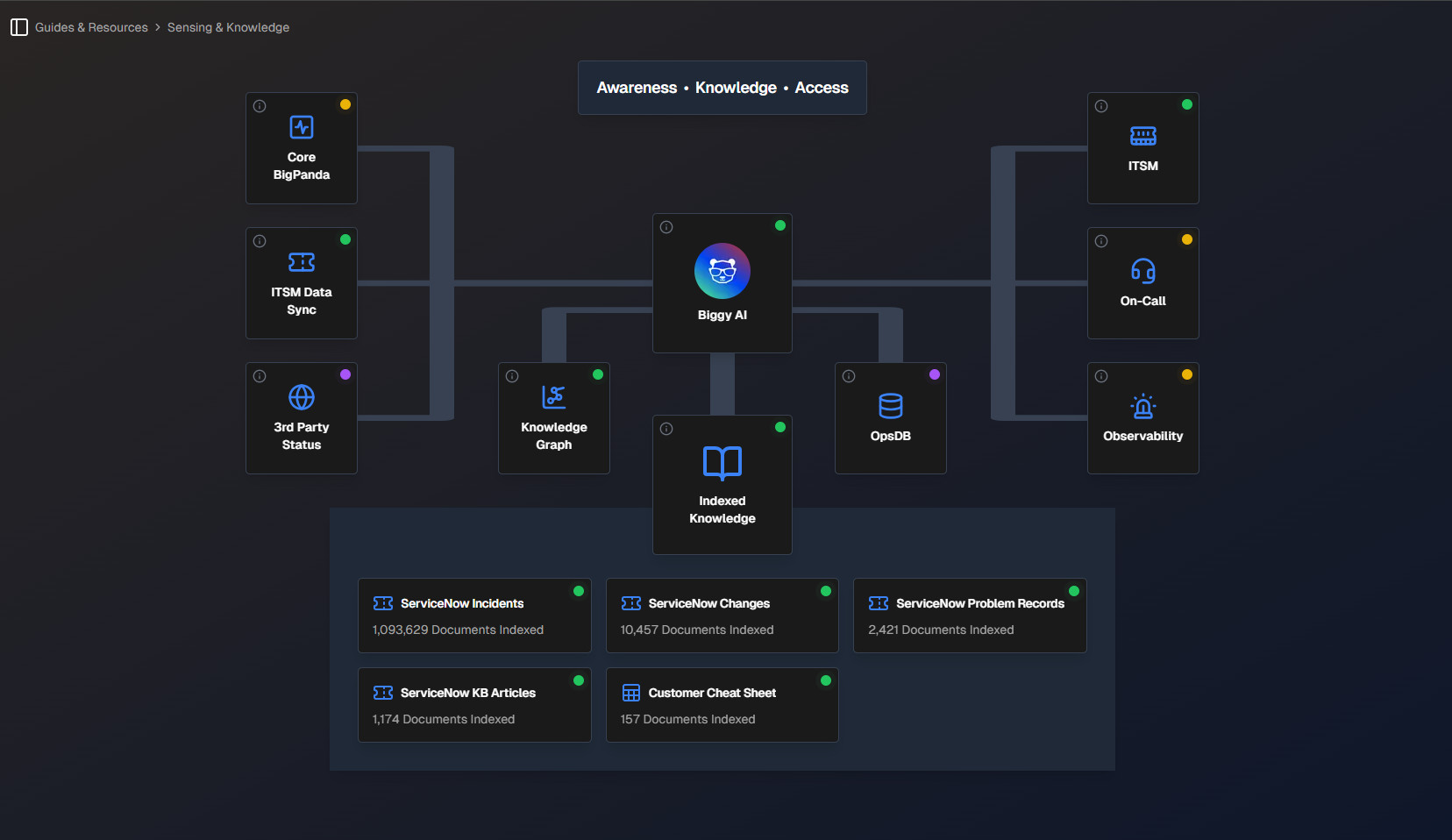
The colored dot in the right corner of each node indicates the current status of that data source.
Green - Active
Yellow - Not Enabled
Purple - Coming Soon
Release Notes
The Release Notes section displays all of the Biggy AI releases, with the most recent updates appearing at the top of the list.
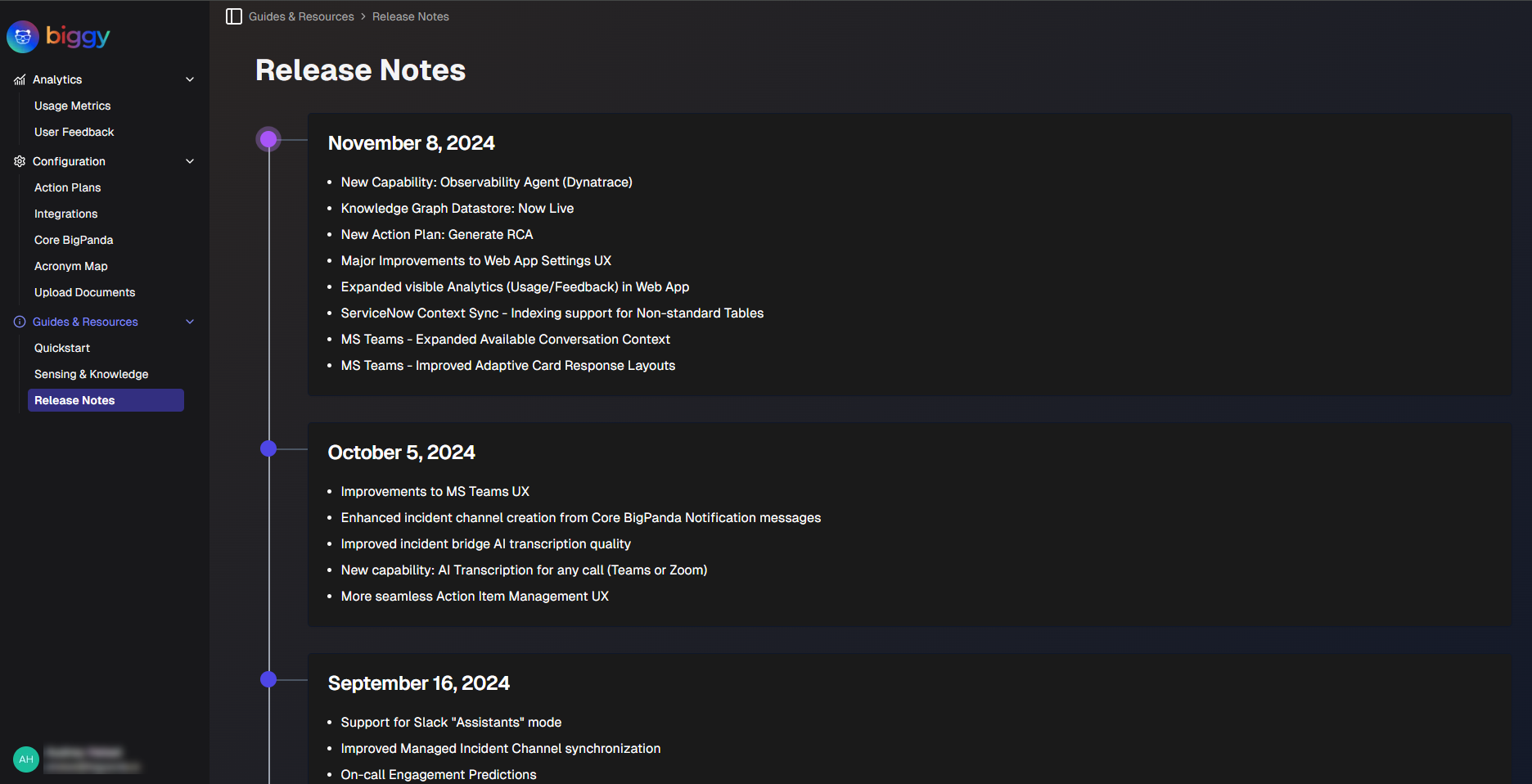
Access Controls
The Access Controls module provides a single place for administrators to manage who can access your organization's data in Biggy AI. You can create and manage users, control which tasks they can perform, and which areas of the web app they have access to.
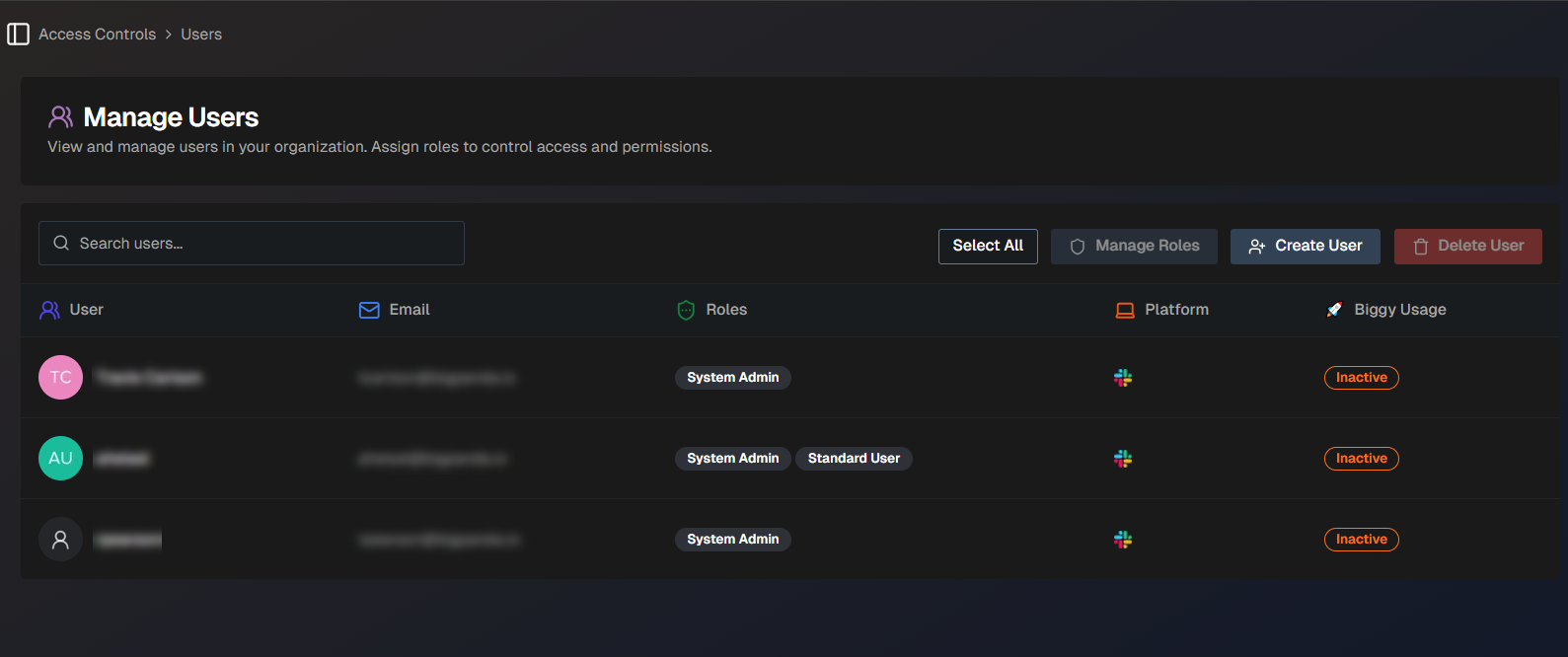
See the Manage BigPanda Biggy AI Access Controls documentation for more information.
Dark Mode and Light Mode
You can change the default theme of the Web App to Dark Mode or Light Mode.
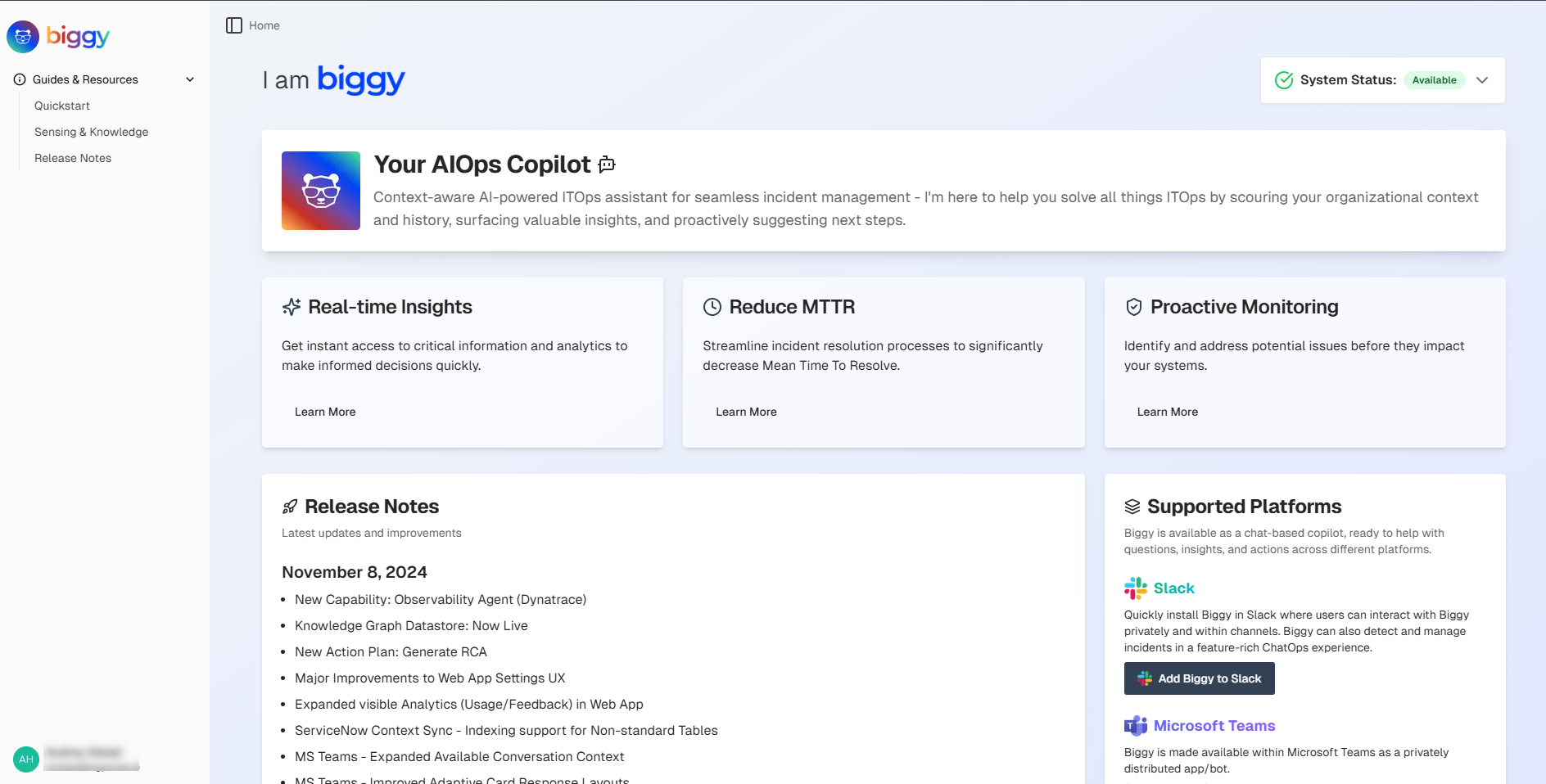
Light Mode
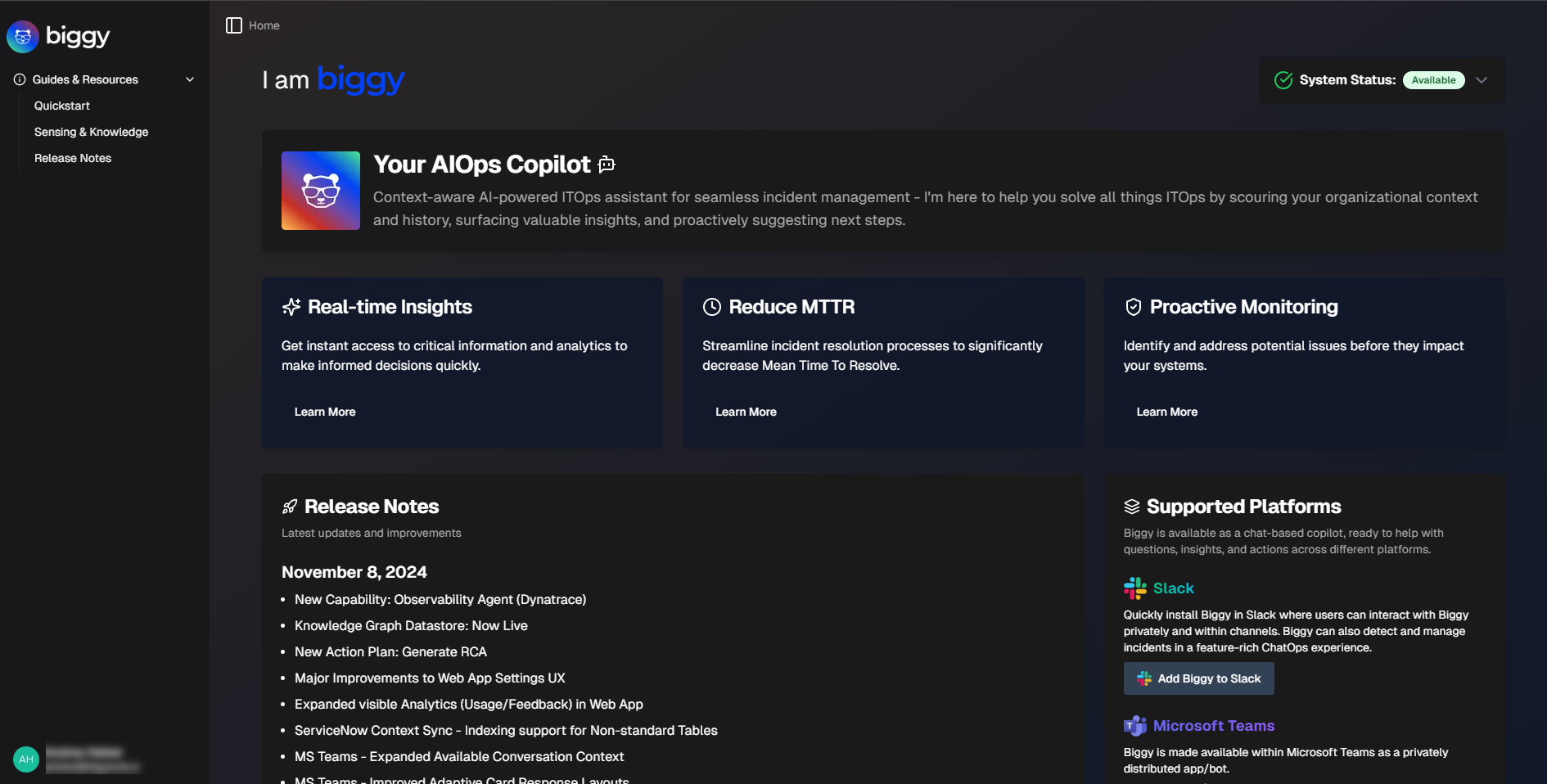
Dark Mode
To change the theme, navigate to the bottom left corner of the Web App screen and click your name. Select either Dark Mode or Light Mode from the menu.
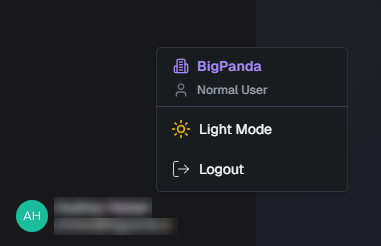
Theme Setting
Profile & Preferences
On the Profile & Preferences page, you can manage personal information and preferences to ensure Biggy AI is tailored to your needs.
To access this page, go to the bottom left corner of the screen and click your name. The Profile & Preferences option appears in the menu.
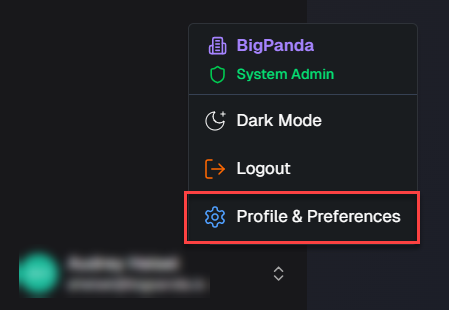
The following information and preferences can be viewed and managed on this page:
Basic Information
The top section of the page shows your basic profile information. This section displays your name, email address, assigned roles, and the chat platforms you use. You can access the Biggy AI onboarding module by clicking the Start Onboarding button in the top right of this section.
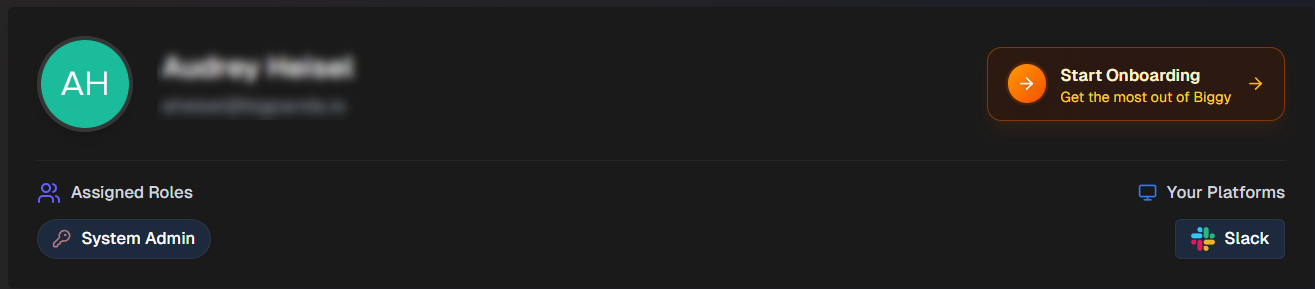
Your Biggy Usage
The Your Biggy Usage section displays a summary of your recent activity and how you've been using Biggy AI. Use this section to view recent feedback you have given Biggy AI, and information about your action plan usage.
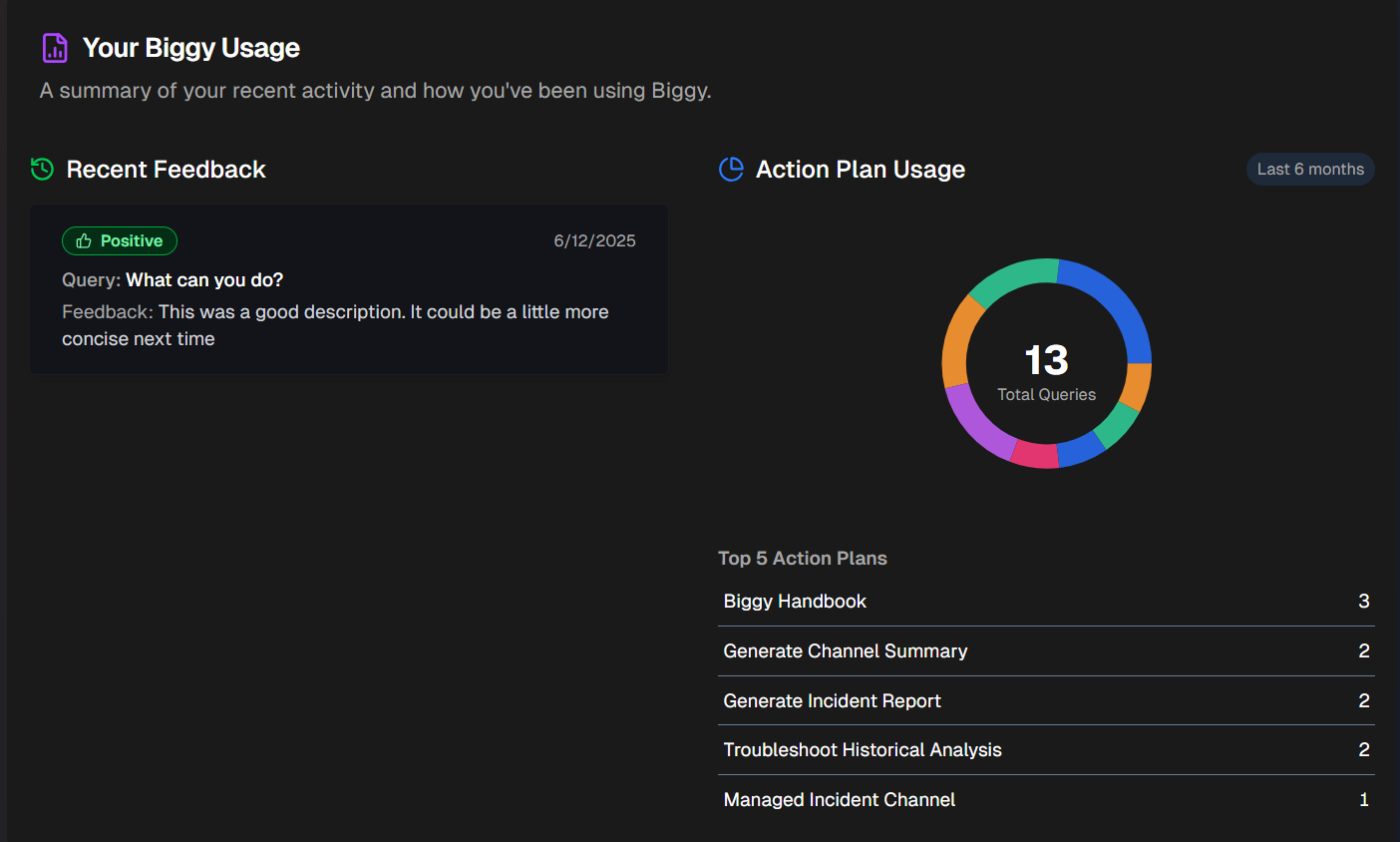
Personalization
In the Personalization section, give Biggy AI context and preferences to refine how it interacts with you. If you completed the Guided Onboarding, the information you provided there will be populated in this section.
In the Your Role field, select the IT role that most closely matches your job description.
In the Key Responsibilities field, select your responsibilities from the drop-down menu, or click Custom to add a custom responsibility.
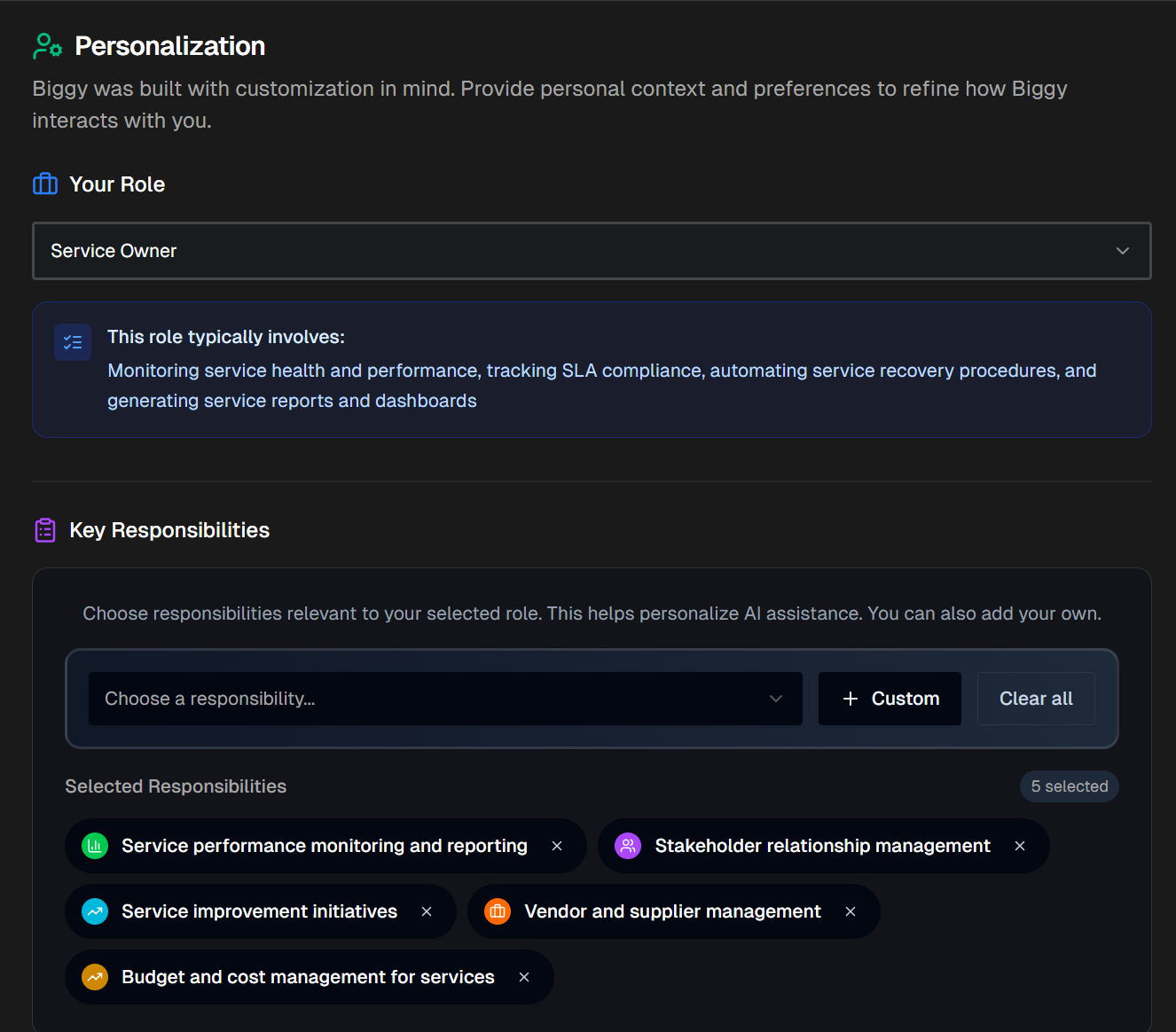
AI Experience Preferences
Use the AI Experiences Preferences section to configure how you would like Biggy AI to interact with you. You can choose from one or more pre-configured style preferences or click Custom to create your own.
The following style preferences are available:
Somewhat concise responses - short and to the point.
Ultra concise responses - extremely concise and to the point. Biggy AI will never repeat itself, and will communicate all results in as few words as possible.
Actionable insights focus - actionable insights and clear next steps are always included.
Detailed explanations - detailed and comprehensive, with all relevant context or information included.
Assume technical expertise - assumes that the user has advanced technical knowledge and skips basic explanations.
Prioritize specific domain focus - framed through an operational domain focus (for example, networking or security).
Formal tone - uses a formal, professional language and communication style.
Casual tone - uses a relaxed, friendly tone.
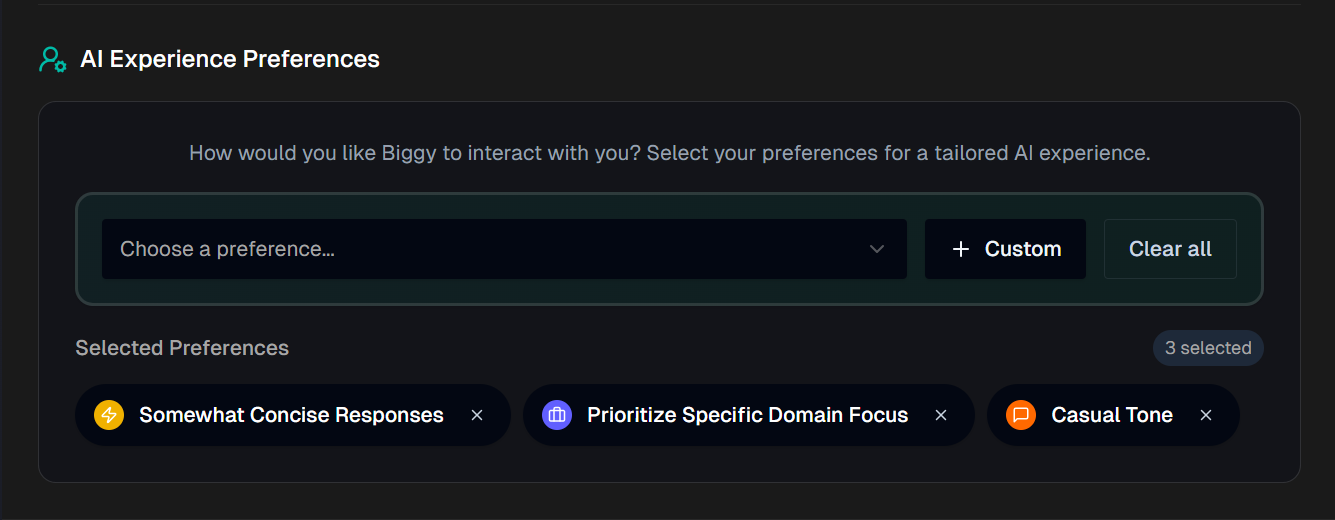
Next Steps
View insights on usage and user feedback using BigPanda Biggy AI Analytics.
Find best practices and tips for Managing Incidents with Biggy AI.