Oracle Enterprise Manager
Supported Versions | Type | Authentication Type |
|---|---|---|
12c, 13c | Email Parser | N/A |
Oracle Enterprise Manager is Oracle’s on-premise management platform that provides a single dashboard to manage all of your Oracle deployments, in your data center or the cloud. Through deep integration with Oracle’s product stack, it provides market-leading management and automation support for Oracle applications, databases, middleware, hardware, and engineered systems.
The Oracle Enterprise Manager integration uses the self-service email parser to convert email information into BigPanda events. For more information, see the Self-Service Email Parser documentation.
Install the Integration
In BigPanda, follow the configuration steps below to set up the integration.
Configure Parsing Rules
Set rules on how BigPanda should extract alert data from each Oracle Enterprise email. NOTE: If using the defaults, please make sure to update the Authorized Sources field to reflect the appropriate email senders
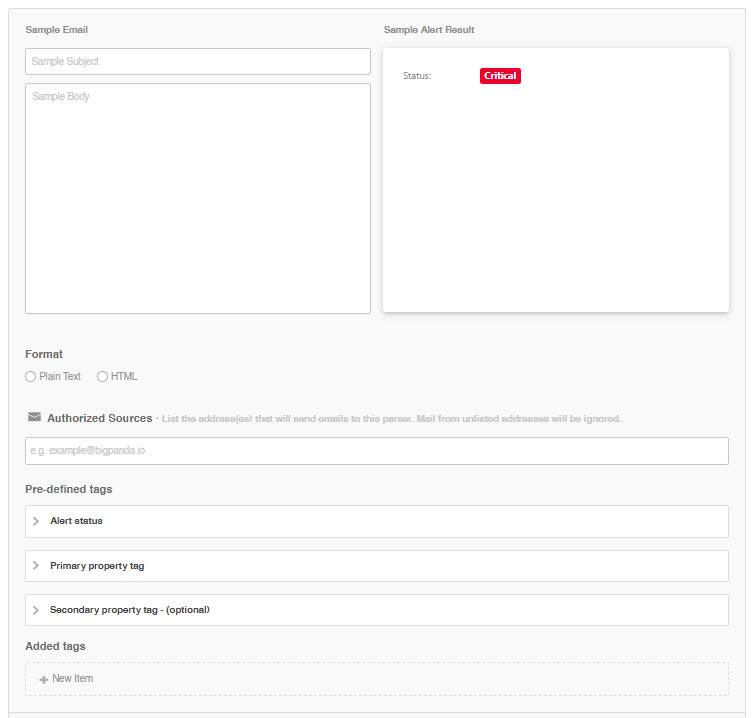
Configure Oracle Enterprise Manager
Copy the destination address provided in BigPanda.
Configure Oracle Enterprise Manager to send alert emails to the destination email address.
Make any necessary configuration adjustments to ensure that outbound mail fits the rules configured in BigPanda.
Create a Custom Webhook Integration
Create a custom Oracle Enterprise Manager integration with BigPanda by leveraging BigPanda's Alerts API and Enterprise Manager's webhook capabilities. Using an EM webhook allows you to customize the data sent to BigPanda. Combine the webhook with the OIM Alerts API to further refine how information is processed by BigPanda.
In BigPanda, navigate to the Integrations tab and select the Alerts API integration.
Name the integration and create an app key. Each integration must have an App Key in BigPanda to identify it as a unique source.
In Oracle Enterprise Manager, configure a webhook to send alerts to BigPanda, following the process in Oracle's webhook documentation. When configuring the webhook in Oracle EM, make sure you send data to the Alerts API endpoint generated when you created the integration.
Refer to our Best Practices for Custom Integrations documentation for guidance in building your webhook integration.
Uninstall the Integration
Deleting an integration requires that you remove the integration in both the integrated system and BigPanda. We recommend that you first uninstall the integration on the integrated system to prevent traffic from being sent and rejected by BigPanda, since the app key will not exist once you delete the integration in BigPanda.
Caution during replacement
When replacing an existing integration with a new tool or system, we recommend configuring the new integration first to ensure no data is lost.
Deactivate Inbound Integration
If you want to stop sending data to BigPanda but don’t want to delete your integration, you can temporarily deactivate it.
To deactivate an inbound integration:
In BigPanda, navigate to the Integrations tab and select the desired integration from the list. This will open integration details on the right side of the window.
At the top of the integration details, click the Active/Inactive toggle next to the application name to change the status of the integration.
In the integrations list, inactive integrations will be marked with a gray bar.
Alert resolution for inactive integrations
Any active alerts belonging to an inactive integration must be manually resolved or they will stay in the system until the auto-resolve window is reached.
Stop Sending Data to BigPanda
Within the integrated system, disable any settings that send data to BigPanda.
Each system requires specific changes to disable the integration with BigPanda. For example, you must delete the topic in CloudWatch, and you must disable the alert channel in New Relic. To determine the changes for your integrated system, reference the relevant documentation or contact BigPanda support.
Manually resolve any open alerts sent from the integration to remove the associated incidents from your incident feed. These incidents will not automatically resolve without an ok status from the original sending integration.
Delete the integration in BigPanda
Take the following steps to delete the integration from BigPanda:
In BigPanda, navigate to the Integrations tab and select the desired integration from the list.
In the integration details on the right of the page, click the trash icon, then confirm you want to delete the integration. The integration will be removed immediately.
️Automatic alert resolution for deleted integrations
All active alerts from the integration will be resolved after deletion.
Data removal
This procedure does not remove any data from the integrated system.