Report Manager
Automatically share regular insights to stakeholders via email from Unified Analytics with the new Report Manager, even if they do not have a BigPanda account.
Report Manager is a highly flexible centralized location where you can set up advanced reporting schedules, including hourly, weekly, and monthly reporting options with custom end dates. You can choose specific filters for your dashboards before sending them, and customize the email template and report format.
Key Features
Email snapshots of Unified Analytics dashboards to stakeholders.
Adjust filters for emailed reports.
Schedule reports to be sent at specific times.
View and manage all scheduled reports from a single central page.
Relevant Permissions
Roles with the following permissions can access the Report Manager:
Permission | Description |
|---|---|
Unified Analytics | View, edit, and create new dashboards in Analytics and assign the Dashboard Designer role. |
Dashboard Designer | Modify or create Unified Analytics dashboards and use the Report Manager. |
Permission access levels can be adjusted by selecting either View or Full Access. To learn more about how BigPanda's permissions work, see the Roles Management guide.
Create a Report
Reports are emails sent to stakeholders containing dashboards from Unified Analytics. Dashboard designers can create, schedule, and send reports within the Report Manager in Unified Analytics.
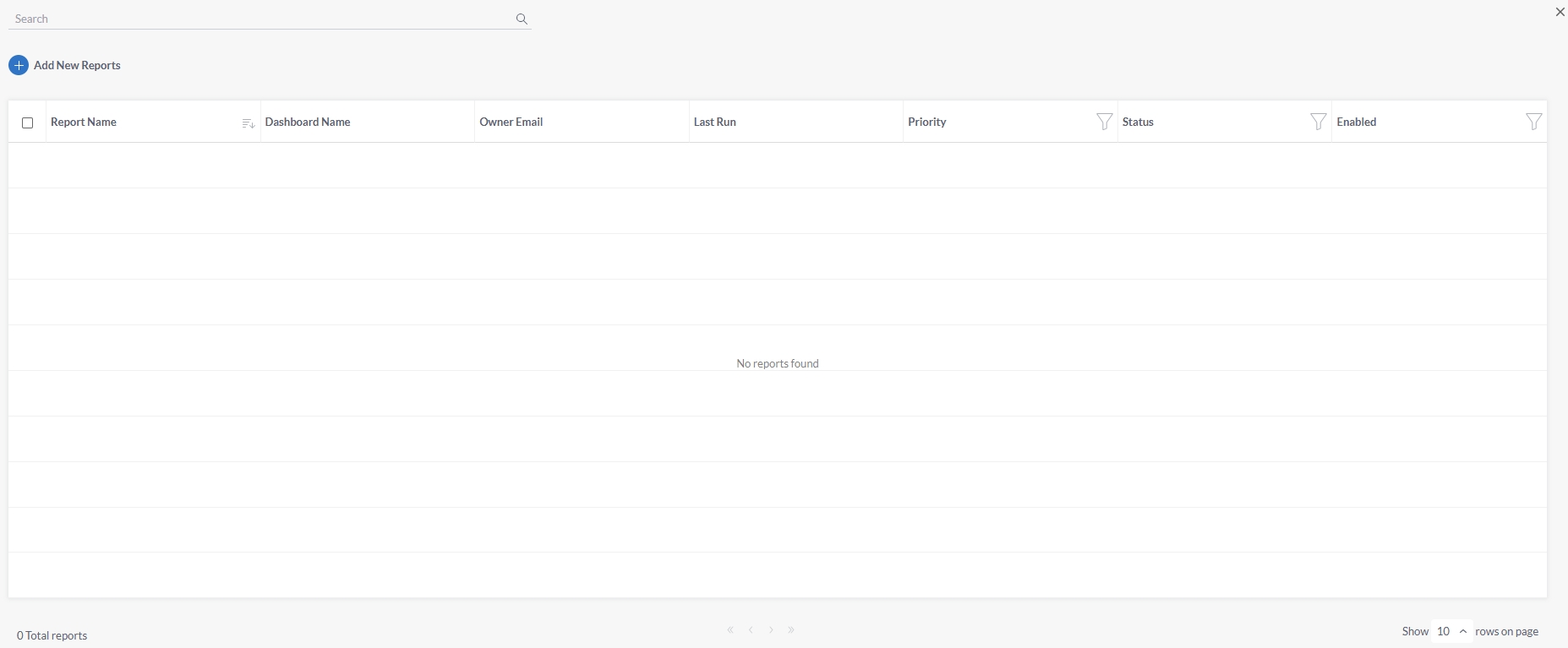
To create a report:
Within BigPanda, navigate to the Analytics tab.
In the bottom right corner, select Report Manager.
In the Report Manager screen, select Add New Reports.
In the Content section, populate the following fields:
Field
Description
Report Name
Enter a descriptive name for the report. The report name will appear in the list of reports within Report Manager, and as the subject line of the email sent to recipients.
Dashboards
Select the dashboard you want to include in the report. You can browse the list, or enter terms in the search box to find a specific dashboard. Click Apply to finalize your selection.
Apply Custom Filters
The Apply Custom Filters option appears after you select the dashboard for the report. Custom filters will apply for all recipients and override any existing dashboard filters.
Click the Apply Custom Filters checkbox and then click Edit Report Filters to select a custom filter for the dashboard. Filters can be edited using the Sisense JAQL Language.
Priority
Choose a priority level for the report.
Prioritizing jobs allows the system to know which job to handle first, ensuring the most important reports are sent in the event of delays or high-load.
In the Settings section, navigate to the Format column. Populate the following fields:
Field
Description
Files Format
The format that the report will be sent in. You can select multiple formats. Choose from:
CSV - Used for tables and pivot widgets. Each widget is exported as a separate file.
XLS - Used for pivot widgets only.
PDF - Sends the entire dashboard. The PDF orientation and size sent will match the export settings on the dashboard.
Dashboard Link - Sends a link to the dashboard in BigPanda. The recipient must have a BigPanda account to open the dashboard link.
In the Recipients column, you can choose who the report will be sent to. Type an email address into the text box. Email addresses of BigPanda users who have access to Unified Analytics will automatically populate.
Entering email addresses
When entering an email address that does not automatically populate, you must hit enter after typing the address to ensure it is added to the recipient list.
(Optional) You can use the Send error notifications to option to select one or more email addresses to send notifications of report job failures.
In the Schedule column, you can set when the reports will be emailed to users. Choose from the following options:
Option
Description
Time Based
Time based reports are sent at specific intervals.
In the Repeat Every section, select how often you would like the report to send, and at what time. You can choose from:
One time
Hours
Days
Weeks
Months
In the Time Frame section, select a start and end date for the report.
Click Done to save the report.
Email Templates
Report Manager sends a default email to report recipients.
If you would like to customize the text within the email, contact BigPanda Support.
View, Search, and Filter for Reports
You can search, sort, and filter the list to make managing your reports easier.
By default, the report list is sorted with the most recently added reports at the top.
Hover over a column and click the sort icon to sort it ascending or descending.
You can also click one of the filter icons above a column to filter the list by specific properties. Filters are available for the Priority, Status, and Enabled columns.
Enter a term into the search bar to look for reports by keyword or name.
The following information about each report is available on the Report Manager screen:
Field | Description |
|---|---|
Report Name | The name of the report. |
Dashboard Name | The name of the dashboard the report is based on. |
Owner Email | The email address of the user who created the report. |
Last Run | The date and time that the report was last run. A green icon indicates that the report was sent successfully. |
Priority | The priority of the report. Possible priority levels are High or Normal. |
Status | The current status of the report. Possible statuses are Running, Not Running, or Pending. |
Enabled | Indicates if the report is scheduled to be run or not. |
Manage and Send Reports
From the Report Manager screen, you can edit, duplicate, and search for reports. You can also send unscheduled ad-hoc reports.
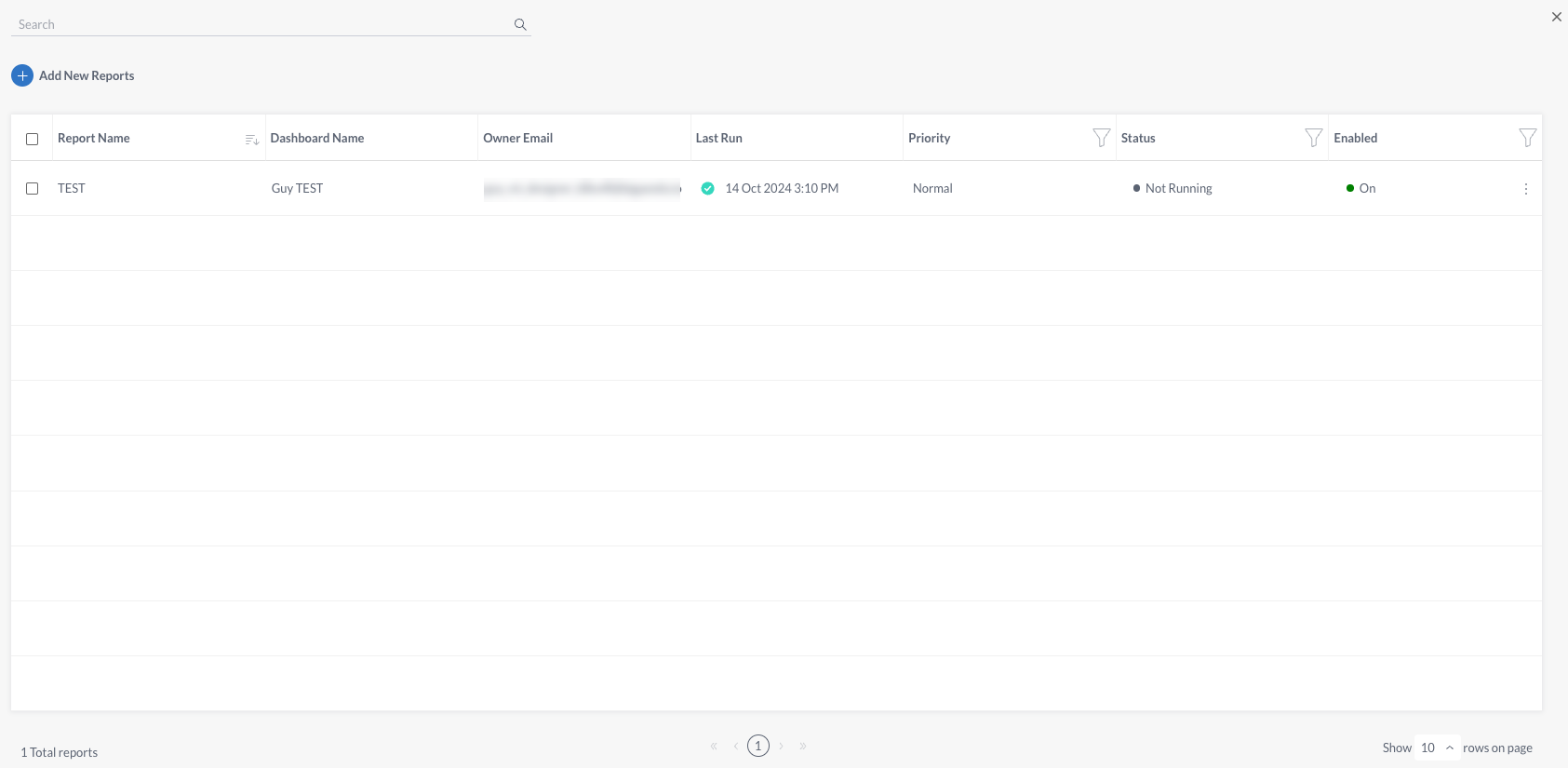
To manage reports:
In the Report Manager screen, find the report in the list that you wish to edit, duplicate, or delete.
On the far right side of the report in the list, click the three dots icon.
Select one of the options from the menu:
Option
Description
Edit
After creating a report, you can edit the settings. Clicking this option opens the report editing screen where you can update any report attribute or the schedule.
Duplicate
Duplicate a report to use a previously created report as a template for a new one.
The copied report will have (1) added to the title, and is disabled by default.
Delete
Permanently deletes a report.
Turn Subscription Off/On
Turn the report subscription on or off. Turning a subscription off prevents future reports from being sent, and removes the report from the Pending queue.
Send Report
Sends a one-off report to the recipients outside of the normally scheduled report time.
Report Settings
The Report Settings allow you to adjust the number of simultaneous reports that can be sent at one time, and the default email address to send errored email reports to.
To adjust report settings, navigate to the right side of the Report Manager screen and click the settings cog icon.
Next Steps
Learn how to customize and Manage Unified Analytics reports to meet the needs of your organization.
Find steps for using and Viewing Unified Analytics Dashboards.
Dive into potential reporting fields in the Standard Data Model documentation.