vCenter Inventory
Supported Versions | Type | Authentication Type |
|---|---|---|
vCenter Server 6.5 update 2 - 7.0.3 | Local Plugin | User API Key |
The vCenter inventory plugin connects BigPanda to your vCenter Server enriching incoming alerts with your up-to-date infrastructure information
The BigPanda vCenter Inventory integration works by registering a local plugin with your vCenter Server. Within the Configuration page of the plugin, one can set a schedule for how frequently to export data to BigPanda. All host and virtual machine inventory data is then transmitted to BigPanda for processing and transformation into a BigPanda enrichment which then immediately starts enriching your incoming alerts.
Updating to vCenter 1.0.8
If you have already integrated BigPanda and vCenter and wish to upgrade to the latest version, you'll need to unregister and delete the previous version before installing the new version.
Key Features
Enriches alerts in BigPanda with topology information from vCenter Inventory export of hosts and virtual machines.
Schedule automatic exports of the vCenter Inventory.
Automatically creates and manages Enrichments in BigPanda.
Install the Integration
Install the Integration by following these steps:
Before You Start
Ensure you have admin access to the vCenter Server
Register the plugin with vCenter Server
Download the vSphere Client SDK 7.0.
Using the terminal or command prompt, navigate to
CLIENT_SDK/tools/vCenter plugin registration/prebuiltRun the following command to register the BigPanda Plugin with your vCenter Server.
Make sure to input the vCenter Server IP or FQDN as well as a user and password to access the server.
Make sure to use the correct script (shell/bash) based on the OS you are running.
RegisterExtension
./extension-registration.sh -action registerPlugin -local \ -n BigPanda \ -c BigPanda \ -v 1.0.8 \ -k io.bigpanda.vcenter \ -s "BigPanda export plugin" \ -pu https://bp-bin.s3.us-west-2.amazonaws.com/integrations/vcenter/latest/bigpanda-plugin.zip \ -st E8:EE:A0:D0:24:8E:9C:2E:DE:11:82:37:25:83:DA:D7:5B:D0:50:4C \ -url <https://VCENTER_IP_OR_FQDN/sdk> \ -u <USER> \ -p <PASSWORD>
Log out and back into the vCenter Server. A new user session triggers the download of any newly registered plugin.
The BigPanda Plugin should now be present in the shortcut menu. If it does not appear, don't worry, just wait another few seconds and refresh your browser.
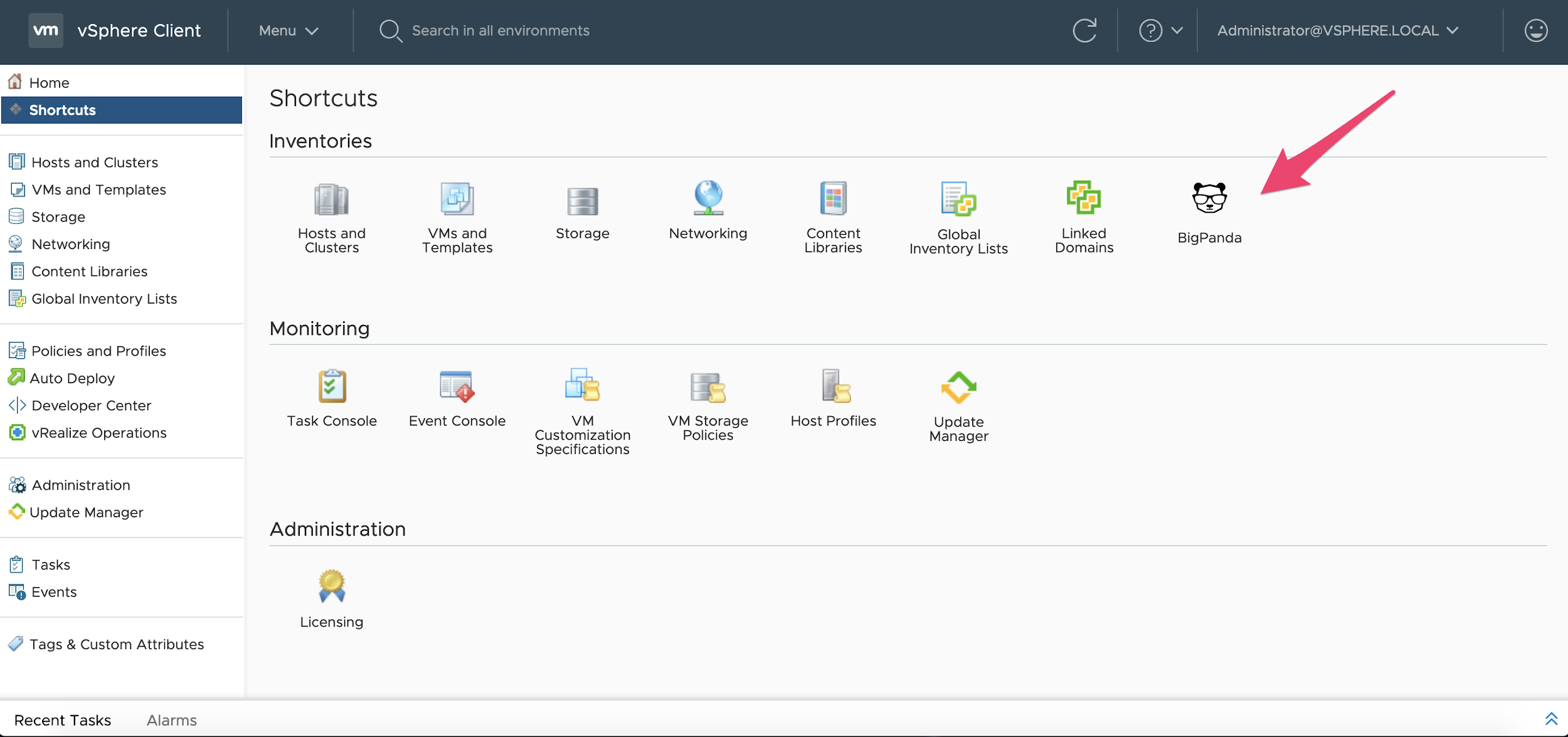 |
BigPanda Plugin
Configure the Integration
The integration configuration page needs just a few inputs for it to start exporting the vCenter Inventories to BigPanda.
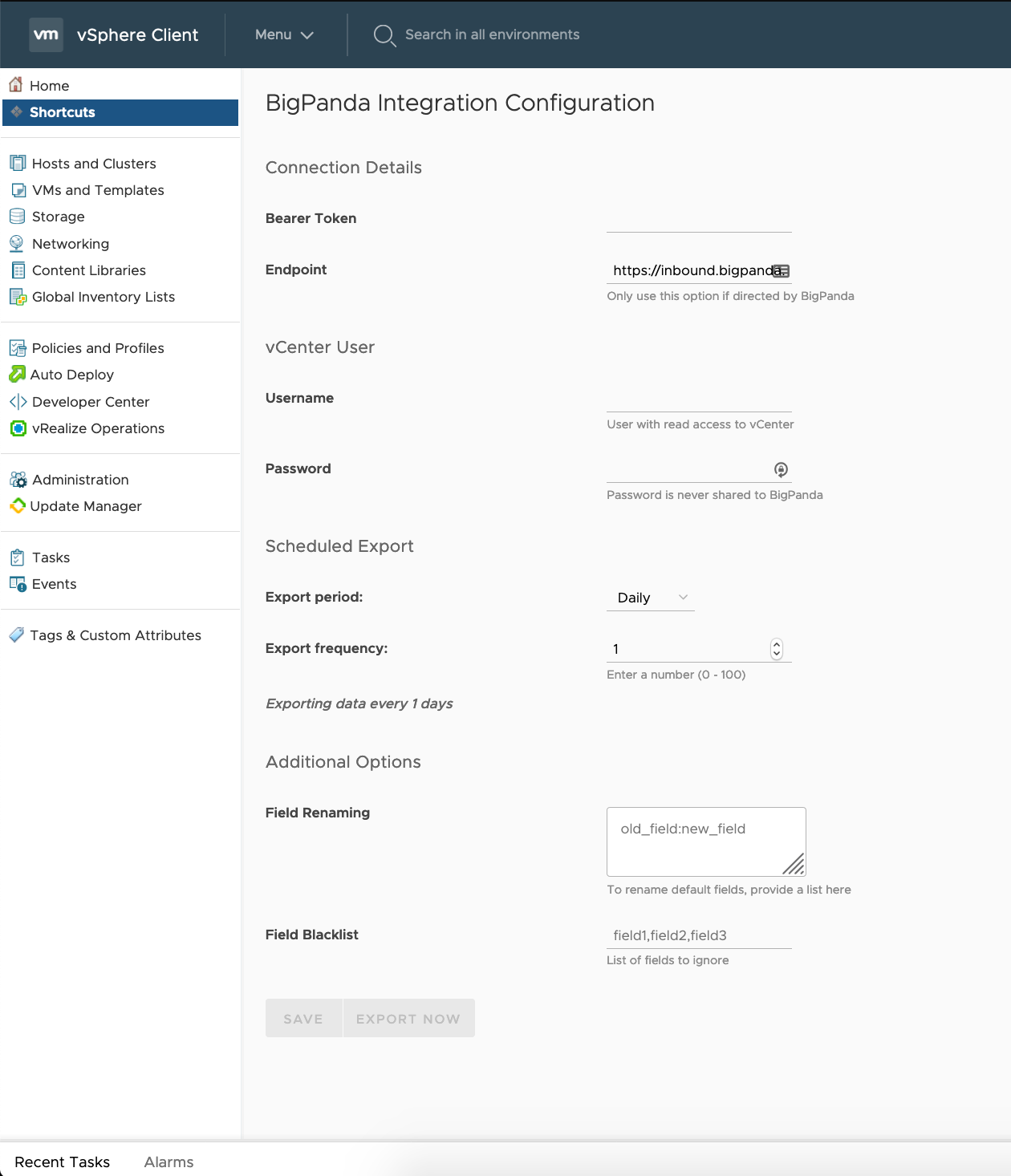 |
BigPanda Integration Configuration
Input | Description | Example |
|---|---|---|
API Key | Access the API Key from the BigPanda Console | |
Endpoint | (Optional) Endpoint for the export of data Default: BigPanda integration endpoint. EU users may need to add an additional prefix. | |
Username | vCenter username with read-only access This user should be a local user to vCenter often denoted with the | |
Password | Password for the user | |
Export Period | Represents the interval at which the export should be done Values: Hourly, Daily, Weekly | |
Export Frequency | Represents how often within the interval should the export occur Value: number | export period: Daily export frequency: 5 This will perform an export of the data every 5 days |
Field Renaming | (Optional) If you would like to rename the default field names, you can provide a list here | host: server vcenter_server: vcenter |
Blacklist | (Optional) A comma-delimited list of properties to remove from the inventory export. | vcenter_server, storage_size, storage_free_space |
Username and password
The username and password fields are required for the plug-in to be able to perform inventory retrieval when a user is not logged in.
When assigning the Read-Only Role to the user, ensure the Propagate to children is checked. If it is not, the user will fail to authenticate.
The password is encrypted on a local configuration file within the vCenter server and is never shared outside to BigPanda.
Enrichment Data
Once the export is successful, BigPanda will process and create two BigPanda enrichment schemas. One for all Hosts and the other for all Virtual Machines.
Host Enrichment Map
Below are all the tags that will be added to each BigPanda Alert where the host tags match
Enrichment Tag | Description |
|---|---|
| The name of the vSphere host |
| Duplicate of host value |
| The name of the vCenter Server |
| The name of the cluster this host is in |
| A list of all the Virtual Machines in this host |
| A list of all datastores this host has access to |
| Number of CPU cores |
| Percentage of CPU utilization |
| Size of memory in GB's |
| Percentage of memory utilization |
| Total storage capacity for this host This is an aggregate of all storage capacity for the datastores this host has access to |
| Total free storage for this host This is an aggregate of all free storage available across all the datastores this host has access to |
Virtual Machine Enrichment Map
Below are all the tags that will be added to each BigPanda Alert where the host tags match
Enrichment Tag | Description |
|---|---|
| The name of the virtual machine |
| The name of the vSphere host where this virtual machine lives |
| The name of the vCenter Server |
| The name of the cluster where the physical_host resides |
| The number of CPU cores available to this virtual machine |
| The amount of memory available for this virtual machine ( in GB's) |
| The total amount of storage committed to this virtual machine across all datastores |
| The operating system installed on this virtual machine |
| The IP Address associated with this virtual machine |
> export VMAFD_CLI="/usr/lib/vmware-vmafd/bin/vmafd-cli" # This command will restart the UI within the vCenter Server > vmon-cli -r vsphere-ui
Additional Troubleshooting
Plug-in Installation Logs
It’s possible the plugin registered successfully but is still not showing in the UI. Have the user check vCenter for any errors.
Within the vCenter shell, navigate to the vCenter log files. On a Linux installation log files are located at
/var/log/vmware/vsphere-ui/logs/and/var/log/vmware/vsphere-client/logs/. On a Windows Installation log files are located atC:\ProgramData\VMware\vCenterServer\Logs\vsphere-client\logsandC:\ProgramData\VMware\vCenterServer\Logs\vsphere-ui\logs.Search the vsphere_client_virgo.log for "io.bigpanda.vcenter". An example using grep is below
grep "io.bigpanda.vcenter" ./vsphere_client_virgo.log
Unregister the Plugin
Using the same SDK that was used to register the plugin, run the following command to unregister it.
Make sure to use the correct script (shell / bash) based on the OS you are running on.
```UnregisterExtension ./extension-registration.sh -action unregisterPlugin \ -k io.bigpanda.vcenter \ -url <https://VCENTER_IP_OR_FQDN/sdk> \ -u <USER> \ -p <PASSWORD> ```
Remove Plugin Files
The unregister process does not remove the plugin files from vCenter. This process would need to be done manually.
Log into the shell window of the vCenter Server and navigate to one of the following directories based on your vCenter install: vCenter Server Appliance
/etc/vmware/vsphere-ui/vc-packages/vsphere-client-serenity/vCenter for WindowsC:\ProgramData\VMware\vCenterServer\cfg\vsphere-client\vc-packages\vsphere-client-serenity\Windows OS%PROGRAMFILES%/VMware/vSphere Web Client/vc-packages/vsphere-client-serenity/MacOS /var/lib/vmware/vsphere-client/vsphere-client/vc-packages/vsphere-client-serenity/Remove the directory
io.bigpanda.vcenter-<VERSION>To flush the vCenter Server from any caches files it's recommended to restart the vSphere UI.
```Shell > export VMAFD_CLI="/usr/lib/vmware-vmafd/bin/vmafd-cli" # This command will restart the UI within the vCenter Server > vmon-cli -r vsphere-ui ```
Manually resolve any open alerts sent from the integration to remove the associated incidents from your incident feed. These incidents will not automatically resolve without an ok status from the original sending integration.