BigPanda Settings
The BigPanda Settings screen allows you to adjust configurations related to Data Processing, Access Management, System Preferences, and Administration.
To access the BigPanda Settings screen, sign in to the BigPanda UI, navigate to the upper right-hand corner of the screen, and click the Settings cog. Select any of the options in the drop-down menu to open the Settings screen.
Roles and Permissions
The options that appear may vary depending on your user role and the functionality that has been purchased by your organization.
Settings
The BigPanda Settings menu contains configuration pages as available to you and your role.
From within the Settings screen, select from the list of options.
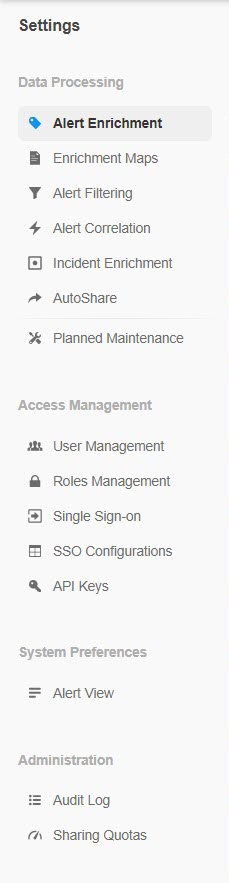
Settings Menu
Data Processing
Section | Description | Related Links |
|---|---|---|
Alert Enrichment | Create and manage alert tags. You can create extraction, composition, mapping, or multi-type tags within this screen. | |
Enrichment Maps | Import enrichment maps, and update mapping schemas. Enrichment maps add tags to incoming alerts based on matching columns in a CSV file. The mapping schema defines rules about how the system should interpret the enrichment map file. | |
Alert Filtering | Create and manage alert filters. Alert filters allow you to prevent low-relevancy alerts from being correlated into incidents. | |
Alert Correlation | Create and manage correlation patterns. Correlation patterns match incoming events to incidents in BigPanda. | |
Incident Enrichment | Create and manage incident tags. Incident tags add additional enrichment and metadata to incidents in BigPanda. | |
AutoShare | Create and manage conditions for automatically sharing incidents from BigPanda. Incidents can be shared through email or integrated channels to notify your team of critical issues, automatically create tickets, or loop in team members who don’t use BigPanda. | |
Planned Maintenance | Create and manage maintenance plans. Maintenance plans automatically silence noisy alerts during system maintenance periods. |
Access Management
Section | Description | Related Links |
|---|---|---|
User Management | Create and manage users, and assign users to roles. | |
Roles Management | Create, manage, and customize roles to limit access to your organization’s data. | |
Single Sign-On | Configure and manage the connection to your organization’s third-party SSO provider. | |
SSO Configuration | Configure and manage settings related to Just-In-Time (JIT) provisioning and SAML mapping. | |
API Keys | Create and manage API keys. |
System Preferences
Section | Description | Related Links |
|---|---|---|
Alert View | Create and manage alert views. Alert views allow you to customize the alert tags that display in the console. |
Administration
Section | Description | Related Links |
|---|---|---|
Audit Log | Track BigPanda configuration changes from within the UI. Using the Audit Log, admins can search for specific actions and filter the list of actions based on criteria such as timeframe, users, and action categories. | |
Sharing Quotas | BigPanda uses rate limitations to protect third-party vendors from overload. View and request changes to the sharing quotas for email, SMS, and third-party integrations. |
Next Steps
Learn more about Configuring BigPanda
Learn about Managing Your Personal Account
Dig into Role Based Access Control