Automated Incident Analysis
During an outage, every minute counts. With alert enrichment and correlation, BigPanda brings incident details together into a single pane, making it easier for teams to quickly analyze tech stack impact and identify potential causes.
With BigPanda’s Automated Incident Analysis, incident triage, collaboration, and remediation is easier and faster than ever. The Automated Incident Analysis leverages Large Language Model AI to provide plain-language incident titles, detailed descriptions, potential root causes analyses, and suggested actions built from enriched incident data.
The Automated Incident Analysis helps your team quickly understand causality and impact, dramatically shortening resolution time.
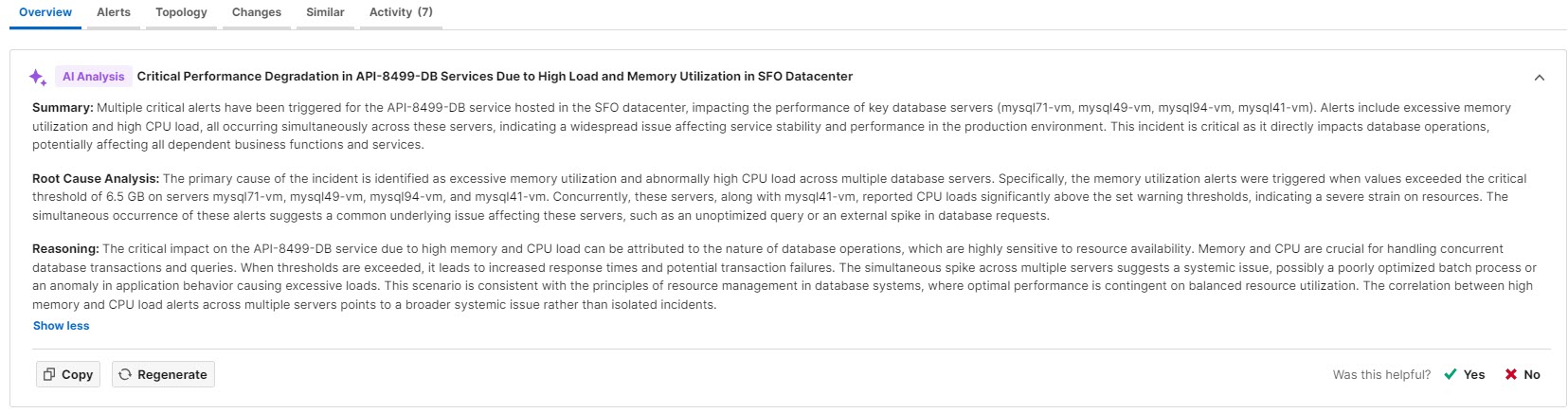
Automated Incident Analysis
BigPanda University Advanced Insight Module course
Learn more in the BigPanda University Advanced Insight Module course.
By the end of the course you will be able to:
Generate and review AI Analysis reports for your incidents that will help you reduce MTTR.
Review root cause change suspects and identify changes that are the root cause of incidents.
Compare incidents with similar characteristics to enhance context and resolve incidents faster.
Click here to enroll.
Key Features
Automatically generate a short and meaningful incident title and summary
View an AI-generated incident summary and root cause analysis within the Incident Details pane
See the recommended priority and assignee for the incident based on past similar incidents
Automatically share updated incident summaries and titles with other teams and platforms
Configure automated incident analysis per environment
When your organization opts into the Automated Incident Analysis, four new preconfigured incident tags will be added to your system: AI Summary, AI Root Cause, AI Reasoning, and AI Title. These tags enable manual generation on the Incident Details pane, and cannot be edited.
Incidents that have had an Automated Incident Analysis generated are marked as handled, shared, and actioned. The incident will not appear in the Unhandled folder.
Root Cause Changes (RCC) Data in Automated Incident Analyses
RCC data can now be included in the automated incident analysis. This information can help you quickly understand how suspect changes might be responsible for incidents allowing for a faster Mean Time to Know (MTTK) and Mean Time To Resolution (MTTR).
This data is available in AIA by default for all customers who are new to BigPanda after April 2024. If you are an existing customer and would like your RCC data to be available in AIA, contact your BigPanda account team.
Automated Incident Analysis Configuration
Administrators can configure Automated Incident Analysis settings from the AI Analysis Configuration screen.
From this screen, you can customize the analysis behavior at the environment level. Select the alert tags used to generate the analysis, adjust instructions for the large language model (LLM) to use in generating summaries, and select the incident tags to use for similarity-based recommended actions.
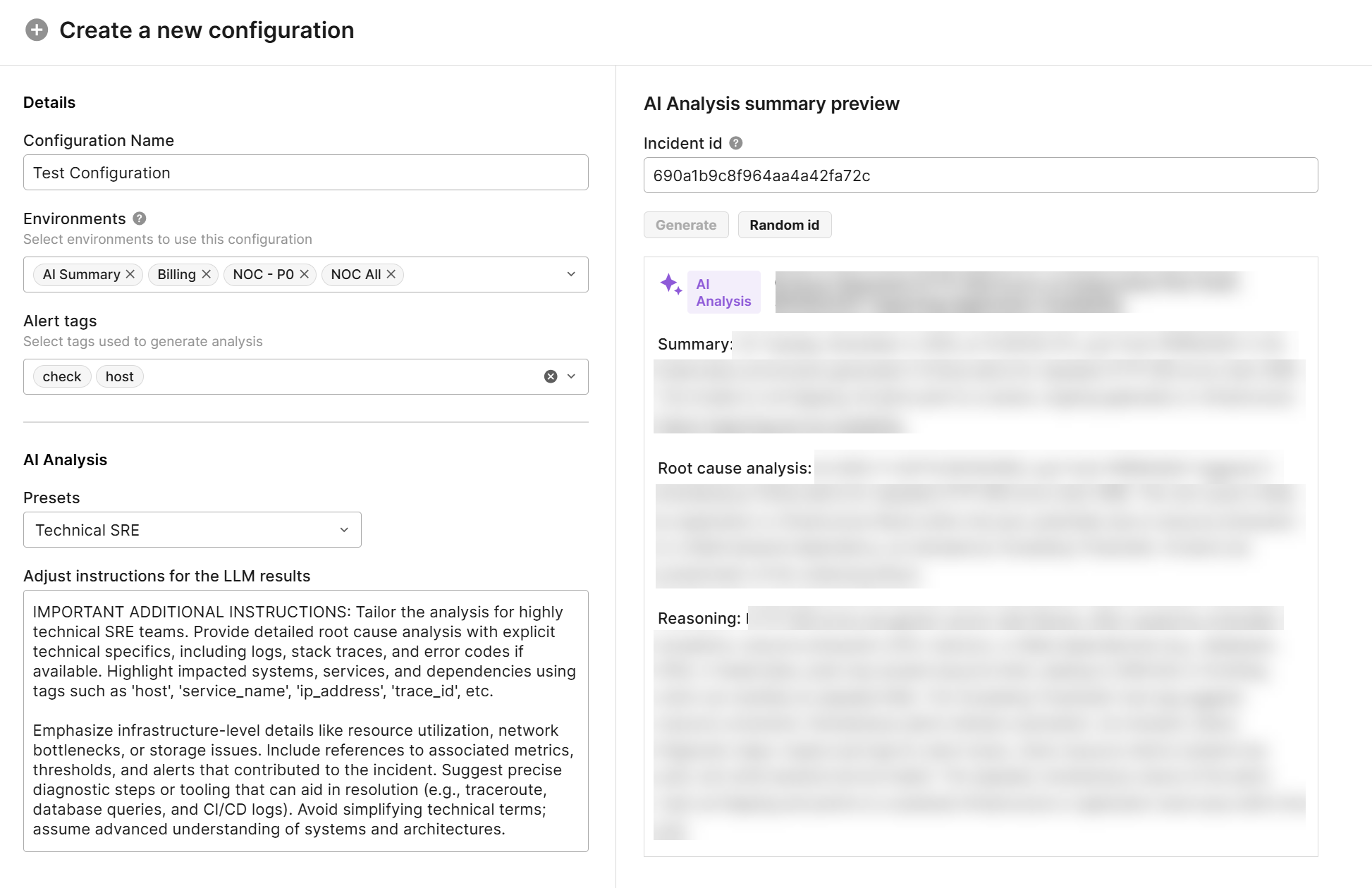
View the Automated Incident Analysis
The Automated Incident Analysis is available at the top of the Incident Details pane.
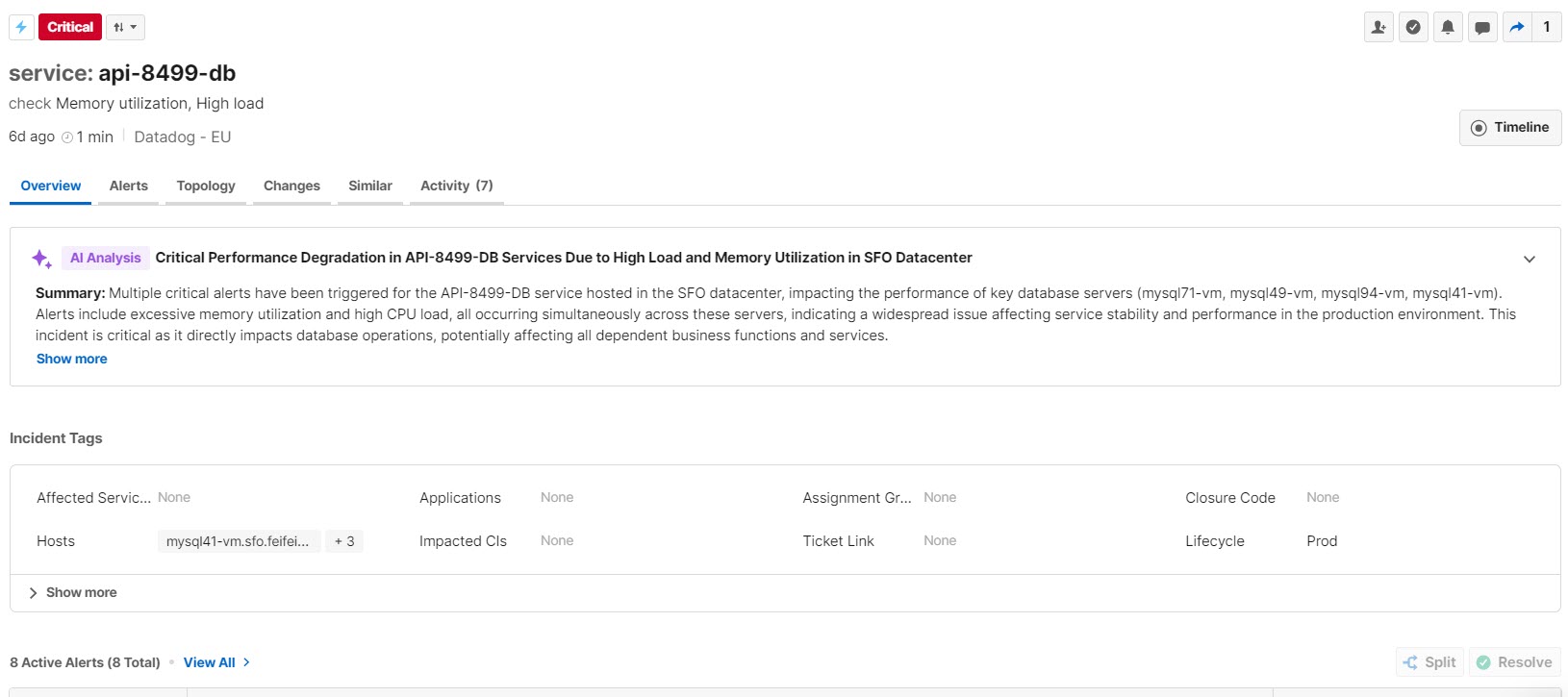 |
Incident Analysis in the Incident Details Pane
Recommended actions
AI-generated recommended actions provide a suggested priority and assignee, helping you speed up the triage process. These recommendations are based on how similar incidents were triaged.
The AI title, summary and recommended actions appear in the Overview tab. Click the Recommended actions banner to view actions that were recommended based on past similar incidents. Click Show more to view the Root Cause Analysis and Reasoning behind the analysis of the incident.
Required permissions
To generate an analysis for an incident, an operator must have Incident Actions Permission for an environment that the incident resides in.
Automatic analysis delay
Automated Incident Analysis is slightly delayed to prevent summaries being created for auto-resolving minor issues and to ensure there is enough data for a useful summary.
There is a 1 minute delay before the Automated Incident Analysis can be generated for new incidents.
After the initial generation, a new analysis cannot be generated for 1 minute.
In environments where Automated Incident Analysis has been enabled, the summary will automatically appear after the initial delay. In environments where it has not been enabled, you can manually generate an incident summary by clicking the Click to perform AI Incident Analysis button.
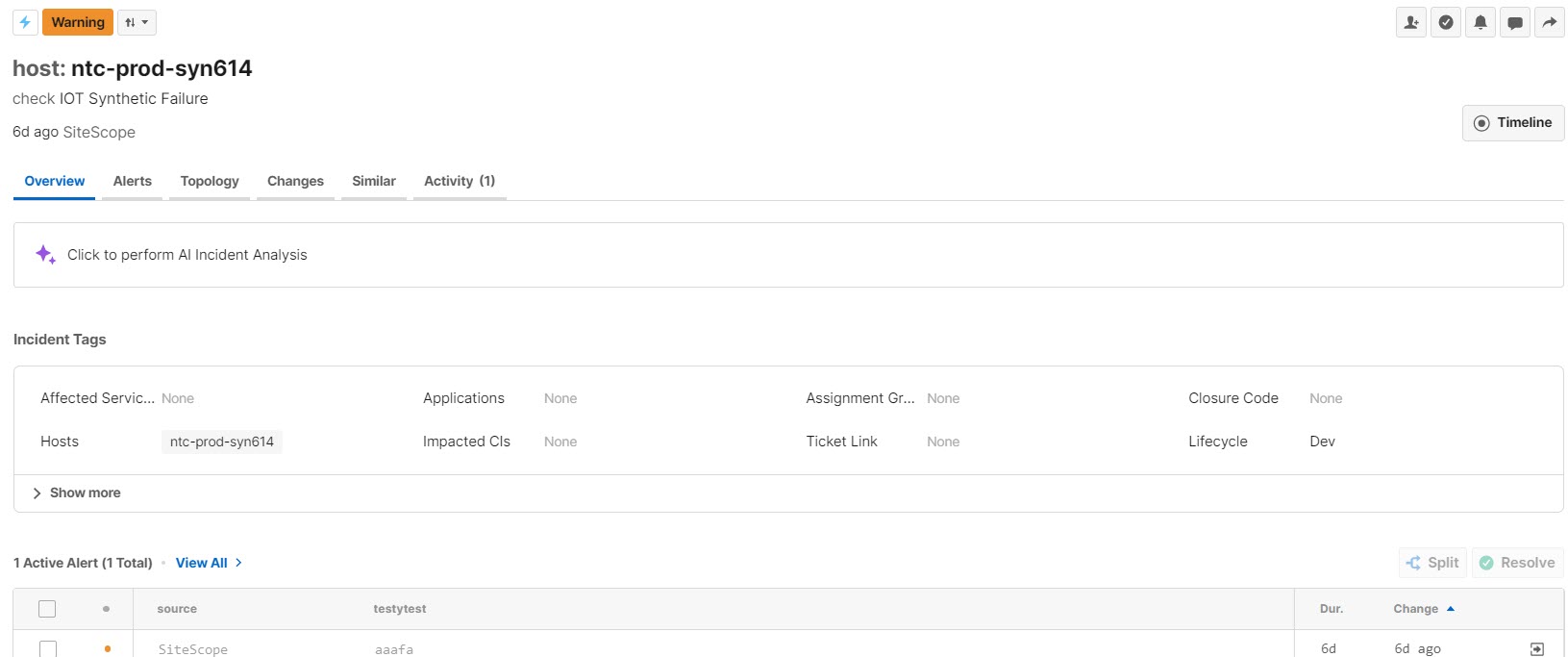 |
Generate Incident Analysis
The Automated Incident Analysis can be copied by clicking the Copy icon to the left of the summary.
You can send feedback on the quality of the AI-generated summary. If the summary looks good, click Yes to let us know that the summary was helpful for your triage efforts.
If there are problems with the summary, click the No. You’ll be prompted to enter feedback to let us know what was wrong with the analysis. You can then choose to regenerate a new analysis.
The Automated Incident Analysis appears in the Recent Activity section of the Incident Details pane.
Automated Incident Analysis in ServiceNow
The Automated Incident Analysis can also be configured to appear within ServiceNow. See the AI Detection and Response for ServiceNow documentation for more information.
Recommended Incident Actions
AI-generated recommended incident actions provide recommendations for incident tags, helping you speed up the triage process. The default tags used are priority and assignee.
Customize tag recommendations
Tags used for recommended incident actions can be customized in the AIA Configuration settings page.
You can select up to five free-text or closed-value incident tags for recommendations. Multi-value or multi-select tags are not supported.
These recommendations are based on how similar incidents from the past 30 days were triaged.
Similarity threshold
By default, similar incidents with less than a 30 percent similarity score will not be used to generate recommendations. The similarity threshold can be updated in the AIA Configuration settings page.
When recommended actions are available, a purple Incident Actions banner will appear in the Overview tab.
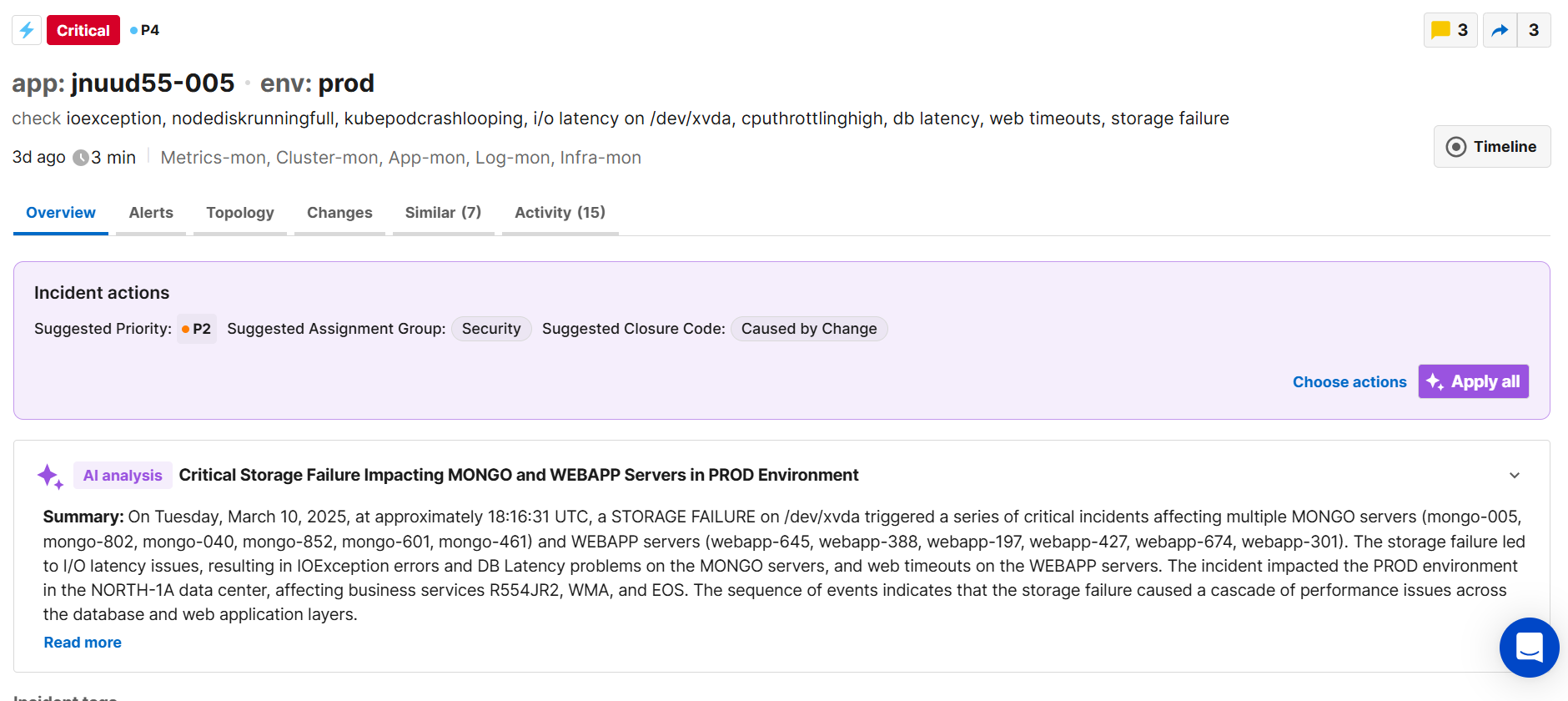
Incident actions
To apply all of the recommended actions, select Apply all.
If you'd like to choose which actions to apply, select Choose actions. This opens the Recommended actions window, where you can see the percent similarity match for each action, and select which actions you'd like to apply. Click Apply recommendations to apply your selected recommendations. To view the similar incidents these matches were selected based on, click See similar incidents.
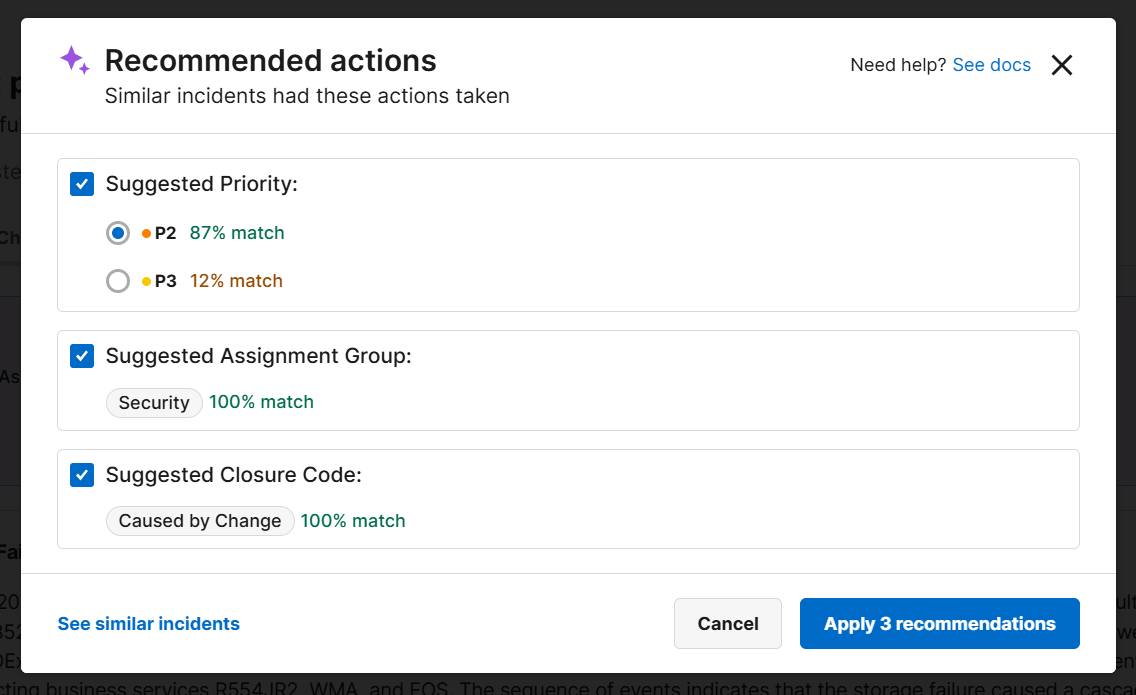
Recommended Actions
Regenerate analysis
If no recommended actions appear in the Overview tab, try regenerating the AI Analysis.
Generate a New Automated Incident Analysis
As an incident evolves, the summary may need to be updated to reflect the new information. When an incident updates with new information, click Regenerate to create a new summary. Regeneration may take a moment as the AI reviews all of the incident details.
Regenerating a new summary counts as an incident tag update and will trigger share updates for the incident.
Regeneration Delay
After the initial generation, a new analysis cannot be generated for 1 minute. Even if you press the button, a new analysis will not be generated.