Improved Incident Tag Editing
Editing incident tags is now more transparent and easy with several key improvements.
Incident tags are a vital part of the incident management process, adding details and business context right into the incident details pane. Incident tags are driven by both automatic incident enrichment formulas, and manual updates from team members through the UI.
To ensure that the knowledge and collaboration of your resolution teams is preserved, BigPanda prioritizes manual tag values over automatic enrichment. To do this, BigPanda stops automatic incident enrichment for any tag that has been manually updated.
As incidents evolve and develop, manual updates can become outdated, and the need to return to automatic incident enrichment may rise. Removing the manual value will restart automatic incident enrichment, but in the past, teams weren’t always sure which fields had been edited.
To support this, we’ve added several new feature improvements to increase visibility and control of manual tag updates.
BigPanda users can now see which incident tags were manually edited, along with information about who made the update and when. In addition, admins now have the power to decide which tags can be updated by users.
Key Improvements:
- Clear visibility of when an incident tag has been manually edited, and by who.
- Full control of manual editing capabilities for each incident enrichment tag.
- Improved UI for incident tag editing.
For more information about incident tags, see the Incident Tags documentation.
Incident Tagging Improvements for BigPanda Users
New icons add visibility for users to see manual tag status at a glance within the Incidents tab. When a tag has been manually edited, a dot appears to the right of the tag name.
Information about the user who edited the tag, and the time and date of the change can be accessed by hovering over the name of the incident tag. Tags that have not been manually edited will show the last date and time that automatic incident enrichment occurred.
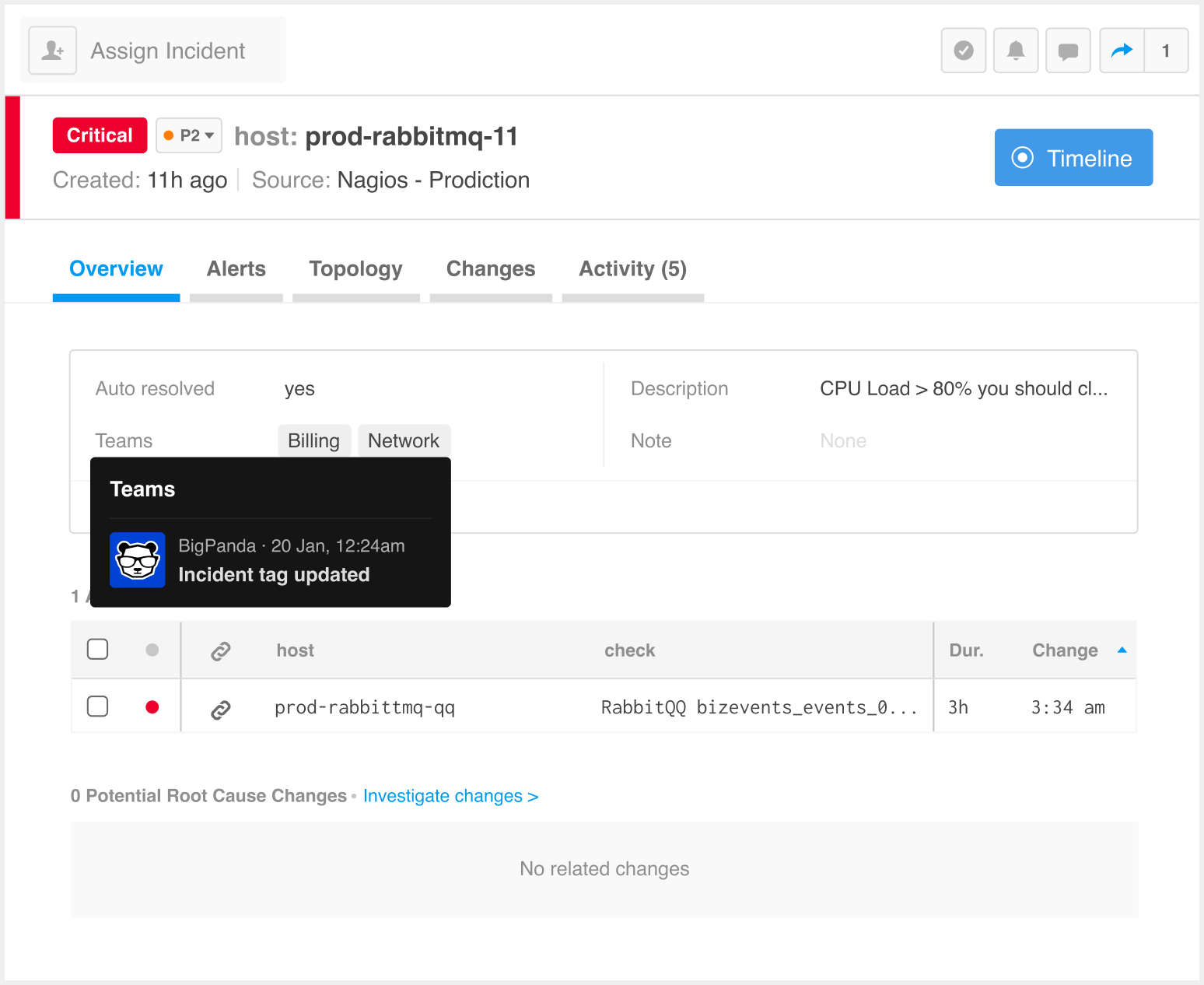
Information about the incident tag
You can edit incident tags in the same spot within the Incident Overview pane. To manually edit an incident tag, click the pencil icon to the right of the tag. In the pop-up, make the desired changes. Click Update to save.
️
Incident tags that were manually edited no longer receive updates via automatic incident enrichment. When the manual edit is removed, automatic incident enrichment resumes.
If a tag cannot be manually edited, a lock icon will appear to the right of the incident tag.
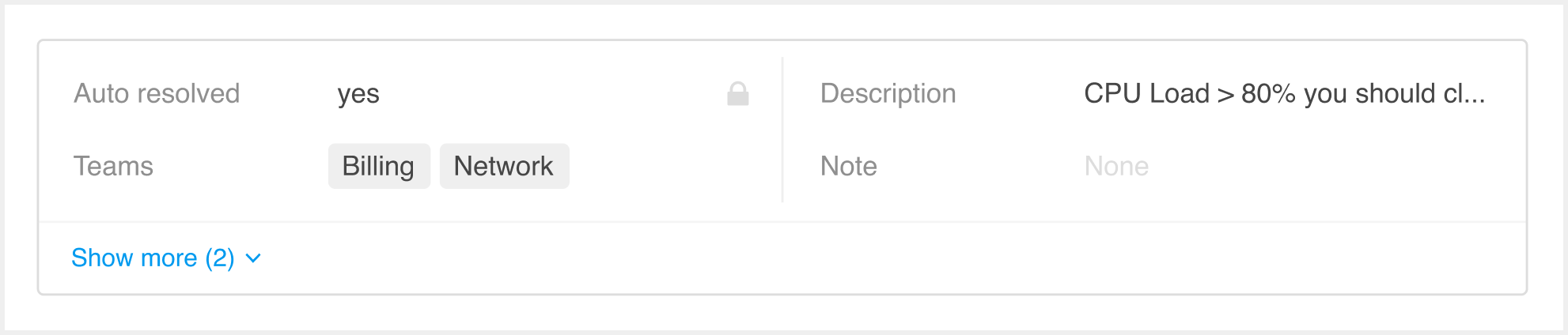
An example of a tag that cannot be manually edited
Incident Tagging Improvements for BigPanda Admins
Admins can control which tags can be edited manually in the Incident Enrichment settings. Manual updates are controlled per enrichment tag.
To turn off manual editing for a new or existing tag, uncheck the Allow manual Input box. The Allow manual input box is checked by default for existing tags, and can be turned on or off at any time.
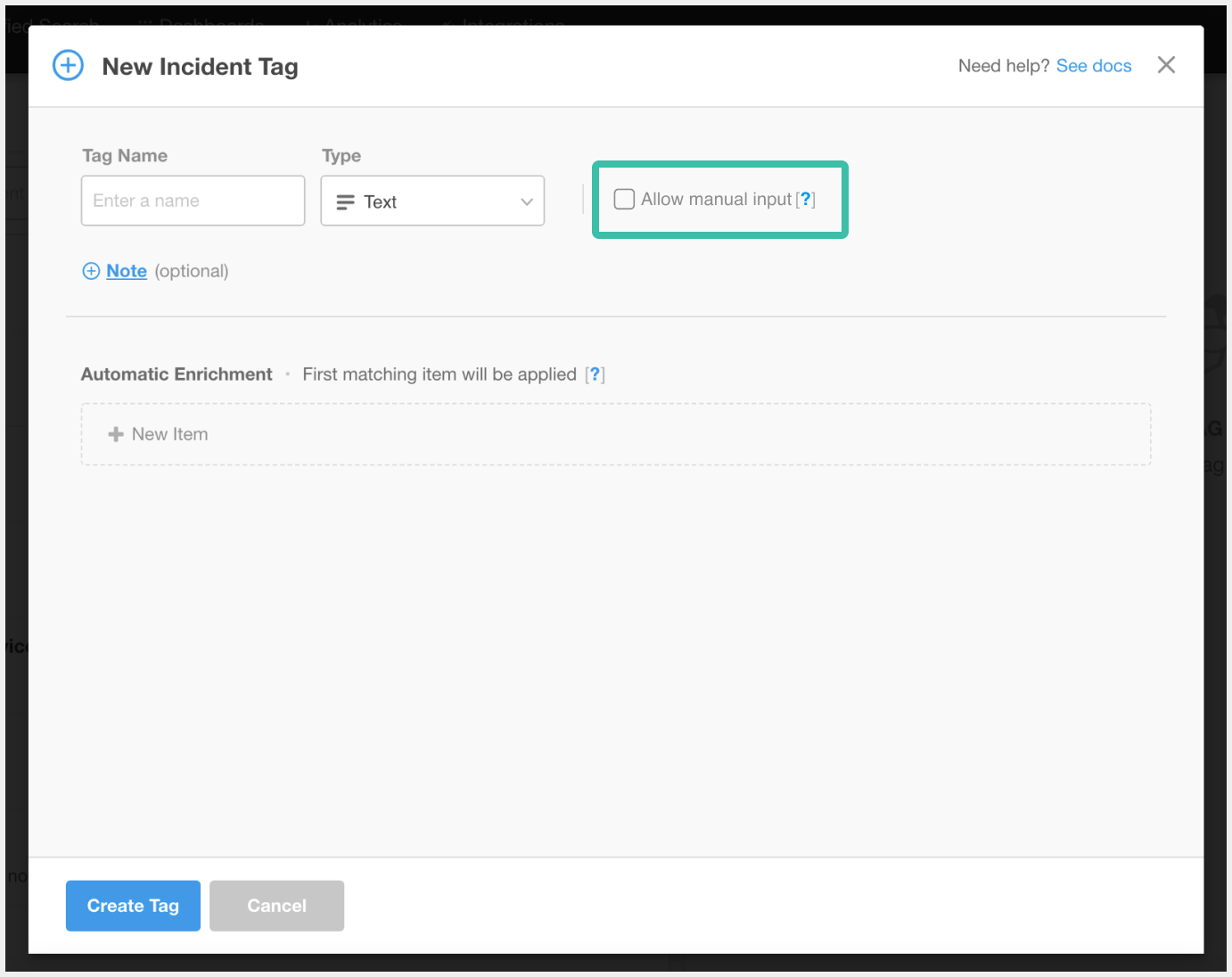
The Allow manual input option
If an incident tag was edited by a user and Allow manual Input is subsequently unchecked, the user’s edits will remain on the tag, but they will no longer be able to make changes.
Updated about 1 year ago
