Install the ServiceNow Integration
Automatically sync ServiceNow tickets and BigPanda incidents.
Use BigPanda to automatically create incidents in ServiceNow, based on high-level incidents that are intelligently grouped from multiple alerts. The ServiceNow application has a convenient UI that provides configurability to support most use cases with documentation for further customization. Integrating BigPanda with ServiceNow reduces IT noise resulting in faster incident resolution.
Compare supported versions and types or read more about the bidirectional sync capabilities and best practices in the ServiceNow documentation.
Create an App Key
Create an app key in BigPanda.
Integration specific
You'll need a separate app key for each integrated system.
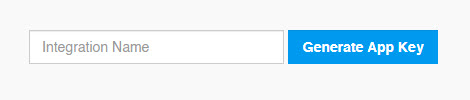
App Key Configuration in BigPanda
Install the BigPanda Application in ServiceNow
Download the BigPanda application Update Set from the ServiceNow Developer Portal
- Navigate to All > System Update Sets > Retrieved Update Sets
- Under Related Links, select Import Update Set from XML
- Choose the Update Set file, and click on Upload
- In the newly uploaded Update Set, click on Preview Update Set
- Under Update Set Preview Problems, if you see the error:
Could not find a record in sys_app_application for column menu referenced in this update, select Accept Remote Update. The error is expected and the remote update must be accepted for the application to function. - Click Commit Update Set
- Once committed, the application should be available from the Navigation Pane and Scope
Connect ServiceNow to BigPanda
To setup the BigPanda application in ServiceNow, use the All Applications Navigation pane to find the BigPanda application to open the Configuration Page.
NOTE: Make sure the BigPanda Scope is selected when making edits to the Configuration Page. Edits made outside of the BigPanda scope will not be saved.
-
Activate the Incidents module by checking the Active box under Incidents
-
Fill in the inputs for Bearer Token, API Key, and Incidents App Key
- Bearer Token:
<Your Org Bearer Token> - API Key: Follow these instructions to create one
- Incidents App Key:
<Your App Key> - These fields should be autopopulated:
- Incidents Retrieval Endpoint:
https://integrations.bigpanda.io/servicenow/incidents/retrieve - Incidents Callback Endpoint:
https://integrations.bigpanda.io/servicenow/incidents/callback
- Incidents Retrieval Endpoint:
- Bearer Token:
-
For further configuration details please refer to the ServiceNow Incidents documentation
-
Once the fields have been configured, press the Submit button at the bottom of the page
Create a User for BigPanda in ServiceNow
-
In ServiceNow, under All > User Administration > Users, select New
-
Fill out the New User form (make sure to include the following fields):
- User ID:
bigpanda - First name: BigPanda
- Make sure that the Active checkbox is checked
- Check the Web service access only checkbox to set this user as a non-interactive user for enhanced security
- Password: Save the user, then generate a password for the account
- User ID:
-
Select Submit
-
Find the newly created user by filtering by User ID to
bigpanda -
Navigate to the Roles tab at the bottom of the screen and select Edit… (Do not edit through Roles module in the Navigation Sidebar)
-
On the left table, filter to
x_bip_panda_userand double click it to move it to the right table -
Select Save
Configure Integration Webhook
- For the field x-bp-config-servicenowUrl, enter the full domain name of your ServiceNow account. Go to the ServiceNow dashboard and copy the address before
/navpage.do, forhttps://bigpanda.servicenow.com/navpage.doinputhttps://bigpanda.servicenow.com - Enter the password for the user created in the previous section in x-bp-servicenowPassword field
- Set the value of the x-bp-api-key header below to the API Key created earlier
- Add any additional custom headers if needed. Refer to the ServiceNow Advanced Customization documentation
- Select Configure Webhook
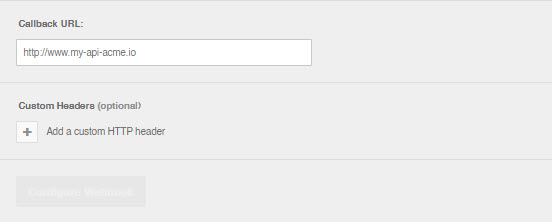
Webhook Builder
Testing the integration
Manually share an existing BigPanda Incident to this newly created integration
Updated 4 days ago
