Integrate with BigPanda
Integrate your tools with BigPanda to ingest alerts and add contextual information.
BigPanda’s agnostic architecture allows you to automatically ingest raw alert data from monitoring, topology, collaboration, or change sources.
BigPanda offers 50+ standard integrations to common monitoring and observability tools. BigPanda also allows you to configure, test and deploy custom integrations to fit your monitoring and collaboration needs.
Integrations allow you to shorten and automate incident triage by creating high quality alerts and actionable incidents.
We recommend integrating monitoring services before other integration types so that you can see and manage your events from within the BigPanda interface.
Relevant Permissions
Roles with the following permission can access the Integrations tab:
| Role Name | Description |
|---|---|
| Integrations | View, install, and edit Integrations in the Integrations tab. |
Permission access levels can be adjusted by selecting either View or Full Access. To learn more about how BigPanda's permissions work, see the Roles Management guide.
Types of Integrations
BigPanda offers several types of integrations:
-
Monitoring: allows BigPanda to receive alerts from your monitoring systems, such as Nagios, SolarWinds, and AppDynamics. Many users start by integrating these systems.
-
Collaboration: allows you to share incidents from BigPanda with your co-workers through other systems such as Jira or Slack.
-
Changes: allows BigPanda to receive change notifications from your change systems, such as CloudTrail, Jenkins, ServiceNow, and Jira.
-
Topology: allows you to enrich alerts coming into BigPanda with topology information from configuration management, cloud and virtualization management, service discovery, APM, and CMDB tools.
Agent vs. Webhook Integrations
BigPanda supports both on-premise and SaaS monitoring tools through different mechanisms.
Many on-premise tools are integrated using the BigPanda agent. The agent is a low-footprint utility installed on the master host of your monitoring tool. It consumes alerts from the tool in real time, and then transmits them to BigPanda via SSL-encrypted HTTP calls.
Most SaaS tools (such as CloudWatch or New Relic) are integrated using Webhooks. Whenever the SaaS tool generates an alert, it posts an HTTP message directly to BigPanda. BigPanda listens to incoming messages and processes them.
To learn more about using the agent, see the BigPanda Agent documentation.
Integrate a Tool
Administrators can install any of the standard integrations in BigPanda.
- Navigate to the Integrations tab.
- In the left pane, click New Integration.
- Select or search for the desired integration.
Finding Integrations
You can filter the list of available integrations by type by selecting the desired type at the top or by entering a search term in the top right. If you don't see the tool you use, consider using the Alerts REST API, the Email Parser, or BigPanda Professional Services offers fee-based custom integration services.
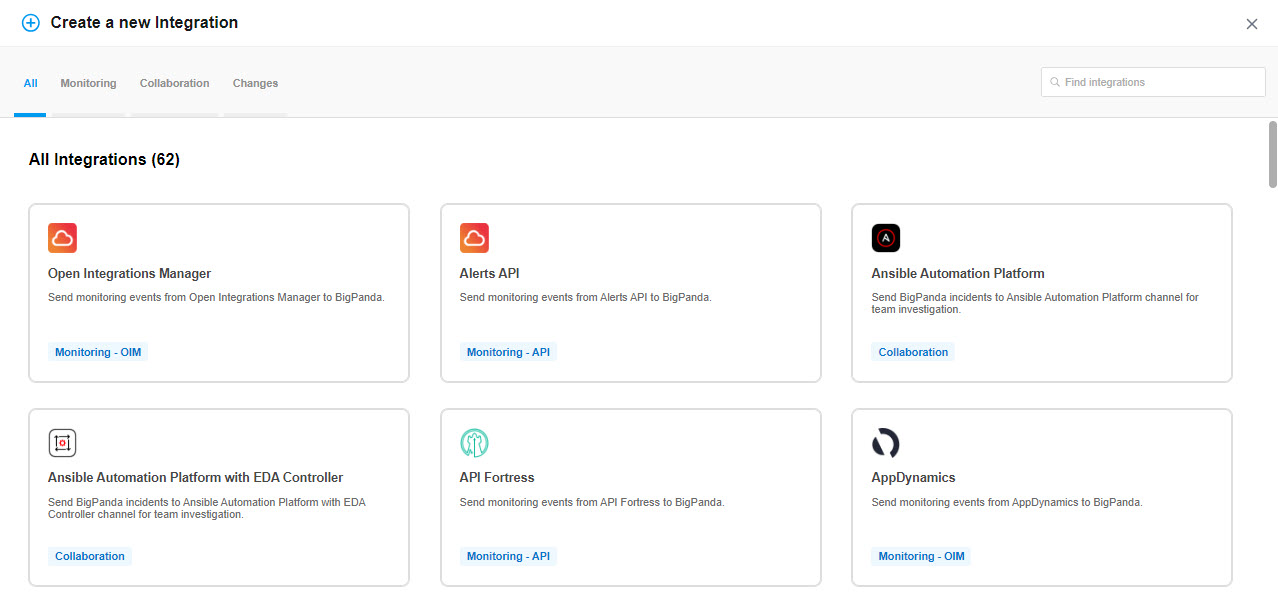
Integration Selection
- Follow the instructions to install and configure your integration. Some configuration in the desired tool may be necessary.
Open Integration Manager
Some integrations have additional configuration options available through the Open Integration Manager, allowing you to adjust timestamp, status, tag fields and more. The Open Integration Manager will automatically appear as a secondary tab during Integration configuration.
App Keys
The first step in creating a new integration is to generate the app key. The app key is a unique identifier associated with the application. App keys are required for connecting BigPanda to other systems.
When generating the app key, you also select the name for the integration in the UI. When naming an integration, be sure to use a short (max 200 characters), clear name that will be understood across your organization. Keep in mind, some tools may require multiple integrations to support different configurations or subsystems and your name should make it clear which specific element the integration connects to.
Once you are happy with your integration name, click Generate App Key.
BigPanda will create an App Key and internal System ID for the integration. Both may be necessary later during integration installation or configuration, so make note of both.
Integration ID
The Integration ID is automatically assigned, and is derived from the integration name. The ID can be used in BPQL searches, and in API calls.
Once the ID is assigned, it cannot be changed even if the integration name is edited.
Time-Based Alert Resolution
Gradual Rollout
This feature is being gradually rolled out to all BigPanda customers and may not be enabled at your organization yet. If you would like to request to be in the next rollout phase, please contact [email protected].
With Time-Based Alert Resolution, you can set up automatic resolution for orphaned or outstanding alerts to easily reduce noise and help increase MTTR.
Use the Auto-Resolve drop-down menu to select the time period for when alerts are automatically resolved. Alerts that are not updated within the auto-resolve time frame will automatically be resolved.
The default auto-resolve time is 30 days. When first turning on Time-Based Alert Resolution for an integration, all alerts older than 30 days will be automatically resolved.
The Auto-Resolve time can also be edited after the integration has been created. To edit the Auto-Resolve time, navigate to Settings > Integrations. Find the integration from the list, and click Edit Integration to change the Auto-Resolve time.
Adjust with Caution
When a shorter time frame is selected, the new auto-resolution rule will apply to all existing alerts from that integration. Any outstanding alerts that meet the new time-rule will immediately be slotted for auto-resolution.
Troubleshoot or Modify an Integration
- Navigate to the Integrations tab.
- The Integrations List shows the name and recent activity for each installed integration.
️ Multiple Integrations For A Single Tool
If you’ve configured multiple integrations for the same tool, each integration is listed separately in the left pane.
- (Optional) Filter the list by searching for an integration name.
- Click the desired integration to see more details in the right pane, including App Key, ID, Errors, Status, and more.
- (Optional) To edit the configuration of the integration, click Review Instructions.
Troubleshoot Errors
The Errors field lists a count of recent event payloads that triggered issues on arrival at BigPanda. Click Troubleshooting to see details on these errors.
Read more about troubleshooting event payloads and integration configurations in the Troubleshoot an Integration documentation.
Error Details
The Integrations Troubleshooting log only tracks errors that are received by BigPanda. Errors that fail to send or that cannot be parsed by the BigPanda pipeline will not appear in the list.
Error count and details are only maintained for seven days.
Inbound Integrations Showing No Data
In the integrations list, you may see inbound integrations with an orange No Data label. This indicates an integration that has not yet received any data from the integrated system.
A No Data label could indicate a configuration issue or simply mean that the source system has not sent any payloads to BigPanda. To troubleshoot, check your integrated system for relevant events or contact BigPanda support.
Note that if there is no data in an integration, the Last Event shown on the integration ribbon will refer to the creation date.

Inbound Integrations Showing No Data
Custom Headers
BigPanda allows you to create Custom Headers to specify customized information with your integration. If you have not been granted Administrator access to the integration system, you can modify the integration through custom headers.
Note
Custom headers take priority over the fields you configure on the Integration page.
See the Custom Headers documentation for more details.
Delete an Integration
Deleting an integration requires that you remove the integration in both the integrated system and BigPanda. We recommend that you first uninstall the integration on the integrated system, to prevent traffic from being sent and rejected by BigPanda, since the app_key will not exist once you delete the integration in BigPanda.
When replacing an existing integration with a new tool or system, we recommend configuring the new integration first to ensure no data is lost.
Inbound Integrations
Deactivate Inbound Integration
If you want to stop sending data to BigPanda but don’t want to delete your integration, you can temporarily deactivate it.
This feature is currently only available for inbound integrations.
To deactivate an inbound integration:
- In BigPanda, navigate to the Integrations tab and select the desired integration from the list. This will open integration details on the right side of the window.
- At the top of the integration details, click the Active/Inactive toggle next to the application name to change the status of the integration.
Any active alerts belonging to an inactive integration will need to be manually resolved.
In the integrations list, inactive integrations will be marked with a gray bar.
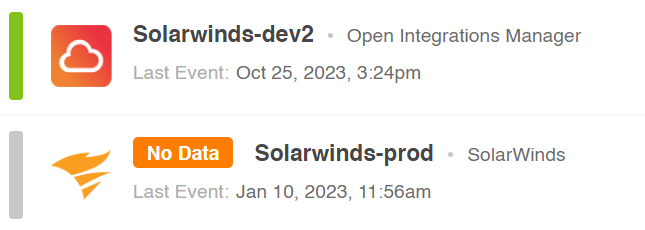
Active and Inactive Integrations
Stop Sending Data to BigPanda
Within the integrated system, disable any settings that send data to BigPanda.
Each system requires specific changes to disable the integration with BigPanda. For example, you must delete the topic in CloudWatch, and you must disable the alert channel in New Relic. To determine the changes for your integrated system, reference the relevant documentation or contact BigPanda support.
Delete an Inbound Integration
If the tool you are deleting is an inbound integration, take the following steps to delete it from BigPanda:
- In BigPanda, navigate to the Integrations tab and select the desired integration from the list.
- In the integration details on the right of the page, click the trash icon, then confirm you want to delete the integration. The integration will then be removed immediately.
All active alerts from the integration will be resolved after deletion.
Outbound Integrations
Stop Sending Data from BigPanda
In BigPanda, disable any settings that send data to the integrated system. This includes modifying or removing AutoShare rules or Environments that are tied to the integration.
Delete an Outbound Integration
If the tool you are deleting is an outbound integration, take the following steps to delete it from BigPanda:
- In BigPanda, navigate to the Integrations tab and select the desired integration from the list.
- In the integration details on the right of the page, click the trash icon, then confirm you want to delete the integration. A support message will open, pre-populated with a request to delete the selected integration.
- Press Enter to send the request.
- The BigPanda support team will remove the integration.
This procedure does not remove any data from BigPanda or the integrated system. As needed, remove data from each system before deleting the integration.
Whitelist Source IPs
To enable outbound integrations with certain collaboration tools, like JIRA and ServiceNow, you may need to whitelist BigPanda IP addresses.
Outbound IPs
BigPanda uses these IP addresses for outbound integrations:
- 54.241.36.213
- 54.241.36.218
- 13.52.206.186
- 54.219.63.225
- 54.236.197.177
- 18.213.73.104
- 52.70.92.71
- 54.151.42.136
- 54.241.83.148
- 18.198.221.213
Add these IP addresses to your firewall rules to allow BigPanda to create tickets and share updates with the respective systems.
Additional Outbound IPs
Custom integrations may use additional outbound IPs not listed here. These IPs are configured as part of the integration setup with your team and BigPanda. Contact your account team for more information.
Inbound IPs
At this time, BigPanda does not have dedicated IP addresses for sending data to BigPanda, but instead leverages an AWS IP block.
The IP addresses for our API endpoints could change at any time to an address within AWS's IP block. You can find an up-to-date list of AWS IPs here.
Updates
- July 16, 2021: New IP Added
54.241.83.148. Protocol: https - May 11, 2021: New IP Added
54.151.42.136. Protocol: https
Next Steps
Find your way around the Integrations Tab
Learn how to Troubleshoot an Integration
View a list of BigPanda's Standard Integrations
Learn about the Alert Intelligence process in the BigPanda University Alert Intelligence Learning Path.
Updated 8 days ago
