Incident Details Page Improvements
The Incident Details Pane is getting an all new design refresh to help make understanding and triaging incidents easier.
The new expanded Incident Details page makes triaging incidents easier with several performance and element updates. When expanding an incident to full screen to view details, several changes will be available.
Improvements:
- Export capabilities
- Improved Incident Timeline
- More complete activity tracking
- Infinite scrolling in the activity log
- Improved commenting in the activity log
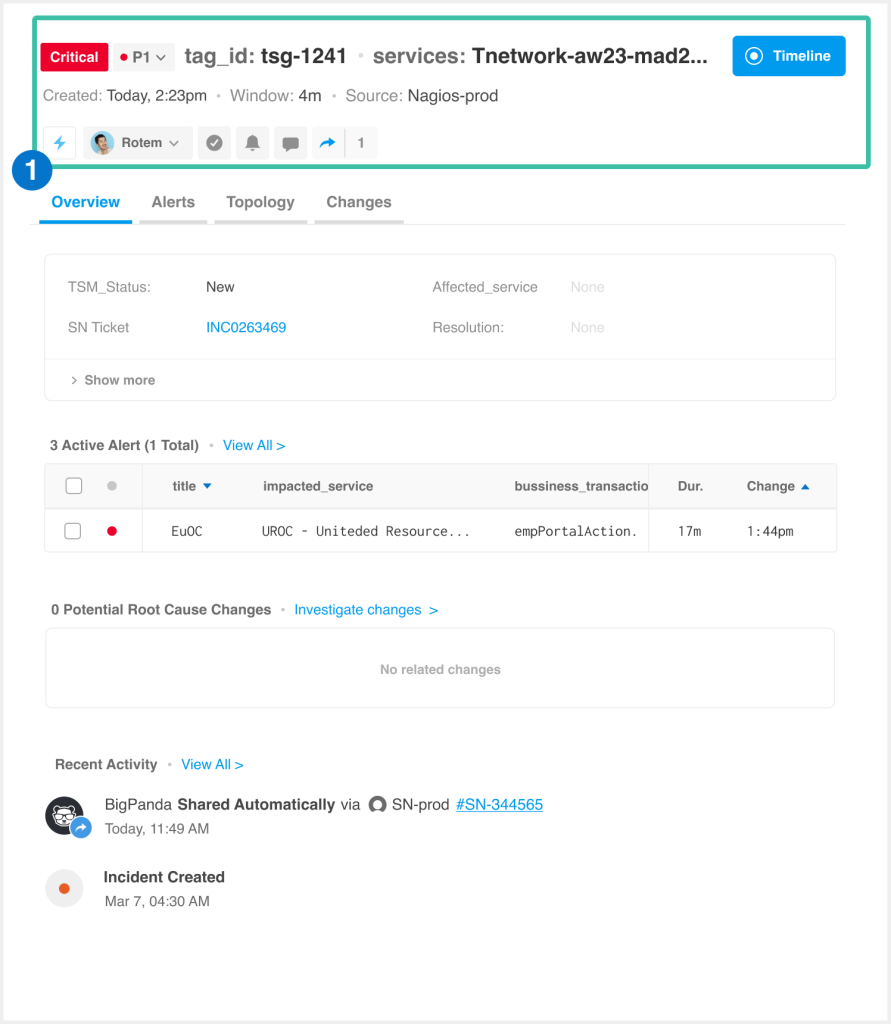
Incident Details Improvements
Limitations
The Topology tab is not available in the new Incident Details expanded page. To view topology data, use the split screen incident details view.
During the limited release, toggle back to the preview incident details view by selecting the Return to previous view option in the top banner. If you wish to return to the new view, you will need to make another request to support to re-enable the view.
Matched Patterns
The new Matched Patterns button enables operators to see the full list of active matched patterns for the incident. Click the lightning bolt matched patterns icon to see all current correlation patterns. The primary matched pattern will be highlighted.
If the incident has no matched correlation patterns, the list will be empty.
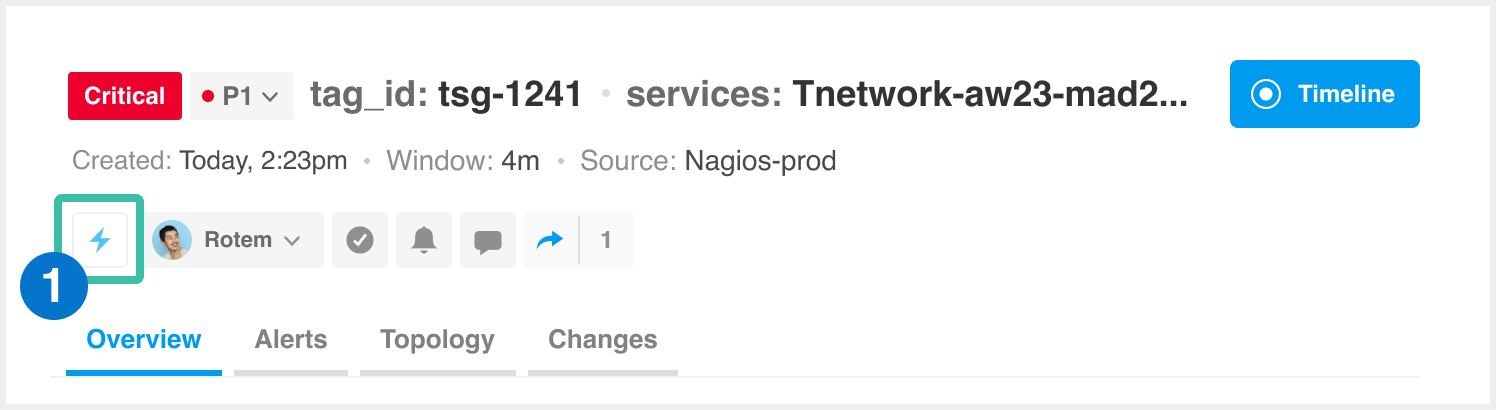
Matched Correlation Patterns Button
Learn more about correlation pattern matches in the Alert Correlation Logic documenation.
Incident Timeline
The incident timeline will now include activities from the activity log to the timeline.
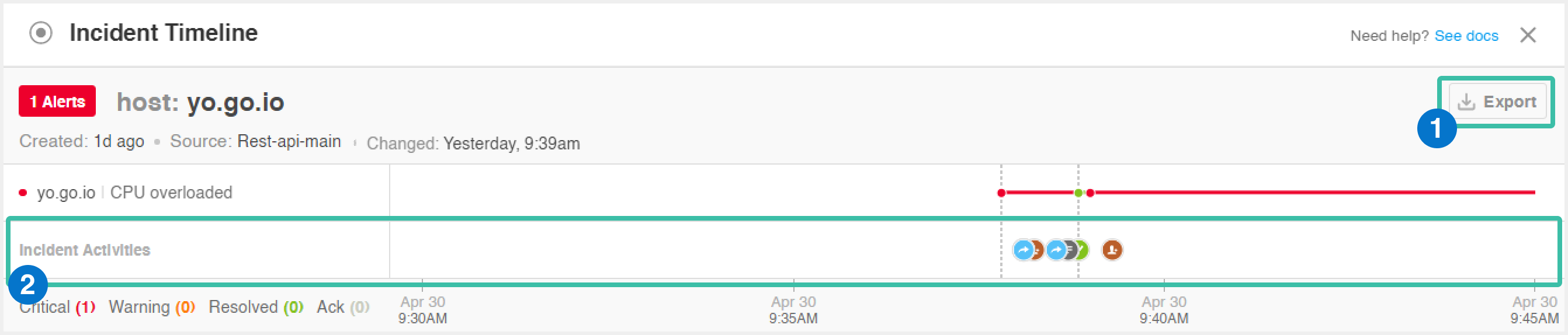
New Incident Timeline
Learn more about what data is visible in the incident timeline in the Incidents Tab navigation documentation.
The incident timeline shows Status Changes along the Status line.
Status Change Icons
| Icon | Description |
|---|---|
| Orange dot | The incident was created, or the incident was reopened. |
| Green dot | The incident was resolved. |
| Orange and green dot | The incident was marked as flapping. |
Additional incident actions are shown along the Activities line.
Timeline Activity Icons
| Icon | Description |
|---|---|
| Orange bust with plus | The incident was assigned to a user. |
| Blue arrow | The incident was manually or automatically shared. |
| Grey up and down arrows | The incident priority was manually updated. |
| Grey up and down arrows with a line through them | The incident priority was manually removed. |
| Yellow dialogue bubble | A comment was added to the incident. |
| Orange bell | The incident was snoozed. |
| Grey paragraph lines | A value was manually changed for a single-value tag. |
| Grey bullet point lines | A value was manually added, changed, or removed for a multi-value tag. |
| Green checkmark | The incident was manually resolved, or one of the included alerts was manually or automatically resolved. |
Activity Feed
The comment field has moved to the top of the activity feed to make for more intuitive collaboration.
In addition, the activity feed will now have “infinite scroll”.
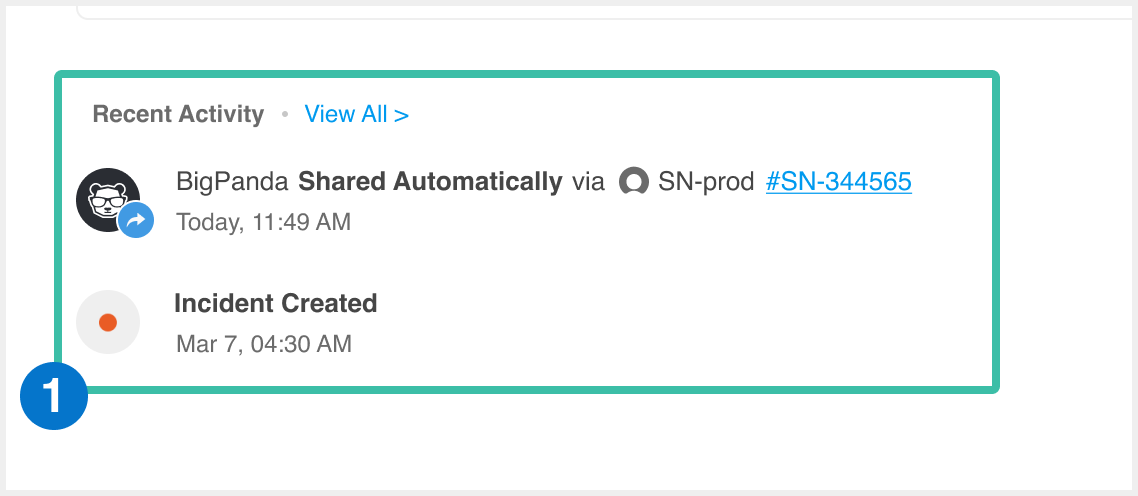
Activity Feed Improvements
Learn more about what appears in the activity feed in the Incidents Tab navigation documentation.
Updated 5 months ago
