Manage Biggy Dashboards
Improve incident management workflows by creating reports and summaries of incidents as they occur. View and customize these reports in the Web App within the Dashboards section.
The following dashboards are available:
Incident Post-Mortems - view all incident post-mortems and reports that were generated by Biggy using the Generate Incident Report or Managed Incident Channel action plans.
Large Context Analysis - Dig deeper into issues in your environments. This dashboard is only available if your organization has the AI Incident Prevention module.
Change Risk - View all change requests and their associated risk. This dashboard is only available if your organization has the AI Incident Prevention module.
Transcripts - View and manage transcripts from calls that were recorded using Biggy's Transcribe a Call feature.
Key Features
View summaries and reports generated by Biggy.
Modify incident reports to fit the needs of your organization's workflows.
See a list of your organization's changes, and the predicted risk associated with them.
Incident Post-Mortems
In the Incident Post-Mortems module, you can view all incident reports that were generated by Biggy using the Generate Incident Report or Managed Incident Channel action plans.
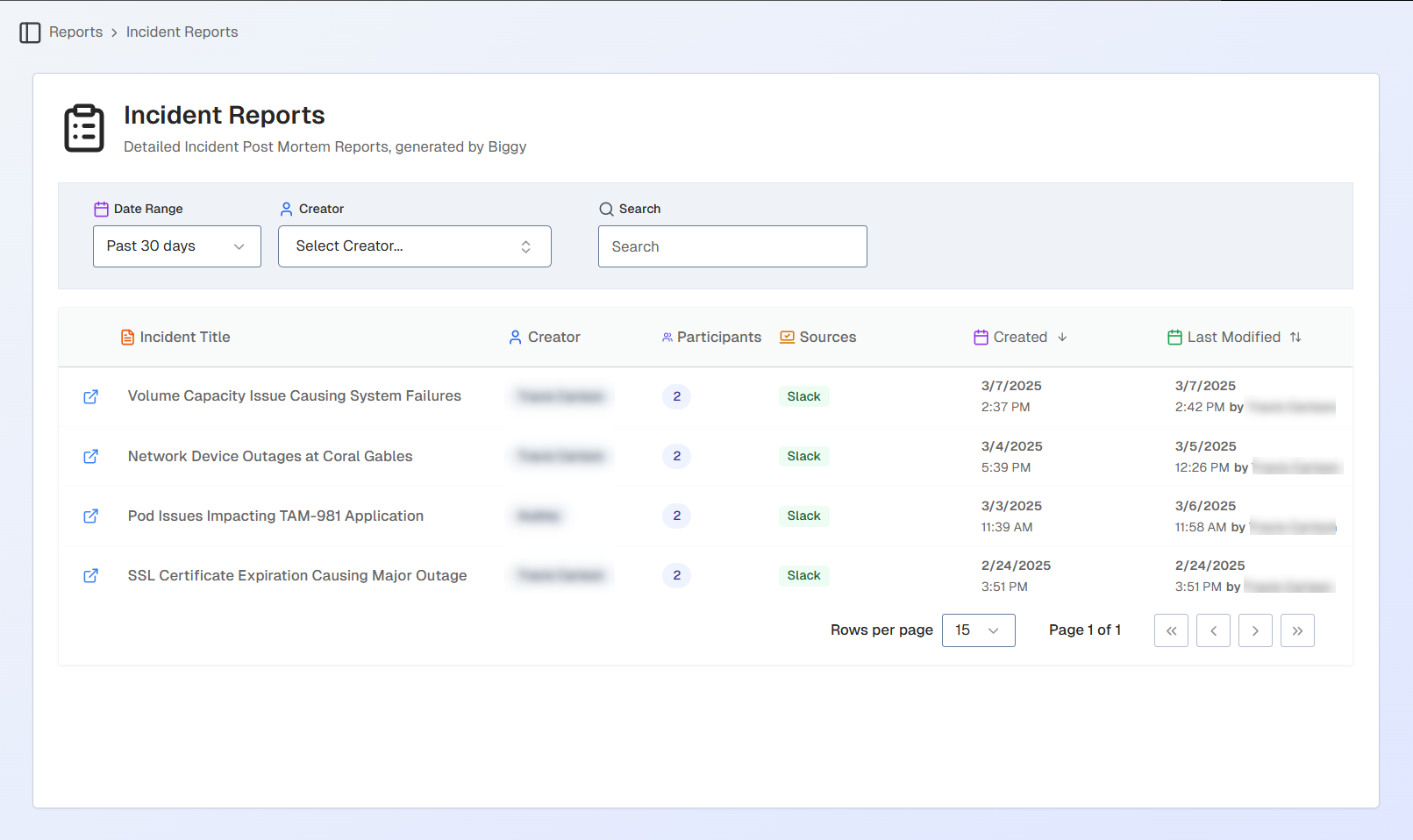
Incident Post-Mortems List
By default, all reports from the last 30 days appear on the page. You can filter the list by a different date or by the incident creator. The list of the reports can be sorted by Created date, or Last modified date.
To find a specific incident report, use the Search bar.
Manage Incident Post-Mortems
Click any post-mortem in the list to open the details screen.
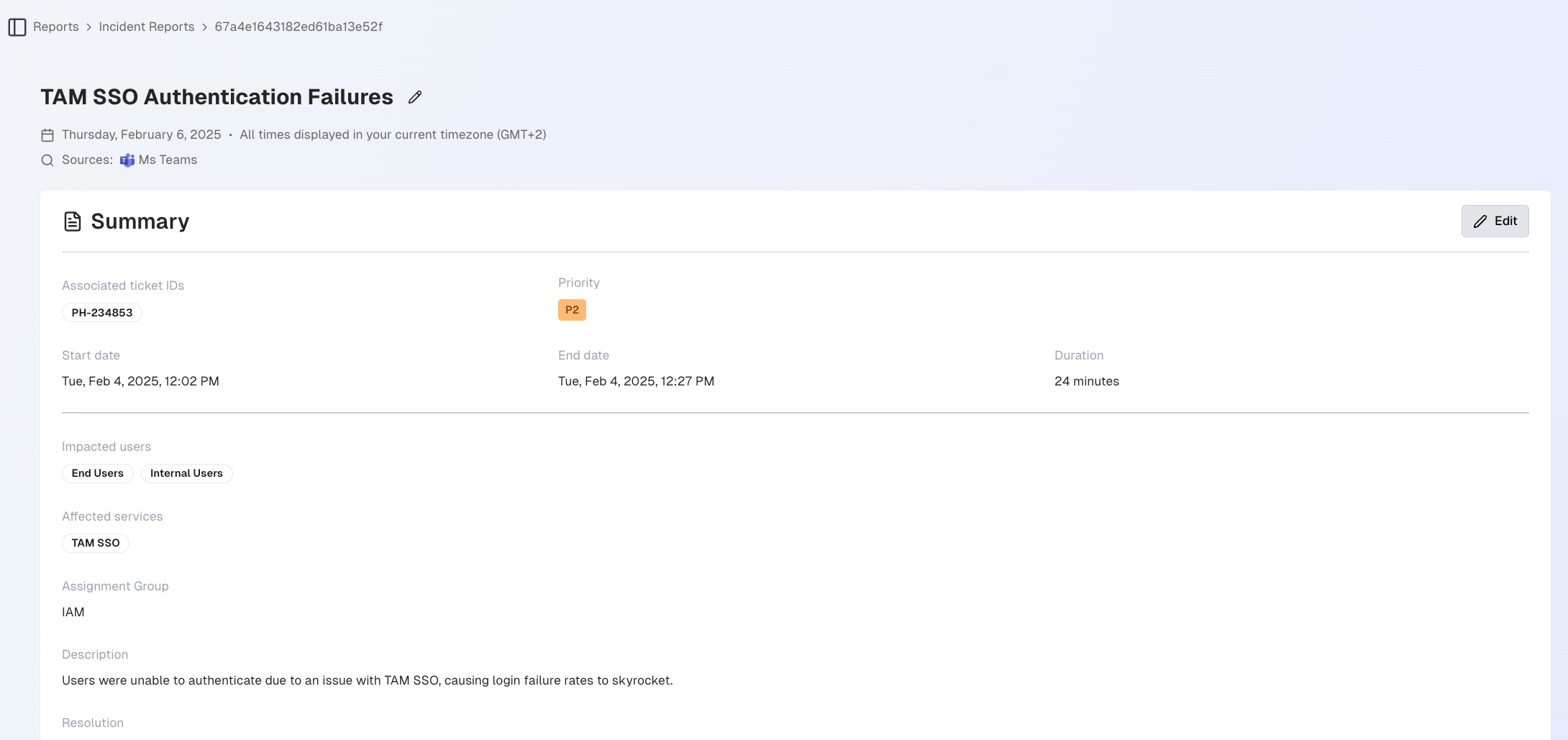
Incident Post-Mortem
Incident post-mortems can be exported as PDF or HTML files by clicking either the Download PDF or Download HTML buttons.
The name of the incident and the time and date it occurred appear at the top. You can click the pencil icon to the right of the title to edit it.
The incident post-mortem is divided into five sections: Summary, Timeline, Action Items, Participants, and Event Log.
Summary
The Summary section provides all of the high-level details of the incident. You can modify any of the summary fields by clicking the Edit button.
Field | Description |
|---|---|
Associated ticket IDs | The ID(s) of the ticket(s) associated with the incident. |
Priority | The priority of the incident. |
Start date | The date the incident started. |
End date | The date the incident ended. |
Duration | The amount of time that the incident lated. |
Impacted users | The groups of users who were impacted by the incident. |
Affected services | The services impacted by the incident. |
Assignment group | The name of the assignment group assigned to handle the incident. |
Description | The incident description generated by Biggy. |
Resolution | The summary of the resolution steps taken to resolve the incident, generated by Biggy. |
Follow-up | The recommended post-incident follow-up steps. |
Timeline
The Timeline section displays all major events related to the incident in chronological order. Within the timeline, you can also see the incident duration and the time it took to detect, assign, diagnose, recover, and resolve.
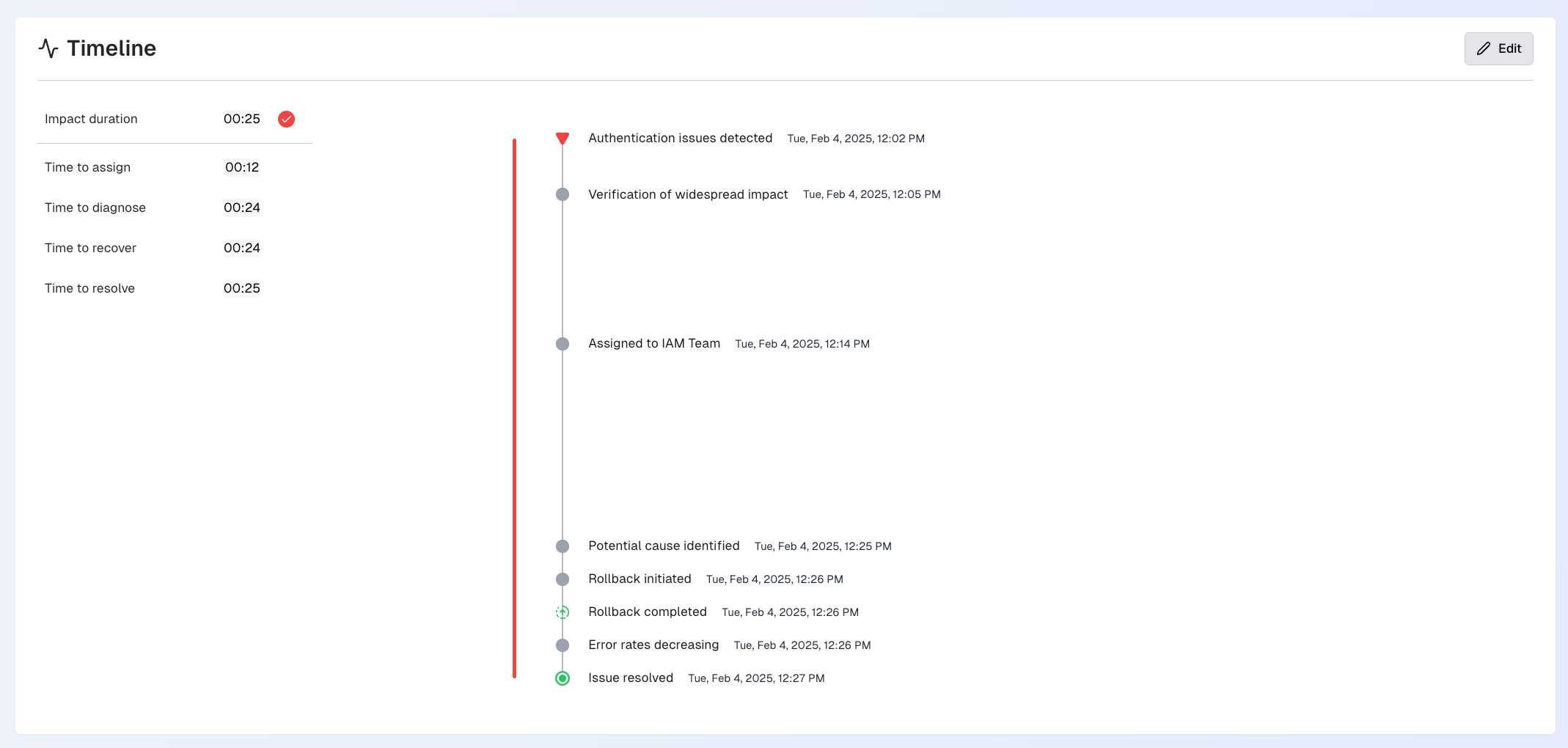
Incident Report Timeline
Click the Edit button to edit, add, or delete events in the timeline.
Each event in the timeline displays the following information:
Field | Description |
|---|---|
Type | The type of event that occurred. The following event type options are available:
|
Source | The system where the event occurred. |
Date | The date and time when the event occurred. |
Title | The title is a short summary of the event. The event title appears in the timeline at a glance. |
Description | A detailed description of the event. |
Follow-up Action Items
The Follow-up Action Items section displays recommended actions based on the incident details.
Follow up items
Follow up items from incident channels become the action items listed in this section.
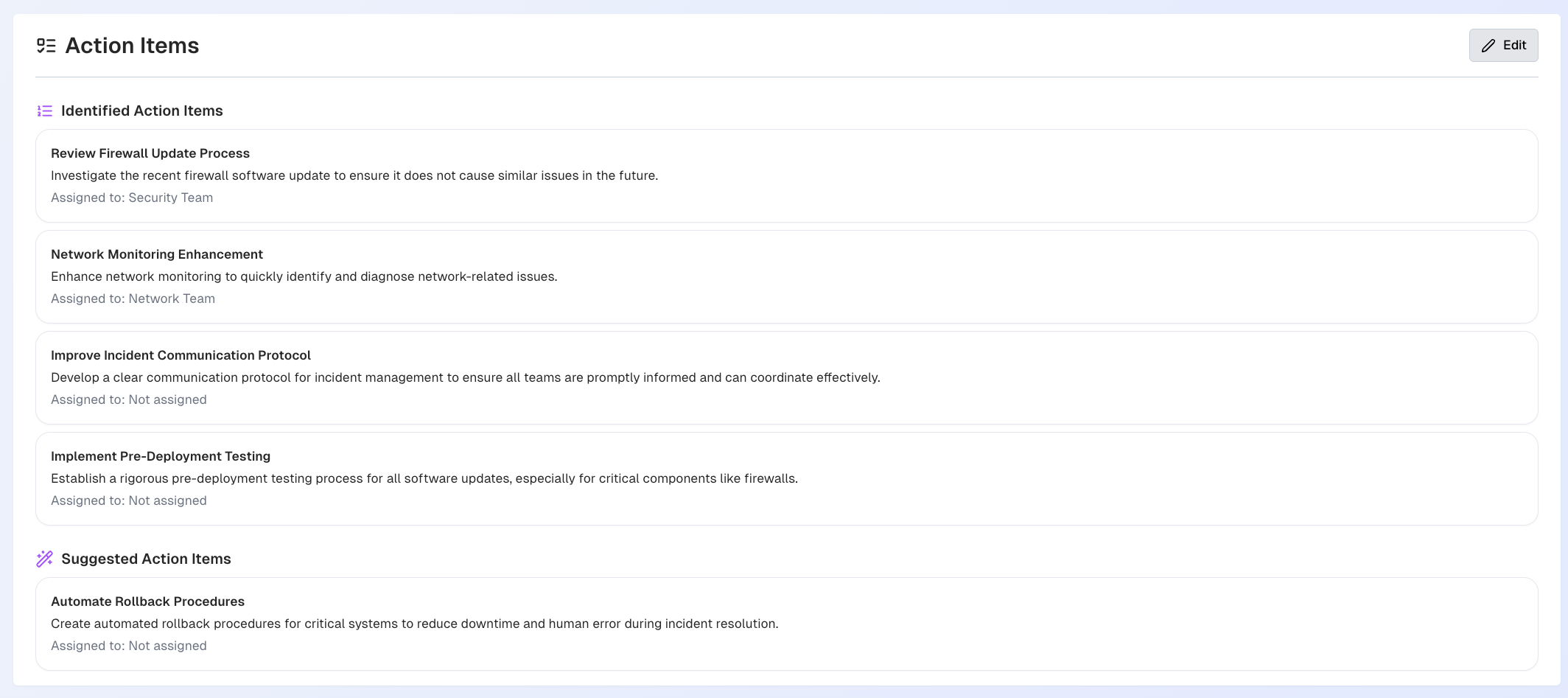
Incident Report Action Items
Identified Follow-up Action Items are the action items that were identified by a participant within the channel.
Suggested Follow-up Action Items are action items that were recommended by Biggy.
Click Edit to edit, add, or delete action items.
Click the Arrow icon next to any action item to send it to an external system such as email, Slack, MS Teams, or ServiceNow.
Participants
The Participants section displays all users who were part of the incident channel.
Click the arrow on the right side of the participant row to view additional information. Details appear for each participant:
Title
Phone number
Email
Timezone
Contributions
Participants may be given a badge depending upon their level of contributions to resolving the incident. The following badges are available:
Helpful AIOps Copilot - automatically given to Biggy.
Top Contributor - awarded to individuals whose actions, expertise, and coordination efforts were instrumental in managing the incident's impact and recovery.
Key Contributor - awarded to those who significantly contributed to handling the incident as a key supporting part of the team.
Click Open in Slack to open the user's Slack profile.
Event Log
The Event Log is a comprehensive list of all activities that took place in the incident channel. You can click any event in the log to open the conversation in Slack.
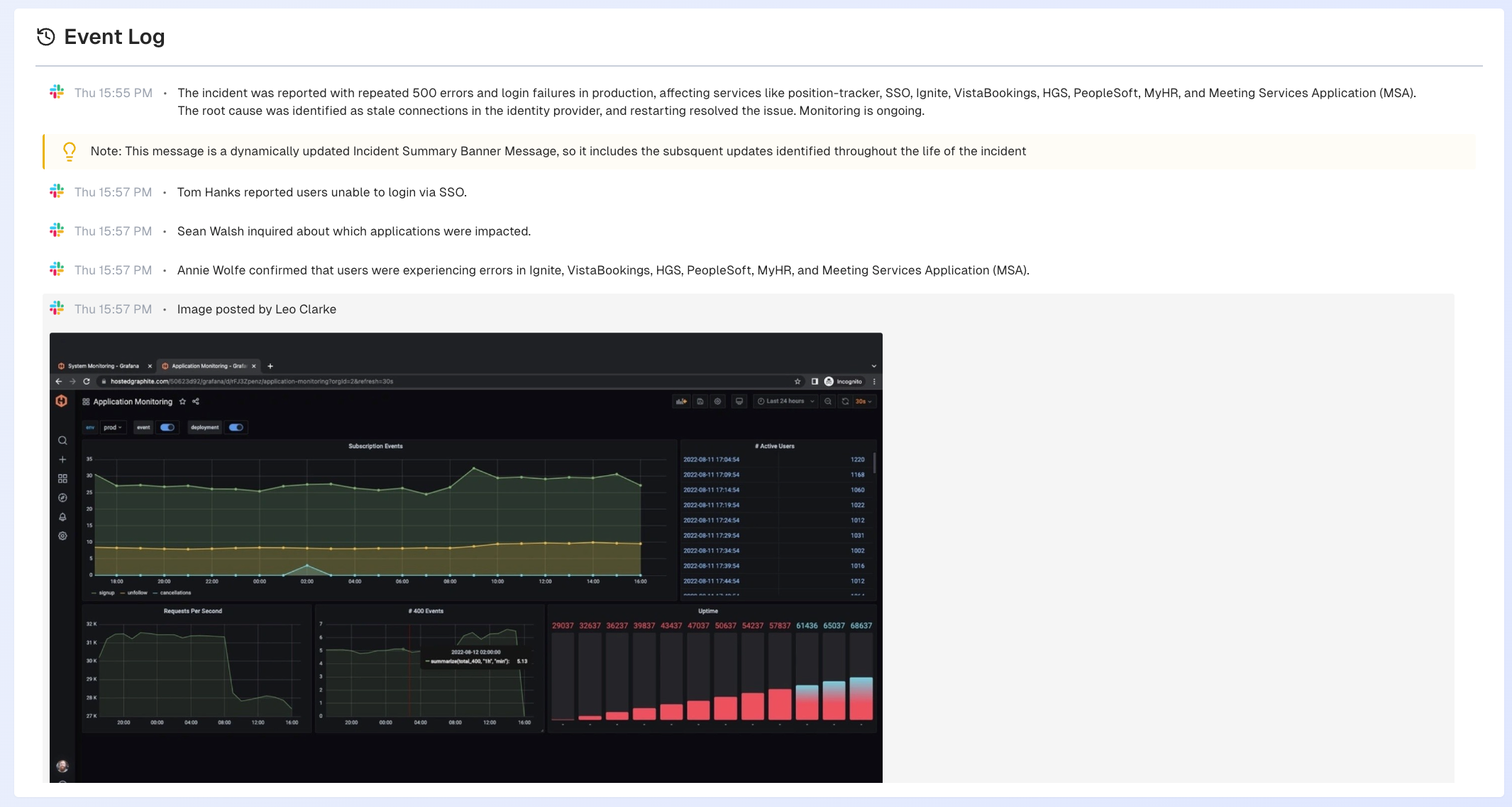
Incident Report Event Log
Large Context Analysis
The Large Context Analysis dashboard is only available if your organization has the AI Incident Prevention module. See the Large Context Analysis documentation for more information.
If you're interested in purchasing the AI Incident Prevention module, contact your BigPanda account team.
Change Risk
The Change Risk dashboard is only available if your organization has the AI Incident Prevention module. See the Change Risk documentation for more information.
If you're interested in purchasing the AI Incident Prevention module, contact your BigPanda account team.
Transcripts
In the Transcripts dashboard, view and manage transcripts from calls that were recorded using Biggy's Transcribe a Call feature.
Transcript retention
Transcript content for meetings is only available until the retention period expires.
The default retention period is 7 days. If you'd like to update your organization's retention period, contact your BigPanda account team.
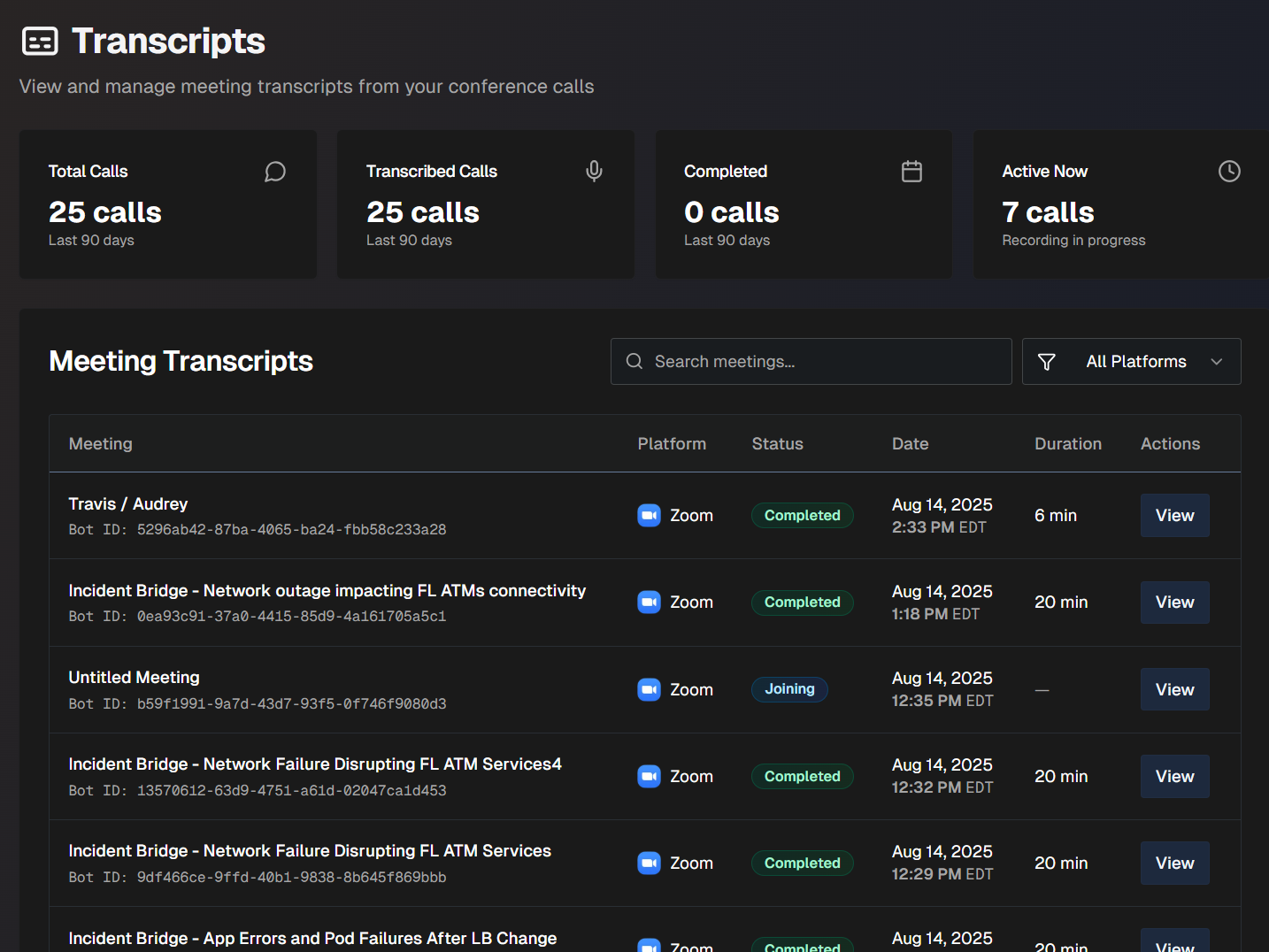
The top of the Transcripts dashboard displays statistics about recorded calls. The following information is available:
Total calls - all calls that Biggy transcribed, and all calls that Biggy started as part of a managed incident channel (even if the call was not transcribed)
Total transcribed calls - all calls that Biggy transcribed
Total completed calls - number of calls that were completed
Total active calls currently in progress - number of calls that are active, but have not been completed yet.
To find a specific transcript, use the Search Meetings box, or use the Filter to narrow the list by individual platforms.
The following information about each transcript appears on the dashboard:
Field | Description |
|---|---|
Meeting | Descriptive name of the meeting and the unique bot session ID associated with it. |
Platform | The name of the conferencing platform that was used to host the meeting. |
Status | Whether the call has been completed. |
Date | The date and time that the call started. |
Duration | How long (in minutes) the call lasted. |
Transcript Multi-Select Mode
Use the Multi-Select mode to generate content based on multiple transcripts. Simplify review by combining summaries for situations where multiple calls were needed for a single incident or issue.
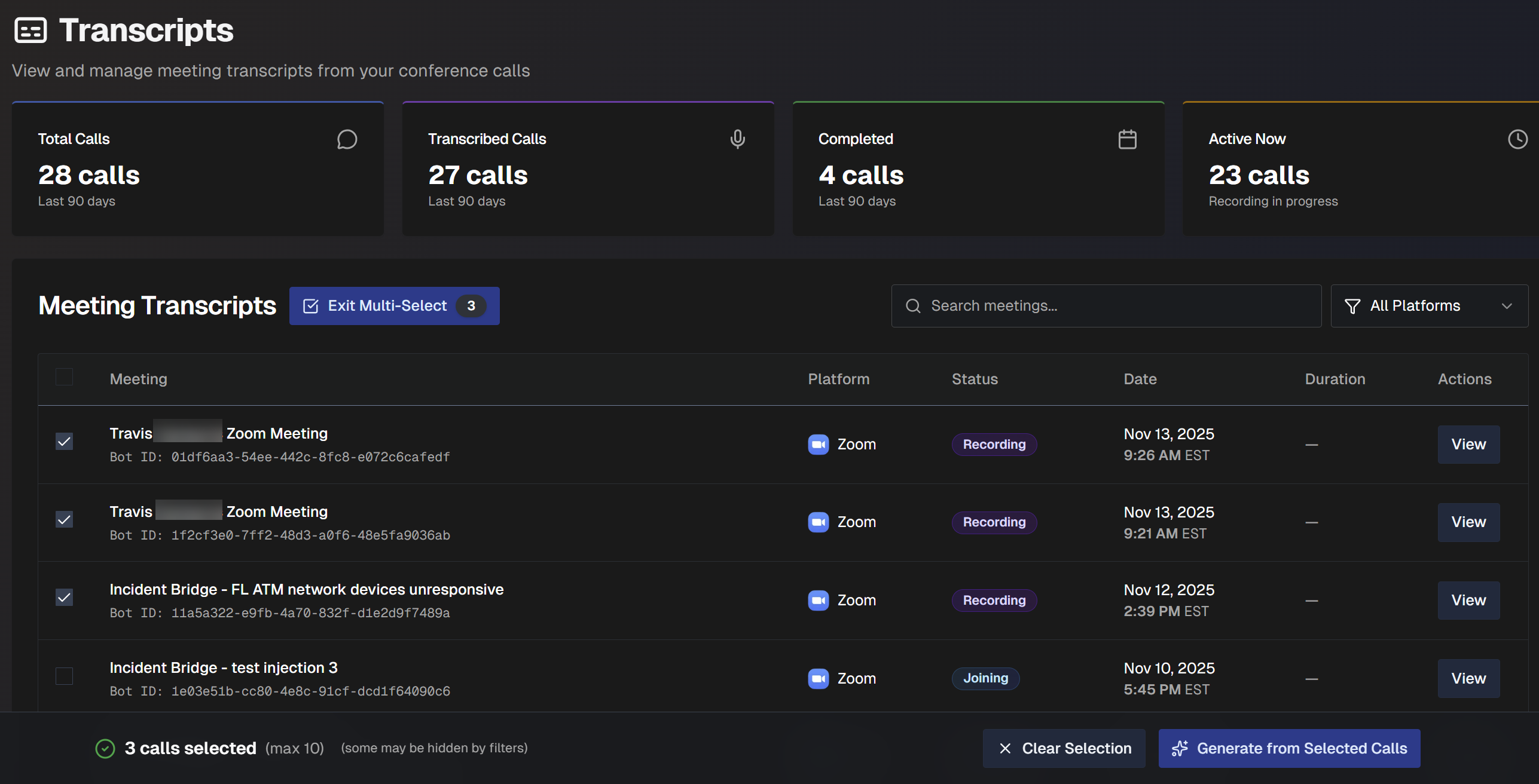
To use multi-select mode:
On the Transcripts dashboard, select the Multi-Select Mode button.
Select the desired transcripts from the list.
Select Generate from Selected Calls.
In the Multi-Transcript Generation page, you can view details about the selected calls and the raw transcripts. Review the content as needed.
In the Generate Content from Transcripts box, ask Biggy to generate content based on custom prompts or preset options. The following options are available:
Content Generation Prompt - enter a custom prompt to generate content from the selected transcripts.
Summarize All - ask Biggy to create a comprehensive summary of the calls.
Use Goal Preset - use one of the goal presets to generate content. Biggy has global presets available, or you can use one of the custom presets defined in the Call Transcription action plan.
(Optional) Click the Copy icon to copy Biggy's response, or the Document icon to download it as a Word document.
Content not saved
Content generated from multi-transcript conversations is not saved in the web app. Be sure to copy or download content to save it for future reference.
(Optional) If you need additional information, enter a prompt into the Ask a follow up box, or select one of the Presets. Click Ask.

View a Transcript
To see additional details and a full transcript for a call, go to the desired meeting in the list and click View.
The full transcript screen shows you meeting details, including a timeline, full transcript, and speaking time analysis. You can copy the full transcript or download it as a text file at the top of the page.
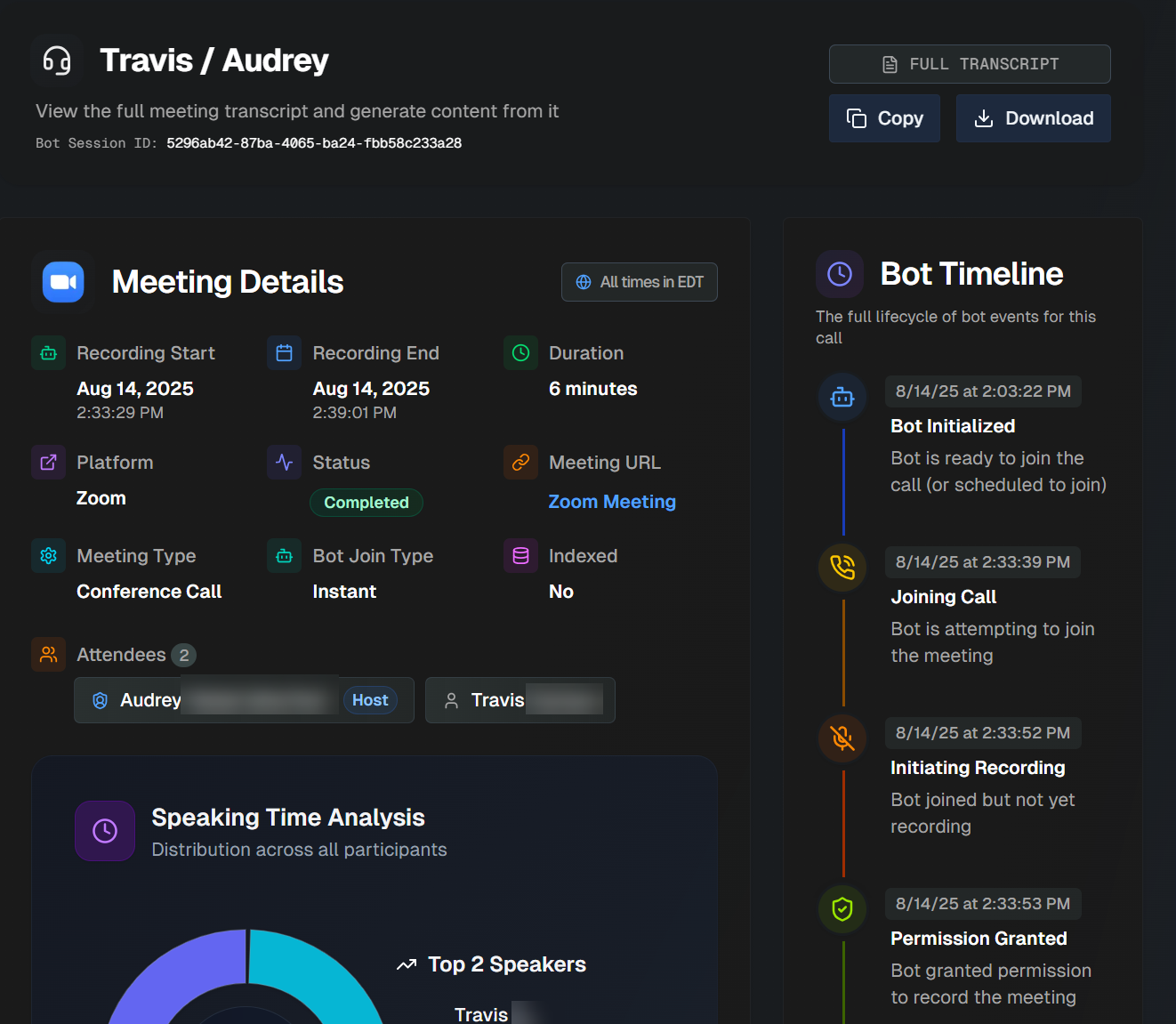
The details page is divided into the following sections:
Meeting Details
The Meeting Details section shows you high-level information about the call. The following information is available:
Field | Description |
|---|---|
Recording Start | The date and time that the recording began. |
Recording End | The date and time that the recording ended. |
Duration | How long the recording lasted, in minutes. |
Platform | The conferencing platform used to host the call. |
Status | Whether the call is scheduled, in progress, or completed. |
Meeting URL | The URL of the call. |
Meeting Type | The type of meeting that occurred. Options include:
|
Bot Join Type | How Biggy joined the call. Options include Instant or Scheduled. |
Indexed | Whether or not the content of the meeting was indexed by Biggy. |
Attendees | The names of the attendees who participated in the call. Hover over a name to view additional details such as whether they were the host, if they spoke in the meeting, and the time that they joined the meeting. |
Bot Timeline
The Bot Timeline section displays the full lifecycle of bot events for the call. This includes Biggy's automated events, such as when it joined the call, started recording, and ended the call.
Speaking Time Analysis
The Speaking Time Analysis displays a breakdown of which participants spoke throughout the call and for how long.
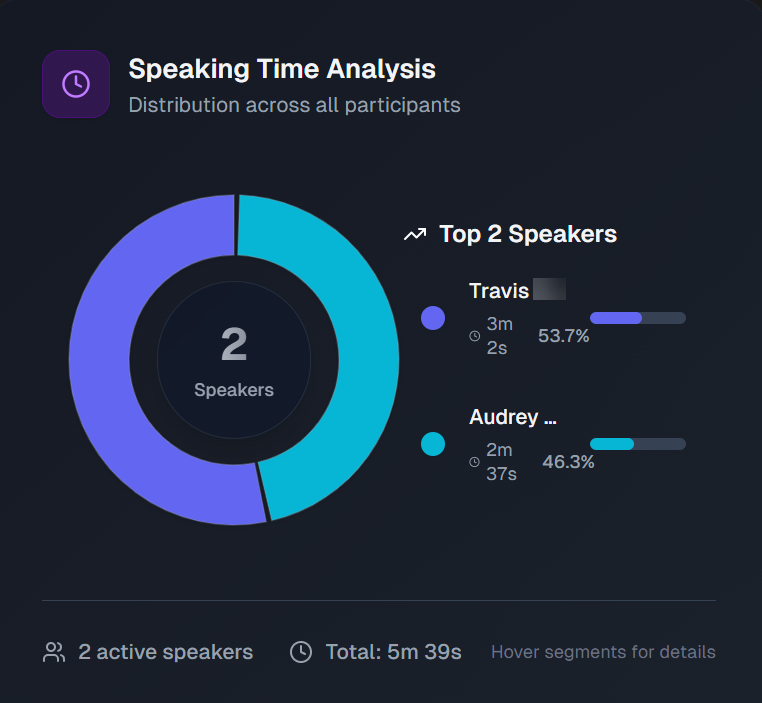
Hover over a segment of the pie chart to find additional details such as participant name, percent of call time spent speaking, and amount of time spent speaking.
Generate Content from Transcript
You can use the call transcript to create supplementary content, or ask Biggy to format the transcript a specific way.
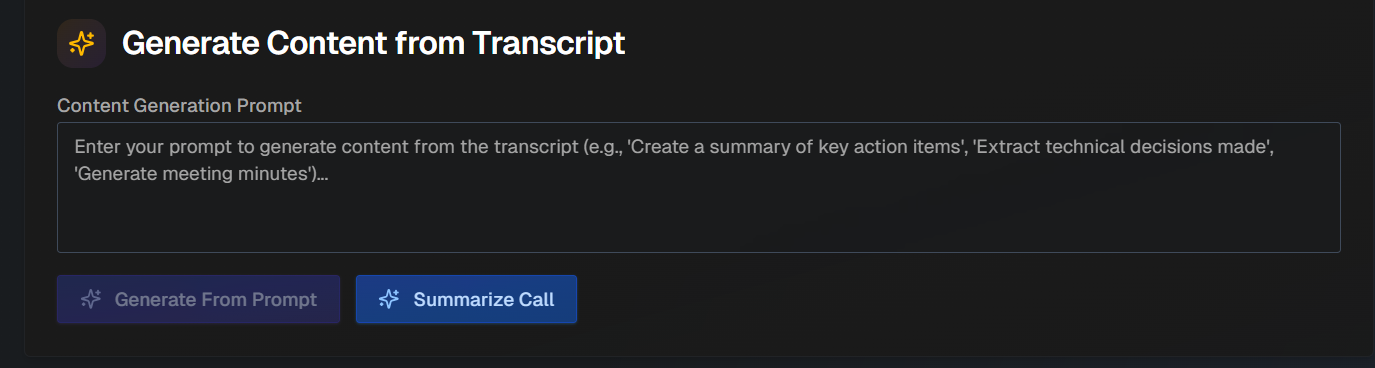
For example, you can ask Biggy to extract a list of key decisions made on the call or to remove all filler words from a call transcript.
Type your prompt into the box and click Generate From Prompt. Click Summarize the Call to create a shortened call summary.
The generated content appears below the box. Click Copy to copy the content, or click Download to download the content as a text file.
Raw Transcript & Chat
The Raw Transcript & Chat section displays the full raw transcript of the call.
Transcript expiration
The expiration date of the transcript appears at the top of the Raw Transcript & Chat section.
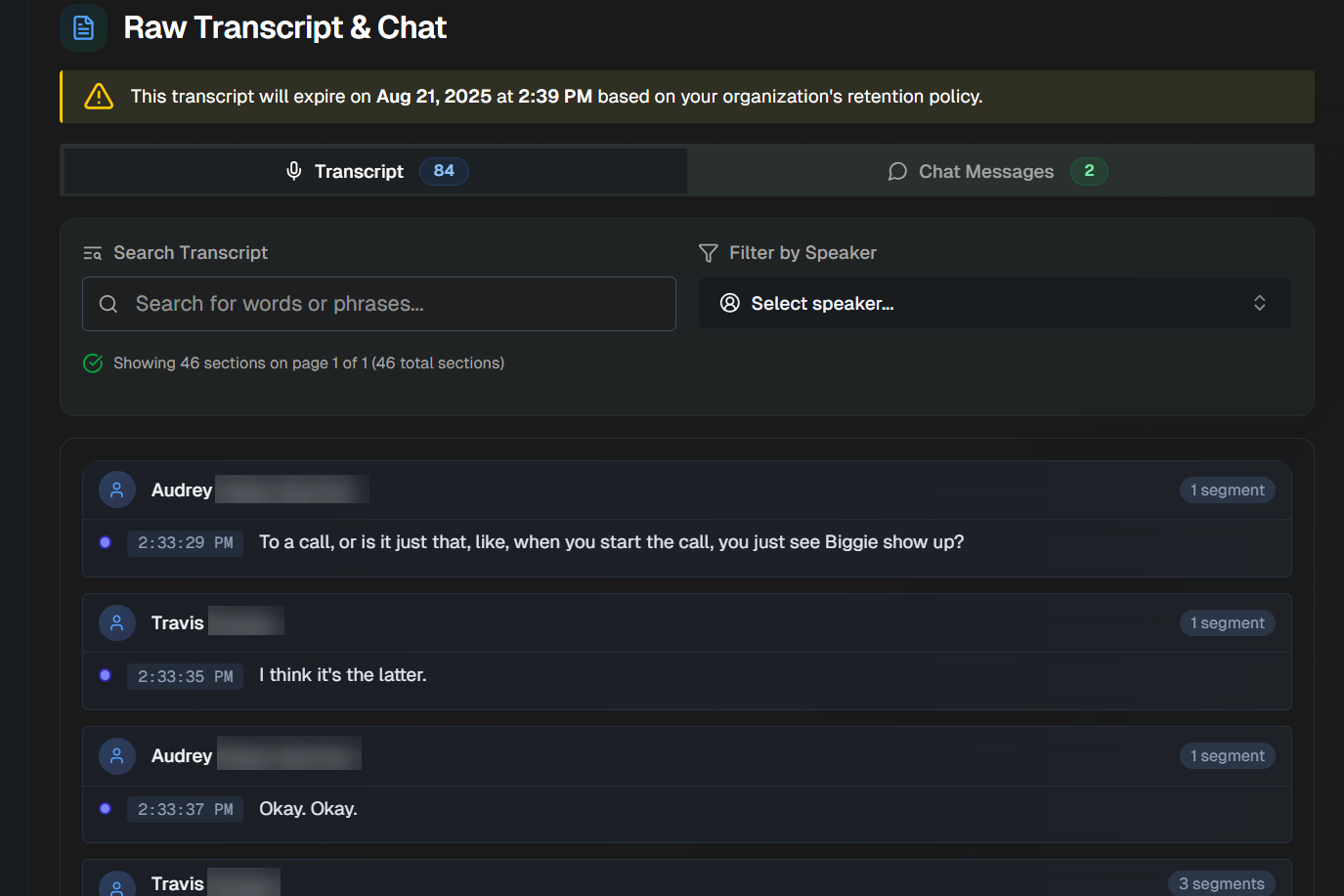
Select the Transcript tab to view all transcribed speech from the call. Select the Chat Messages tab to view written chat messages that were captured from the call.
Use the search box to search for a specific keyword or phrase spoken on the call. Use the Filter to view what was said by a specific speaker.
The transcript is divided into segments by speaker. The timestamp for each segment appears on the left side of the box.
Next Steps
Get a high-level overview of how Biggy works in the Biggy documentation.
Learn how operators can Manage Incidents with Biggy.