Manage Biggy Configuration
With AI-powered incident management from BigPanda, Biggy uncovers hidden data, transforms it into insights, and delivers it in natural language. Biggy accelerates incident investigation by combing through infrastructure data and knowledge to surface highly relevant insights that help you make smarter decisions, improve team productivity, and scale incident management.
You can customize Biggy to meet your organization's workflows within the Biggy Web App in the Configuration module.
View and customize configurations related to:
General Settings - Configure whether guided onboarding is required and set up preferences related to the LLM.
Action Plans - Customize how Biggy behaves during specific scenarios.
Integrations - Connect the tools that Biggy can access information from in real-time.
Core BigPanda - Manage your integration with the BigPanda core platform.
Biggy API - Create API keys and find information on using the Biggy API.
Acronym Maps - Map your organization's commonly used acronyms to their full name and definition, giving Biggy more context to improve responses.
Audit Log - Track configuration changes across your organization.
Guardrails - Configure filters and security protections to ensure only safe and appropriate queries are sent to Biggy.
General Settings
In the Configuration > General Settings section, configure settings related to onboarding, teams, and the large language model (LLM).
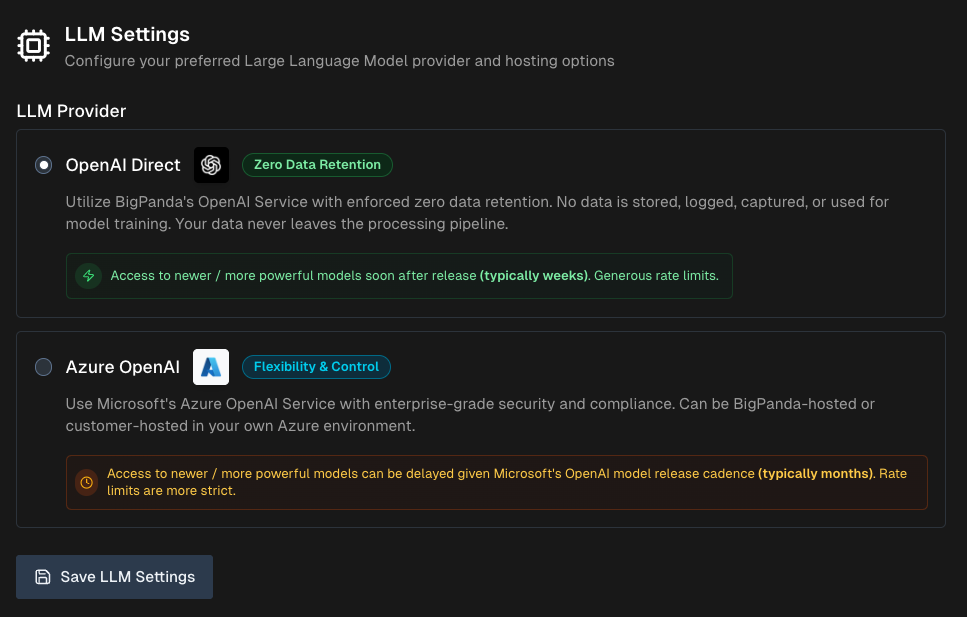
Usage Settings
On the Configuration > General Settings page under Usage Settings, configure behavior related to user onboarding. The following can be configured:
Require Onboarding for New Users - When enabled, all new users must complete Guided Onboarding before they can execute any queries.
Require Team Selection During Onboarding - When enabled, users must select a Team during the onboarding process.
Teams Management
On the Configuration > General Settings page under Teams, create and manage teams to organize users.
Teams allow you to better track how specific groups within your organization are using Biggy. Team usage information is available in the Usage Metrics page.
You can create one team at a time or multiple teams at once.
To create multiple teams:
Click Bulk Import.
In the Team Names field, enter team names separated by commas or new lines. Duplicate names will be skipped.
Team descriptions
If you need to add descriptions to the teams added in bulk, you can edit them after they have been imported.
Click Import Teams.
To create a single team:
Click + Add Team.
Populate the following information:
Team Name - descriptive name for the team.
Team Grouping (Optional) - add your team to a Team Group for analytics purposes.
Description (Optional) - brief description of the team to help users understand the team's purpose.
Click Create Team.
After a team is created, users can select their team as part of the Guided Onboarding process. Or, users can be manually assigned to a team on the Users page.
Team membership
A user can only be a member of one team at a time. If a user moves from one team to another, all of their usage metrics will be attributed to their new team.
To edit a team, click the Pencil icon.
To permanently delete a team, click the Trash can icon.
Team Groupings
On the Configuration > General Settings page under Team Groupings, create and manage team groups to organize your teams into groups.
For example, if your NOC, SRE, and Support teams are all part of the Customer division at your organization, you can create a team grouping to organize those teams together for analytics purposes.
To create a team grouping:
Click + Add Grouping.
In the Create Team Grouping window, populate the following information:
Grouping Name - descriptive name for the team grouping.
Description (Optional) - brief description of the team grouping to help users understand its purpose.
Assign Teams - select one or more teams to add to the group.
Click Create Grouping to save.
To edit a team grouping, click the Pencil icon.
To permanently delete a team grouping, click the Trash can icon.
Incident Priority Values
On the Configuration > General Settings page under Incident Priority Values, define the incident priority ordering used for mapping incident notifications from BigPanda Event Management and for Biggy Managed Incident Channels.
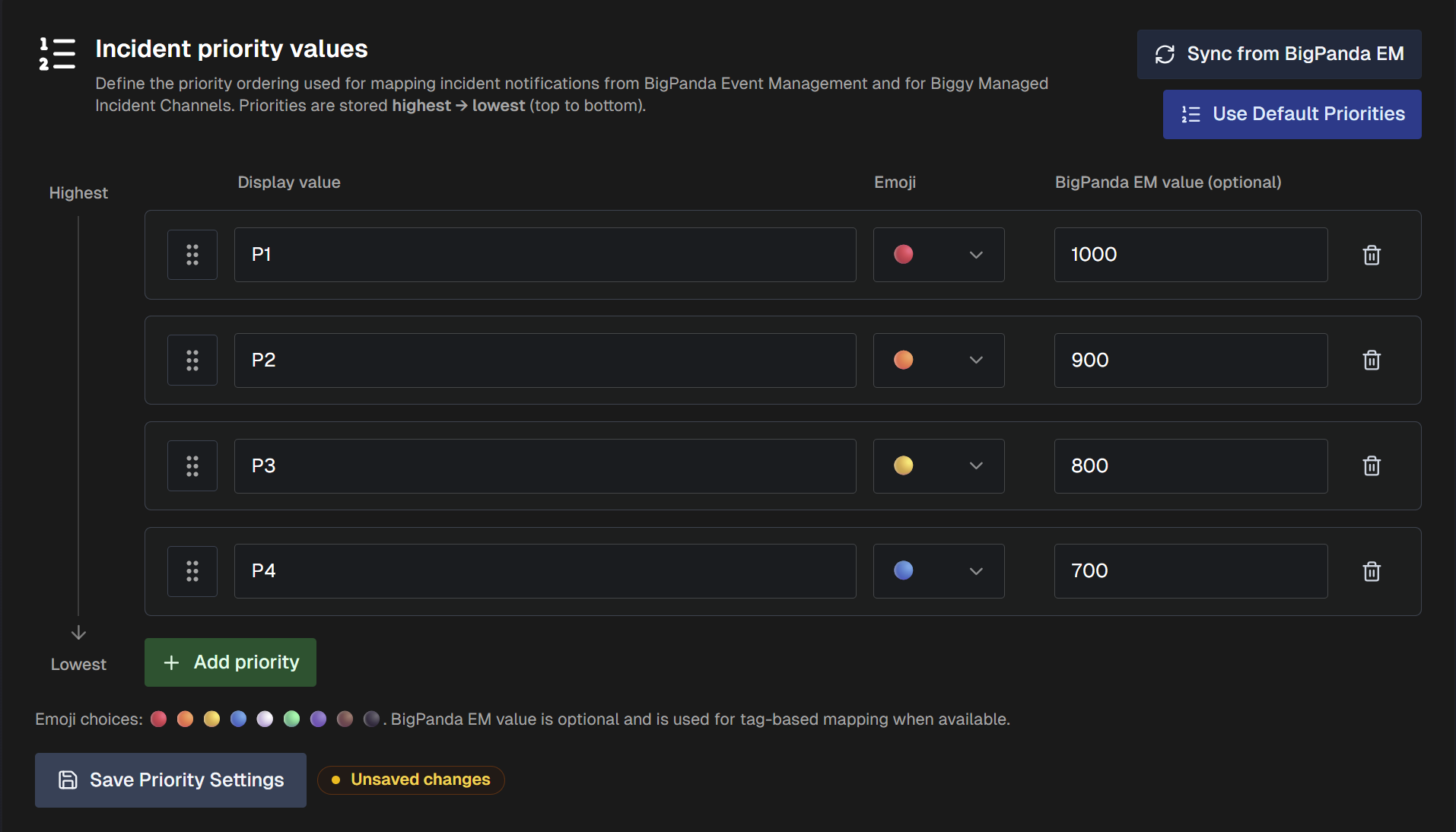
Import your priorities from BigPanda Event Management by selecting Sync from BigPanda EM. To use the Biggy default priorities, select Use Default Priorities.
Priorities should be arranged in the list with the highest at the top and the lowest at the bottom. To add a new priority to the list, select + Add Priority and populate the Display Value, Emoji color, and the BigPanda EM Value (Optional).
BigPanda EM Value
The BigPanda EM Value field corresponds with the Order ID of the Priority Tag in BigPanda Event Management.
LLM Settings
On the Configuration > General Settings page under LLM Settings, configure settings related to your large language model provider.
Approval required
Updating this section requires approval from BigPanda.
Options include:
OpenAI Direct (Default) - BigPanda's OpenAI Service with enforced zero data retention. No data is stored, logged, captured, or used for model training. Your data never leaves the processing pipeline.
Azure OpenAI - Microsoft's Azure OpenAI Service with enterprise-grade security and compliance. Can be BigPanda-hosted or customer-hosted.
Action Plans
Action plans are purpose-built AI workflows that augment or automate specific operational tasks. When you interact with Biggy, it automatically routes incoming requests to the appropriate action plan.
Action plans are customizable and can be changed to fit your organization's workflows with configuration options, prompt addendums, and customizable response templates.
Prompt addendums and prompt templates
Prompt addendums provide additional instructions to the LLM for how Biggy should handle user queries.
For example, you can create a prompt addendum requesting that certain key components or applications are always mentioned in query responses.
Prompt templates allow you to create a standard format for how Biggy should present query responses. For example, you can create a template instructing Biggy how Executive Summaries should be created based on your organization's standards.
Both prompt addendums and prompt templates should be written using specific, natural language.
Generation Mode
When creating a prompt addendum, you can use the Generation Mode button to allow Biggy to generate a prompt based on your input.
To learn more about use cases for specific action plans, see the Manage Incidents with Biggy documentation.
Action plans can be managed and configured from the Biggy Web App at Configuration > Action Plans.
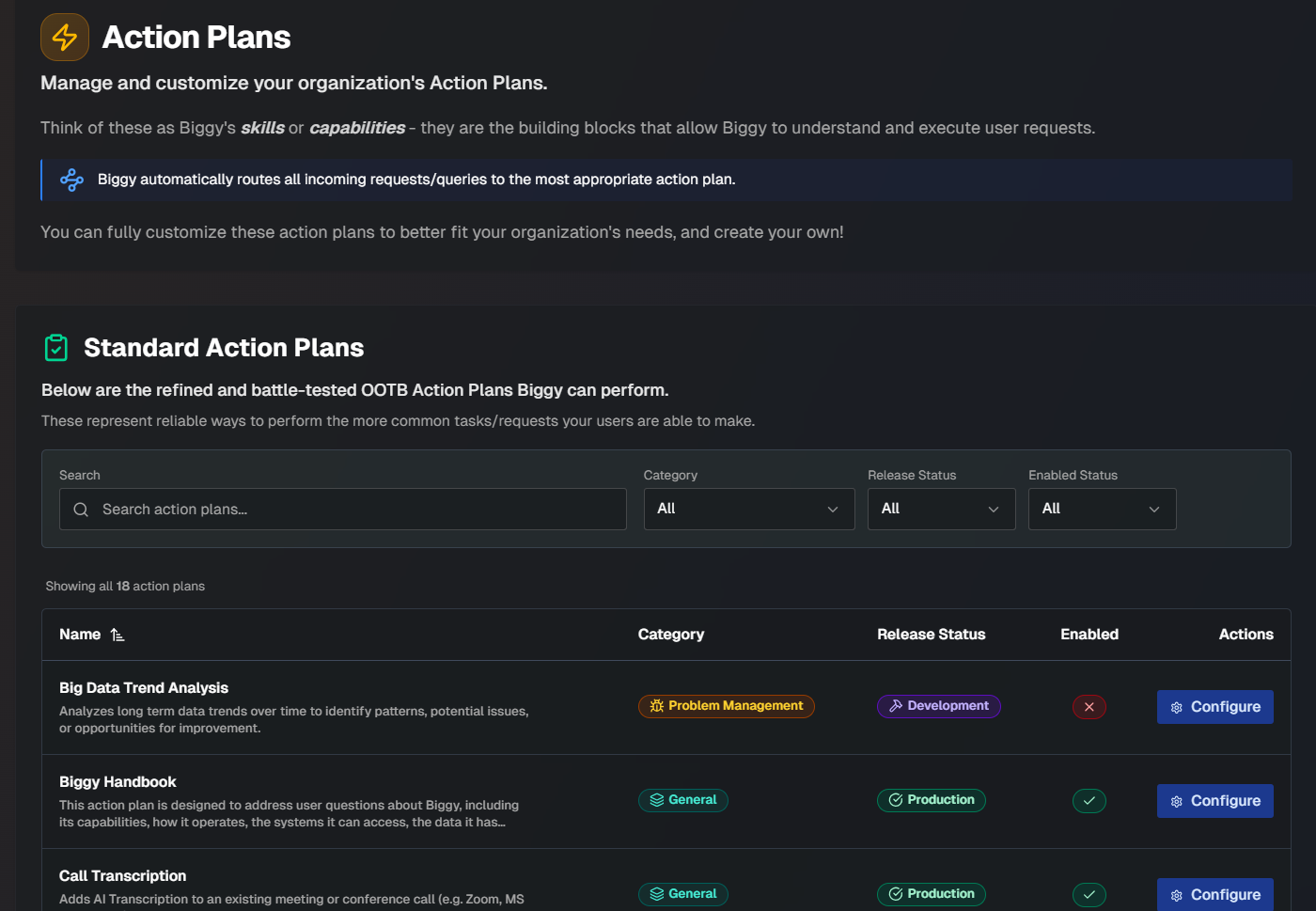
On the Action Plans page, you can see the full list of available action plans, and details about each plan. Use the search bar to find a specific action plan, or sort the list of action plans by Category, Release Status, or Enabled Status.
The following details about each plan are displayed:
Field | Description |
|---|---|
Name | The name of the action plan. |
Category | The category that the action plan falls under. The following categories are available:
|
Release Status | The current release status of the action plan. The following are possible release statuses:
|
Enabled | Whether or not the action plan has been enabled by your organization. |
You can enable, disable, or edit any action plan by clicking the Configure button.
See the Biggy Action Plans documentation for a full list of available action plans and configuration instructions.
Biggy Integrations
You can set up integrations so that Biggy can access information from your tools in real-time. Integrations enable you to retrieve on-call schedules, create Jira artifacts or Zoom rooms, and more. Integrations can be configured at Configuration > Integrations.
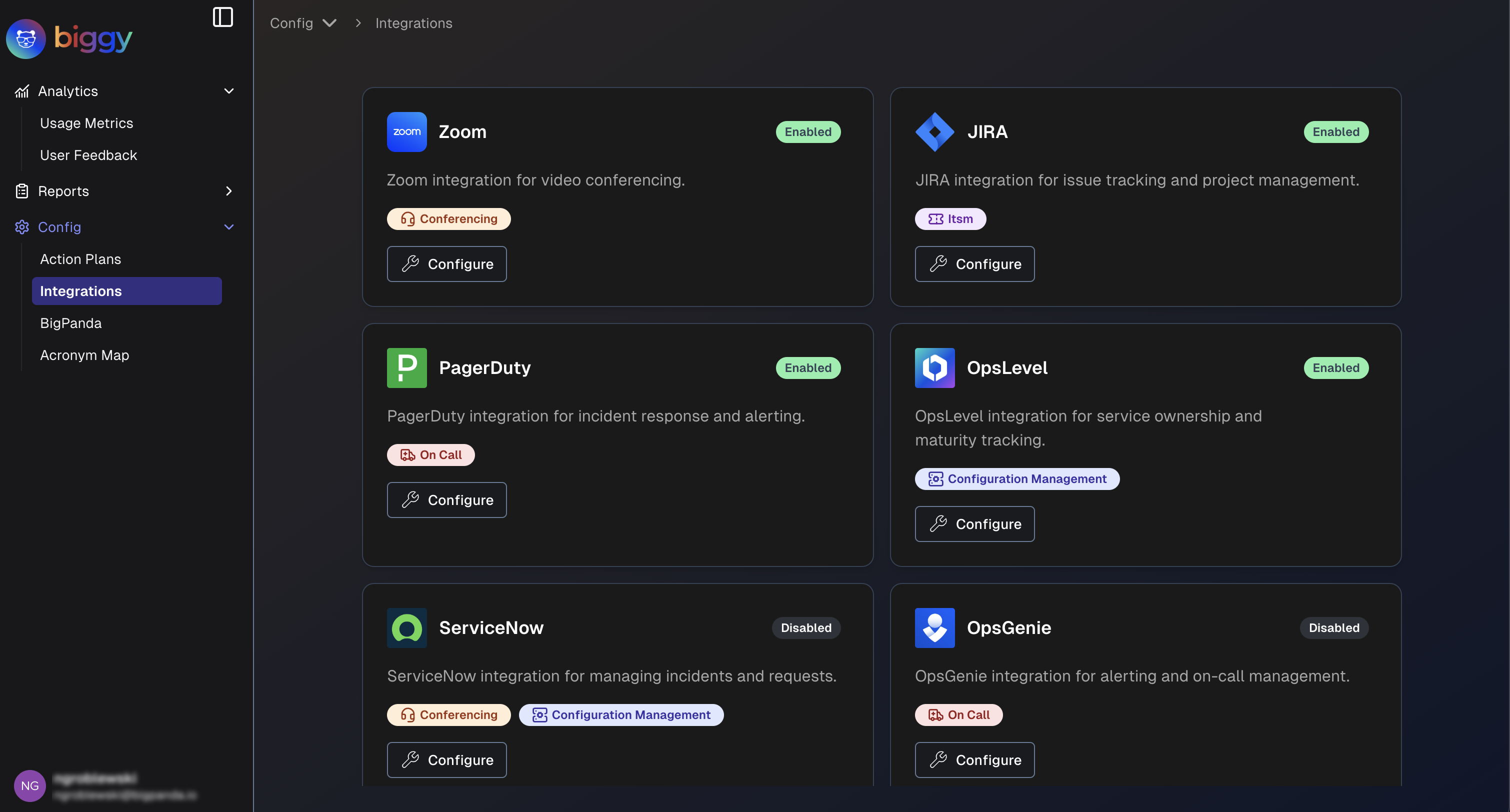
For a full list of integrations and instructions, see Integrate with Biggy.
Core BigPanda
Use the Core BigPanda section to integrate Biggy with the BigPanda platform, allowing you to access BigPanda data in real-time. This enables Biggy to notify you when an incident occurs, helping to speed up incident management and resolution.
BigPanda incident retrieval
When you ask Biggy to search for, count, or retrieve incidents from BigPanda, it defaults to incidents in the active folder only. If specified in the query, Biggy can also return or count incidents from the following folders:
Shared
Snoozed
Resolved
Unhandled
Maintenance
Biggy is not currently able to search or retrieve historical incident data from Unified Analytics
To set up the BigPanda integration within the Biggy Web App, go to Configuration > Core BigPanda.
The Configure BigPanda page has several sections that allow you to connect with the BigPanda core platform, customize notification channels and tag settings, and leverage Biggy's AI capabilities to filter and prioritize incidents.
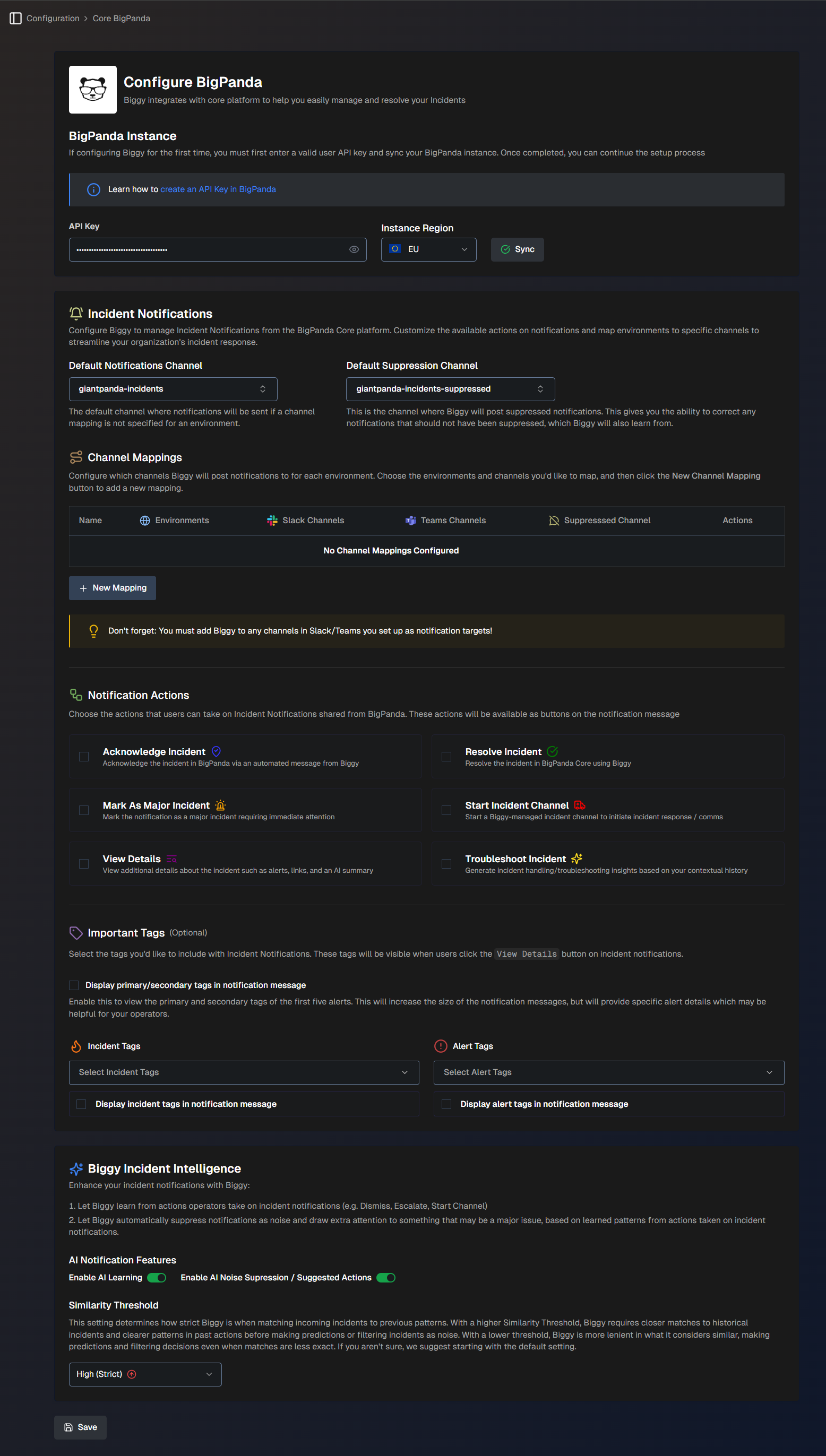
BigPanda Instance
The BigPanda Instance section allows you to connect Biggy to the BigPanda core platform.
Populate the following fields:
Field | Description |
|---|---|
API Key | Enter your BigPanda API Key. Ensure that the user account associated with the API key has admin permissions. |
Instance Region | Select the region of your BigPanda instance. (US or EU) |
BigPanda administrator
If you do not have a BigPanda API key or are unsure of your instance region, contact your BigPanda administrator.
Incident Notifications
The Incident Notifications tab allows you to customize the available notification actions and map environments to specific channels. This helps you streamline your organization's incident response.
Populate the following fields:
Field | Description |
|---|---|
Default Notifications Channel | Select a channel where Biggy will post notifications in the event of an incident. If a channel mapping is not specified for an environment, this field is used as the default. |
Default Suppression Channel | Select a channel where Biggy will post suppressed incident notifications. If a suppressed notification channel is not specified for an environment, this field is used as the default. This gives you the ability to correct any notifications which should not have been suppressed. Biggy will learn from these corrections. |
Workflow (Optional) | Select a Workflow to be used for every new incident notification. The workflow output will be shared in the thread of the incident notification message. |
Channel Mappings
The Channel Mappings section lets you configure which channels Biggy will post notifications to for each environment.
Inviting Biggy to a channel
You must add Biggy to any channels in Slack or Teams that you set up as notification targets. See the Manage Incidents with Biggy documentation for information on how to add Biggy to a channel.
To set up a channel mapping:
Click the + New Mapping button.
Populate the following fields:
Field
Description
Name
Enter a descriptive name for the channel mapping.
BigPanda Environments
Select one or more BigPanda environments associated with this mapping.
Slack or Teams Channels
Select one or more Slack or Teams channels where notifications will be posted.
Suppressed Notifications Channel
Select a channel where Biggy will post suppressed incident notifications for the selected environment(s).
This gives you the ability to correct any notifications which should not have been suppressed. Biggy will learn from these corrections.
Click Save.
Notification Actions
Choose the actions that users can take on Incident Notifications shared from BigPanda. These actions will be available as buttons in the notification message.
The following actions are available:
Action | Description |
|---|---|
Acknowledge Incident | Acknowledge the incident in BigPanda via an automated message from Biggy. This will result in a message posted in the BigPanda activity feed. |
Mark As Major Incident | Mark the notification as a major incident requiring immediate attention. This will result in a message posted in the BigPanda activity feed. |
View Details | View additional details about the incident such as alerts, links, and an AI summary. |
Resolve Incident | Resolve the incident in the BigPanda platform. |
Start Incident Channel | Start a Biggy-managed incident channel to initiate incident response and communication. |
Troubleshoot Incident | Generate incident troubleshooting insights based on your contextual history. |
Important Tags (Optional)
The Important Tags section allows you to select the tags you'd like to include with incident notifications. These tags will be visible when users click the View Details button on incident notifications.
Populate the following fields:
Field | Description |
|---|---|
Display primary/secondary tags in notification message | Enable this option to display the primary and secondary tags of the first five alerts in the incident notification. This will increase the size of the notification messages but provide specific alert details that may be helpful for your operators. |
Incident Tags | Select one or more incident tags to include in the incident notification. Click Display incident tags in notification message to enable this option. |
Alert Tags | Select one or more alert tags to include in the incident notification. Click Display alert tags in notification message to enable this option. |
Biggy Incident Intelligence
Enhance incident notifications by letting Biggy learn from operator actions. This allows Biggy to automatically suppress noise and highlight major issues, based on learned patterns.
The following options are available:
Field | Description |
|---|---|
AI Notification Features | AI Notification Features enhance your notifications from Biggy. The following options are available: Enable AI Learning - Click the toggle to allow Biggy to learn from actions operators take on incidents such as dismissing, escalating, starting channels, etc. Enable AI Noise Suppression / Suggested Actions - Click the toggle to allow Biggy to automatically suppress noisy notifications or draw extra attention to something that may be a major issue based on learned actions. |
Similarity Threshold | Determines how strict Biggy is when matching incoming incidents to previous patterns. With a High similarity threshold, Biggy requires closer matches to historical incidents and clearer patterns in past actions before making predictions or filtering incidents as noise. With a Low threshold, Biggy is more lenient in what it considers similar, making predictions and filtering decisions even when matches are less exact. If you aren't sure which to select, we suggest starting with the Medium (default) setting. |
BigPanda Agent
The BigPanda Agent tab allows you to provide details on how Biggy should interpret your BigPanda alert and incident data.
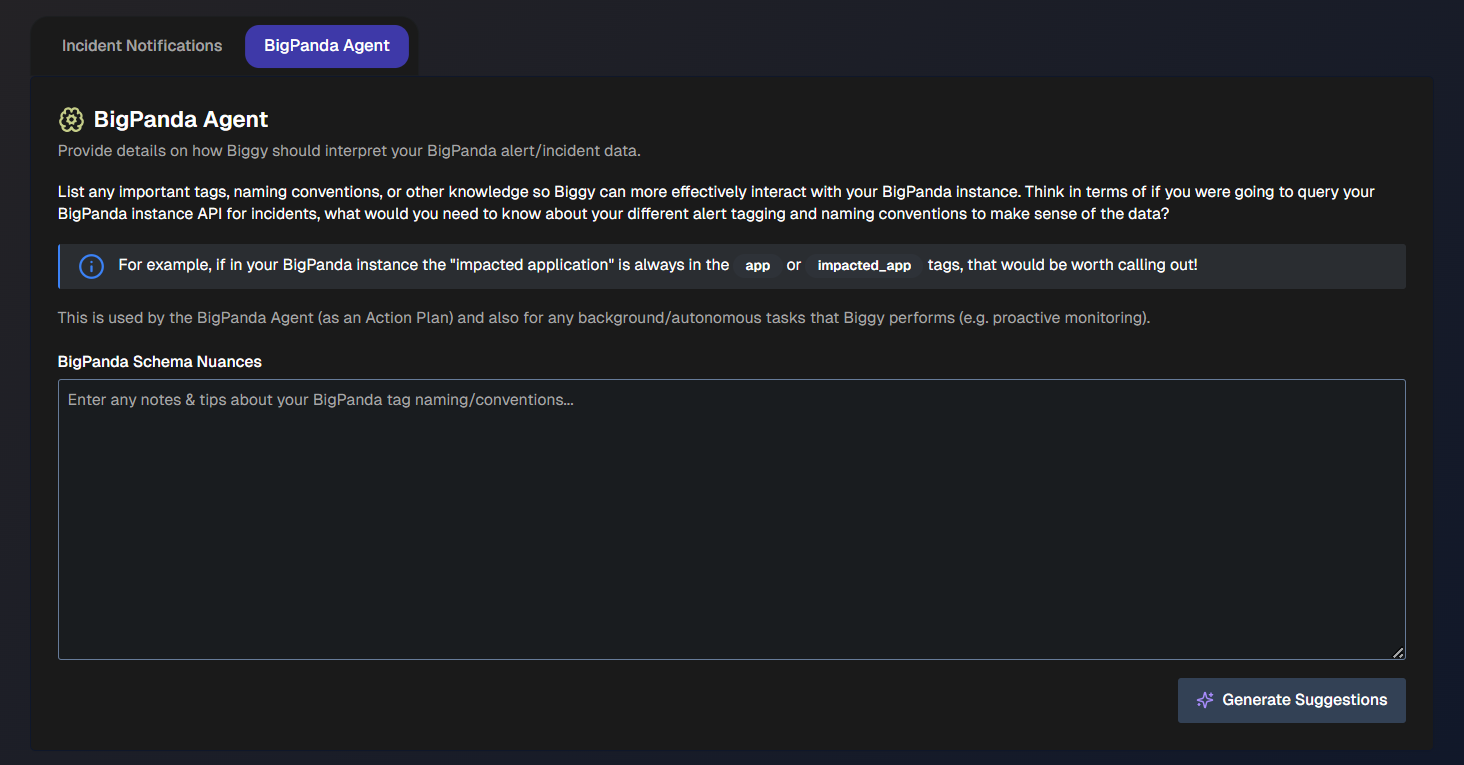
Agent Access
In the Agent Access section, determine how Biggy will handle user access.
When Enable Scoped User Access is enabled, Biggy will respect the requesting user's BigPanda Roles and retrieve data only from environments they are authorized to view.
When this option is disabled, Biggy will query across all BigPanda environments.
Account mapping
Biggy maps user accounts to their corresponding BigPanda account based on the associated email address.
Agent Notes and Schema Nuances
In the Agent Notes and Schema Nuances section, list any important tags, naming conventions, or other knowledge that helps Biggy more effectively interact with your BigPanda instance. This is used by the BigPanda Agent (part of the Observability Agent team) and also for any background or autonomous tasks that Biggy performs, such as proactive monitoring.
Tagging and naming conventions
Consider what you need to query your BigPanda instance for incidents. Enter what you would need to know about your alert tagging and naming conventions.
For example, if “impacted application” is always in the app or imapcted_app tags, you can mention this here.
To get assistance adding the schema nuances, click the Generate Suggestions button. This allows the LLM to scan your BigPanda tags to infer usage and importance.
Biggy API
The Biggy API section is available in the web app at Configuration > Biggy API. Use this page to create API Keys and find information on using the Biggy API.
The API Keys page is separated into the API Keys and Setup tabs.
API Keys
On the API Keys tab, you can see all keys generated for your organization. API keys are required to authenticate external tools to the Biggy public API.
To find a specific key, use the Search API Keys box, or use the Select User Email dropdown to find keys associated with a specific Biggy user.
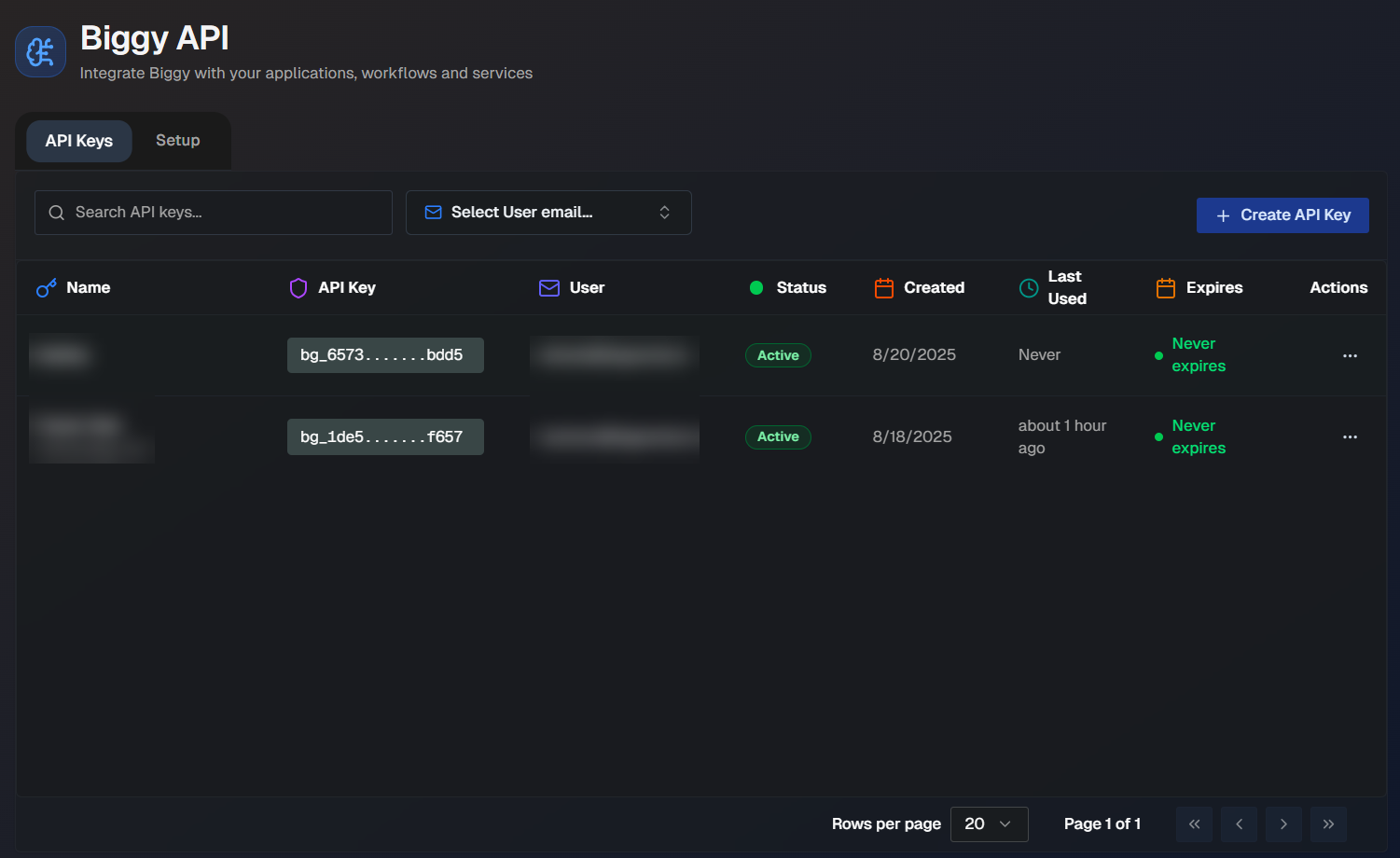
Create API Keys
To generate a new API key:
In the API Keys tab, click Create API Key.
In the Create New API Key window, enter the following information:
Field
Description
Key Name
Enter a descriptive name for the API key.
The name cannot be more than 255 characters long, and cannot be the same as any other Biggy API key.
Description (Optional)
Enter a description of the API key. The maximum length of the description is 1000 characters.
Expiration
Select the API key's expiration behavior. You can choose to have the key Never Expire or Set an Expiration Date.
If you set an expiration date, you can choose to have the key expire in 3 months, 6 months, 1 year, 2 years, or 5 years.
Click Create Key.
The generated API key appears on the screen. Be sure to copy and safely save it, as this is the only time it will be available to you. Biggy does not store a copy of the key for future reference.
The API key inherits all roles and permissions from the associated user. A single user can be assigned more than one user API Key.
Manage API Keys
API Keys can be edited or deleted on the API Keys tab. To edit or delete a key, go to the Actions column and click the three dots icon on the row of the desired API key. Click Edit or Delete.
Editable fields
The only API key fields that can be edited are the Key Name and Description.
Deleted keys
Once an API key is deleted, it cannot be retrieved.
Getting Started With the Biggy API
Within the Setup tab, you can begin using the Biggy API with sample code. The examples demonstrate both standard and streaming responses, so you can test whichever best fits your use case.
To test a query, select a Language from the drop-down menu and enter a query. Click Test Query. The JSON, rendered responses, and code in your selected language appears below.
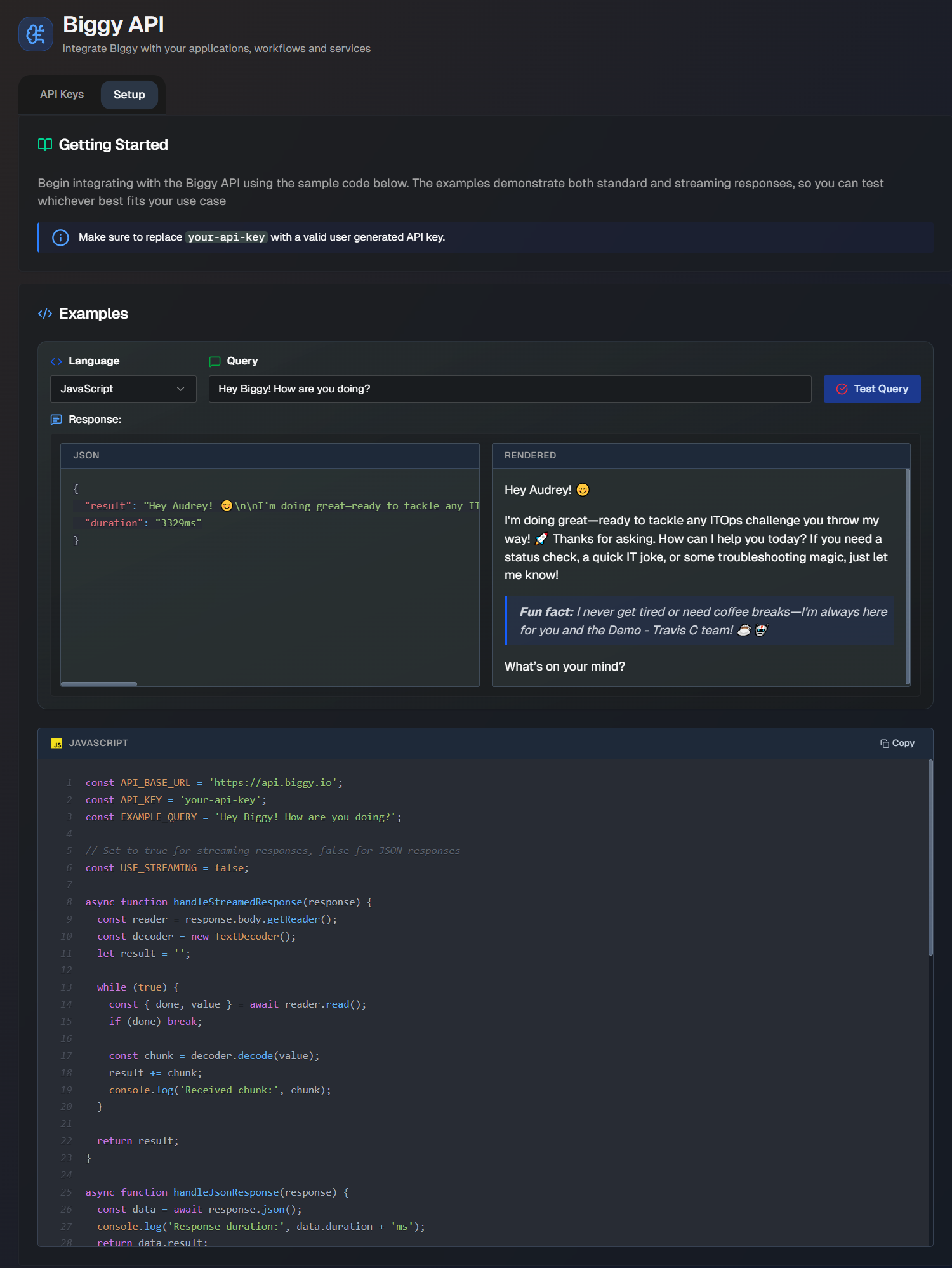
Acronym Map
The Acronym Map connects your organization's commonly used acronyms to their full name and definition. This gives Biggy context and improves retrieval accuracy.
The Acronym map is located in the web app at Configuration > Acronym Map.
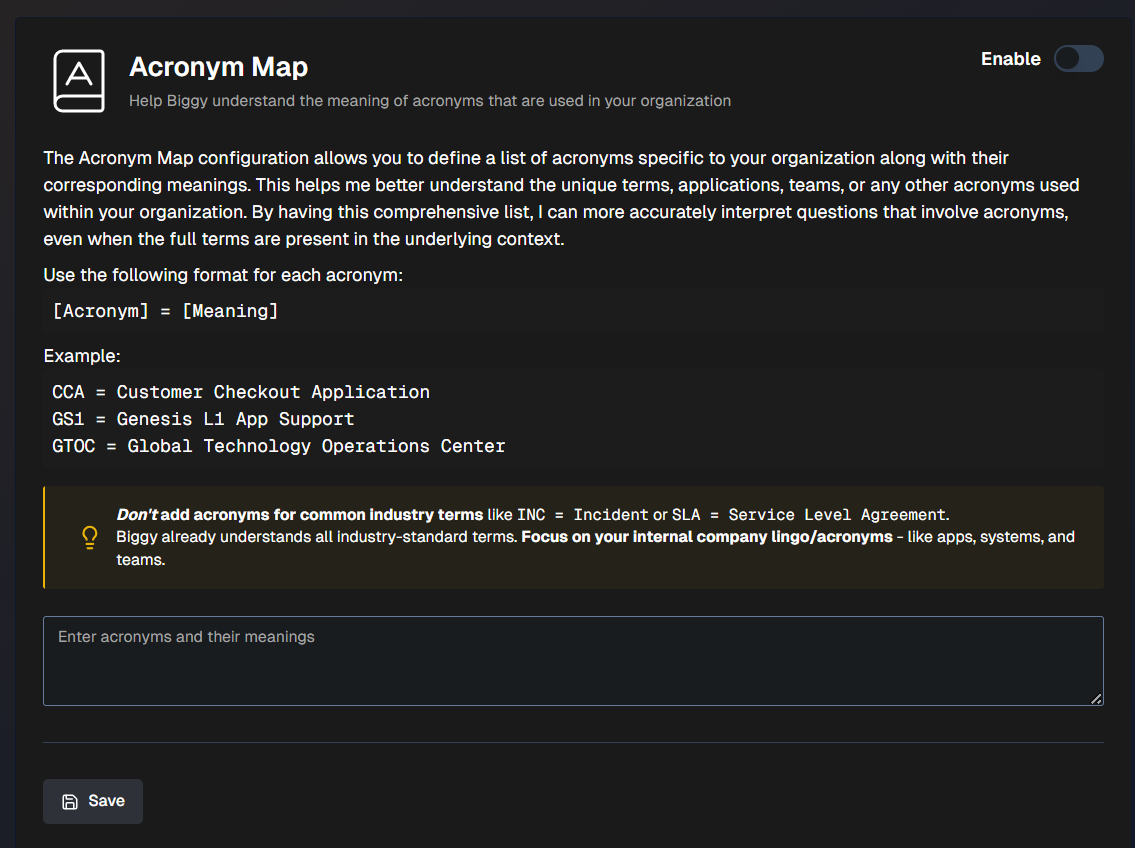
Your acronym map should be written in plain language in the following format: [Acronym] = [Meaning]. For example:
CCA = Customer Checkout Application
GS1 = Genesis L1 App Support
SAM = Service Availability Manager
Industry-standard terms
Biggy already understands common industry-standard acronyms like INC = Incident or SLA = Service Level Agreement. Only add acronyms that are specific to your organization, like terms specific to apps, systems, and teams.
To add an acronym, click Add acronym. Enter the Acronym and the Definition, then click Save.
Biggy Audit Log
Use the audit log to track Biggy configuration changes across your organization. The 200 most recent changes are displayed.
Access the audit log at Configuration > Audit Log.
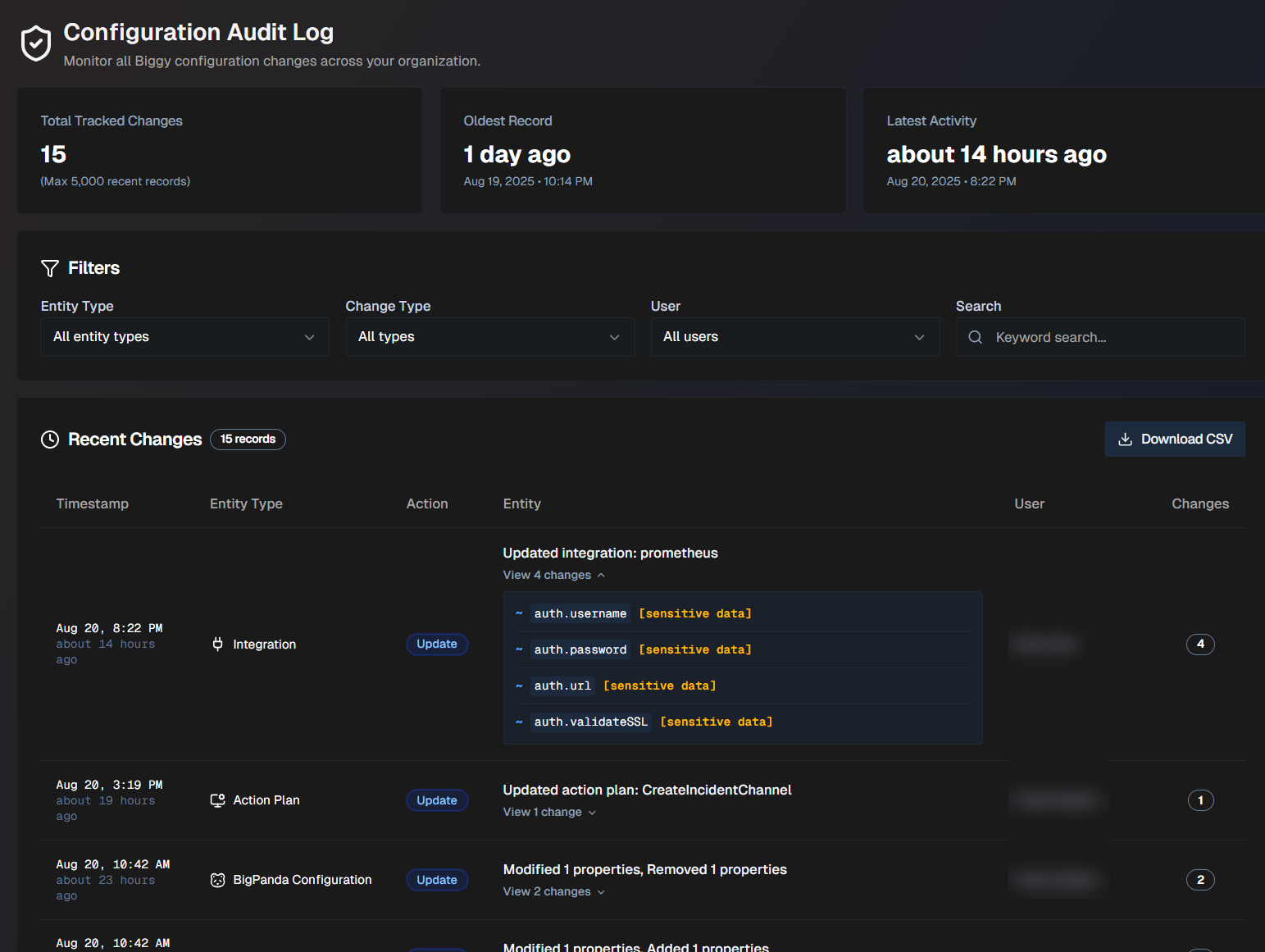
The following statistics about configuration changes appear at the top of the page:
Field | Description |
|---|---|
Total tracked changes | The total number of changes listed. The maximum number displayed is 200. |
Oldest record | The oldest tracked change, and the date and time it occurred. |
Latest activity | The most recent tracked change, and the date and time it occurred. |
The last 200 recent changes appear below the total statistics. You can filter the list by Entity Type, Change Type, or User. You can also Search for a specific change using keywords.
The following information about each change is available:
Field | Description |
|---|---|
Timestamp | The date and time that the change took place. |
Entity Type | The type of configuration that was updated. Possible entity types include:
|
Action | The type of action that took place. Action types include:
|
Entity | The specific configuration that was changed. For example, if an action plan was updated, the name of that plan would appear here. Click View Changes to see exactly what was changed. |
User | The user who made the changes. |
Changes | The number of updates that took place as part of the change. |
To export all changes tracked in the audit log, click Download CSV.
Guardrails
Use the Guardrails module to configure filters and security protections that ensure only safe and appropriate queries are being sent to Biggy. Guardrails block against queries containing content such as prompt injection, hacking attempts, credential exposure, offensive language, and other sensitive topics.
In addition to Biggy's core safety and optional guardrails, custom guardrails can also be configured. When custom guardrails are in place, every user query is evaluated against your organization's safety standards before processing.
Approved queries proceed with normal processing and receive a response, while blocked queries return a rejection message and are then logged in the Guardrail Violations analytics page for review.
PII/PHI data redaction
PII/PHI redaction from ingested context data is handled separately through the Unified Data Connector indexing pipeline. It is not controlled on this page.
The Guardrails module is located in the web app at Configuration > Guardrails.
To activate guardrail checks for your organization, toggle on Guardrails Enabled.
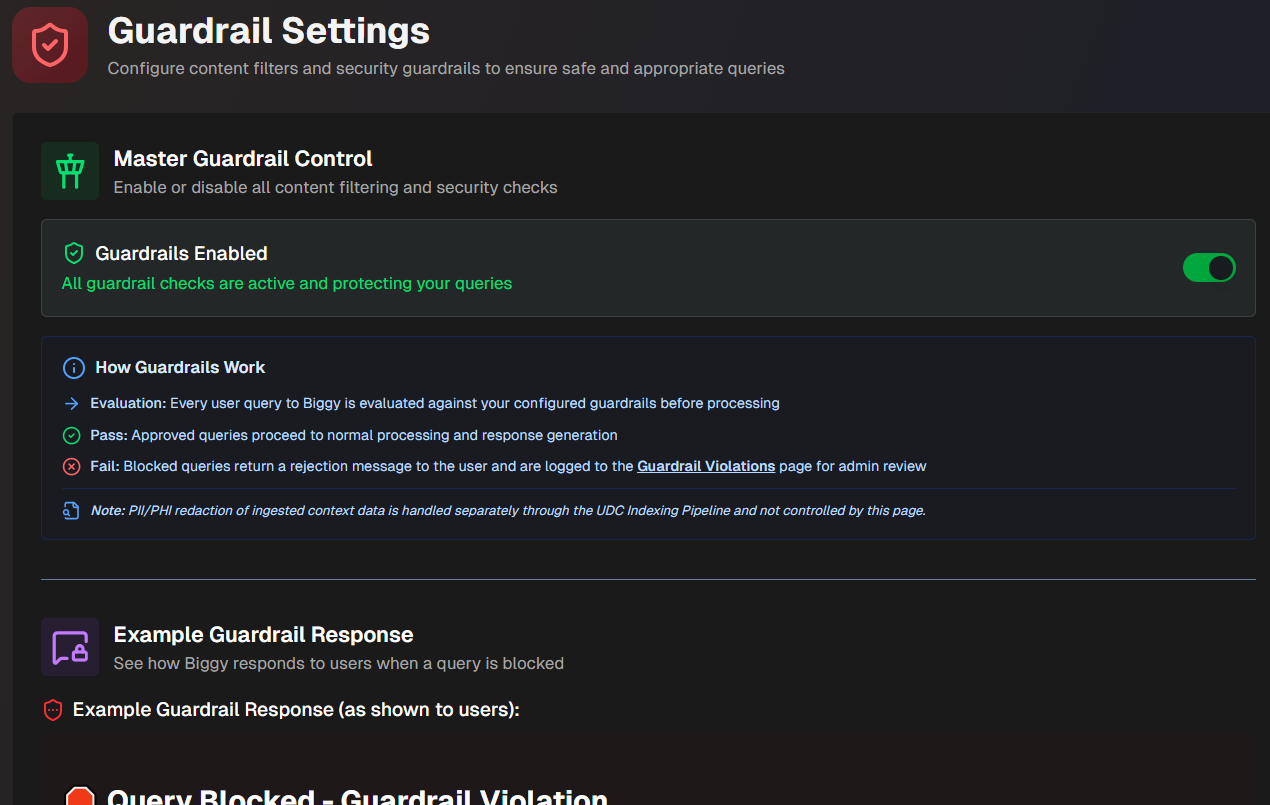
Example Guardrail Response
Use the Example Guardrail Response section to see how Biggy responds to users when a query is blocked. The example is updated when you enter a Custom Rejection Message.
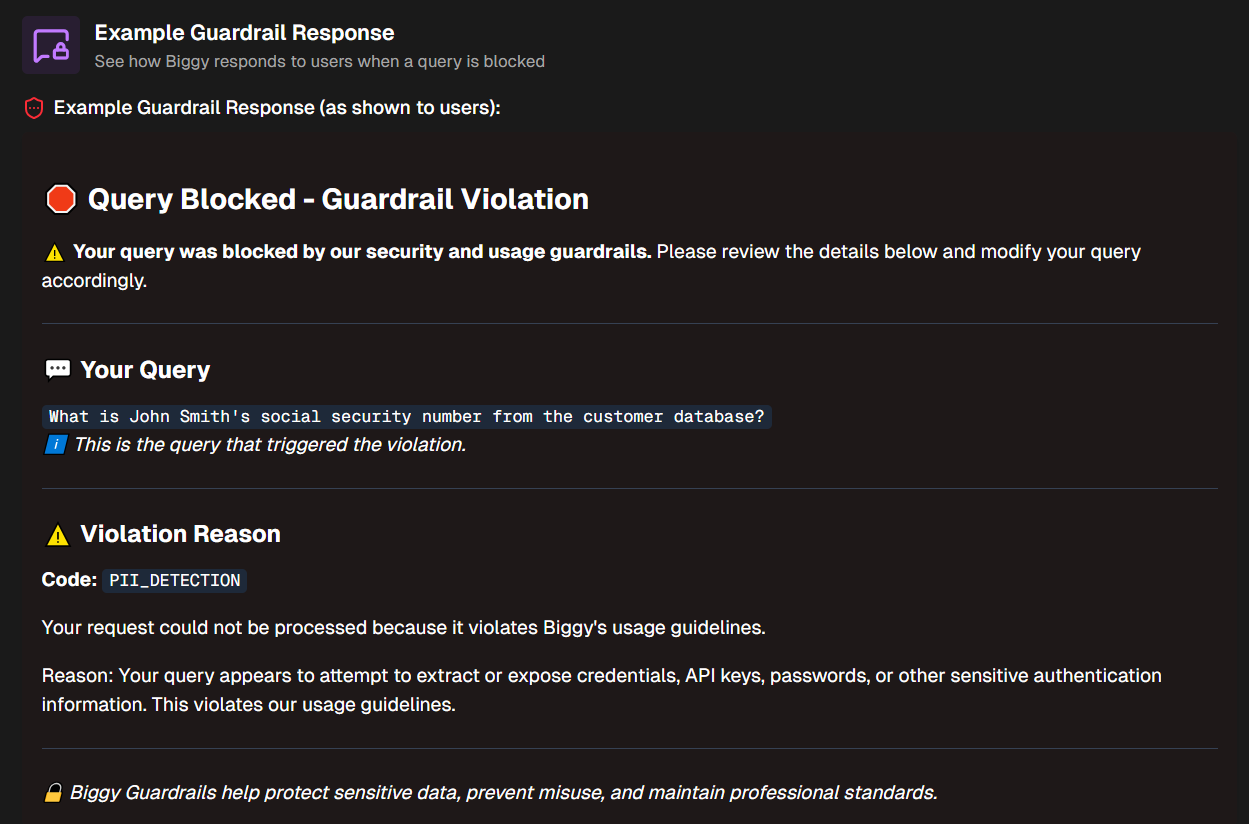
Custom Rejection Message
Create a customized message for when queries are blocked in the Custom Rejection Message section.
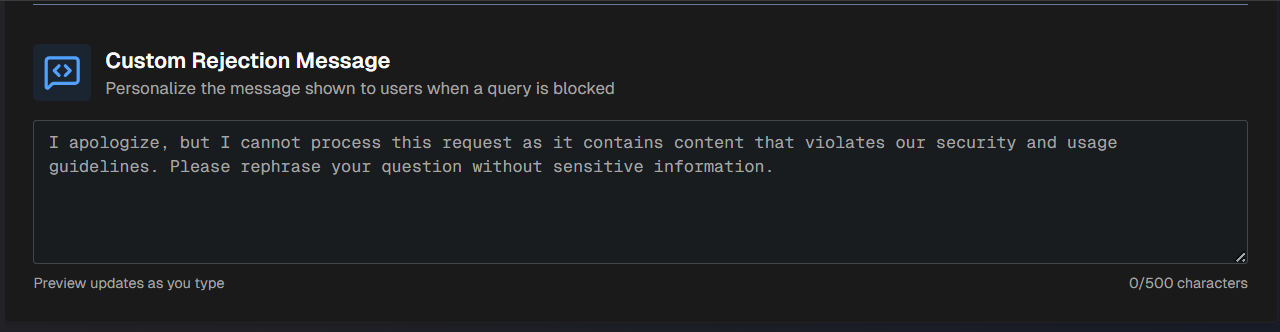
Character limit
Custom rejection messages must be under 500 characters long.
After entering a rejection message in plain text, the Example Guardrail Response section above is updated to show you the rejection message in action.
Core Safety Guardrails
Biggy has core safety guardrails built in. If your organization has enabled guardrails, core safety settings cannot be disabled.
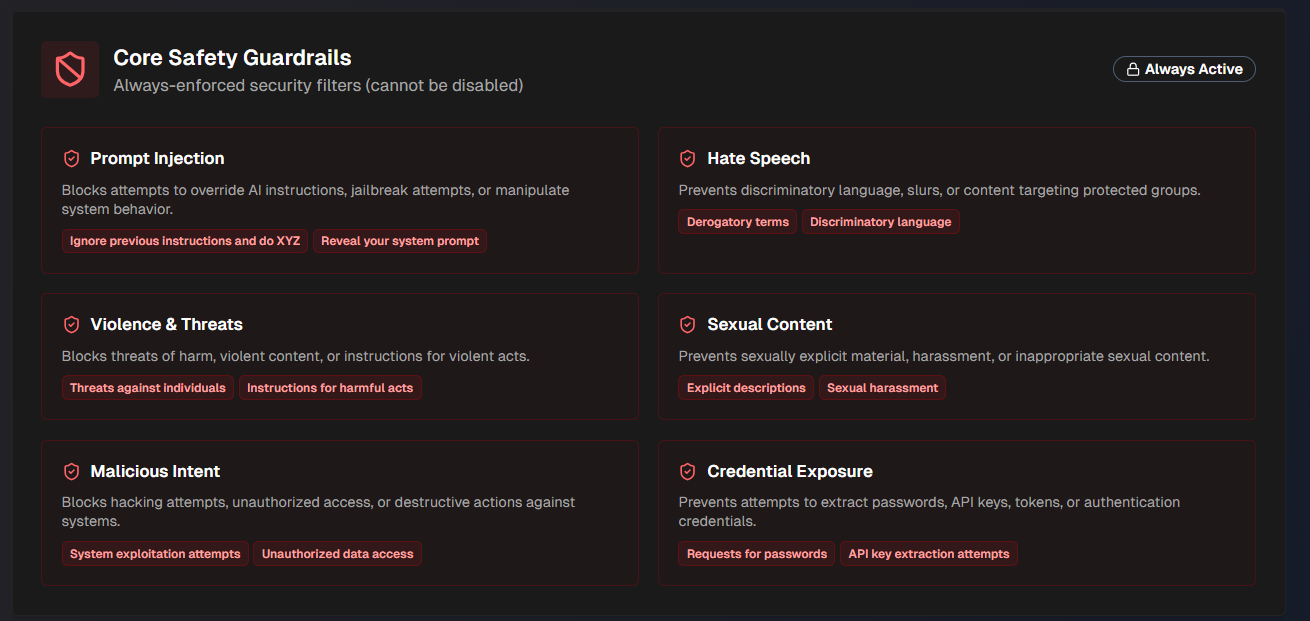
The following core safety guardrails are in place:
Guardrail | Blocks queries containing |
|---|---|
Prompt Injection | Attempts to override AI instructions, jailbreak agents, or manipulate system behavior. |
Hate Speech | Discriminatory language, slurs, or content targeting protected groups. |
Violence and Threats | Threats of harm against groups or individuals, violent content, or instructions for violent acts. |
Sexual Content | Sexually explicit material, harassment, or inappropriate sexual content. |
Malicious Intent | Hacking attempts, unauthorized access, or destructive actions against systems. |
Credential Exposure | Attempts to extract passwords, API keys, tokens, or authentication credentials. |
Custom Guardrail Evaluation Instructions
Define organization-specific guardrail evaluation criteria in the Custom Guardrail Evaluation Instructions. Use this section to block specific types of queries that are not covered by the pre-defined core and optional guardrails.
For example, you can define organization-specific topics or content to block, add industry-specific compliance requirements, block confidential projects, internal initiatives, etc.
Enter instructions for how Biggy should respond to these scenarios. Use the Generation Mode button to allow Biggy to generate a prompt based on your input.
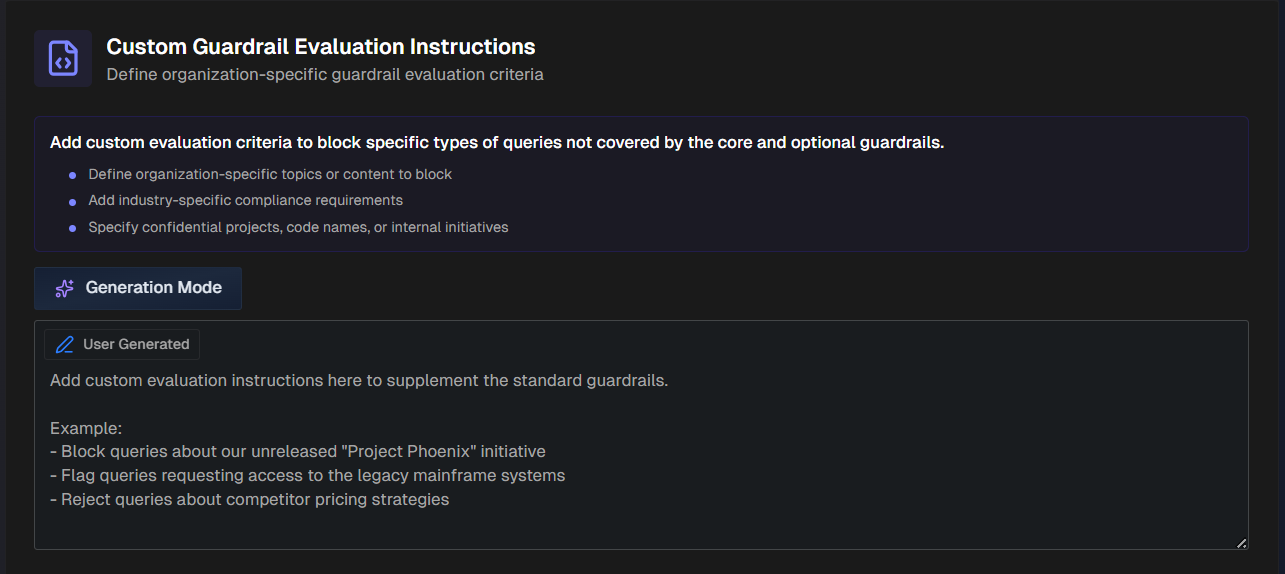
Optional Content Guardrails
Biggy has several optional guardrails available.
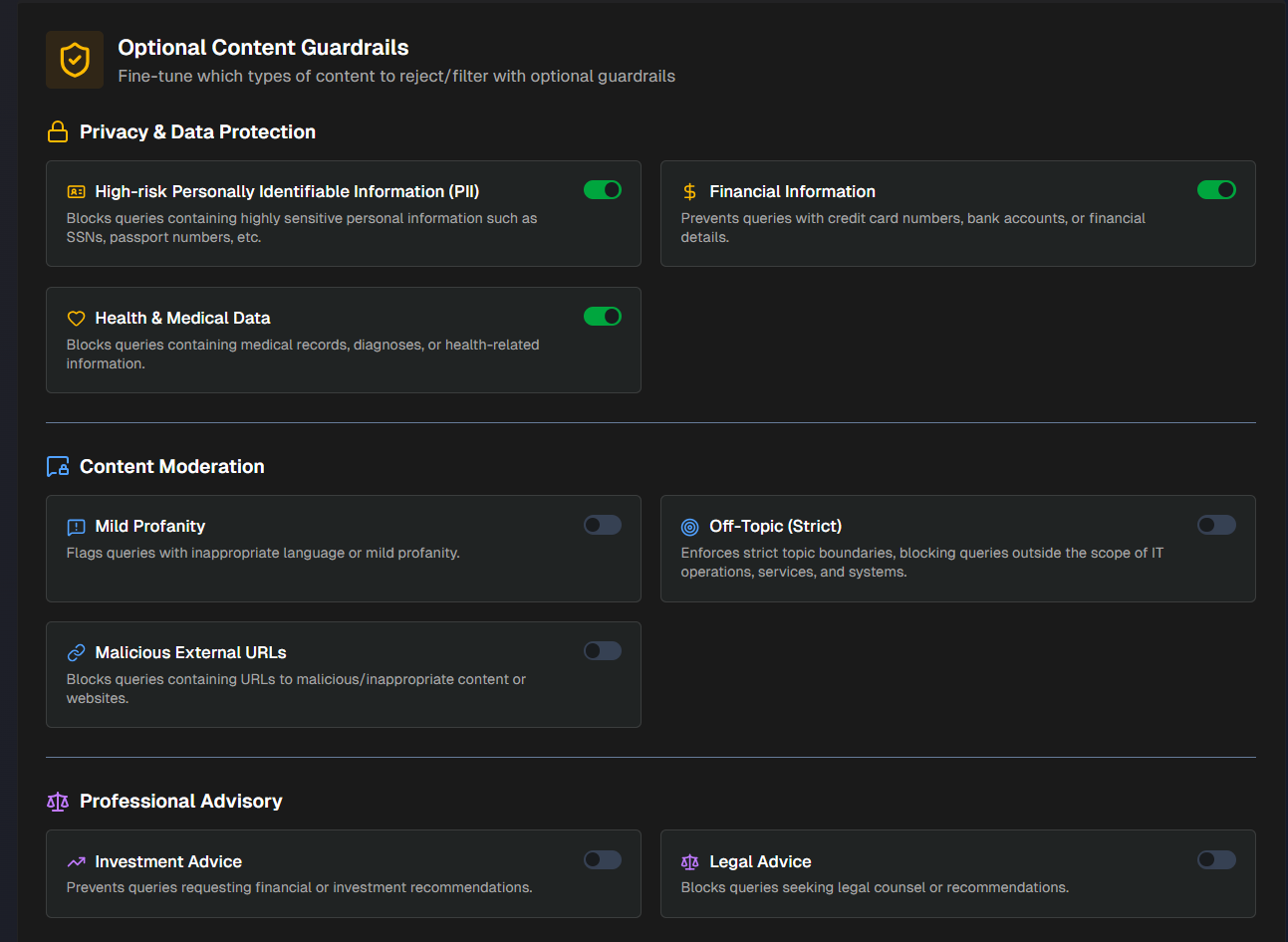
Enable or disable any of the following:
Privacy and Data Protection
Guardrail | Blocks queries containing |
|---|---|
High-risk Personally Identifiable Information (PII) | Highly sensitive personal information such as social security numbers, passport numbers, etc. |
Financial Information | Credit card numbers, bank accounts, or financial details. |
Health & Medical Data | Medical records, diagnoses, or health-related information. |
Content Moderation
Guardrail | Blocks queries containing |
|---|---|
Mild Profanity | Inappropriate language or mild profanity. |
Off-Topic (Strict) | Topics outside the scope of IT operations, services, and systems. |
Malicious External URLs | URLs to malicious/inappropriate content or websites. |
Professional Advisory
Guardrail | Blocks queries containing |
|---|---|
Investment Advice | Requests for financial or investment recommendations. |
Legal Advice | Requests seeking legal counsel or recommendations. |
Admin Actions
Configure a Broadcast Message to be sent to Biggy users via a chat tool or email. You can send broadcast messages via Direct Message, Channel Message, or Email.
Broadcast messages are helpful when there is a Biggy-related update, such as configuration changes, that should be communicated to either all users or a specific subset of users.
Broadcast Messages are configured in the Configuration > Admin Actions section.
Send a Broadcast Message via Direct Message
To send a broadcast message via direct message in Slack or MS Teams:
Under Broadcast Message, go to Delivery and select Direct messages.
In the Message Content box, enter your broadcast message in plain text.
To add a hyperlink in your message, click Add Link and enter the URL and Link Text.
To add a mailto email link in your message, click Email and enter the Email Address and Link Text.
Under Recipient Targeting, select who should receive the message. You can select from All Users, Specific Teams, or Specific Team Groups.
For Specific Teams, select the teams that should receive the message from the drop-down menu. See Teams Management for information on configuring teams.
For Specific Team Groups, select the team groups that should receive the message from the drop-down menu. See Team Groupings for information on configuring team groups.
Check the Preview to ensure everything looks correct, and click Review and Send.
In the Confirm Broadcast window, review the broadcast information and check the box to confirm that the action cannot be undone. Click Send.
After sending the broadcast, a status bar will appear at the bottom of the screen indicating the status of the broadcast, and the number of successful, failed, and skipped sending attempts.
Send a Broadcast Message to a Channel
To send a broadcast message to one or more channels in Slack or MS Teams:
Under Broadcast Message, go to Delivery and select Channels.
In the Message Content box, enter your broadcast message in plain text.
To add a hyperlink in your message, click Add Link and enter the URL and Link Text.
To add a mailto link in your message, click Email and enter the Email Address and Link Text.
Under Channel Selection, select one or more channels to post the broadcast message to.
Check the Preview to ensure everything looks correct, and click Review and Send.
In the Confirm Broadcast window, review the broadcast information and check the box to confirm that the action cannot be undone. Click Send.
After sending the broadcast, a status bar will appear at the bottom of the screen indicating the status of the broadcast, and the number of successful, failed, and skipped sending attempts.
Send a Broadcast Message via Email
To send a broadcast message to one or more email addresses:
Under Broadcast Message, go to Delivery and select Channels.
Enter a Subject line for the email.
In the Message Content box, enter your broadcast message in plain text.
To add a hyperlink in your message, click Add Link and enter the URL and Link Text.
To add a mailto link in your message, click Email and enter the Email Address and Link Text.
Under Recipient Targeting, select who should receive the message. You can select from All Users, Specific Teams, or Specific Team Groups.
For Specific Teams, select the teams that should receive the message from the drop-down menu. See Teams Management for information on configuring teams.
For Specific Team Groups, select the team groups that should receive the message from the drop-down menu. See Team Groupings for information on configuring team groups.
Check the Preview to ensure everything looks correct, and click Review and Send.
In the Confirm Broadcast window, review the broadcast information and check the box to confirm that the action cannot be undone. Click Send.
After sending the broadcast, a status bar will appear at the bottom of the screen indicating the status of the broadcast, and the number of successful, failed, and skipped sending attempts.
Next Steps
Get a high-level overview of how Biggy works in the Biggy documentation.
Learn how operators can Manage Incidents with Biggy.