The Integrations Tab
BigPanda integrations allow you to easily ingest events from external monitoring, collaboration, change, and topology tools. Integrations allow you to keep your systems in sync, making it easier to detect issues or outages in your infrastructure.
For more information about how integrations in BigPanda work, see Integrate with BigPanda .
Integrations Tab
The Integrations tab provides a centralized place to manage your integrations with BigPanda.
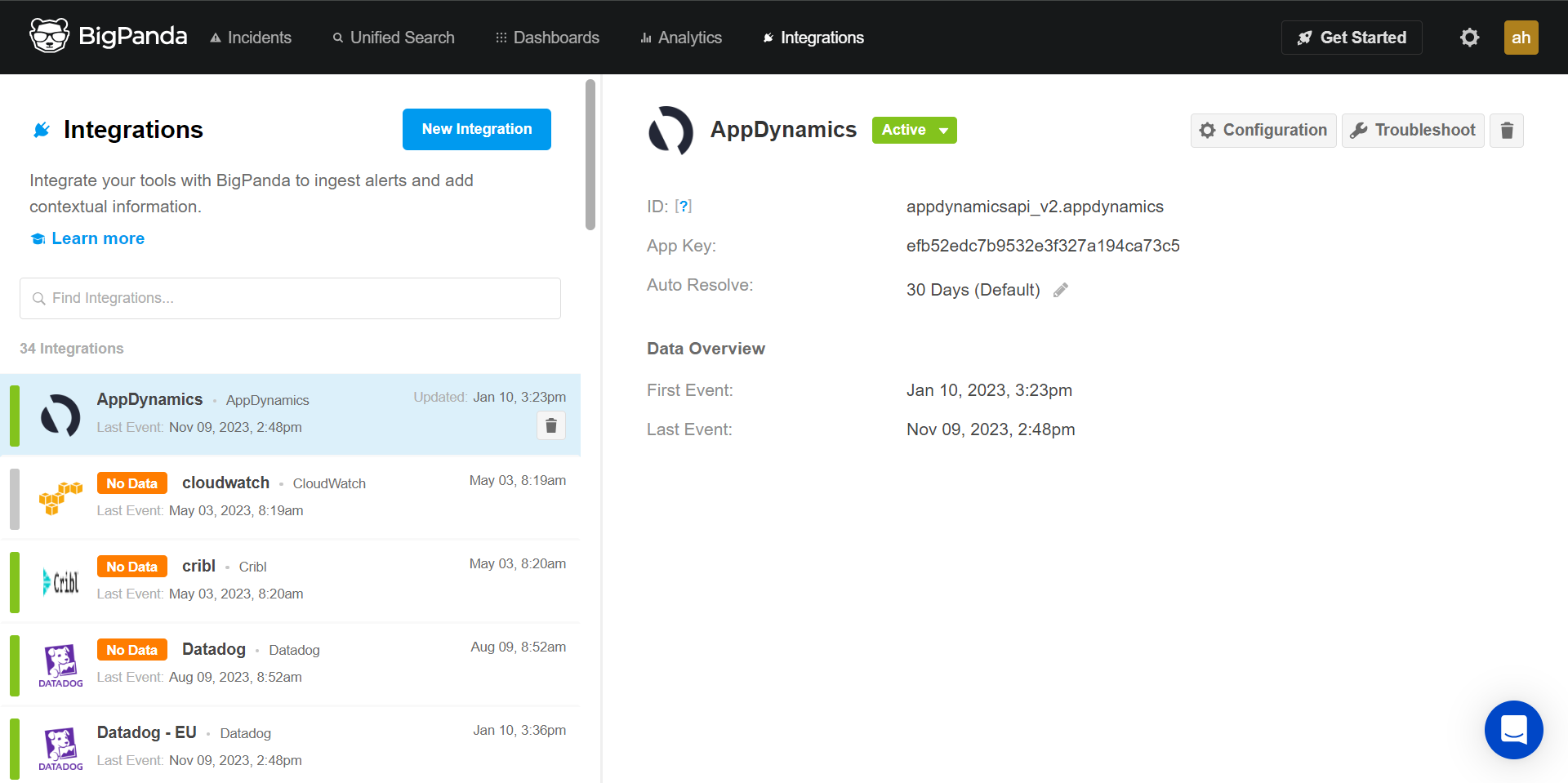 |
The Integrations Tab
Field | Description | Related Links |
|---|---|---|
Left Pane | Lists basic information about each installed integration and provides a filter to search for a specific integration. | |
Integration Details | Appears if an integration is selected. Shows detailed information about the integration selected in the left pane. You can see the status, review the configuration instructions, or delete the integration. |
Integrations List Item
Integrations list items appear in the left pane of the Integrations tab.
 |
Integrations List Items
Field | Description | Related Links |
|---|---|---|
Status Indicator | Displays a colored ribbon on the left to indicate whether the integration is active. A green ribbon is active, a grey ribbon is inactive. | |
System | Shows the integration type, such as Nagios or Zabbix. | |
Name | Shows the integration name, such as Production. | |
Activity Summary | Shows a summary of recent activity for the integration: If an inbound integration has not received data, the No Data label will appear. Last event displays the date and time when the last event was received. The updated date shows when the integration configuration was last updated. |
Integration Details
To view integration details, navigate to the left pane of the Integrations tab. Select an integration from the list. The Integration Details opens in the right pane.
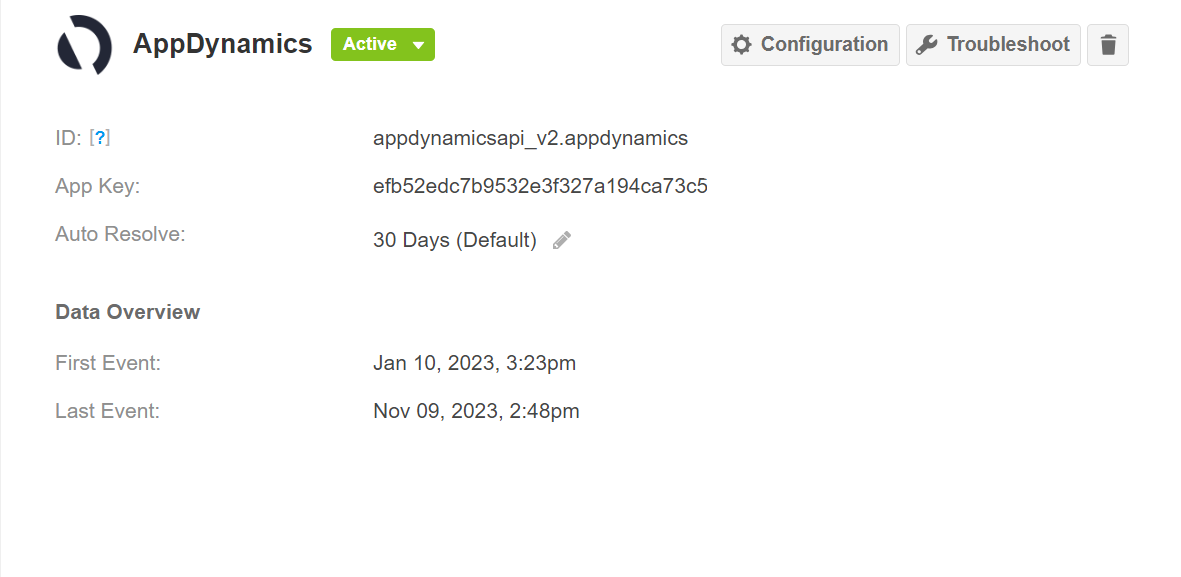 |
Integration Details
Field | Description | Related Links |
|---|---|---|
System | Shows the integration type (such as Nagios or Zabbix). | |
Active Toggle | If you want to stop sending data to BigPanda but don’t want to delete your integration, you can temporarily deactivate it. | |
Configuration | Opens the integration instructions and the OIM configuration screen, when applicable. | |
Troubleshoot | Opens the integration troubleshooting screen. | |
Delete | If the integration selected is an inbound integration, this button deletes the integration. If the integration selected is an outbound integration, this button sends a request to the BigPanda support team to delete the integration. | |
ID | Shows the integration ID. The integration ID can be used in BPQL, search, and API calls. | |
App Key | Shows the unique identifier for the integration, if applicable. | |
Auto-Resolve | The time frame for automatic alert resolution. Alerts will be flagged for auto-resolution only if they have not been updated within the auto-resolve time frame. | |
Data Overview | Appears for inbound integrations. Shows the date and time of the first event received, and the last event received. |
Create a New Integration Screen
To create a new integration, navigate to the Integrations tab and click the blue New Integration button. The Create New Integration screen opens, where you can browse or search for an integration to add.
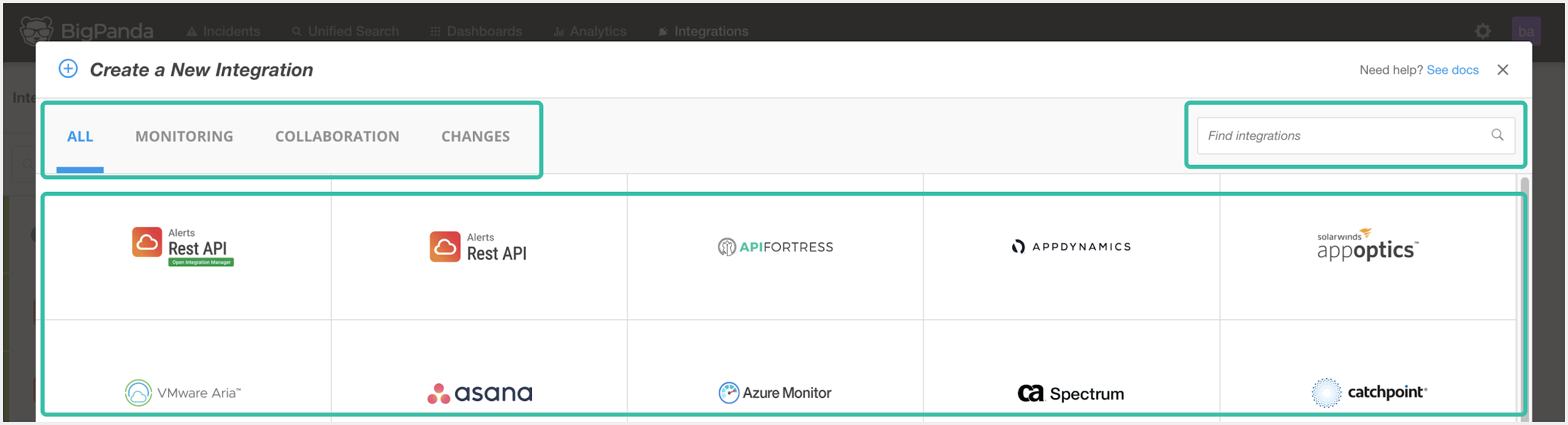 |
Create a New Integration
Field | Description | Related Links |
|---|---|---|
Tabs | Filters the list of available integrations by type. | |
Search | Filters the list of available integrations by the search term. Enter the name of your tool to find it quickly. | |
Available Integrations | Shows all available integrations that match the selected tab and the search term. Select an integration to open the installation instructions. |
Next Steps
Learn more about Integrating Tools with BigPanda
Learn about navigating the BigPanda Settings
Dig into integration options with Standard Integrations