Manage General Settings
The General Settings screen allows administrators to adjust settings that affect all BigPanda users. Use this page to edit settings related to console display and security features.
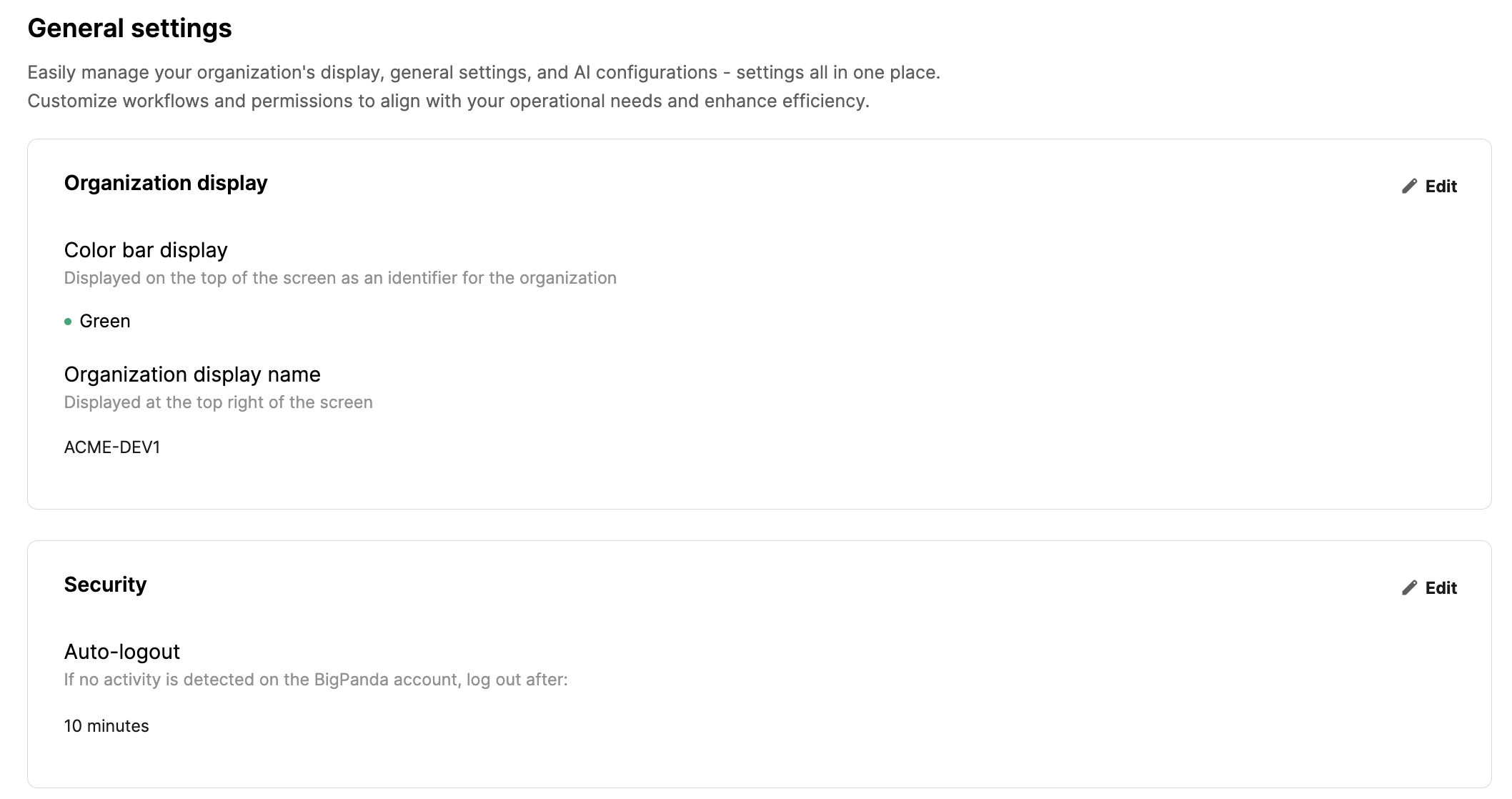
Key Features
Manage settings that apply to all users in your organization.
Set your organization's color and display name.
Configure a session timeout period to keep your organization's data secure.
Relevant Permissions
Roles with the following permissions can access the General Settings page in BigPanda Settings:
Role Name | Description |
|---|---|
General Settings | View and edit General Settings. |
Permission access levels can be adjusted by selecting either View or Full Access. To learn more about how BigPanda's permissions work, see the Roles Management documentation.
Manage Organization Display Settings
The Organization Display section allows you to manage visual settings specific to your BigPanda organization.
Color Bar Display
The Color Bar Display setting controls the color at the top of your BigPanda console. You can use this to easily see which BigPanda instance you are logged in to at a glance.
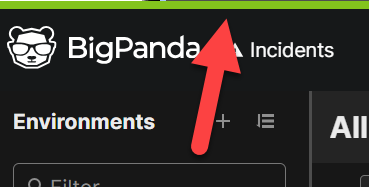
The colors you can select from are default (white), green, purple, blue, orange, or red.
Organization Display Name
The Organization Display Name setting allows you to choose what name you would like to assign for your BigPanda organization. The display name appears in the upper right corner of the BigPanda console.
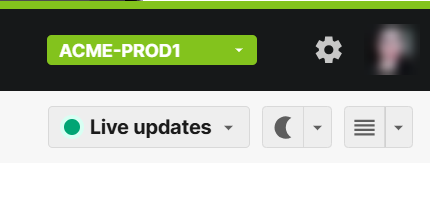
Character limit
The limit for display names is 20 characters.
Manage Security Settings
For optimal security, BigPanda automatically logs out users when their sessions have been inactive for a specified period of time.
The Auto-logout setting allows you to choose how long users can remain inactive before they are logged out of BigPanda. You can select from the following time periods:
10 minutes
30 minutes
1 hour
2 hours
12 hours
24 hours
Next Steps
Find your way around the BigPanda Settings screen.
Learn about BigPanda Security features.
Learn more about navigating the Incidents Tab.