Manage Email Templates
Email notifications are one of the most flexible options for notifying team members and external tools of incidents in BigPanda. Email customization enables you to adjust the information and format of the emails sent, giving you the flexibility you need to meet variable downstream needs.
Email templates can be used with both AutoShare and manual shares.
Key features
Select a template at share configuration
Adjustable email settings include recipients, subject, and body content
Start from a preset template or an empty configuration
Preview email content with real-time updates
Use dynamic incident variables to customize email content
Relevant Permissions
Roles with the following permissions can access Email Templates. Integrations or AutoShare permissions are required to create or edit templates.
Role Name | Description |
|---|---|
Incident Actions | View and share incidents from at least one environment. |
AutoShare | View, add, edit, and delete AutoShare Rules in the BigPanda Settings. |
Integrations | View, install, and edit collaboration integrations in the Integrations tab. |
Permission access levels can be adjusted by selecting either View or Full Access. To learn more about how BigPanda's permissions work, see the Roles Management guide.
Customize an email template
Use predefined settings and dynamic variables to create data-rich messages that are tailored to the needs of a specific team, situation, or need.
Dynamic variables
Dynamic variables let you customize your email shares with unique alert and incident data. See our documentation on Dynamic Variables for the full list of available fields.
The template editor includes a message helper to make it faster and easier to add these fields to your email. To access the helper, either type {{ or click the {{ button on the formatting menu. A list of available categories and fields will appear. Select the desired field, or enter the category or field name to filter the list.
You can customize the following fields with dynamic variables and a variety of formatting options:
To & CC: Add the email address(es) that should receive shares to this template. Use plain text, BigPanda Contact IDs, or a combination of both. All addresses will be automatically added to manual and AutoShares using this template.
Subject: Use plain text or dynamic variables to populate the email subject.
Template: Customize the body of your email with dynamic variables and text formatted inrich text, plain text, dynamic variables, markdown, or HTML to build the email body.
Individual share annotations
Custom annotations added to individual share configurations will appear at the top of the email message body.
Access an email template
Email templates can be selected for both manual shares and AutoShares as part of share configuration.
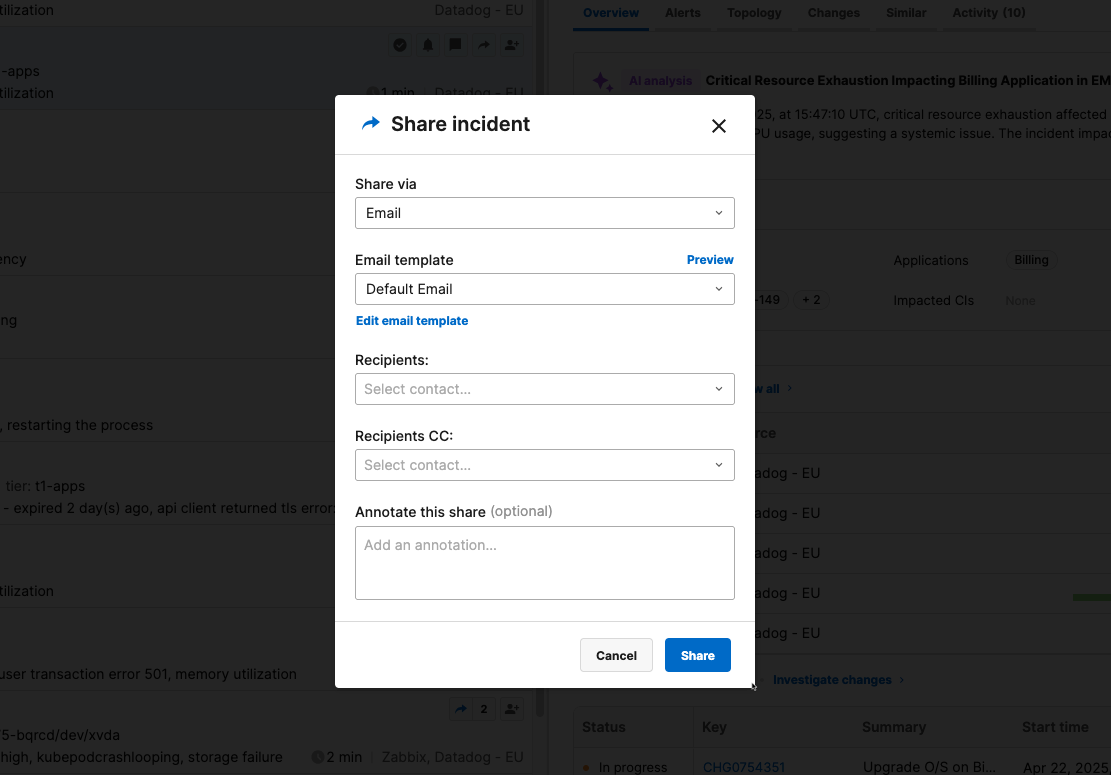
To select a message template for an email:
In the Share via dropdown, select Email.
Open the Email template dropdown to select an existing template. (Or click Edit email template to create a new email template.)
(Optional) Click Preview if you want to preview the generated email message.
In the Recipients field, add the email address(es) that should receive the message. If the selected template has recipients defined, they will be prepopulated in this field. Recipients can be added or removed in this field without changing the template.
(Optional) In the Annotation field, add a message or note. This annotation will be added at the top of the email body for this share or AutoShare rule.
When satisfied with the share settings and rules, click Save.
Default template
The system will default to BigPanda’s basic template. The default template contains the incident status, start time, source system, environment, the primary and secondary properties of the primary alert, and a list of alerts correlated into the incident. It also includes links to the incident and the incident timeline in BigPanda for logged in users, and a preview link for access outside of BigPanda.
Create or update an email template
Email templates can be created and edited either through the Email integration on the Integrations tab or by choosing the Edit email template option while configuring a manual share or AutoShare rule.
Adjustable at time of share
All email template settings will apply to any manual or AutoShare using the template. These settings can be changed at the time of the share for that individual share.
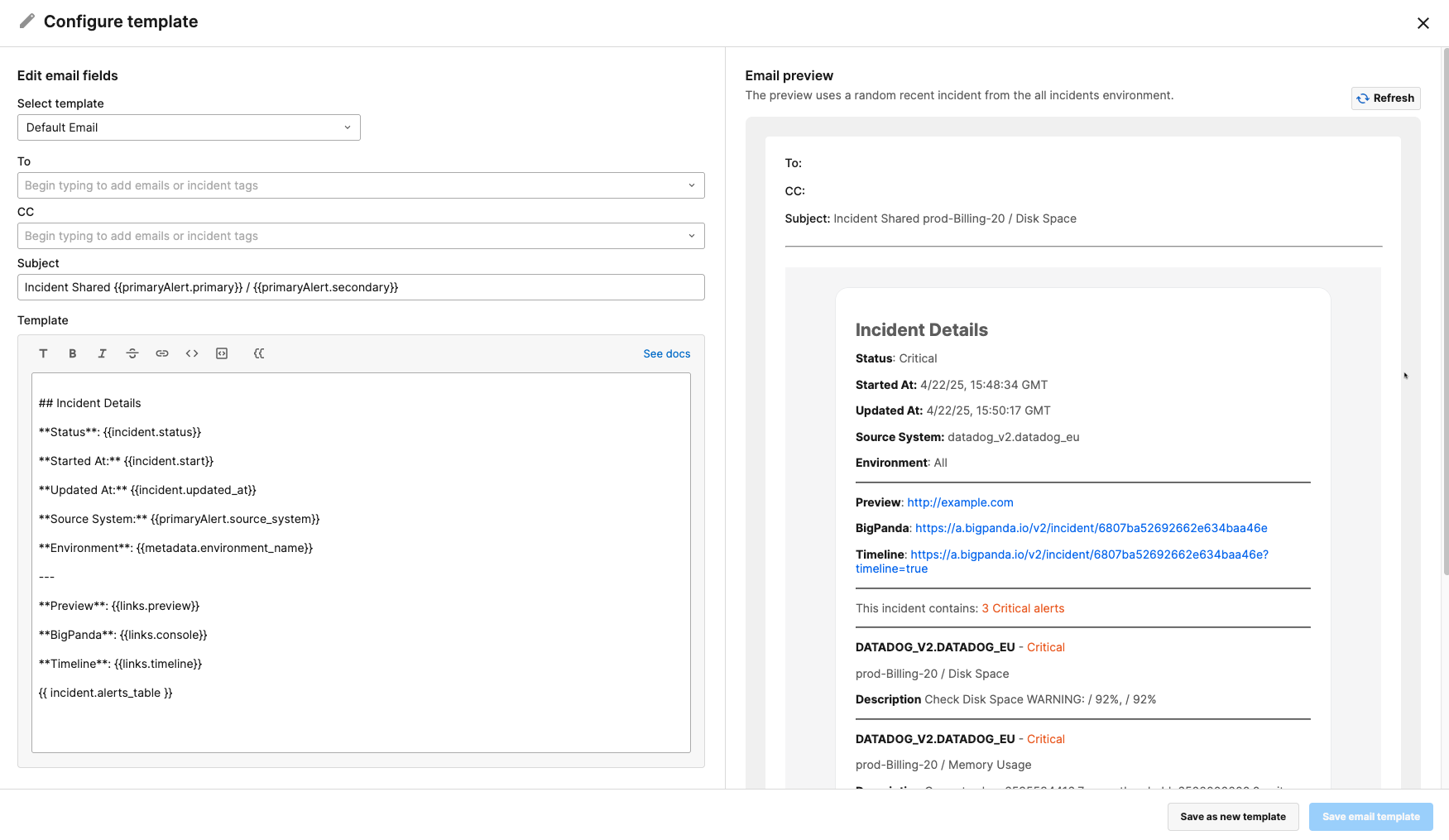
Configure custom email templates
Create a new template from the Integrations tab
To create a new email template from the Integrations tab:
Navigate to the Integrations tab.
Select the Email integration. (Note that this is a system integration. It will appear in your integrations list by default and cannot be deleted.)
Click Configure Template in the top right corner to access all your email templates. This will open the default email template.
(Optional) To edit an existing email template or use an existing template as the base for a new one, use the dropdown menu under Select template to open the template you want to modify.
(Optional) If you want to revert the content back to the last saved state, click Reset.
To create a new email template, click Save as new template after making your edits. Once you save, you'll be prompted to name your new template. Your new template will now be available via the Email template dropdown in future share configurations.
To update an existing template instead of creating a new one, click Save email template when you're done editing. Note that if you save the template, your changes will be applied to all future shares using this template.
Default email template cannot be changed
The Save email template button is disabled when editing the default email template, as this template cannot be updated. You will have to save any changes as a new template.
Email preview for templates created via email integration
If you accessed the template configuration screen via the Email integration, the Email preview pane will show you a dynamic preview of your template using a random recent incident from the All Incidents environment. If there are no active incidents currently available, the email preview will use a generic data sample instead.
Next Steps
Learn more about Sharing Incidents
View the list of Collaboration integrations
Learn to navigate the BigPanda Settings page