Manage BigPanda Biggy AI Configuration
With AI-powered incident management from BigPanda, Biggy AI uncovers hidden data, transforms it into insights, and delivers it in natural language. Biggy AI accelerates incident investigation by combing through infrastructure data and knowledge to surface highly relevant insights that help you make smarter decisions, improve team productivity, and scale incident management.
You can customize Biggy AI to meet your organization's workflows within the Biggy AI Web App in the Configuration module.
View and customize configurations related to:
General Settings - Configure whether guided onboarding is required and set up preferences related to the LLM.
Action Plans - Customize how Biggy AI behaves during specific scenarios.
Integrations - Connect the tools that Biggy AI can access information from in real-time.
Core BigPanda - Manage your integration with the BigPanda core platform.
Acronym Maps - Map your organization's commonly used acronyms to their full name and definition, giving Biggy AI more context to improve responses.
General Settings
In the General Settings section, configure general usage and LLM settings.
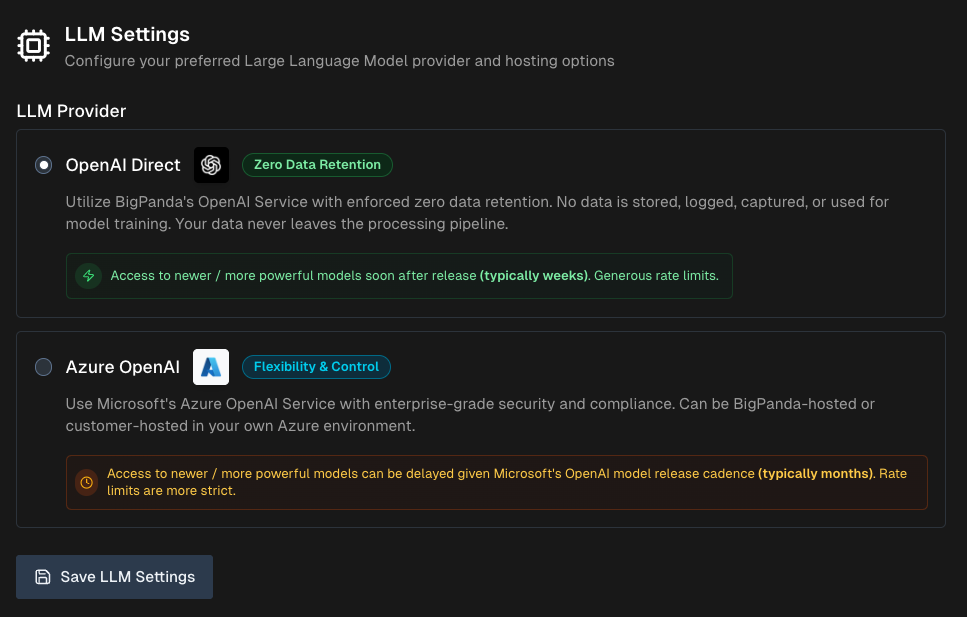
Under Usage Settings, determine whether Guided Onboarding will be required for new Biggy users.
Under LLM Settings, configure settings related to your large language model provider. Updating this section requires approval from BigPanda.
Action Plans
Action plans are purpose-built AI workflows that augment or automate specific operational tasks. When you interact with Biggy AI, it automatically routes incoming requests to the appropriate action plan.
Action plans are customizable and can be changed to fit your organization's workflows with configuration options, prompt addendums, and customizable response templates.
Prompt addendums and prompt templates
Prompt addendums provide additional instructions to the LLM for how Biggy AI should handle user queries.
For example, you can create a prompt addendum requesting that certain key components or applications are always mentioned in query responses.
Prompt templates allow you to create a standard format for how Biggy AI should present query responses. For example, you can create a template instructing Biggy AI how Executive Summaries should be created based on your organization's standards.
Both prompt addendums and prompt templates should be written using specific, natural language.
Generation Mode
When creating a prompt addendum, you can use the Generation Mode button to allow Biggy AI to generate a prompt based on your input.
To learn more about use cases for specific action plans, see the Manage Incidents with Biggy AI documentation.
Action plans can be managed and configured from the Biggy AI Web App at Configuration > Action Plans.
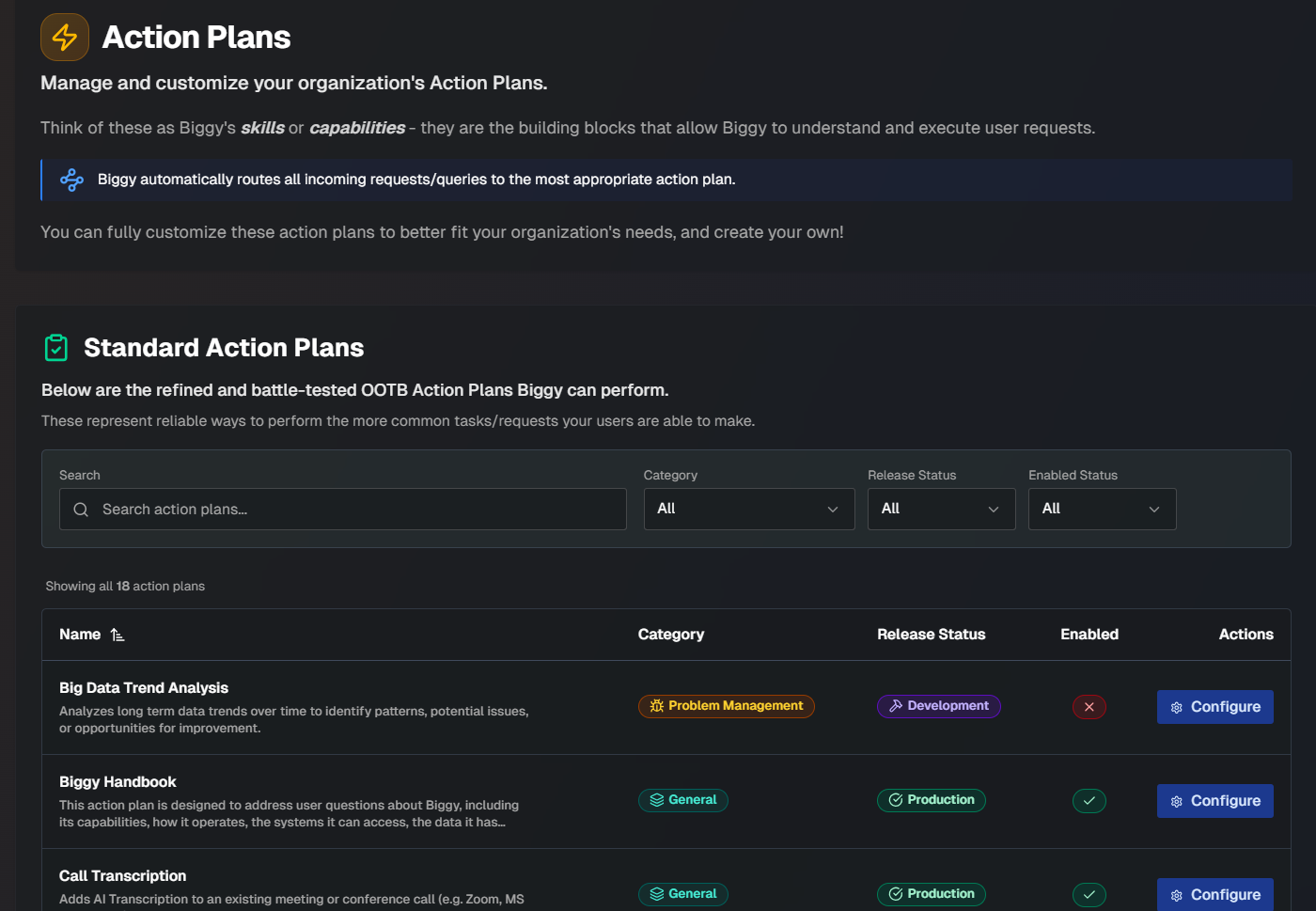
On the Action Plans page, you can see the full list of available action plans, and details about each plan. Use the search bar to find a specific action plan, or sort the list of action plans by Category, Release Status, or Enabled Status.
The following details about each plan are displayed:
Field | Description |
|---|---|
Name | The name of the action plan. |
Category | The category that the action plan falls under. The following categories are available:
|
Release Status | The current release status of the action plan. The following are possible release statuses:
|
Enabled | Whether or not the action plan has been enabled by your organization. |
You can enable, disable, or edit any action plan by clicking the Configure button.
See the Biggy AI Action Plans documentation for a full list of available action plans and configuration instructions.
Integrations
You can set up integrations so that Biggy can access information from your tools in real-time. Integrations enable you to retrieve on-call schedules, create Jira artifacts or Zoom rooms, and more.
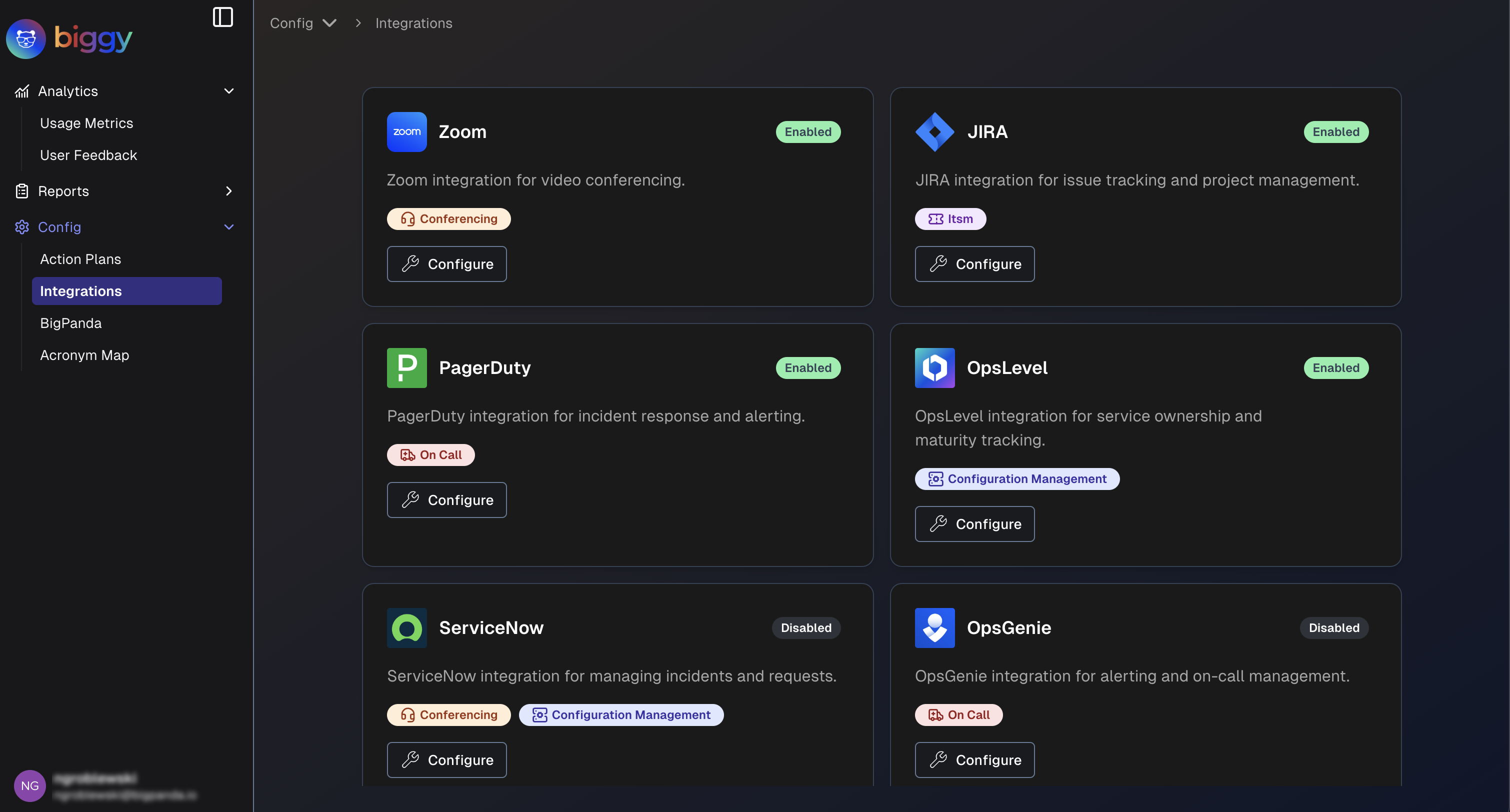
Manage Integrations
You can enable and manage integrations from the Biggy Settings page at Configuration > Integrations.
To integrate with Biggy:
Navigate to Configuration > Integrations.
Select an integration from the list and click Configure.
In the configuration screen, populate the required fields for your integration. See the Standard Integrations section for more information about specific configuration requirements.
Select the Enable toggle.
Click Save.
Once an integration has been set up, it will appear in the list with a green Enabled icon.
To edit or disable an integration, you can click the Configure button and make any desired changes.
Standard Integrations
Biggy has standard integrations available with the following tool categories:
Tool categories
Some Biggy AI integrations may fall into multiple categories.
On-Call
On-call tools are incident response and on-call management platforms. These integrations enable automated paging, escalations, notifications, and coordination during critical incidents.
You can integrate Biggy with the following on-call tools:
OpsGenie
The OpsGenie integration is used for alerting and on-call management.
To configure the OpsGenie integration, enter your OpsGenie API Key.
PagerDuty
The PagerDuty integration is used for incident response and alerting.
In PagerDuty, generate a user token API key with the following permissions granted:
schedules.readservices.readusers.readusers.contact_methods.readincidents.writeincidents.read
To configure the PagerDuty integration, enter your PagerDuty Email address and a user token API Key.
Paging Targets
You can set up paging targets in Managed Incident Channels escalation workflows. These paging targets will receive a notification during an incident.
To add a paging target, go to the Search Query box and type the name of a service. Matching services will appear in the menu to the right. Select a service to add it to the configuration.
You can also click + Add Manual Target to manually add a target without searching for it.
After selecting the service, populate the following information in the Configured Targets section:
Service ID - the ID of the targeted service in PagerDuty.
Display Name - the display name that will appear in the managed incident channel.
Description - description of the PagerDuty target.
Click Save Targets to add it to your configuration.
ITSM
ITSM tools are used for ticket management, SLA tracking, and workflow automation. These integrations enhance service desk efficiency and incident handling.
The following ITSM integrations are available:
BMC Remedy
The BMC Remedy integration is used for IT service management.
To configure the BMC Remedy integration, enter your BMC Remedy API Key and click Save.
Jira
The Jira integration is used for issue tracking and project management.
To configure the Jira integration, populate the following fields:
Field | Description |
|---|---|
Jira URL | Jira endpoint URL. |
Username and Password | Username and Password of the Jira account that Biggy AI should use for API interactions. |
System/Schema Nuances | List any special field mappings, naming conventions, custom tables/fields, or other knowledge that helps Biggy more effectively interact with your tool. We highly recommend configuring this field, as it allows you to enter organization-specific information that enables Biggy to provide more accurate and consistent results. For example, you can include explanations of any custom fields and when or how they should be used to handle certain types of user queries. |
ServiceNow
The ServiceNow integration is used for managing incidents and requests.
Configuration management
The ServiceNow integration is also part of the Configuration Management integration category.
Biggy AI and ServiceNow Context Sync
For information on installing the Biggy ServiceNow Data Connector app, see BigPanda Biggy AI and ServiceNow Unified Data Connector.
To configure the ServiceNow integration, populate the following fields:
Field | Description |
|---|---|
ServiceNow URL | Base URL of your ServiceNow instance. (For example, https://[company].service-now.com) |
Username and Password | Username and Password of the ServiceNow account that Biggy AI should use for API interactions. |
System Time Zone | Select the time zone configured in your ServiceNow instance. This ensures that ServiceNow correctly interprets dates and times to maintain consistency. |
System/Schema Nuances | List any special field mappings, naming conventions, custom tables/fields, or other knowledge that helps Biggy AI more effectively interact with your tool. We highly recommend configuring this field, as it allows you to enter organization-specific information that enables Biggy to provide more accurate and consistent results. For example, you can include explanations of any custom fields and when or how they should be used to handle certain types of user queries. |
ITSM Ticket Configuration Settings
Configure the mandatory or allowed fields and values for ServiceNow tickets.
For certain interactions, like creating a ticket upon creation of a Biggy-managed incident channel, these settings control which fields or values are displayed to users during auto-population.
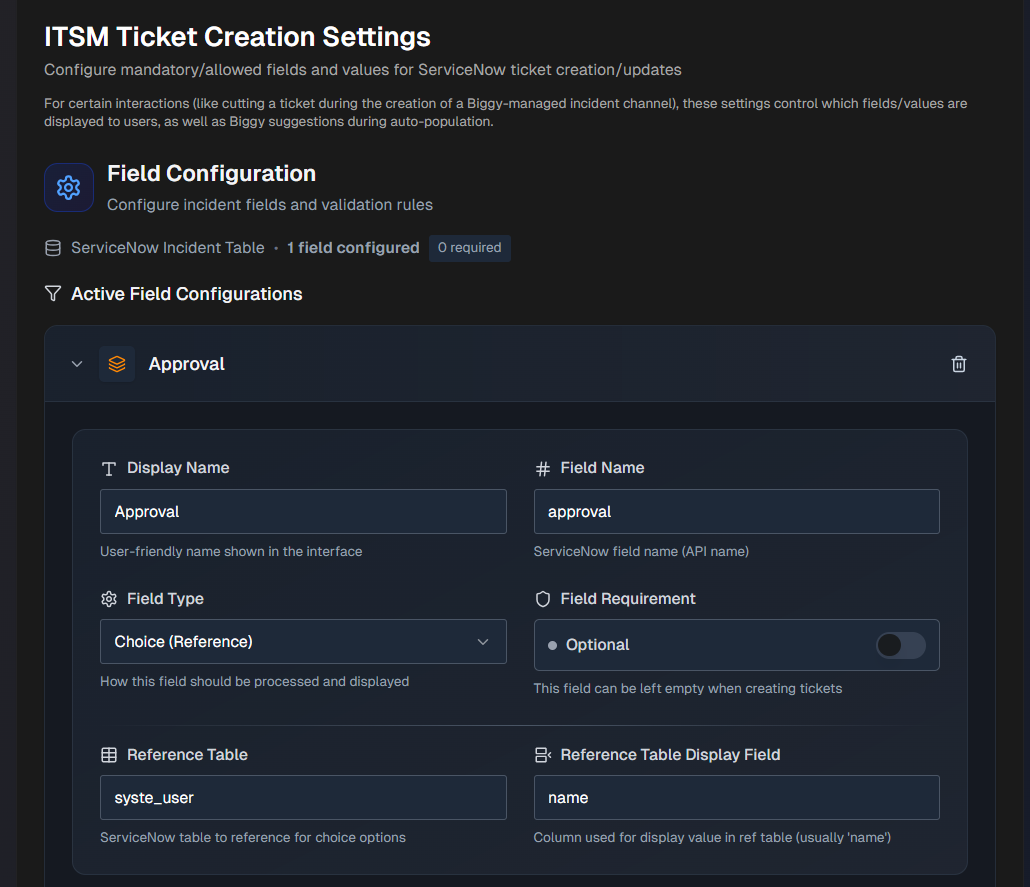
Configure the following sections:
Add ServiceNow fields in the Field Configuration section:
Click + Add ServiceNow Field .
Select a field from the drop-down menu and click + Add.
Enter or edit the following information for the field:
Field
Description
Display Name
A user-friendly name that will appear in the UI. This field is prepopulated, but can be edited.
Field Name
The ServiceNow field name, also known as the API name. This field is prepopulated, but can be edited.
Field Type
Select how this field should be processed and displayed. Options include:
Text - plain text field extracted by Biggy based on prompt instructions.
Choice - a choice field in ServiceNow that has defined values in this table.
Choice (Reference) - a choice field in ServiceNow where the choices are referenced from a different table.
Constant - the value configured for this field will always be used, and cannot be updated by users when creating a ticket.
Field Requirement
Determine whether or not the field must be filled out when creating tickets.
Select Optional to allow the field to be left blank when creating tickets.
Select Mandatory if the field must be filled out when creating tickets.
Reference Table
This field will appear if you select Choice (Reference) for the Field Type.
Select the ServiceNow table to reference for choice options.
Reference Table Display Field
This field will appear if you select Choice (Reference) for the Field Type.
Select the ServiceNow column used for display value in reference table. The column used is typically
name.For Text fields, configure AI Extraction Guidance.
For Choice or Choice (Reference) fields, configure Choice Configuration.
For Constant fields, configure Constant Values.
Click Save Mappings.
All Active Field Configurations appear at the top of the section. Click any field to expand the configuration. You can click the Pencil icon to edit the configuration, or the Trash icon to delete it.
The AI Extraction Guidance section will appear if you select Text for the Field Type. Use the Suggestion Prompt to help Biggy understand how to extract and populate the field.
The following is an example of a Suggestion Prompt:
Extract the affected service name from the incident description. Look for keywords like system, service, application, or proper names of services.
The Default Value section appears if you select Text for the Field Type.
You can optionally enter a Default Text Value to pre-populate the field with a default value. This value will be used when no specific value can be extracted or determined.
The Choice Configuration section will appear if you select Choice or Choice (Reference) for the Field Type. In this section, configure available options for the field.
Use the Search Query box to find values within the reference table.
Select an option within the Add to Configuration field. Your selection appears in the Configured Choices section below.
(Optional) In the Configured Choices section, click + Add Manual Choice to manually add a value.
The Default Value section will appear if you select Choice or Choice (Reference) for the Field Type.
(Optional) In the Default Value section, you can configure a pre-selected option for new tickets.
In the drop-down menu, select a value. If this field is left blank, manual selection will be required for each ticket.
The AI Auto Population section will appear if you select Choice or Choice (Reference) for the Field Type.
(Optional) Guide Biggy on how to automatically select values in the AI Auto-Population section.
In the Suggestion Prompt field, provide clear instructions for when and how to auto-select different options.
For example, you can instruct Biggy to select High for urgent incidents, Medium for standard issues, and Low for minor problems based on the incident description and urgency keywords.
The Constant Value section will appear if you select Constant for the Field Type.
Enter a Fixed Value that will always be used for the field. This value will be used for every ticket created, regardless of the incident details.
Observability
Observability tools provide real-time system insights, metric analysis, and automated troubleshooting capabilities.
The following Observability integrations are available:
AppDynamics
The AppDynamics integration is used for full-stack/APM monitoring.
To configure the Datadog integration, populate the following fields:
Field | Description |
|---|---|
AppD Controller URL | Enter the controller URL for your AppDynamics instance. (For example, https://xyz.saas.appdynamics.com) |
Client ID | Your AppDynamics Client ID is a combination of the client name and account name in this format: [CLIENT_NAME]@[ACCT_NAME] |
Client Secret | Auto-generated AppDynamics client secret. |
Agent Notes | Add notes to help Biggy AI understand your AppDynamics environment. We highly recommend configuring this field, as it allows you to enter organization-specific information that enables Biggy to provide more accurate and consistent results. For example, if your logs contain a specific field that is used to identify the type of application or service, provide that information here. |
Datadog
Beta integration
The Datadog integration is currently in Beta release status.
The Datadog integration is used for full-stack monitoring.
In Datadog, ensure the following permissions/scopes have been enabled:
apm_api_catalog_read
apm_read
apm_remote_configuration_read
apm_retention_filter_read
apm_service_catalog_read
apm_service_ingest_read
audience_management_read
continuous_profiler_pgo_read
continuous_profiler_read
debugger_read
error_tracking_read
events_read
incident_read
logs_read_data
logs_read_index_data
metrics_read
monitors_read
reference_tables_read
rum_apps_read
rum_retention_filters_read
rum_session_replay_read
synthetics_global_variable_read
synthetics_private_location_read
synthetics_read
timeseries_query
To configure the Datadog integration, populate the following fields:
Field | Description |
|---|---|
Datadog Region | The region of your Datadog instace. If you access Datadog via datadoghq.eu, select EU. If not, choose your US region. Select from US, US3, or US5. |
API Key | Your Datadog API key. |
Application Key | Your Datadog application key with required read-only scopes. |
Agent Notes | Add notes to help Biggy AI understand your Datadog environment. We highly recommend configuring this field, as it allows you to enter organization-specific information that enables Biggy to provide more accurate and consistent results. For example, if your logs contain a specific field that is used to identify the type of application or service, provide that information here. |
Dynatrace
The Dynatrace integration is used for application performance monitoring.
Ensure the following Dynatrace scopes/permissions have been enabled:
API v1 Scopes
DataExport
ReadConfig
ExternalSyntheticIntegration
ReadSyntheticData
API v2 Scopes
entities.read
events.read
metrics.read
problems.read
settings.read
logs.read
syntheticLocations.read
syntheticExecutions.read
To configure the Dynatrace integration, populate the following fields:
Field | Description |
|---|---|
Dynatrace URL | The URL of your Dynatrace instance. |
API Key | Your Dynatrace API key. |
Agent Notes | Add notes to help Biggy AI understand your Dynatrace environment. We highly recommend configuring this field, as it allows you to enter organization-specific information that enables Biggy to provide more accurate and consistent results. For example, if your logs contain a specific field that is used to identify the type of application or service, provide that information here. |
Prometheus
Beta integration
This integration is currently in beta release status.
The Prometheus integration is used for metrics monitoring. Configure the following fields to set up the integration:
Field | Description |
|---|---|
Prometheus Instance URL | Enter the base URL of the inbound Prometheus instance. Include the port, if applicable. (For example, https://<prometheus-dns-name>.io or https://<prometheus-ip>:9090). |
Username and Password | Add credentials of the Prometheus account that Biggy should use for API interactions. |
Validate SSL | Toggle on to send secure traffic over HTTPS with SSL validation. Toggle off to turn off SSL Validation. |
Splunk
Beta integration
This integration is currently in beta release status.
The Splunk integration is used for log monitoring. Configure the following fields to set up the integration:
Field | Description |
|---|---|
Splunk Instance URL | Enter the Base URL and Port of the inbound Splunk instance. (For example, |
Username and Password | Add credentials of the Splunk account that Biggy AI should use for API interactions. |
Validate SSL | Check the box to send secure traffic over HTTPS with SSL validation. Uncheck the box if you need to turn off SSL validation. |
Agent Notes | Add notes to help Biggy AI understand your Splunk environment. We highly recommend configuring this field, as it allows you to enter organization-specific information that enables Biggy to provide more accurate and consistent results. For example, if your logs contain a specific field that is used to identify the type of application or service, provide that information here. |
Conferencing
Conferencing integrations enable automated meeting management, transcription analysis, and action item tracking.
The following Conferencing integrations are available:
Microsoft Teams
The Microsoft Teams integration is used for collaboration and communication.
Chat
The Microsoft Teams integration is also part of the Chat integration category.
To configure the Microsoft Teams integration, enter your Tenant ID and the Default User ID (GUID) of the user that your organization will use for meeting creation.
Slack
The Slack integration is used for collaboration and communication.
Chat
The Slack integration is also part of the Chat integration category.
Due to rate limitations of the Slack API, retrieving all channels is done through a channel sync mechanism. Once synced, all channels are then available for selection in relevant settings and action plan configuration screens of the web app.
Click the Sync Channels button to sync or resync your Slack channels. We recommend syncing periodically to ensure your channel selection stays up to date.
Private channels
If you'd like to sync private Slack channels, be sure to add Biggy AI to those channels first.
Rate limitations
Syncing may take some time given the throttling required to stay within the Slack rate limitations.
Webex
The Webex integration is used for team collaboration and meetings.
Chat
The Webex integration is also part of the Chat integration category.
To configure the Webex integration, enter your Webex API Key.
Zoom
The Zoom integration is used for Biggy Scribe (AI Transcription) as well as creating bridge calls.
Zoom admin
To set up the Zoom integration, you must have administrator rights in the Zoom application.
To set up the Zoom integration, click the Connect Zoom button and sign in with your administrator credentials.
Configuration requirements
To complete the integration for this app, do not populate the Account ID, Client ID, or Client Secret fields.
Configuration Management
Configuration management tools enable automated system changes, compliance checks, and configuration analysis.
The following Configuration Management integrations are available:
OpsLevel
The OpsLevel integration is used for service ownership and maturity tracking.
To configure the OpsLevel integration, enter your OpsLevel API Key.
Chat
Chat tools enable direct user interaction, automated notifications, and contextual assistance within team communication channels.
The following chat integrations are available:
Core BigPanda
You can integrate the BigPanda core platform to access BigPanda data in real-time. This enables Biggy AI to let you know when an incident occurs, helping speed up incident management and resolution.
To set up the BigPanda integration within the Biggy AI Web App, go to Configuration > Core BigPanda.
The Configure BigPanda page has several sections that allow you to connect with the BigPanda core platform, customize notification channels and tag settings, and leverage Biggy's AI capabilities to filter and prioritize incidents.
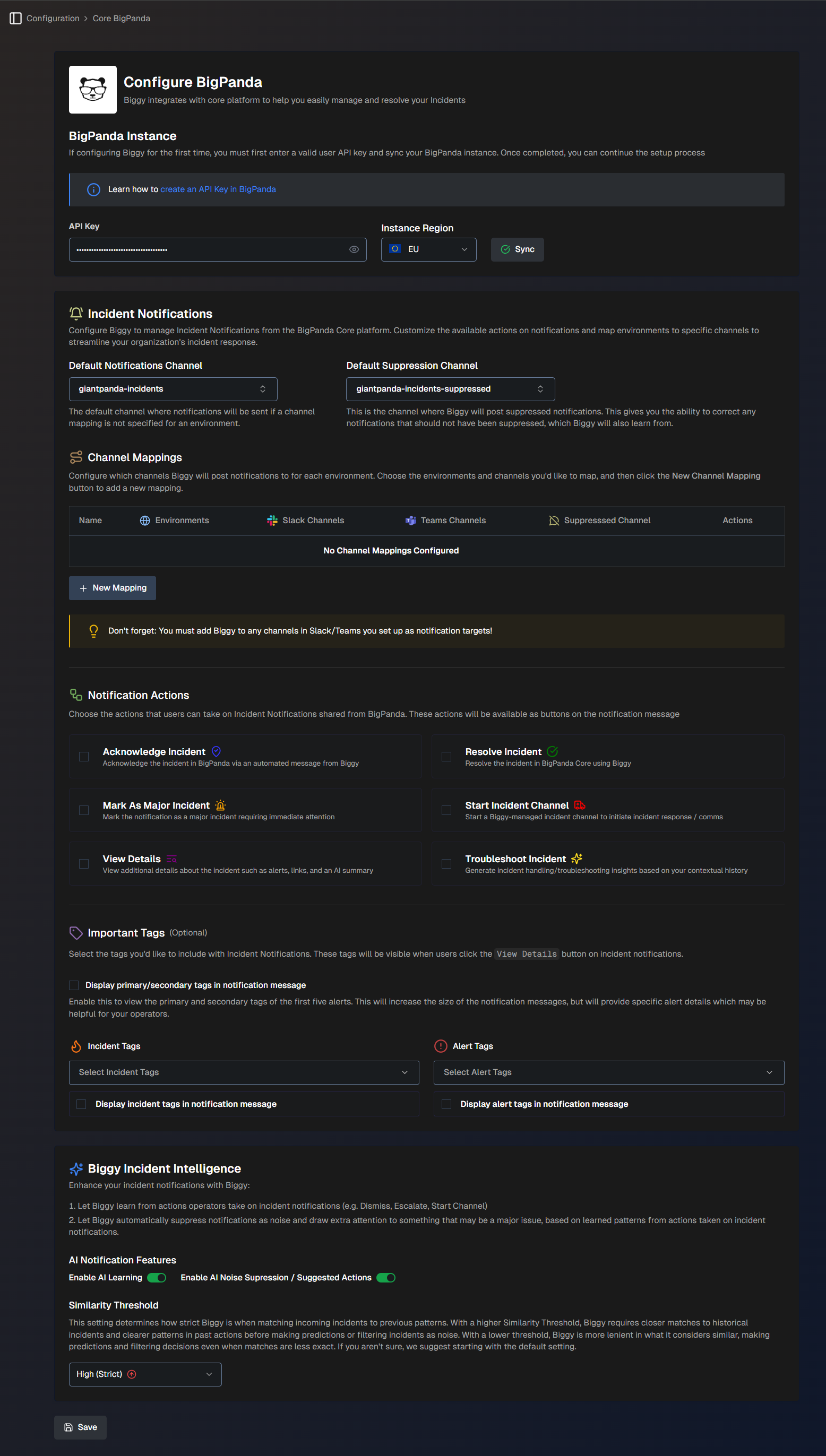
BigPanda Instance
The BigPanda Instance section allows you to connect Biggy AI to the BigPanda core platform.
Populate the following fields:
Field | Description |
|---|---|
API Key | Enter your BigPanda API Key. |
Instance Region | Select the region of your BigPanda instance. (US or EU) |
BigPanda administrator
If you do not have a BigPanda API key or are unsure of your instance region, contact your BigPanda administrator.
Incident Notifications
The Incident Notifications tab allows you to customize the available notification actions and map environments to specific channels. This helps you streamline your organization's incident response.
Populate the following fields:
Field | Description |
|---|---|
Default Notifications Channel | Select a channel where Biggy AI will post notifications in the event of an incident. If a channel mapping is not specified for an environment, this field is used as the default. |
Default Suppression Channel | Select a channel where Biggy AI will post suppressed incident notifications. If a suppressed notification channel is not specified for an environment, this field is used as the default. This gives you the ability to correct any notifications which should not have been suppressed. Biggy AI will learn from these corrections. |
Workflow (Optional) | Select a Workflow to be used for every new incident notification. The workflow output will be shared in the thread of the incident notification message. |
Channel Mappings
The Channel Mappings section lets you configure which channels Biggy will post notifications to for each environment.
Inviting Biggy AI to a channel
You must add Biggy to any channels in Slack or Teams that you set up as notification targets. See the Manage Incidents with Biggy AI documentation for information on how to add Biggy AI to a channel.
To set up a channel mapping:
Click the + New Mapping button.
Populate the following fields:
Field
Description
Name
Enter a descriptive name for the channel mapping.
BigPanda Environments
Select one or more BigPanda environments associated with this mapping.
Slack or Teams Channels
Select one or more Slack or Teams channels where notifications will be posted.
Suppressed Notifications Channel
Select a channel where Biggy AI will post suppressed incident notifications for the selected environment(s).
This gives you the ability to correct any notifications which should not have been suppressed. Biggy AI will learn from these corrections.
Click Save.
Notification Actions
Choose the actions that users can take on Incident Notifications shared from BigPanda. These actions will be available as buttons in the notification message.
The following actions are available:
Action | Description |
|---|---|
Acknowledge Incident | Acknowledge the incident in BigPanda via an automated message from Biggy AI. This will result in a message posted in the BigPanda activity feed. |
Mark As Major Incident | Mark the notification as a major incident requiring immediate attention. This will result in a message posted in the BigPanda activity feed. |
View Details | View additional details about the incident such as alerts, links, and an AI summary. |
Resolve Incident | Resolve the incident in the BigPanda platform. |
Start Incident Channel | Start a Biggy AI-managed incident channel to initiate incident response and communication. |
Troubleshoot Incident | Generate incident troubleshooting insights based on your contextual history. |
Important Tags (Optional)
The Important Tags section allows you to select the tags you'd like to include with incident notifications. These tags will be visible when users click the View Details button on incident notifications.
Populate the following fields:
Field | Description |
|---|---|
Display primary/secondary tags in notification message | Enable this option to display the primary and secondary tags of the first five alerts in the incident notification. This will increase the size of the notification messages but provide specific alert details that may be helpful for your operators. |
Incident Tags | Select one or more incident tags to include in the incident notification. Click Display incident tags in notification message to enable this option. |
Alert Tags | Select one or more alert tags to include in the incident notification. Click Display alert tags in notification message to enable this option. |
Biggy Incident Intelligence
Enhance incident notifications by letting Biggy AI learn from operator actions. This allows Biggy AI to automatically suppress noise and highlight major issues, based on learned patterns.
The following options are available:
Field | Description |
|---|---|
AI Notification Features | AI Notification Features enhance your notifications from Biggy AI. The following options are available: Enable AI Learning - Click the toggle to allow Biggy AI to learn from actions operators take on incidents such as dismissing, escalating, starting channels, etc. Enable AI Noise Suppression / Suggested Actions - Click the toggle to allow Biggy AI to automatically suppress noisy notifications or draw extra attention to something that may be a major issue based on learned actions. |
Similarity Threshold | Determines how strict Biggy AI is when matching incoming incidents to previous patterns. With a High similarity threshold, Biggy AI requires closer matches to historical incidents and clearer patterns in past actions before making predictions or filtering incidents as noise. With a Low threshold, Biggy AI is more lenient in what it considers similar, making predictions and filtering decisions even when matches are less exact. If you aren't sure which to select, we suggest starting with the Medium (default) setting. |
BigPanda Agent
The BigPanda Agent tab allows you to provide details on how Biggy AI should interpret your BigPanda alert and incident data.
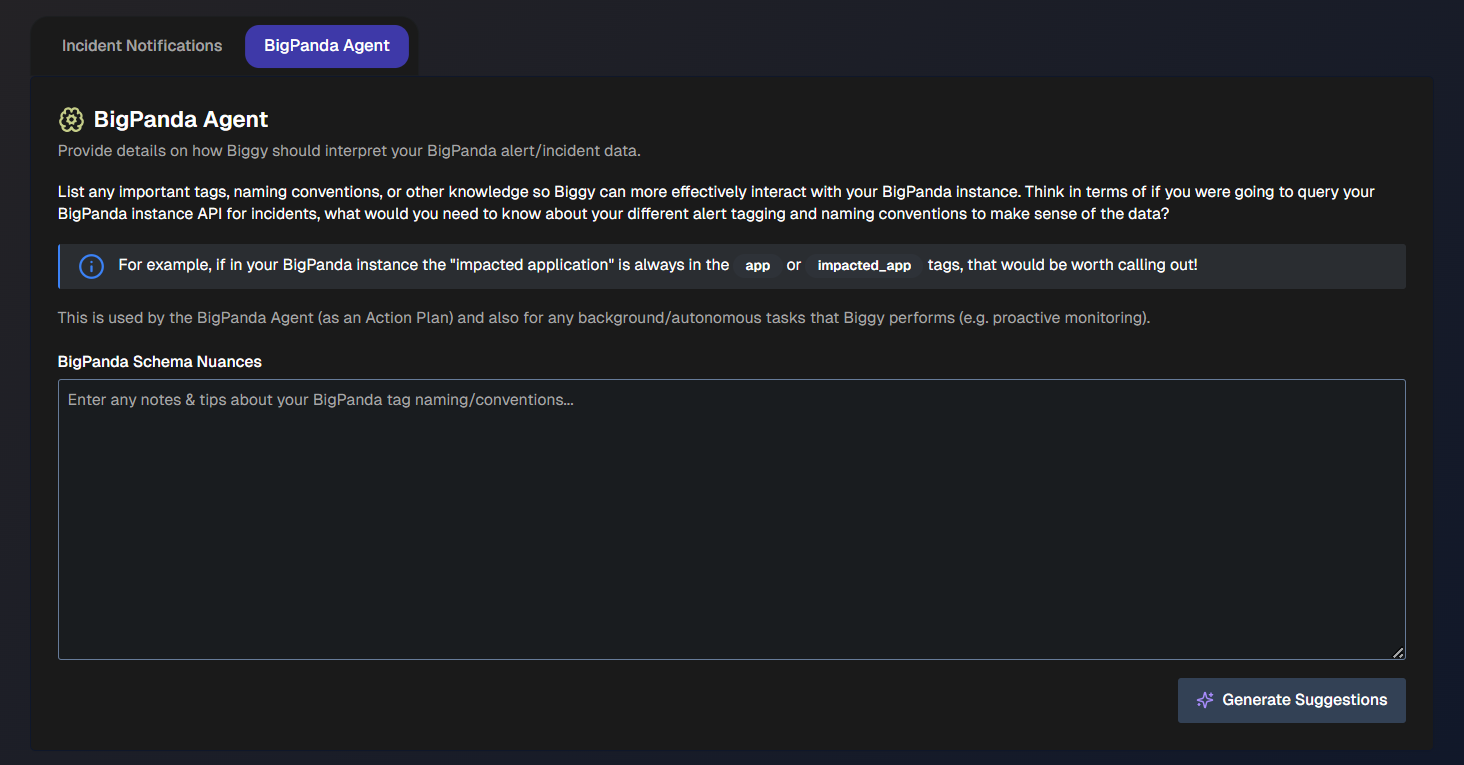
In the BigPanda Schema Nuances section, list any important tags, naming conventions, or other knowledge that helps Biggy AI more effectively interact with your BigPanda instance.
Tagging and naming conventions
Consider what you need to query your BigPanda instance for incidents. Enter what you would need to know about your alert tagging and naming conventions.
For example, if “impacted application” is always in the app or imapcted_app tags, you can mention this here.
To get assistance adding the schema nuances, click the Generate Suggestions button. This allows the LLM to scan your BigPanda tags to infer usage and importance.
Biggy API
The Biggy API section is available in the web app Configuration module. Use this page to create API Keys and find information on using the Biggy API.
The API Keys page is separated into the API Keys and Setup tabs.
API Keys
On the API Keys tab, you can see all keys generated for your organization. API keys are required to authenticate external tools to the Biggy public API.
To find a specific key, use the Search API Keys box, or use the Select User Email dropdown to find keys associated with a specific Biggy user.
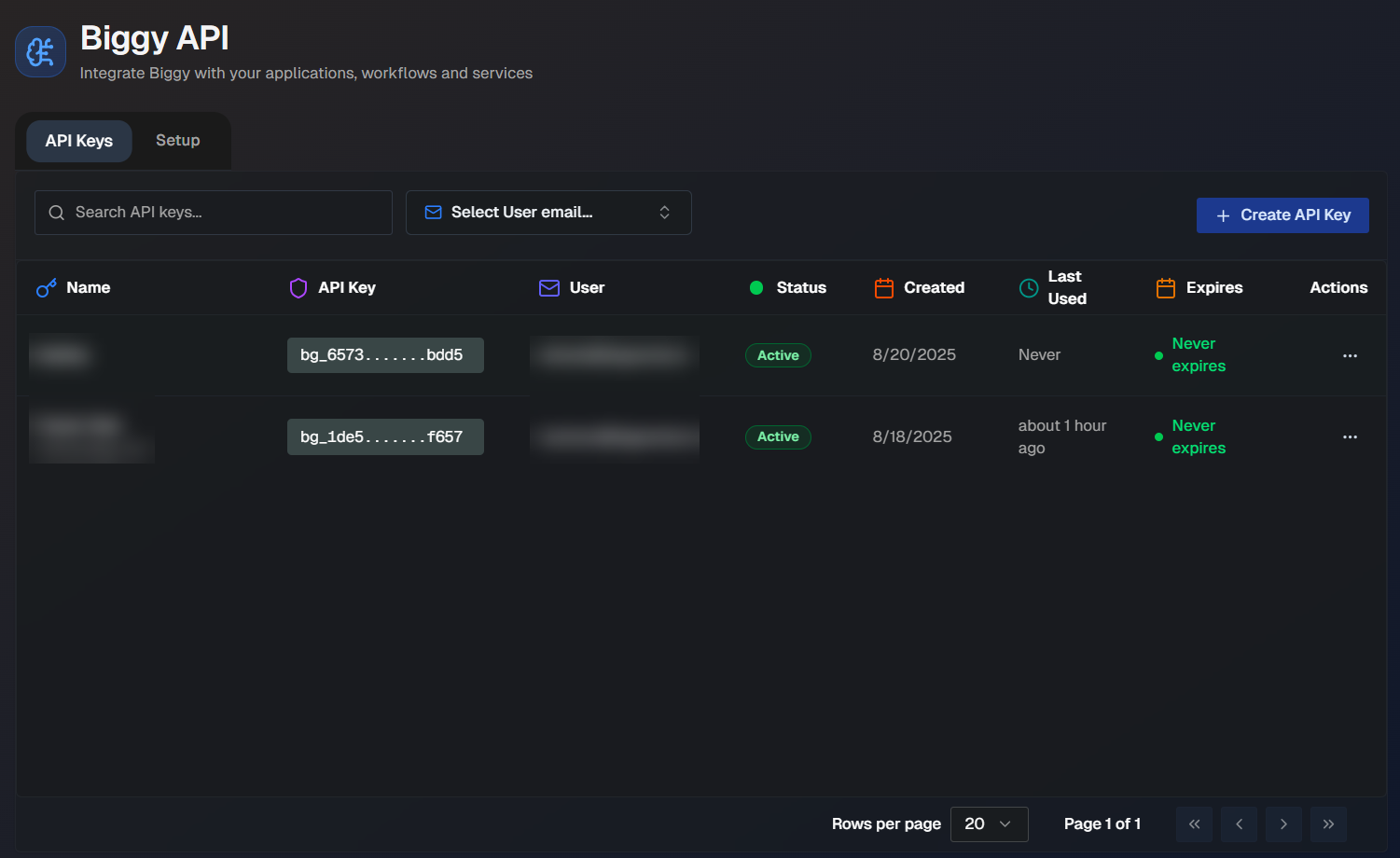
Create API Keys
To generate a new API key:
In the API Keys tab, click Create API Key.
In the Create New API Key window, enter the following information:
Field
Description
Key Name
Enter a descriptive name for the API key.
The name cannot be more than 255 characters long, and cannot be the same as any other Biggy API key.
Description (Optional)
Enter a description of the API key. The maximum length of the description is 1000 characters.
Expiration
Select the API key's expiration behavior. You can choose to have the key Never Expire or Set an Expiration Date.
If you set an expiration date, you can choose to have the key expire in 3 months, 6 months, 1 year, 2 years, or 5 years.
Click Create Key.
The generated API key appears on the screen. Be sure to copy and safely save it, as this is the only time it will be available to you. Biggy does not store a copy of the key for future reference.
The API key inherits all roles and permissions from the associated user. A single user can be assigned more than one user API Key.
Manage API Keys
API Keys can be edited or deleted on the API Keys tab. To edit or delete a key, go to the Actions column and click the three dots icon on the row of the desired API key. Click Edit or Delete.
Editable fields
The only API key fields that can be edited are the Key Name and Description.
Deleted keys
Once an API key is deleted, it cannot be retrieved.
Getting Started With the Biggy API
Within the Setup tab, you can begin using the Biggy API with sample code. The examples demonstrate both standard and streaming responses, so you can test whichever best fits your use case.
To test a query, select a Language from the drop-down menu and enter a query. Click Test Query. The JSON, rendered responses, and code in your selected language appears below.
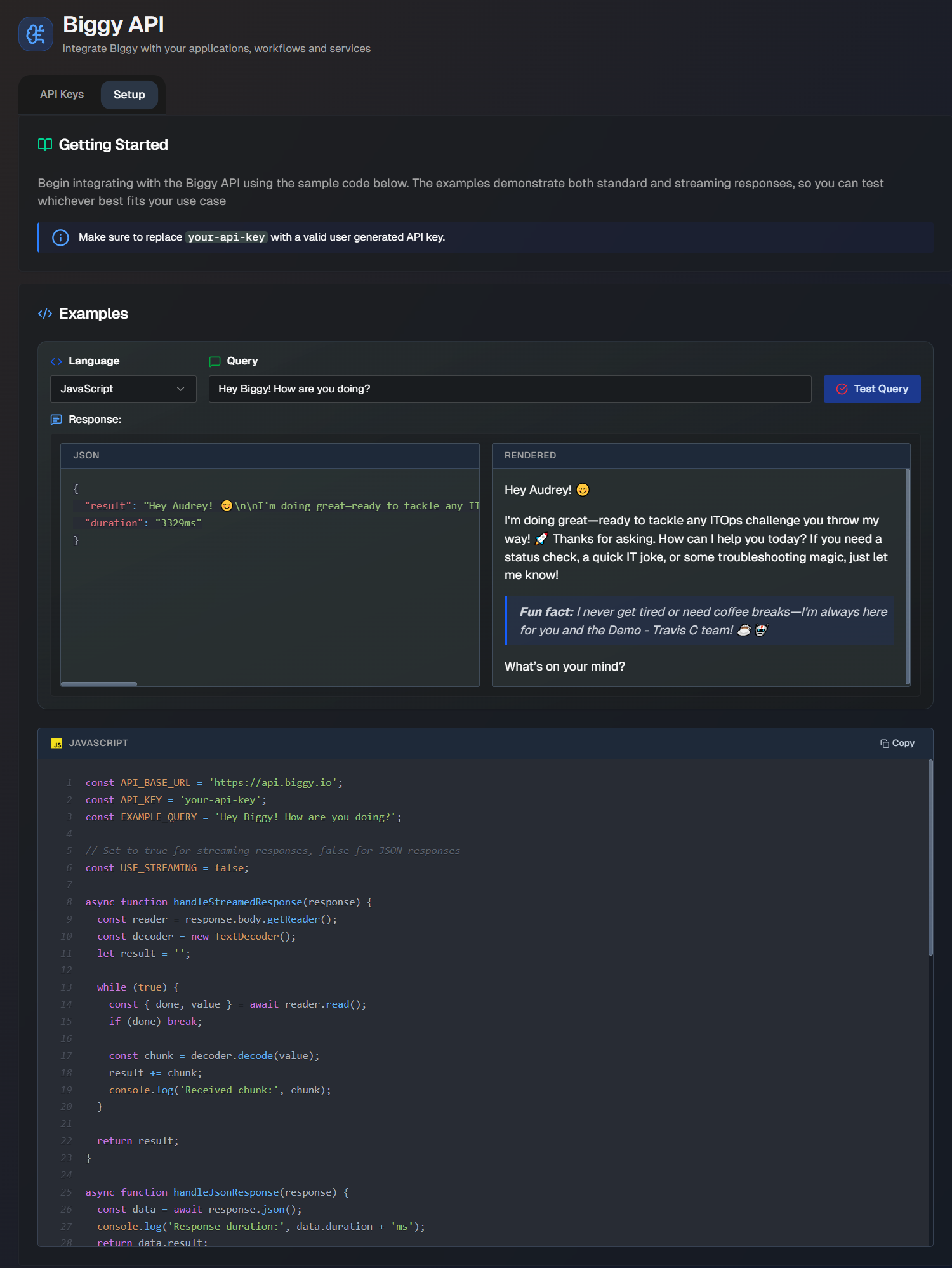
Acronym Map
The Acronym Map connects your organization's commonly used acronyms to their full name and definition. This gives Biggy context and improves retrieval accuracy.
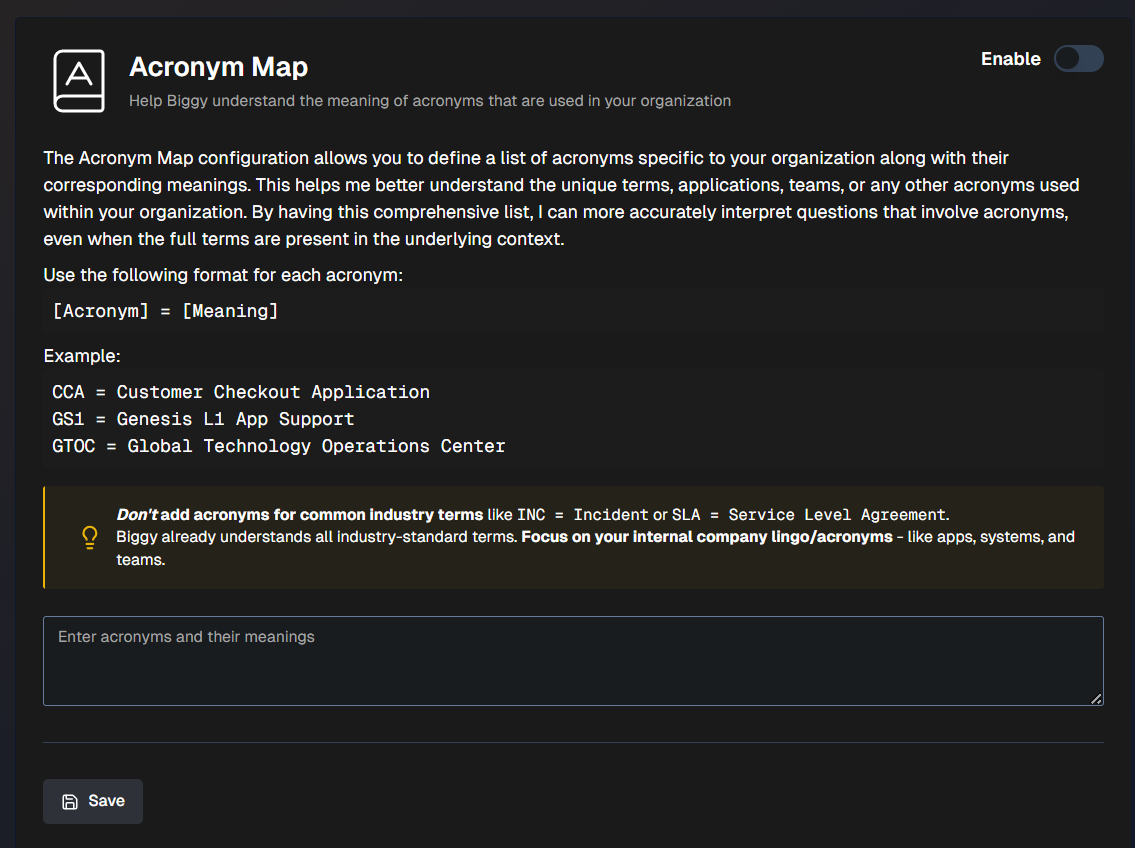
Your acronym map should be written in plain language in the following format: [Acronym] = [Meaning]. For example:
CCA = Customer Checkout Application
GS1 = Genesis L1 App Support
SAM = Service Availability Manager
Industry-standard terms
Biggy already understands common industry-standard acronyms like INC = Incident or SLA = Service Level Agreement. Only add acronyms that are specific to your organization, like terms specific to apps, systems, and teams.
To add an acronym, click Add acronym. Enter the Acronym and the Definition, then click Save.
Audit Log
Use the audit log to track Biggy configuration changes across your organization. The 200 most recent changes are displayed.
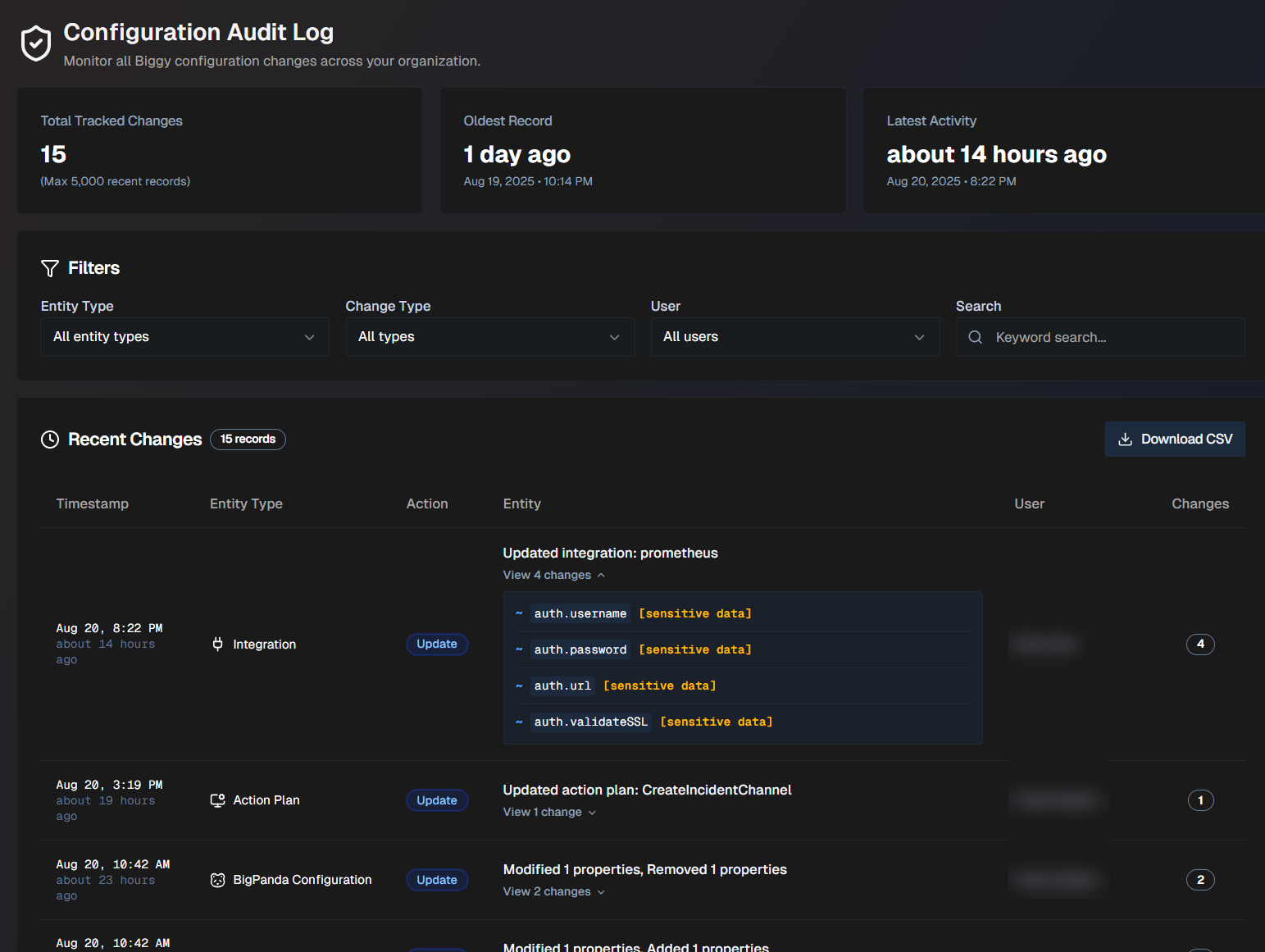
The following statistics about configuration changes appear at the top of the page:
Field | Description |
|---|---|
Total tracked changes | The total number of changes listed. The maximum number displayed is 200. |
Oldest record | The oldest tracked change, and the date and time it occurred. |
Latest activity | The most recent tracked change, and the date and time it occurred. |
The last 200 recent changes appear below the total statistics. You can filter the list by Entity Type, Change Type, or User. You can also Search for a specific change using keywords.
The following information about each change is available:
Field | Description |
|---|---|
Timestamp | The date and time that the change took place. |
Entity Type | The type of configuration that was updated. Possible entity types include:
|
Action | The type of action that took place. Action types include:
|
Entity | The specific configuration that was changed. For example, if an action plan was updated, the name of that plan would appear here. Click View Changes to see exactly what was changed. |
User | The user who made the changes. |
Changes | The number of updates that took place as part of the change. |
To export all changes tracked in the audit log, click Download CSV.
Next Steps
Get a high-level overview of how Biggy AI works in the BigPanda Biggy AI documentation.
Learn how operators can Manage Incidents with BigPanda Biggy AI.