BigPanda Biggy AI Action Plans
Action plans are purpose-built AI workflows that augment or automate specific operational tasks. When you interact with Biggy AI, it automatically routes incoming requests to the appropriate action plan.
Action plans are customizable and can be changed to fit your organization's workflows with configuration options, prompt addendums, and customizable response templates.
Prompt addendums and prompt templates
Prompt addendums provide additional instructions to the LLM for how Biggy AI should handle user queries.
For example, you can create a prompt addendum requesting that certain key components or applications are always mentioned in query responses.
Prompt templates allow you to create a standard format for how Biggy AI should present query responses. For example, you can create a template instructing Biggy AI how Executive Summaries should be created based on your organization's standards.
Both prompt addendums and prompt templates should be written using specific, natural language.
Generation Mode
When creating a prompt addendum, you can use the Generation Mode button to allow Biggy AI to generate a prompt based on your input.
To learn more about use cases for specific action plans, see the Manage Incidents with Biggy AI documentation.
Manage Action Plans
Action plans can be managed and configured from the Biggy AI Web App at Configuration > Action Plans.
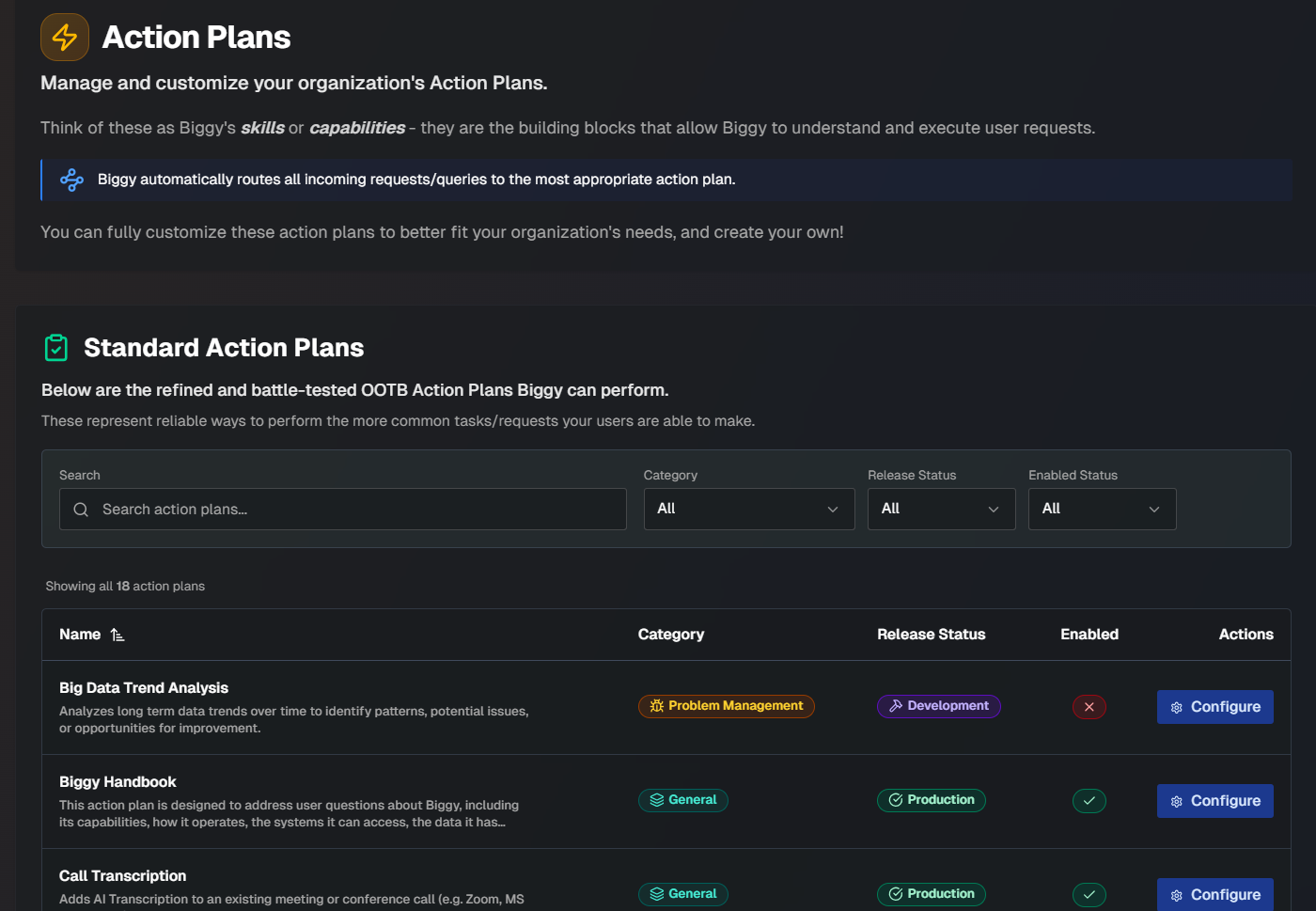
On the Action Plans page, you can see the full list of available action plans, and details about each plan. The following details about each plan are displayed:
Field | Description |
|---|---|
Name | The name of the action plan. |
Category | The category that the action plan falls under. The following categories are available:
|
Release Status | The current release status of the action plan. The following are possible release statuses:
|
Enabled | Whether or not the action plan has been enabled by your organization. |
You can enable, disable, or edit any action plan by clicking the Configure button.
General
The following action plans in the General category are available:
Biggy Handbook
The Biggy Handbook action plan is used to address user questions about Biggy AI, including its capabilities, how it operates, the systems it can access, the data it has indexed, and its current configuration. This action plan can also suggest improvements, such as creating or updating action plan prompt addendums, templates, and goal presets.
Biggy AI uses this action plan when the query asks what Biggy AI is capable of, how it is configured, what data it has access to, who the Biggy AI admins are, etc.
Example queries include:
What data do you have access to / indexed?
How are you configured?
What systems do you have access to?
What does Action Plan X do?
How do I configure Biggy?
Who are my Biggy admins?
What/who are you?
Revise my action plan template to match this example: [example].
After enabling the Biggy Handbook action plan, you can customize the Prompt Addendum to fit your organization's workflows.
Call Transcription
The Call Transcription action plan adds AI Transcription to an existing meeting or call, and provides real-time summaries and post-call tasks.
Biggy AI uses this action plan when the query is requesting transcription of a meeting or call. The following keywords and phrases will always trigger this action plan:
scribejoin calljoin meetingtranscriptiontranscribetranscribe call
Example queries include:
scribe this call
Transcribe call
transcribe meeting
Can you join a call and transcribe it?
scribe
After enabling the Call Transcription action plan, you can customize the Prompt Addendum and Goal Presets.
Goal presets are instructions or templates that users can select when this action plan is used. Goal Presets provide users with common goals and standardized tasks for this action plan. The goals you define here appear as clickable buttons to users when submitting the modal for this action plan.
General Conversation
Biggy AI uses the general conversation action plan to respond to common user interactions, such as greetings and expressions of gratitude.
Example queries include:
Hello
Thank you
you're the best!
After enabling the General Conversation action plan, you can customize the Prompt Addendum to fit your organization's workflows.
General Q&A
The General Q&A action plan is used to answer general queries related to IT operations and infrastructure.
General Q&A provides the user with any retrieved information, including organizational context, history, and knowledge. Questions can be specific about how to perform a task, or they can be informational queries.
Biggy uses this action plan when informational queries or specific questions are asked. It is used when the query does not align with any other plan.
Example queries include:
What is the Customer360 service? Who supports it?
How do I configure source IP address-based persistence on an F5 load balancer?
After enabling the General Q&A action plan, you can customize the Prompt Addendum to fit your organization's workflows.
Generate Channel Summary
The Generate Channel Summary action plan reads a selected channel and generates a comprehensive summary based on all messages within the channel and time range. With this plan, you can also specify a goal for the summary to focus on.
Biggy AI uses this action plan when the query asks to generate a channel summary.
An example query is:
channel summary
After you have enabled the Generate Channel Summary action plan, you can customize the plan to fit your organization's workflows. The following options are available on the configuration screen:
Field | Description |
|---|---|
Prompt Addendum | Enter a prompt addendum in plain language to give Biggy AI specific instructions on what to do when this action plan is used. |
Goal Preset | Goal presets are defined goals that focus the channel summary. For example, you can create a goal preset that creates an organized list of action items. You can create multiple goal presets. For each goal preset, enter a descriptive name and goal preset content. |
Generate Jira Artifact
The Generate Jira Artificat action plan creates content for a Jira artifact, such as an Epic or Story, based on the information provided in text. This action plan uses a predefined, configurable template to structure the response in accordance with your organization's standards.
Biggy AI uses this action plan when the query asks to create an epic or story and has provided a text that could be used to generate it.
Example queries include:
create a jira epic for [incident number].
create a user story based on [text].
After enabling the Generate Jira Artifact action plan, you can customize the Prompt Addendum and Prompt Template to fit your organization's workflows.
Incident Management
The following action plans in the Incident Management category are available:
Generate After Action Review
Generates an After Action Review (AAR) for a specific incident, detailing what happened, why, and how the issue can be prevented in the future.
Biggy AI selects this action plan when the query requests an an AAR, either with an incident record ID (for example, INC1234), text of incident notes, or both.
Example queries include:
provide an after action review for PH-12345
AAR PH12345
AAR [incident details in text]
After enabling the Generate Executive Summary action plan, you can customize the Prompt Addendum and Prompt Template to fit your organization's workflows, and select an ITSM Tool to instruct Biggy AI which tool to pull information from to generate the summary.
Generate Executive Summary
Generates an Executive Summary for a specific incident detailing what happened, why, and how the issue can be prevented in the future. Executive summaries are written to provide a high-level description for leadership teams.
Biggy AI selects this action plan when the query requests an Executive Summary, either with an incident record ID (For example, INC1234), text of incident notes, or both.
Example queries include:
[Incident number] Exec Summary
generate executive summary based on these notes [incident notes]
After enabling the Generate Executive Summary action plan, you can customize the Prompt Addendum and Prompt Template to fit your organization's workflows, and select an ITSM Tool to instruct Biggy AI which tool to pull information from to generate the summary.
Generate Incident Report
The Generate Incident Report action plan reads a selected incident chat channel or associated ticket and generates a comprehensive incident report or post-mortem based on that information.
The generated report includes a high-level incident summary, event timeline, action items, individual contributions, and a detailed incident event log.
Biggy AI uses this action plan when the query asks to generate an incident report.
An example query is:
[Incident number] summary
After enabling the Generate Executive Summary action plan, you can customize the Prompt Addendum and Prompt Template to fit your organization's workflows.
Generate RCA
The Generate RCA action plan creates a customer-facing Root Cause Analysis (RCA) draft from an ITSM record and/or user-supplied notes.
Biggy AI selects this action plan when the query explicitly asks for an RCA or Root Cause Analysis.
Example queries include:
rca ph-123
Gen RCA for PH-567
Root Cause Analysis PH-897
After enabling the Generate RCA action plan, you can select the Tool to retrieve the information from, and customize the Prompt Addendum and Prompt Template to fit your organization's workflows.
ITSM Retrieval
The ITSM Retrieval action plan is a specialized agent team with dynamic access to ITSM APIs, capable of retrieving and analyzing detailed information about ITSM records, resolving entities, and providing a wide range of on-demand ITSM-related analytics.
This action plan is selected by Biggy AI when the query asks for details or analysis about ITSM records, or asks about a specific record ID. The record IDs could be from any common ITSM tools such as ServiceNow, BMC Remedy, Jira, etc.
Biggy AI also uses this action plan when multiple IDs are provided. It is not selected if the query includes records IDs but also asks for an executive summary, post-mortem, or AAR, as other action plans handle those requests.
Example queries include:
INC12345
CHG12345 CHG54321
List the number of P1s and P2s for the past 3 weeks that were revenue-impacting
Is there a bug open for this is issue "resolved incident showing active in console"
List the top ten teams based on number of incidents they caused from changes they were responsible for over the past 6 months
After enabling the ITSM Retrieval action plan, you can select the Tool to retrieve the record from, and customize the Prompt Addendum to fit your organization's workflows.
Managed Incident Channel
The Managed Incident Channel action plan generates a new channel for users to discuss an active incident and collaborate on handling it. Biggy AI will watch the channel and update a pinned message detailing the incident summary and status.
This action plan is selected by Biggy AI when the user's query asks to create or open a channel for an active incident.
Example queries include:
Incident Channel
incident
create incident
After you have enabled the Managed Incident Channel action plan, you can customize the plan to fit your organization's workflows.
Integrations
To allow Biggy AI to create ITSM tickets, bridge calls, and other external processes, you must have the corresponding Integration enabled.
Microsoft Teams
If your organization uses Microsoft Teams, you will need to also follow the steps to Enable Online Meeting Creation for MS Teams.
The following options are available on the configuration screen:
Broadcast Channels
In the Broadcast section, you can select up to 5 channels to notify when an incident has been created.
ITSM Ticket
Enable this section to allow Biggy AI to create an ITSM ticket when an incident channel is created.
The following settings are available in the ITSM Ticket section:
Field | Description |
|---|---|
Create ITSM Ticket | Click the toggle to enable this section and allow Biggy AI to automatically create an ITSM ticket in your selected tool. |
ITSM Tool | Select an ITSM platform to create a ticket in. The platforms you have enabled in the Integrations configuration appear here. |
Project ID (Optional) | Enter the project ID from your ITSM platform. |
Issue Type ID (Optional) | Enter the issue type ID from your ITSM platform. |
Incident Bridge Calls
Enable this section to let Biggy AI assist with automated bridge call creation and live in-call transcription.
The following settings are available in the Bridge Call section:
Field | Description |
|---|---|
Create Bridge Call | Click the toggle to automatically create a new bridge call in your configured conferencing tool. |
Enable Transcription | Click the toggle to automatically transcribe the bridge call. |
Enable Transcription-based Banner Message Updates | Click the toggle to allow Biggy AI to update the incident channel banner message based on updates from the transcription. |
Conferencing Tool | Select the conferencing tool to create a bridge call in. The platforms you have enabled in the Integrations configuration appear here. |
Incident Channel Paging
Enable this section to allow Biggy AI to automatically page the necessary teams when an Incident Channel is created.
The following settings are available in the Paging section:
Field | Description |
|---|---|
Enable Paging | Click the toggle to automatically page responders in your configured paging tool. |
Paging Tool | Select the paging platform used to page responders. The platforms you have enabled in the Integrations configuration appear here. |
Service Catalog
Enable this section to provide Biggy AI with additional knowledge of your service ownership and configurations.
The following settings are available in the Service Catalog section:
Field | Description |
|---|---|
Enable Service Mapping | Check the box to automatically page responders in your configured service catalog tool. |
Service catalog Tool | Select the service catalog platform. The platforms you have enabled in the Integrations configuration appear here. |
Incident Channel Invitations
In the Incident Channel Invitations section, you can select groups that will be invited to the newly created channel by default. You can select groups for each of the following channel types:
Default (all channels)
P1 incidents
P2 incidents
P3 incidents
P4 incidents
P5 incidents
Enable Online Meeting Creation for MS Teams
To allow Biggy AI to create meetings as part of the Managed Incident Channel action plan, you need to grant the necessary permissions by authorizing a designated user.
Before you start, you will need:
A PowerShell instance with the
MicrosoftTeamsmoduleInstall using this command:
Install-Module -Name MicrosoftTeams -Force -AllowClobber
Your Biggy AI app ID. Reach out to your BigPanda team to request this.
Your tenant ID
The GUID of a user in your tenant that you'd like to use for meeting creation
To enable online meeting creation:
In a PowerShell window, run the following command:
Connect-MicrosoftTeamsThis will allow your PowerShell instance to run these management commands.
Run the following command to create the new policy. Replace
<Your App ID>with the app ID supplied by BigPanda.:New-CsApplicationAccessPolicy -Identity Biggy-Teams-Meeting-Policy -AppIds "<Your App ID>" -Description "Used for Biggy AI to create meetings"You can customize the
IdentityandDescription.Run the following command to grant a user the permission. Replace the
<user GUID>with the GUID of the user you'd like to use for meeting creation:Grant-CsApplicationAccessPolicy -PolicyName Biggy-Teams-Meeting-Policy -Identity "<user GUID>"Within the Biggy AI Web App, go to Configuration > Integrations and navigate to Microsoft Teams. Click Configure.
Enter your Tenant ID and the Default User ID (GUID) of the user added to the policy.
Click Save.
Observability Agent
The Observability Agent action plan coordinates a team of system-specific agents to answer observability and monitoring-related queries. These queries can include individual entity metrics, logs, network latency, service or application health, and more.
Biggy AI selects this action plan if the query asks for any type of real-time observability-related data about specific entities (hosts, applications, services, etc.), such as overall health, network latency, recent logs, etc.
When this action plan is invoked, the agent orchestrates and determines which monitoring tools should be used based on the query.
Example queries include:
What is the current health of host X?
Are there any recent Problems detected on host X?
When was the last time host X was rebooted?
What is the latest Synthetic check test results for the URL https://www.bigpanda.io?
What are the top 10 longest running database queries on DB instance name X?
What is the current health of Kubernetes workload X?
After enabling the Observability Agent action plan, you can select the Monitoring Tools to retrieve the information from, and customize the Prompt Addendum to fit your organization's workflows.
On-Call Real-Time Retrieval
The On-Call Real-Time Retrieval action plan retrieves current on-call schedules and contact information for IT support teams.
Biggy AI uses this action plan when the query asks who is currently on call or on-shift for IT support or incident response.
Example queries include:
who's on call right now
who's on call for friday
After enabling the Generate Executive Summary action plan, you can select which integration you'd like to use for on-call schedules, and customize the Prompt Addendum and Prompt Template to fit your organization's workflows.
Troubleshoot Active Issue
The Troubleshoot Active Issue action plan allows Biggy AI to analyze historical data to surface incident handling or resolution insights for a current issue.
This action plan is used when a query seems to describe a specific issue, or when the query explicitly asks to troubleshoot, diagnose, or fix something.
Example queries include:
TAM SSO Login Failures
Troubleshoot APIGW issues
help me resolve customer checkout payment processing errors
Increased 5xx errors on UGI service
After enabling the Troubleshoot Active Issue action plan, you can customize the Prompt Addendum to fit your organization's workflows.
Change Management
The following action plans in the Change Management category are available:
Change Risk Prediction
The Change Risk Prediction action plan assesses and analyzes the risk associated with a proposed change in your IT environment. This plan calculates a risk score based on specific change fields and compares the current change with historical data to identify potential risks.
Biggy AI uses this action plan when the query is requesting a change risk assessment for a specific change record ID, or based on a description of a change record.
Biggy AI always selects this plan if the query provides a change record ID along with the words change risk.
Example queries include:
PH-xxxxx change risk
BP-xxxxx Risk
Change Risk PH-xxxxx
Provide a risk assessment of this change: [Change_Details]
Change Risk: [Change_Details]
After you have enabled the Change Risk Prediction action plan, you can select the Tool to retrieve the change record from, and customize the plan to fit your organization's workflows.
The following options are available on the configuration screen:
Formatting Instructions
Use the Prompt Template to define how the risk evaluation results should be formatted.
Prompt templates
The prompt template applies to in-chat change risk requests, but not to the automated Change Risk Dashboard.
Risk Settings
In the Risk Settings section, you can configure your own evaluation criteria and adjust the weightings of each risk category.
Under Evaluation Instructions, you can define your own additional evaluation guidelines or criteria for Biggy AI to follow.
Evaluation instructions
Tell Biggy how to interpret the risk of your changes, as if you were explaining to a human what makes a change risky or not.
These can be defined in a free-form way, or using if/else decision logic format.
Under Risk Category Weightings, adjust the weight of each risk category. These weightings determine how the final risk score is calculated.
You can adjust the weightings using the sliding bar or by typing a number into the box on the right side of each category.
Total weightings
The total of all risk category weightings must equal 100.
The following risk categories are available:
Risk Category | Description |
|---|---|
Implementation Risk | Based on the documented change plan quality, implementation complexity, and the nature of the change. |
Topological Impact Risk | Based on which parts of the environment will be affected and how critical they are. |
Team and Individual Risk | Based on the calculated experience level and reliability of the team or individual performing the change. |
Historical Incident Risk | Likelihood of causing an incident based on historically similar changes that caused incidents. |
Organization-Specific Risk | Based on your organization-specific risk evaluation guidelines or criteria, defined in Evaluation Instructions. |
In the Default Dashboard Time Range section, set the default time range for the Change Risk Dashboard. This determines which changes are displayed when users first visit the dashboard.
Problem Management
The following action plans in the Problem Management category are available:
Natural Language Analytics Retrieval
The Natural Language Analytics Retrieval action plan retrieves detailed analytic information from natural language queries.
Biggy AI uses this action plan when the query asks to extract specific analytic information, count a number of occurrences, return a list of records, etc.
Example queries include:
Find all incidents related to 'network outage' in July.
Extract change records initiated by 'John Doe' last year.
list the number of P1s and P2s for the past 3 weeks that were revenue-impacting
Count the number of incidents for Team XYZ in the past 6 months
list the top ten teams based on number of incidents they caused from changes they were responsible for over the past 6 months
After enabling the Natural Language Analytics Retrieval action plan, you can customize the Prompt Addendum and Prompt Template to fit your organization's workflows.
Custom Action Plans
If your organization has a workflow not covered by one of the standard action plans, you can create a custom plan to fit your needs.
Custom action plans are specific to your organization and are not shared with other organizations.
To create a custom action plan:
Go to the Custom Action Plans section and click Create New.
In the Create a New Action Plan section, populate the following fields:
Field
Description
Action Plan Name
Enter a descriptive name for the action plan.
Description
Describe what the action plan does, what data it uses, and what it generates.
This description is visible to your end users and helps them understand the purpose of the action plan.
When to Use
Describe what user queries should prompt Biggy AI to use this action plan.
In the Action Plan Details section, populate the following fields:
Field
Description
System Prompt
Enter instructions for Biggy AI on how to behave or respond when this action plan is used. You can use the Generation Mode button to allow Biggy AI to generate a prompt based on your input.
Be sure to include what analysis or action you'd like it to perform, the content it should generate, and the format of the response.
Example Queries
Define 3 example queries that should result in this action plan being selected. This helps Biggy AI routing understand when to route user queries to this action plan.
ITSM Retrieval
ITSM Retrieval allows Biggy AI to automatically detect if ITSM record IDs are mentioned in the user query, and retrieve the relevant records if needed.
Click Enable ITSM Retrieval to enable this functionality for the action plan.
Select an ITSM Tool from the drop-down menu that Biggy AI will retrieve the records from. Only tools that you have integrated will appear.
Context Retrieval
Context Retrieval allows Biggy to perform semantic search for relevant context when this action plan is used.
Click Enable Context Retrieval to enable this functionality for the action plan.
(Optional) If you'd like to enable the action plan, click the Enable toggle at the top of the page. You can also save the action plan without enabling it.
Click Save.
Next Steps
Get a high-level overview of how Biggy AI works in the BigPanda Biggy AI documentation.
Learn how operators can Manage Incidents with BigPanda Biggy AI.