ThousandEyes
Supported Versions | Type | Authentication Type |
|---|---|---|
SaaS Deployments | Webhook | Org Bearer Token |
With this integration, BigPanda will capture and correlate alert rules when they are triggered or cleared.
The integration works by configuring the Webhooks integration feature in ThousandEyes. A BigPanda URL endpoint is added, which prompts ThousandEyes to forward all relevant alert information to BigPanda. BigPanda then processes and correlates the alert data from ThousandEyes to create and maintain up-to-date incidents in BigPanda.
Open Integration Manager
The Open Integration Manager is available for use with this integration. For more information, see the Open Integration Manager documentation.
Payload size
Alert payloads must be 6MB or smaller. Larger payloads will fail to process with BigPanda. We recommend reviewing your configurations to ensure that only actionable, useful information is being sent to BigPanda.
Key Features
Uses the ThousandEyes Webhooks integration feature to forward networking alerts to BigPanda.
Correlates alerts from ThousandEyes Alert Rules to help you understand and respond faster to production issues.
Alert Rules configured to send clear events will automatically resolve the corresponding alert in BigPanda on receipt of a clear event.
ThousandEyes Data Model
BigPanda normalizes alert data from ThousandEyes into tags. You can use tag values to filter the incident feed and to define filter conditions for Environments. The primary and secondary properties are also used during the deduplication and correlation processes.
ThousandEyes Standard Tags
Tag | Description | Attributes |
|---|---|---|
| Name of the corresponding test in ThousandEyes | |
| Specific alert rule that triggered the alert | |
| Unique Id for the particular ThousandEyes alert | Incident Identifier |
| Type of ThousandEyes alert (e.g. End-to-End (Agent)) | |
| Conditions required to trigger this alert rule | |
| Hyperlink to the alert in the ThousandEyes console | |
| Unique Id for the triggered rule | |
| Unique Id for the particular test |
Install the Integration
Install the integration by following these steps:
Create an app key
Create an app key in BigPanda.
Integration specific
You'll need a separate app key for each integrated system.

App key configuration in BigPanda
Configure BigPanda Webhook
In the ThousandEyes dashboard, in the left-hand nav under SETTINGS, click Alerts > Alert Rules.
Select a commonly used Alert Rule (e.g. Default HTTP Alert Rule), click to expand, and then select the Notifications tab. Under the WEBHOOKS section, click Configure Webhooks or Edit webhooks.
In the Edit Webhooks popup, click Add New Webhook. Enter the following information, click Test to confirm connectivity, and then click Add New Webhook:
Name: BigPanda URL: https://integrations.bigpanda.io/oim/thousandeyes/alerts?app_key=<Your App Key> Auth Type: Token Bearer Token: <Your Org Bearer Token>
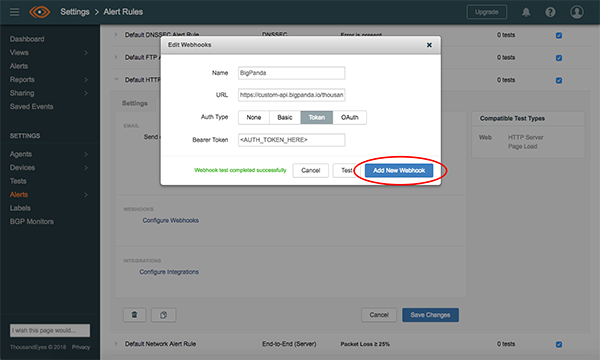
Add BigPanda Webhook to Alert Rules
Add the BigPanda webhook to all of the Alert Rules you would like BigPanda to process.
Verify alerts are received by BigPanda and show up in the Console.
Uninstall the Integration
Deleting an integration requires that you remove the integration in both the integrated system and BigPanda. We recommend that you first uninstall the integration on the integrated system to prevent traffic from being sent and rejected by BigPanda, since the app key will not exist once you delete the integration in BigPanda.
Caution during replacement
When replacing an existing integration with a new tool or system, we recommend configuring the new integration first to ensure no data is lost.
Deactivate Inbound Integration
If you want to stop sending data to BigPanda but don’t want to delete your integration, you can temporarily deactivate it.
To deactivate an inbound integration:
In BigPanda, navigate to the Integrations tab and select the desired integration from the list. This will open integration details on the right side of the window.
At the top of the integration details, click the Active/Inactive toggle next to the application name to change the status of the integration.
In the integrations list, inactive integrations will be marked with a gray bar.
Alert Resolution for Inactive Integrations
Any active alerts belonging to an inactive integration must be manually resolved or they will stay in the system until the auto-resolve window is reached.
Stop Sending Data to BigPanda
In the ThousandEyes dashboard, in the left-hand navigation under SETTINGS, click Alerts, then Alert Rules.
Select an Alert Rule currently sending to the BigPanda webhook, click to expand, and then select the Notifications tab.
Under the WEBHOOKS section, click the x next to the BigPanda webhook to remove it from that alert.
Repeat for other Alert Rules sent to the BigPanda webhook.
Delete the integration in BigPanda
Take the following steps to delete the integration from BigPanda:
In BigPanda, navigate to the Integrations tab and select the desired integration from the list.
In the integration details on the right of the page, click the trash icon, then confirm you want to delete the integration. The integration will be removed immediately.
️Automatic alert resolution for deleted integrations
All active alerts from the integration will be resolved after deletion.
Data removal
This procedure does not remove any data from the integrated system.