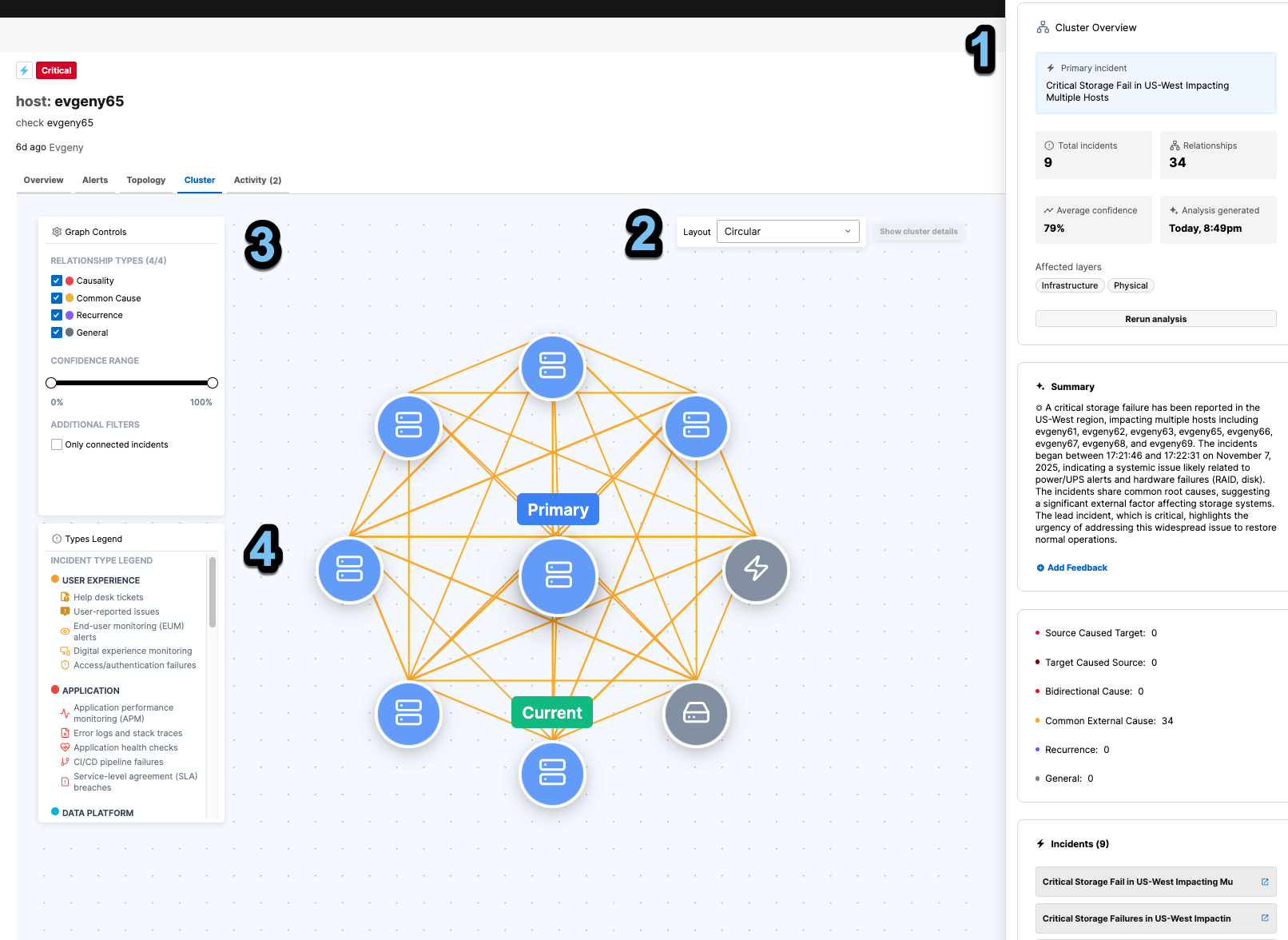Incident Correlation
Use BigPanda to automatically cluster related incidents based on shared attributes, infrastructure dependencies, and behaviors. You can run cluster analysis for specific time periods or view live correlation analysis for active incidents. This accelerates root cause identification and provides a clearer look at what’s happening in your environments.
This feature leverages the IT Knowledge Graph and AI to detect patterns across high-volume alert streams—identifying when multiple seemingly separate alerts are actually part of the same larger incident.
Assistance required
Enabling Incident Correlation requires close coordination with the BigPanda team. Contact your BigPanda account manager if you’d like to enable this feature.
Key features
AI-powered analysis: BigPanda uses generative AI to analyze data from multiple data sources and infrastructure points to provide you with a comprehensive look at your incident history.
Accelerated root cause identification: Incident clusters make it easier to identify root cause and recurring issues.
Visualize downstream effects: Get a clearer picture of incident impact using interactive topology maps.
How to use incident correlation
Incident correlation generates incident clusters based on AI analysis of both live and historical incidents. These clusters show the relationships between similar incidents, suggest root causes, and categorize incidents based on their type. They can be generated for both live and past incidents.
To generate a cluster for a live incident, use the Cluster tab in the incident details pane. This cluster will only cover incidents that are correlated to that specific incident at the time that you open the tab. This cluster will be cached for several hours, so if you want to update the cluster, you will need to click Rerun analysis. This will generate a new analysis of the incident and may return different results based on new data.
Processing time for live incidents
Depending on how many incidents need to be correlated, it may take several minutes to finish generating an incident cluster. Partial results will be available within a few seconds, and results will be auto-updated until the analysis is successfully completed.
To run correlation analysis for all incidents in a specified time period, use the Incident Correlation tab in the incident console and create a new report. This will correlate all incidents during that time period into clusters that can then be analyzed individually.
Incident relationships
There are six different relationships that may occur between incidents:
Source Caused Target: The source incident is assessed as upstream cause of the target.
Target Caused Source: The target incident is assessed as upstream cause of the source.
Bidirectional Cause: Mutual causality/feedback loop, represented with links in both directions.
Common External Cause: Incidents share the same upstream external factor (non-directional).
Recurrence: The same or highly similar incident repeating at a different time; for recurrence-only clusters, the oldest occurrence is chosen as the primary by default.
General: Strongly related incidents (semantic/topological similarity) without asserted causality or recurrence.