Environment Specific Automated Incident Analysis Configuration
Limited Availability
This feature is available in a limited release. If you are interested in enabling this functionality for your organization, contact your BigPanda account team.
Automated Incident Analysis speeds up incident triage and collaboration by giving your team plain-language incident titles and detailed descriptions built from enriched, actionable incident data.
Customize your Automated Incident Analysis settings at the environment level from the AI Analysis Configuration screen. From this screen, you can select the alert tags used to generate the analysis, adjust instructions for the large language model (LLM) to use in generating summaries, and select the incident tags to use for similarity-based recommended actions.
Relevant Permissions
Roles with the following permission can interact with the AI Analysis Configuration page in BigPanda Settings:
Permission Name | Description |
|---|---|
AI Module Configuration | View and modify AI module configuration. |
Permission access levels can be adjusted by selecting either View or Full Access. To learn more about how BigPanda's permissions work, see the Roles Management guide.
Create an AI Analysis Configuration
You can customize Automated Incident Analysis settings on the AI Analysis Configuration screen.
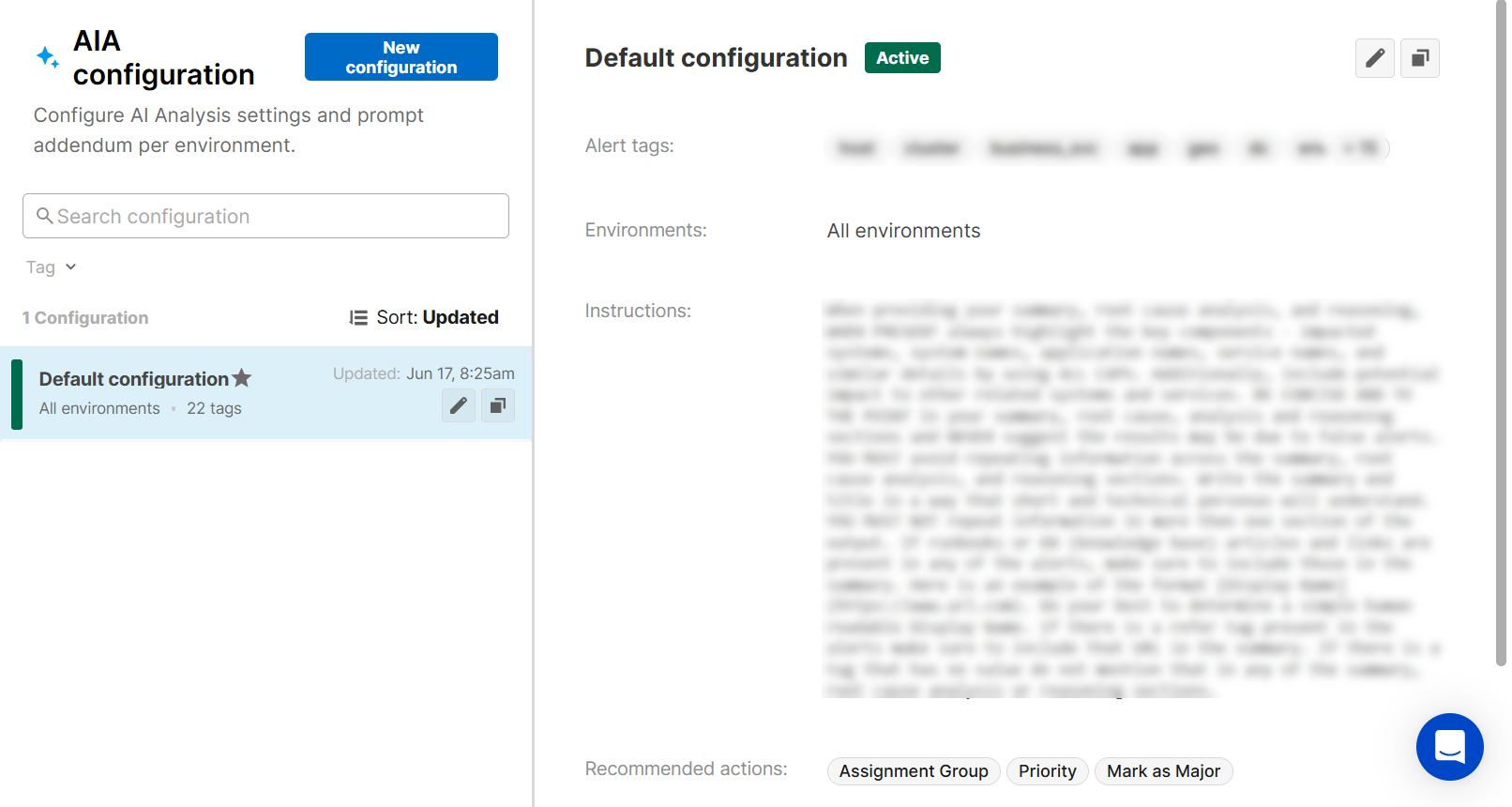
To create a new configuration:
Navigate to Settings > AI Analysis Configuration.
Select New Configuration.
In the Details section, populate the following fields:
Field
Description
Configuration name
Enter a descriptive name for the AIA configuration.
Environments
Select one or more environments to use this configuration.
Alert tags
Select the alert tags you would like to use to generate the AI analysis. You can type the tag name in the box, or select it from the drop-down menu.
In the AI Analysis section, populate the following fields:
Field
Description
Automatic Analysis
Check the box to automatically generate the analysis in the selected environment(s).
Presets
Select a preset LLM instruction from the drop-down menu.
You can select from:
Localized Language Output - Translates the analysis to a local language. You can select from ISO 639-1 Standard Language Codes.
Technical SRE - Tailors the analysis for highly technical SRE teams.
Non-technical Audience - Structures the analysis for a non-technical audience. Uses clear, concise language with a focus on business impact.
Executive Summary - Provides a concise, high-level summary for an executive audience. Includes information about potential business and revenue impact.
Comprehensive Incident Analysis - Provides a comprehensive analysis and actionable insights tailored for effective incident resolution and system health improvement.
Network Engineer - Produces a detailed, technically focused analysis for an audience who has full knowledge of the network topology and devices.
Database Administrator - Tailors the analysis for a highly technical database administrator who has deep knowledge of database systems, configurations, and performance optimization
Adjust Instructions
The selected preset will appear in the text box. You can adjust the instructions for the LLM to fit your organization's workflows.
See the LLM Instruction Examples below for ideas.
If you need to revert your instructions to the preset, select Reset.
In the Recommended actions section, select up to 5 incident tags to use for similarity-based action recommendations.
Select a Similarity score threshold. If an incident has a similarity score equal to or above the configured threshold, it will be included in the recommended actions.
Click Save.
Search and Filter AI Analysis Configurations
By default, the AI Analysis configuration list is sorted by the last updated date. You can search and filter the list to make managing your AI Analysis configurations easier.
Enter a term into the search bar to look for AI Analysis configurations with specific names and properties.
Beneath the search bar, the filter dropdowns allow you to refine the AI Analysis configurations list further. Select options from the dropdown lists to filter by Environment or Tag name. To remove your filter settings, click Clear.
Default AI Analysis Configuration
The default AI Analysis configuration appears at the top of the list with a star icon.
This view applies to all environments without a specific AI Analysis configuration assigned. The default configuration cannot be deleted or deactivated.
You can edit the settings for the default configuration. The configuration name and selected environments cannot be edited.
Manage AI Analysis Configurations
You can edit, duplicate, permanently delete, or temporarily deactivate each custom AI analysis configuration.
To manage your AI Analysis configurations:
Navigate to Settings > AI Analysis Configuration.
Select the AI analysis configuration you wish to edit, copy, activate/deactivate, or delete.
Use any of the following options to modify the AI Analysis configuration:
Option
Description
Edit
a. In the AI analysis configuration list or details pane, click the Pencil icon.
b. In the AI analysis configuration editor, adjust the properties to fit your needs. If the configuration you are editing is the Default configuration, the name and environments fields cannot be edited.
c. Click Update to apply the changes.
Duplicate
You can duplicate an AI analysis configuration to use a previously created configuration as a template for a new one.
a. Click the Copy icon.
b. Adjust the configuration as needed. The system will not allow duplicate configuration and will trigger an error message if you try to save the configuration without editing it.
c. Click Update when you are happy with the changes.
Delete
Delete an AI analysis configuration when you are sure that it is no longer useful for your workflow. A deleted configuration cannot be recovered. The default configuration cannot be deleted.
a. In the configuration list or details pane, click the Trash icon.
b. Click Delete to confirm, or Cancel to return to the previous page.
Activate/Deactivate
Deactivating an AI analysis configuration stops BigPanda from using it, but still preserves it if you would like to enable it in the future. The default AI analysis configuration cannot be deactivated.
Using the toggle button, select Active or Deactivate.