Site24x7
Supported Versions | Type | Authentication Type |
|---|---|---|
SaaS Deployments | Webhook | Org Bearer Token |
The integration uses Site24x7 actions, which send an HTTP request to BigPanda on every change in a monitor's status. BigPanda then processes and correlates the alert data from Site24x7 to create and maintain up-to-date incidents in BigPanda.
Key Features
Correlates Site24x7 alerts to help you understand and respond faster to production issues.
Allows you to act immediately when your monitors change status.
Uses Site24x7 actions to forward alerts to BigPanda.
Site 24x7 Alert Statuses
BigPanda stays in sync with the status of Site24x7 monitors. An alert opens when a status changes to TROUBLE or DOWN and closes when the status is UP.
Note this exception: Site24x7 monitors that are set to Suspend do not generate alerts in BigPanda.
Site24x7 Data Model
BigPanda normalizes alert data from Site24x7 into tags. You can use tag values to filter the incident feed and to define filter conditions for Environments. The primary and secondary properties are also used during the deduplication and correlation processes.
Standard Tags
Tag | Description | Attributes |
|---|---|---|
| Name of the monitor in Site24x7. | |
| Monitor type and the monitored site address. For example: | |
| Site24x7 monitor type. | |
| URL of the monitored site. | |
| Locations from where the monitor failed. |
Install the Integration
Install the integration by following these steps:
Create an App Key
Create an app key in BigPanda.
Integration specific
You'll need a separate app key for each integrated system.

App Key Configuration in BigPanda
Create an Action for BigPanda
In Site24x7, go to Admin > IT Automation.
Click Add Automation, and add a new action by filling in the fields:
Display Name:
BigPandaURL:
https://api.bigpanda.io/data/integrations/site24x7?access_token=<Your access token>&app_key<Your app key>TimeOut: 30 secs
HTTP Method: select POST
Send Incident Parameters and Post as JSON: select the check boxes
Click Save.
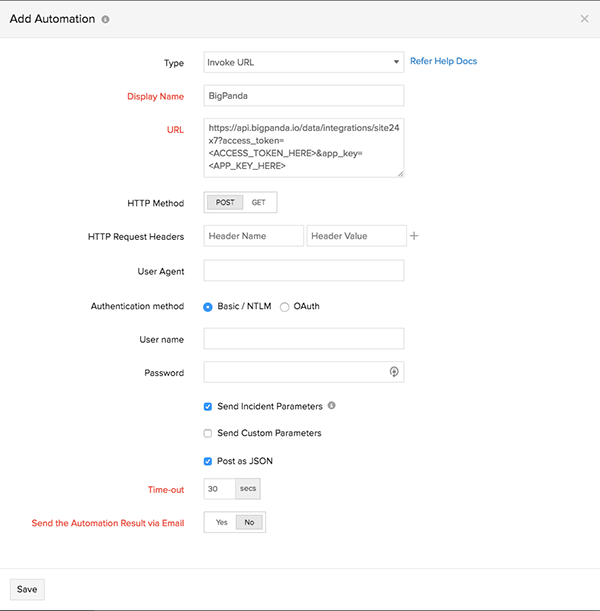
Connect the Action to Site24x7 Monitors
Go to Admin > Inventory > Monitors.
For each monitor you would like to connect with BigPanda:
Open the monitor in edit mode.
Under Configuration Profiles > IT Automation, select BigPanda and Execute on any status change. Then, click Add.
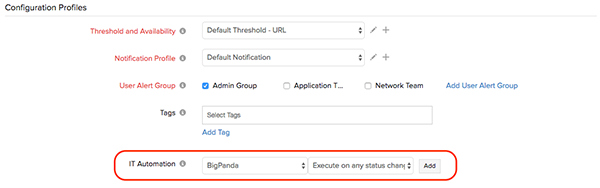
Click Save.
Uninstall the Integration
Deleting an integration requires that you remove the integration in both the integrated system and BigPanda. We recommend that you first uninstall the integration on the integrated system to prevent traffic from being sent and rejected by BigPanda, since the app key will not exist once you delete the integration in BigPanda.
Caution during replacement
When replacing an existing integration with a new tool or system, we recommend configuring the new integration first to ensure no data is lost.
Deactivate Inbound Integration
If you want to stop sending data to BigPanda but don’t want to delete your integration, you can temporarily deactivate it.
To deactivate an inbound integration:
In BigPanda, navigate to the Integrations tab and select the desired integration from the list. This will open integration details on the right side of the window.
At the top of the integration details, click the Active/Inactive toggle next to the application name to change the status of the integration.
In the integrations list, inactive integrations will be marked with a gray bar.
Alert Resolution for Inactive Integrations
Any active alerts belonging to an inactive integration must be manually resolved or they will stay in the system until the auto-resolve window is reached.
Stop Sending Data to BigPanda
Within Site24x7, disable any settings that send data to BigPanda.
Go to Admin > Inventory > Monitors.
For each monitor that is connected with BigPanda:
Open the monitor in edit mode.
Under Configuration Profiles > Actions, click the X beside BigPanda.
Click Save.
Delete the Integration in BigPanda
Take the following steps to delete the integration from BigPanda:
In BigPanda, navigate to the Integrations tab and select the desired integration from the list.
In the integration details on the right of the page, click the trash icon, then confirm you want to delete the integration. The integration will be removed immediately.
️Automatic alert resolution for deleted integrations
All active alerts from the integration will be resolved after deletion.
Data removal
This procedure does not remove any data from the integrated system.
Deactivate Inbound Integration
If you want to stop sending data to BigPanda but don’t want to delete your integration, you can temporarily deactivate it.
To deactivate an inbound integration:
In BigPanda, navigate to the Integrations tab and select the desired integration from the list. This will open integration details on the right side of the window.
At the top of the integration details, click the Active/Inactive toggle next to the application name to change the status of the integration.
In the integrations list, inactive integrations will be marked with a gray bar.
Delete the Integration in BigPanda
Take the following steps to delete the integration from BigPanda:
In BigPanda, navigate to the Integrations tab and select the desired integration from the list.
In the integration details on the right of the page, click the trash icon, then confirm you want to delete the integration. The integration will be removed immediately.