ServiceNow Incident Reports
The ServiceNow Incident Reports feature allows you to push incident data into BigPanda. Fields can be customized and adjusted if you rely on properties that differ from BigPanda’s standards.
Supported Versions | Type | Authentication Type |
|---|---|---|
Washington DC, Vancouver, Utah, Tokyo, San Diego, Rome | API | User API Key and Org Bearer Token |
ServiceNow Incident reports define a requested interval in which BigPanda will perform a download of all Incidents present in ServiceNow. That data will be exported to a BigPanda-owned S3 bucket, which will then be delivered to BigPanda’s data warehouse.
Key Features
Export both historical and new SNOW Incident Data into BigPanda
Customize the fields used when generating these reports and frequency of updates.
Build reports in Unified Analytics that explore incident MTTR by Priority or Assignment Group, both before and after BigPanda.
Configure the Integration
In the ServiceNow application, navigate to BigPanda > Configuration.
In the General section, enter the appropriate keys provided in the BigPanda Console Integration instructions.
Field | Description |
|---|---|
Bearer Token | Enter the BigPanda organization bearer token here. |
API Key | Enter the BigPanda API key here. |
Incidents App Key | Enter the ServiceNow Incidents App Key here. You can obtain it from the BigPanda ServiceNow Incidents integration module. |
Changes App Key | Enter the BigPanda Changes App Key here. |
Telemetry Enabled | Select this checkbox to enable exporting logging data in the integration and to receive troubleshooting and diagnostic assistance by BigPanda. |
Telemetry Endpoint | Provide a URL for the telemetry option. |
Configure the Incident Reports section.
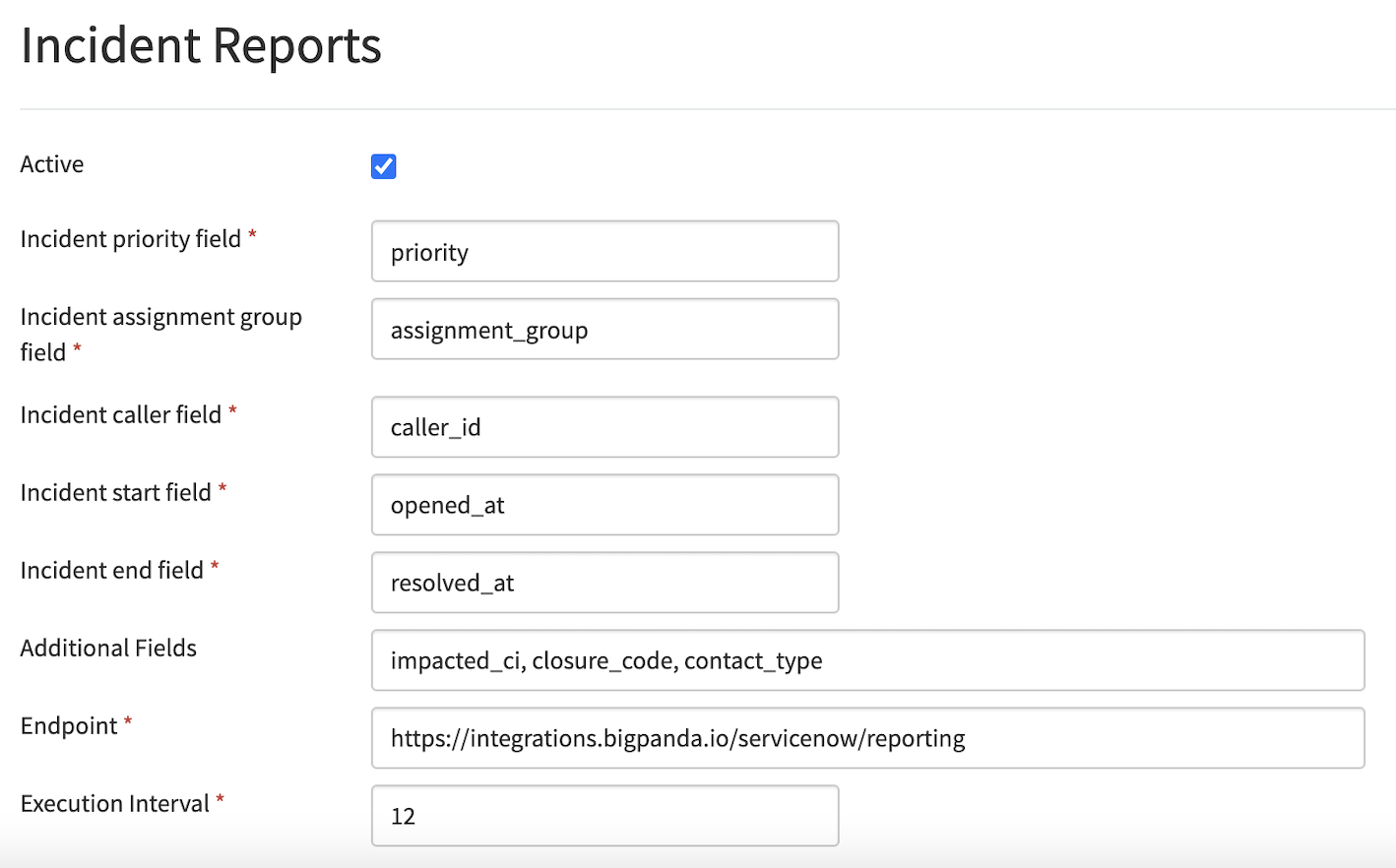 |
Parameter | Description |
|---|---|
Active | Select this checkbox to enable the Incident Reports feature |
Incident priority field | A ServiceNow field that identifies an incident’s priority |
Incident assignment group field | A ServiceNow field that identifies an incident’s assignment group |
Incident caller field | A ServiceNow field that denotes how a ticket was opened |
Incident start field | A ServiceNow field that identifies when an incident started |
Incident end field | A ServiceNow field that identifies when an incident ends |
Additional Fields | Extra fields that can be valuable when performing analysis of historical ServiceNow tickets |
Endpoint | The destination area to send ServiceNow ticketing data to (this will only be changed for EU-based customers) |
Execution Interval | Hours between updated ticketing data |