PagerDuty
Notify team members through PagerDuty when critical incidents occur.
Supported Versions | Type | Authentication Type |
|---|---|---|
SaaS Deployments | API | Org Bearer Token |
Use BigPanda to create incidents in PagerDuty, based on high-level incidents that are intelligently grouped from multiple alerts. Save time, reduce mistakes, and ensure your entire team has a real-time view of what's happening with BigPanda.
The integration works by using the PagerDuty Events API to create incidents in PagerDuty. Once incidents are created an integration on the relevant PagerDuty service is used to send any updates from PagerDuty back to BigPanda via a webhook call. Updates from BigPanda to PagerDuty once again use the PagerDuty Events API as well as the PagerDuty REST API.
Key Features
Triggers PagerDuty Incidents: By sharing intelligently correlated alerts from BigPanda you can trigger new PagerDuty incidents.
Resolve in Either System: By resolving an incident in either BigPanda or PagerDuty the related incidents will be resolved in both systems.
Bi-directional Comment Synchronization: When adding a comment to a shared incident in BigPanda or a note in PagerDuty it will be added in both systems.
Install the Integration
Install the integration by following these steps:
Create an App Key
Create an app key in BigPanda.
Integration specific
You'll need a separate app key for each integrated system.

App Key Configuration in BigPanda
Create an Integration in PagerDuty
Go to Services > Services Directory.
Select the service you wish to add the BigPanda integration to.
In the service details page, from the Integrations tab, click + Add an Integration.
Select the Events API v2 tile from the Integrations selection screen. (Note, do not use the BigPanda or API v1 options that may appear in the search bar)
Click Add Integration to save. You will be redirected to the Integrations page for your service.
Click the cog wheel to open the integration settings.
Copy the Integration Key. You’ll need it in the BigPanda Webhook Configuration step.
Create an API Key in PagerDuty
In PagerDuty, navigate to API Key management.
Create a generic API Key. This API key should be tied to a tool or service, not a user.
Copy the key. You need the key for both the PagerDuty Webhook and BigPanda Webhook Configuration steps
Create a Webhook in PagerDuty
From the top menu go to Integrations > Generic Webhook (v3) or from within the service go to Integrations > Manage Webhooks
Click +New Webhook.
Use the following information to set up the Webhook:
Name: Appropriate name such as “BigPanda Webhook”
Webhook URL: Enter the URL
https://integrations.bigpanda.io/latest/pagerduty/webhook?token=<Your Org Bearer Token>Description: Appropriate description of the webhook.
Scope Type: The type is
Service.Scope: Select the service that this webhook should trigger on.
Webhook Status: Click to enable.
Events Subscription: Select the events you want to enable. BigPanda only support incident events, service events will be ignored.
Click Add Custom Headers.
Set
x-bp-config-pdtokenwith the API User Token saved in the Create an API key in PagerDuty step.Click Save Changes
BigPanda Setup
x-bp-config-pdkey: Enter the Integration key created during Create an Integration in Pagerduty step.
Add a custom header with the header key x-bp-config-pdtoken: Enter the API key created in the Create an API Key in PagerDuty step as the value.
Click Configure Webhook.
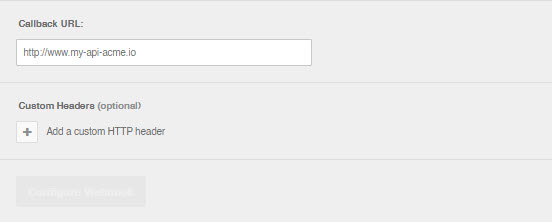
Test the integration
You are now ready to share incidents to PagerDuty.
When you share to PagerDuty, the integration will return a comment on the incident with the PagerDuty ticket link. If the comment does not appear, you may need to troubleshoot the installation steps.
Note: If you want to share to other services or escalation policies, you can create another PagerDuty integration with a different system name.
Advanced Configuration
The integration can override the default PagerDuty integration key for specific alerts as well as map BigPanda tags to PagerDuty fields.
Override a PagerDuty Integration Key
To override the default PagerDuty integration key for specific alerts you need to add a custom header that indicates which BigPanda Alert Tag contains the new integration key.
From the BigPanda integrations tab select your PagerDuty integration.
Click Review Instructions.
In the Connect BigPanda to PagerDuty step add a new custom header to the list.
Header Key
Header Value
x-bp-config-pdfieldNew Integration key
Click Configure Webhook to save the header.
Map BigPanda Tags to PagerDuty Fields
To map BigPanda tags to specific PagerDuty fields you need to add a custom header that specifies the mapping.
From the BigPanda Integrations tab, select your PagerDuty integration.
Click Review Instructions.
In the Connect BigPanda to PagerDuty step add a new custom header to the list with
tag-nameas the name of the BigPanda tag andpagerduty-field-nameas the name of the PagerDuty field.
Header Key | Header Value |
|---|---|
| <pagerduty-field-name> |
Repeat step #3 for all your tag to field mappings.
Click Configure Webhook to save the header.
Uninstall the Integration
Deleting an integration requires that you remove the integration in both the integrated system and BigPanda. We recommend that you first uninstall the integration on the integrated system to prevent traffic from being sent and rejected by BigPanda, since the app_key will not exist once you delete the integration in BigPanda.
Caution during replacement
When replacing an existing integration with a new tool or system, we recommend configuring the new integration first to ensure no data is lost.
Stop Sending Data from BigPanda
In BigPanda, disable any settings that send data to the integrated system. This includes modifying or removing AutoShare rules or Environments that are tied to the integration.
In PagerDuty, navigate to Configuration > Services.
Select the service with the BigPanda Integration configured.
From the Integrations tab click the settings gear icon and select Delete.
If you have configured an API Key, remove the key from PagerDuty.
In PagerDuty, navigate to Configuration > API Access.
Locate the API Key created for the BigPanda integration and select Delete, confirming when prompted.
Delete the Integration in BigPanda
Take the following steps to delete the integration from BigPanda:
In BigPanda, navigate to the Integrations tab and select the desired integration from the list.
In the integration details on the right of the page, click the trash icon, then confirm you want to delete the integration. The integration will be removed immediately.
️Data Removal
This procedure does not remove any data from BigPanda or the integrated system. As needed, remove data from each system before deleting the integration.
Caution during replacement
When replacing an existing integration with a new tool or system, we recommend configuring the new integration first to ensure no data is lost.
Delete the Integration in BigPanda
Take the following steps to delete the integration from BigPanda:
In BigPanda, navigate to the Integrations tab and select the desired integration from the list.
In the integration details on the right of the page, click the trash icon, then confirm you want to delete the integration. The integration will be removed immediately.
Release Notes
Recent updates to the ServiceNow BigPanda integration:
v2.9 (2/9/24)
New Features
Application: Introduced a toggle to store BigPanda integration configurations within BigPanda for improved troubleshooting capabilities
Changes: Proper date formatting is used in BigPanda regardless of date format used in ServiceNow
CMDB: "Choice Table" SNOW records now use Display Value in CMDB
Incident Reports: Updated default fields to improve reporting capabilities
Incident Reports: Proper date formatting is used in BigPanda regardless of date format used in ServiceNow
Incidents: Updated the default settings for Transform Field Maps to remove maps that have no logic associated
Incidents: Suppressed callback activity back to BigPanda from resolved ServiceNow incidents
Incidents: Restructured SNOW Layout to match design language in BigPanda Unified Console
Incidents: Added RCC Suspect/Matches to ServiceNow Incident Description
Incidents: Added AIA Summary to ServiceNow Incident Description
Incidents: Updated Impact/Urgency fields, removed Priority field
Incidents: Added a dropdown to control direction of incident tag sync ("to and from BigPanda," "to BigPanda only," or "to SNOW only")
Incidents: Added option to insert description of incident in the worknotes
Incidents: Created Button Elements in ServiceNow that open BigPanda
Bug Fixes
Changes: Ensure support for all ServiceNow timezone options
CMDB: Rows will now be skipped when records contain non UTF-8 compatible values
Incidents: Incident Tags Sync Configuration is now case-insensitive
Incidents: OK alerts excluded from
setPrimaryAlert()utility
v2.8 (4/28/23)
The BigPanda team resolved logical bugs related to the newly introduced event-type metadata tracking that were present in v2.5-2.7.
New Features
Application: The Javascript Mode has been updated to ES12 (ECMA2021) For more details check this ServiceNow Developer Blog post.
CMDB: Support for inactivating individual tables, which can be used to test the addition of new tables
CMDB: Improved logging (track incorrect queries, missing columns, etc.)
CMDB: Prepopulate configuration with most frequently used tables (only for new downloads; these will not be applied when updating)
Configuration: Set Affected CIs checkbox in Changes to true as default
Incident Reports: Sync historical incidents with BigPanda for MTTR analysis
Incidents: Flapping - Block Resolve toggle will only resolve a ServiceNow incident if it is not flapping
Incidents: When tickets fail to get created in ServiceNow, Comments are now posted back to BigPanda with details
Incidents: Description and Short Description defaults were updated based on feedback from users
Incidents: Update BigPanda incident tag to use HTML anchor link
OAuth: Support for OAuth-based authentication when creating tickets from BigPanda
Bug Fixes
Incidents: Prevent occasional duplicate notifications on initial ticket creation
Incidents: Support syncing BigPanda Incident Tags with space characters
If using v2.7, clearing browser cache may be required to fix configuration form entries
Resolve issues when using CMDB and upgrading from version < 2.2.1
Updated the CDMB Script Includes to retrieve the display names of glide_list and Choice Table records
v2.7 (4/14/23)
Bug Fixes
Changed "===" to "==" and "!==" to "!=" in Business Rules and Script actions
Resolved NLU “fix missing record” errors when installing/applying Update Sets
CMDB 'Active' checkbox now works on individual rows for ServiceNow Utah
Added Incident ID to Incident Reports
v2.5 (1/11/23)
New Features
CMDB: Support for inactivating individual tables, which can be used to test adding a new table
CMDB: Improved logging (track incorrect queries, missing columns, etc.)
CMDB: Prepopulate configuration with most frequently used tables (only for new downloads; these will not be applied when updating)
Incident Reports: Sync historical incidents with BigPanda for MTTR analysis
Incidents: Flapping - Block Resolve toggle will only resolve a ServiceNow incident if it is not flapping
Incidents: When tickets fail to get created in ServiceNow, post Comments/Incident Tags back to BigPanda with details
Incidents: Description and Short Description defaults were updated based on feedback from users
OAuth: Support for OAuth-based authentication when creating tickets from BigPanda
Bug Fixes
Incidents: Prevent occasional duplicate notifications on initial ticket creation
Incidents: Support syncing BigPanda Incident Tags with space characters
Resolve issues when using CMDB and upgrading from version <2.2.1
v2.4 (7/1/22)
Bug Fixes
When a closed incident in ServiceNow is reopened in BigPanda a new ServiceNow incident is created instead of reopening the closed incident
Set standard "Content-Type", 'application/json' Request Headers to support debugging
CMDB will now replace newline characters with spaces
In Chrome, auto-complete will be unable to insert incorrect passwords on the Configuration form
All changes sent to BigPanda will be in UTC to prevent incorrect time zone shifting
Fix bug sending blank values for Incident Tags
v2.1.8 (Feb 2, 2024)
Updated Splunk's Add-On Builder to 4.1.4
Updated the configuration api_url placeholder to point to the oim endpoint
v2 (4/4/22)
Added Webhook3 Support