Opsgenie
Automatically create Opsgenie incidents from incidents in BigPanda.
Supported Versions | Type | Authentication Type |
|---|---|---|
SaaS Deployments | API | User API Key |
Opsgenie is an alert and incident management platform that notifies you of issues through multiple channels. Installing this integration allows you to automatically forward incidents created in BigPanda to the Opsgenie platform.
To learn more about OpsGenie, see the Integrate OpsGenie with BigPanda guide on the OpsGenie documentation site.
Key Features
Utilize OpsGenie to communicate incidents via email, voice, SMS, and push messages to recipients.
Optimize the number of OpsGenie notifications by using BigPanda's alert filtering and correlation.
Automatically resolve OpsGenie incidents when respective BigPanda incidents are resolved.
Standard AutoShare Rules
This integration follows standard AutoShare rules. See the Sharing Rules documentation for more information.
Install the Integration
The BigPanda Opsgenie integration is configured differently for Standard & Enterprise Opsgenie installations and Free & Essentials Opsgenie setups.
Standard & Enterprise
Create an App Key
Create an app key in BigPanda.
Integration specific
You'll need a separate app key for each integrated system.

App Key Configuration in BigPanda
Configure Opsgenie
Specify who is notified of BigPanda incidents using the Teams field. Autocomplete suggestions are provided as you type.
Copy the integration URL (which includes Opsgenie’s endpoint as well as the API key).
Click Save Integration
Configure Callback
Fill the Callback URL field with the integration URL copied from Opsgenie in the previous step
Click Configure Webhook
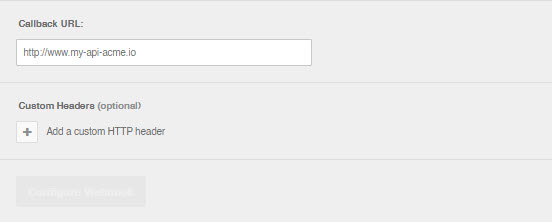
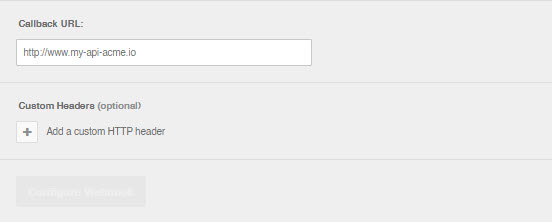
Opsgenie Free
Create an App Key
Create an app key in BigPanda.
Integration specific
You'll need a separate app key for each integrated system.

App Key Configuration in BigPanda
Configure Opsgenie
For Free and Essentials Opsgenie plans you can only add the BigPanda integration from the Teams Dashboard.
Navigate to your Team Dashboard.
Open the Integrations tab.
Click Add Integration
Copy the integration URL (which includes Opsgenie’s endpoint as well as the API key).
Click Save Integration
Configure Callback
Fill the Callback URL field with the integration URL copied from Opsgenie in the previous step
Click Configure Webhook
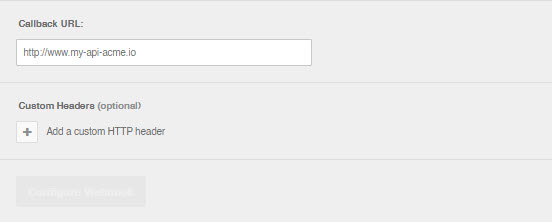
Uninstall the Integration
Deleting an integration requires that you remove the integration in both the integrated system and BigPanda. We recommend that you first uninstall the integration on the integrated system to prevent traffic from being sent and rejected by BigPanda, since the app_key will not exist once you delete the integration in BigPanda.
Caution during replacement
When replacing an existing integration with a new tool or system, we recommend configuring the new integration first to ensure no data is lost.
Stop Sending Data from BigPanda
In BigPanda, disable any settings that send data to the integrated system. This includes modifying or removing AutoShare rules or Environments that are tied to the integration.
Delete the Integration in BigPanda
Take the following steps to delete the integration from BigPanda:
In BigPanda, navigate to the Integrations tab and select the desired integration from the list.
In the integration details on the right of the page, click the trash icon, then confirm you want to delete the integration. The integration will be removed immediately.
️Data removal
This procedure does not remove any data from BigPanda or the integrated system. As needed, remove data from each system before deleting the integration.
Caution during replacement
When replacing an existing integration with a new tool or system, we recommend configuring the new integration first to ensure no data is lost.
Stop Sending Data from BigPanda
In BigPanda, disable any settings that send data to the integrated system. This includes modifying or removing AutoShare rules or Environments that are tied to the integration.
Delete the Integration in BigPanda
Take the following steps to delete the integration from BigPanda:
In BigPanda, navigate to the Integrations tab and select the desired integration from the list.
In the integration details on the right of the page, click the trash icon, then confirm you want to delete the integration. The integration will be removed immediately.