Manage Service Accounts
Service Accounts are used to create API keys for a specific application or service within your organization. These keys aren't associated with a BigPanda user account, and do not need to be changed or recreated if a user leaves your organization. Service accounts also give you better access control by allowing you to create granular permissions for API keys.
Key Features
Create service accounts to generate API keys for applications or services rather than a specific BigPanda user.
Set up granular permissions for individual API keys.
Reduce the administrative maintenance burden of individual user API key rotation.
Relevant Permissions
Roles with the following permissions can access the Service Accounts screen:
Permission Name | Description |
|---|---|
API Keys | View, edit, and create API Keys and Service Accounts in BigPanda Settings. |
Permission access levels can be adjusted by selecting either View or Full Access. To learn more about how BigPanda's permissions work, see the Roles Management guide.
Create a Service Account
You can create a service account from the BigPanda Settings screen on the Service Accounts page.
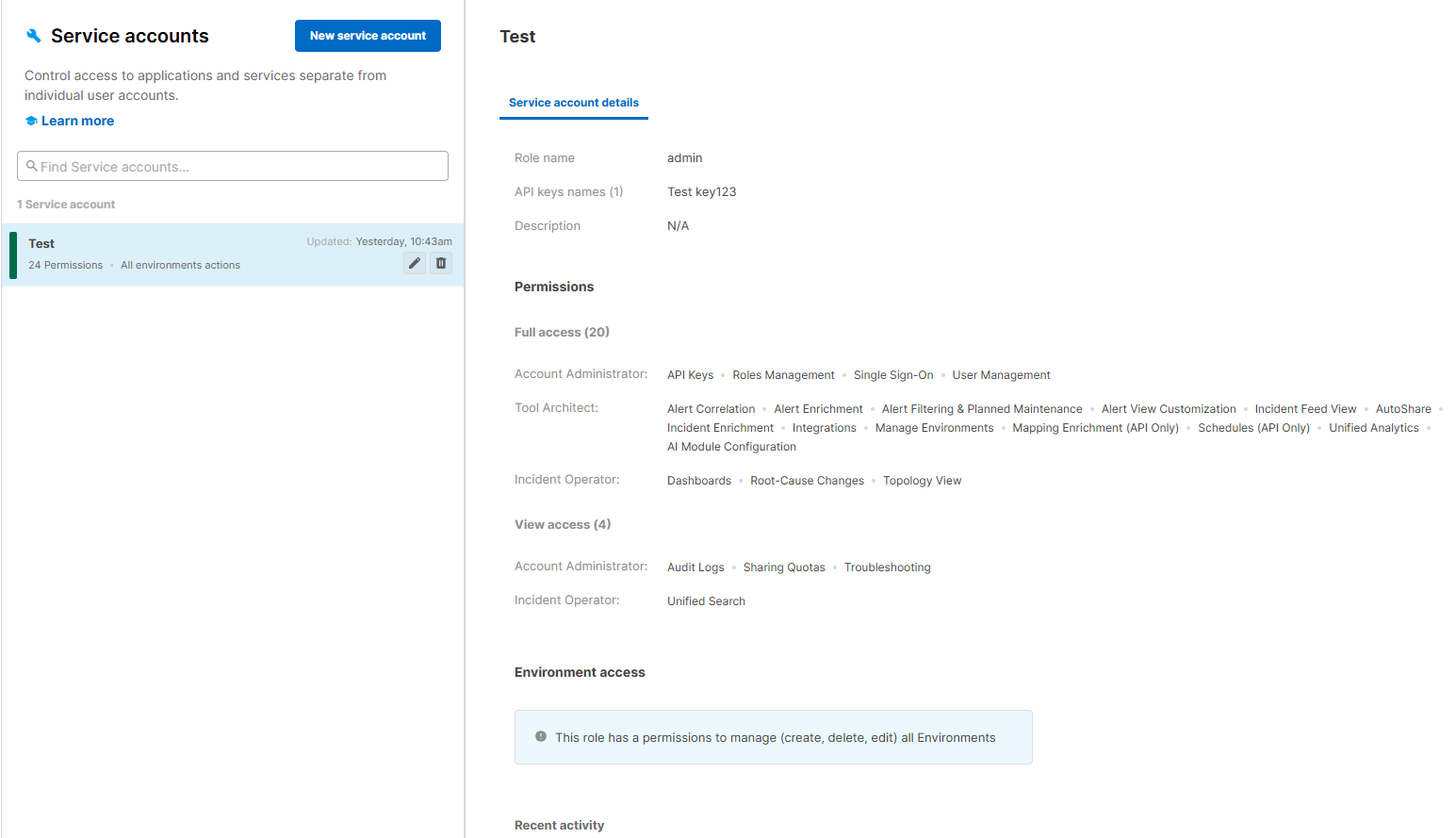
Service Accounts Screen
To create a new service account:
Navigate to Settings > Service Accounts.
Click New service account.
In the Create a new service account screen, populate the following fields:
Field
Description
Service account name
Enter a descriptive name for the service account.
Description
(Optional) Enter a description of the service account.
Role
Select a role for the service account. The role is used to determine what API requests can be made.
Roles can be created from the Roles Management settings screen.
Click Create service account to create the account.
Apply an API Key to a Service Account
After creating the service account, you can either create a new API key to associate with it, or apply an existing key to it.
You can do this from either the Service Accounts page, or the API Keys settings page. See the API Keys documentation for more information.
To apply the key from the Service Accounts page:
On the Service Accounts page, select the account to which you would like to apply an API key.
In the details pane, select the API Key tab.
Click Apply or create an API key.
In the Create a new key window, populate the following fields:
Field
Description
Key name
Enter a key name to create a new key, or select an existing key from the drop-down menu.
If you select an existing key, the fields below will be automatically populated. You can edit these fields if needed.
Description
(Optional) Enter a description of the key.
Key expiration
Select an expiration from the drop-down menu. You can choose from 6 months, 12 months, 24 months, or no expiration.
Notify before expiration
Select a BigPanda user to notify when the key is near the expiration date.
Click Create key to save.
Manage Service Accounts
You can edit, duplicate, or delete service accounts.
Narrow the list of service accounts by entering a search term in the field above the list, filtering the list by the key's status, or sorting the list by last update, expiration, or creation date.
Click a service account in the list to display the details pane on the right, where you can view the permissions associated with the account.
To manage service accounts:
Navigate to Settings > Service Accounts.
Select the service account you wish to edit, duplicate, or delete.
Use any of the following options to modify the account:
Option
Description
Edit
Once created, you can edit API keys at any time.
a. Click the Pencil icon on the service account ribbon, or the Edit Service Account button in the details pane.
Duplicate
Duplicate a service account to use a previously created account as a template for a new one.
a. Click the Copy icon.
b. Adjust the service account as necessary. The system will not allow duplicate service accounts and will trigger an error message if you try to save it while it is identical to another account.
c. Click Duplicate Service Account when you are happy with the changes.
Delete
Delete a service account when it is no longer needed. A deleted service account cannot be recovered.
a. Click the Trash icon.
b. Click Delete to confirm, or Cancel to return to the previous page.
Next Steps
Find details about creating and managing API keys in BigPanda
Learn about access levels to different BigPanda features on the Roles Management page
Find information about managing BigPanda user accounts on the User Management page