Get Help
In the world of ITOps, every second counts, so here at BigPanda we offer multiple options to help you troubleshoot and solve problems rapidly.
Check out our Self-Paced Resources, Open a Ticket, or Message Us from the BigPanda App for help.
BigPanda University
BigPanda University provides customer education content including self-paced courses, video tutorials, product certifications, and on-demand learning modules to help you understand the ins and outs of BigPanda.
To access BigPanda University, navigate to the upper right hand corner of the UI, click your account name and select University from the drop-down menu.
If you don’t have access to the BigPanda UI or would like to access BigPanda University directly, you can go to the BigPanda University login screen.
Q&A Articles
The BigPanda technical teams maintain resource FAQs on common questions about configuration, integration setup, and custom tags. Check out the BigPanda Q&A Resources here.
BigPanda Docs and API Reference
BigPanda offers support documentation for common questions and API reference information for developers.
BigPanda Docs––comprehensive reference guides for how to use BigPanda features and functions
BigPanda API Reference ––REST API structures, example code, JSON objects, and parameters
BigPanda Community
The BigPanda Community is a platform that brings together tech enthusiasts, problem solvers, and innovators who are passionate about shaping the future of ITOps. We believe that everyone has something valuable to contribute, no matter their level of expertise. Whether you're an expert or just starting out, we welcome you to join us and become part of our community.
By becoming a member, you'll have the opportunity to connect with others, learn new skills, and expand your professional network. To access the BigPanda Community, navigate to the upper right hand corner of the BigPanda UI, click your account name, and select Community from the drop-down menu. Or, you can register for an account at the BigPanda Community portal.
Community Email Address
The BigPanda Community is currently available only for customers and partners. Be sure to use your company email address when registering.
If you’ve registered for the Community using a different email address than the one you use to sign into the BigPanda UI, a new Community account will be created when you access the Community via the UI for the first time. If you'd like to use the same account for both the BigPanda UI and Community, reach out to [email protected] to update your Community email address.
Open a Support Ticket
You can submit a question or request directly to our technical support team.
Head over to your Support Portal to submit an official ticket
Send an email to [email protected]
View your open tickets by logging into the support portal with the email address you used to contact BigPanda.
Support Hours:
BigPanda Support Hours indicate when the BigPanda Technical Support team triages and responds to requests.
For critical issues, BigPanda offers 24/7 support.
For standard issues, BigPanda support is available during regional business hours:
US Business hours are Monday through Friday 6am to 5pm Pacific Time.
EMEA business hours are Monday through Friday 6am to 5pm Greenwich Mean Time.
You can access BigPanda Technical Support via Email, Portal, and Live Chat.
Response Times:
Your Service Agreement Response varies based on the priority of the issue and your Technical Support plan. See the BigPanda Customer Support page for more information on response times.
Contact BigPanda From Inside The Application
When you log in to BigPanda, the Messenger button appears in the bottom corner of the screen. Use this feature to send and receive messages directly with the BigPanda support team.
Send Messages
Click the Messenger button. The message window opens on the right side of the screen.
Click New Conversation or select an existing conversation.
Enter your message in the text field at the bottom of the window. You can attach files by clicking on the paperclip in the lower right. All common file types are supported and files can be up to 20MB in size.
Click Send.
The message is sent to the BigPanda team. The BigPanda team responds within the time specified in your support tier SLA. Refer to your contract for guaranteed response times on support services.
The response message appears in the conversation and you receive an email.
You can continue to correspond with the BigPanda team from the message window or by responding to the email. The BigPanda team may open a support ticket to get help from additional team members, if necessary. A link to the ticket will be available in the conversation.
View Existing Conversations
You can see any conversations you've had with BigPanda from inside the application by clicking the Messenger button. If you're viewing an existing conversation, click the back arrow to return to the list of conversations.
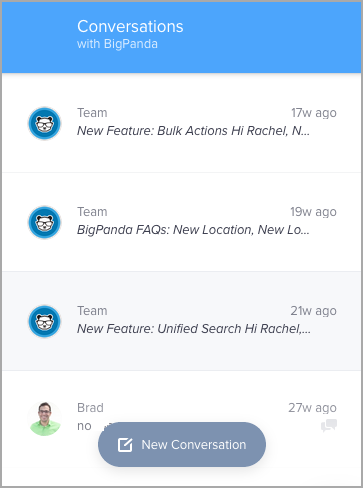
View Announcements
BigPanda sometimes sends you a message to announce a new feature or service that is available to you. The announcement can appear across the full screen, as a window in the top right corner, or as a small text popup beside the Messenger button.
Click the announcement to read it.
(Optional) Send a message to provide feedback or ask a question.
Click the X in the top right to close the message window. The message is saved to your list of conversations.
Customer Suggestions
You can submit product suggestions directly and track their status in real time—no need to route requests through the account team. This streamlined process increases visibility and reduces turnaround time.
To submit a suggestion to BigPanda:
Access the Support Portal.
Select Submit Ticket.
Under Ticket Type, select Suggestion.
Enter a Subject and Description of the suggestion.
(Optional) Add an attachment.
Click Submit.
Customer Suggestions FAQs
How quickly will I receive a response?
We will work hard to get an answer in 30 days.
What kind of answer can I expect?
Accepted - We are already working on this or will be soon.
Declined - We don’t ever plan to add this capability.
Future Consideration - This is a good idea. While we are not committing to adding this capability, we will keep the suggestion around for future roadmap planning.
Who at BigPanda will see my suggestions?
Customer suggestions are processed by the Support team and reviewed by BigPanda’s Product Management team.
Will I see all the suggestions opened by my organization?
By default, you will only see suggestions you have created or are CC’d on. This is similar to how support tickets work.
Can I see suggestions from other customers?
No. You can not see suggestions from other customer organizations. Other customers will not see your suggestions.
Can I check on the status of my suggestion?
You can view the status on the Customer Portal for suggestions made on this new system (starting March 2025). You will see the status of all suggestions made to the new system in a single place.
How can I find the suggestions my account team created on my behalf before March 2025?
You can open a support ticket to receive a report of all suggestions opened through the new system and suggestions entered by the account management team.
Why do so many suggestions come back as Future Consideration?
We genuinely appreciate every idea our customers share and carefully review all suggestions. However, we can’t commit to implementing every request. Customer feedback, business goals, technical feasibility, and broader market needs shape our product roadmap. While we strive to build features that deliver the most value, we must prioritize based on impact and resources.
Your input is incredibly valuable, and even if a suggestion isn’t implemented right away, it helps us better understand what matters most to our customers!
Release Notes
BigPanda is continuously improving and adding new functionality. You can stay up to date on new features and system improvements by checking our monthly Release Notes.
You can also get notified of BigPanda releases and updates right in your inbox. Register here for our monthly product updates email!
Monitoring BigPanda
Every second counts in the world of enterprise ITOps, and your monitoring tools are the first line of defense. BigPanda has multiple layers of monitoring set up throughout the platform, integrations, and all the microservices in between, ensuring service availability.
BigPanda Status
BigPanda is committed to continuously improving its services and infrastructure. To support this, routine system maintenance must occasionally be performed.
On the BigPanda Status Page, you can find the current status of the BigPanda platform, scheduled maintenance dates, and historic incident information. Click Subscribe to Updates in the upper right corner of the page to get informed whenever BigPanda creates, updates, or resolves an incident.
Inbound Pipeline Monitoring
As part of our commitment to uptime, BigPanda measures and monitors inbound alert processing latency.
If latency beyond a threshold is breached, an escalation will be initiated to the BigPanda team to investigate, initialize proactive engagement with any impacted organizations, and triage to appropriate teams for mitigation.
As these tests pass through our production pipeline, you may see PandaPulse incidents within your incident feeds, or in the PandaPulse environment. You can simply ignore these incidents, BigPanda will take action if necessary.
This data will be processed through the ETL pipeline, but is removed from our OOTB analytics, and should not impact your metrics. If you use a custom data solution for analytics, you may need to filter these messages out.
Read more about our pipeline monitoring in the PandaPulse Monitor article.
Inbound Integration Monitoring
BigPanda can monitor inbound integrations and generate an alert after a designated time period of not seeing an inbound alert on a per integration basis. BigPanda can generate a Warning alert and a Critical alert based on the time since the last alert arrived. These alerts can then be shared to a ticketing system or via email shares.
Inbound monitoring is not enabled by default for new integrations. Reach out to BigPanda support to start monitoring your inbound tools with the following data for each integration you'd like monitored:
Integration name (the name of the integrated app)
System name (the user-defined name of the integration)
Warning threshold (in minutes)
Critical threshold (in minutes)