Custom Headers
BigPanda allows you to create Custom Headers to specify customized information with your integration. If you have not been granted Administrator access to the integration system, you can modify the integration through custom headers.
Configuration Override
Custom headers take priority over the fields you configure on the Integration page.
Create Custom Headers
In BigPanda, navigate to Integrations.
Select the integration system from the Integrations list.
In the right pane, select Review Instructions.
Under Configure the Webhook, create your Custom Headers.
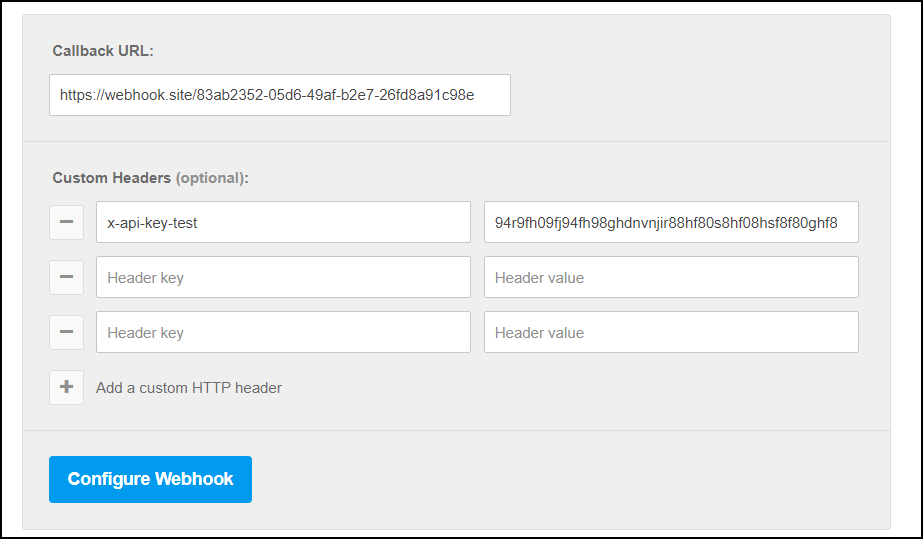
Custom Headers
Select Add a custom HTTP header.
In Header key, enter the
prefix x-bp-field-followed by the field you wish to modify.Enter the Header value, which is the integration field name.
Select Configure Webhook.
Here are some examples of custom headers:
Example Custom Headers
Custom Header | Description |
|---|---|
x-bp-config-updateFields | You can add the integration fields to be updated when a BigPanda incident is updated. You can include multiple fields in a comma-separated value format. |
x-bp-mapping-fields | You can map fields from BigPanda into the integration in a comma-separated value format. Place the BigPanda field on the left side of the assignment and the Integration field on the right side:
|
x-bp-field-{SERVICENOW_FIELD} | (Optional for ServiceNow) You can add a ServiceNow field that you wish to modify. Provide the field name in the braced For example, if you wish to assign a particular Assignment Group for incidents you can create a Custom Header. If you define the Assignment group as |