Config Manager
Beta feature
This feature is available in a beta release. If you are interested in enabling this functionality for your organization, contact your BigPanda account team.
Using multiple BigPanda organizations, such as sandboxes and development instances, allows you to test changes before deploying them to production. This reduces the risk of unintended downstream effects on your configuration.
The Config Manager page allows you to compare your BigPanda organizations side-by-side so that you can see what changes were applied to one organization but not another. This can help you reduce configuration drift between organizations.
Multi-org only
The Config Manager feature is currently only available to multi-org customers. For more information, see the Multi-Org Accounts in BigPanda documentation.
If you are interested in enabling multi-org functionality for your organization, contact your BigPanda account team.
Config Manager availability
The Roles, Environments, Environment groups, Alert enrichment, and Alert correlation configurations are currently available for comparison. In the future, additional areas of the product will be available on the Config Manager page.
Key Features
View the configuration differences between two BigPanda organizations.
Find areas where configuration drift is occurring between organizations.
Relevant Permissions
Roles with the following permissions can access the Config Manager screen:
Permission | Description |
|---|---|
Troubleshooting | View and interact with the Config Manager screen. |
Permission access levels can be adjusted by selecting either View or Full Access. To learn more about how BigPanda's permissions work, see the Roles Management guide.
View Configuration Comparisons
You can view configuration differences between two BigPanda organizations within the BigPanda Settings screen at Config Manager.
BigPanda accounts
You must be provisioned as an admin in each of the selected BigPanda organizations to compare them.
To compare organizations:
In the Organization drop-down menus, select two organizations to compare.
Select a Resource. You can choose from Roles, Environments, Environment groups, Alert enrichment, Alert filtering, Alert correlation, Inbound integrations, or Enrichment maps.
Click Compare.
Differences between the two organizations appear on the screen below the selections.
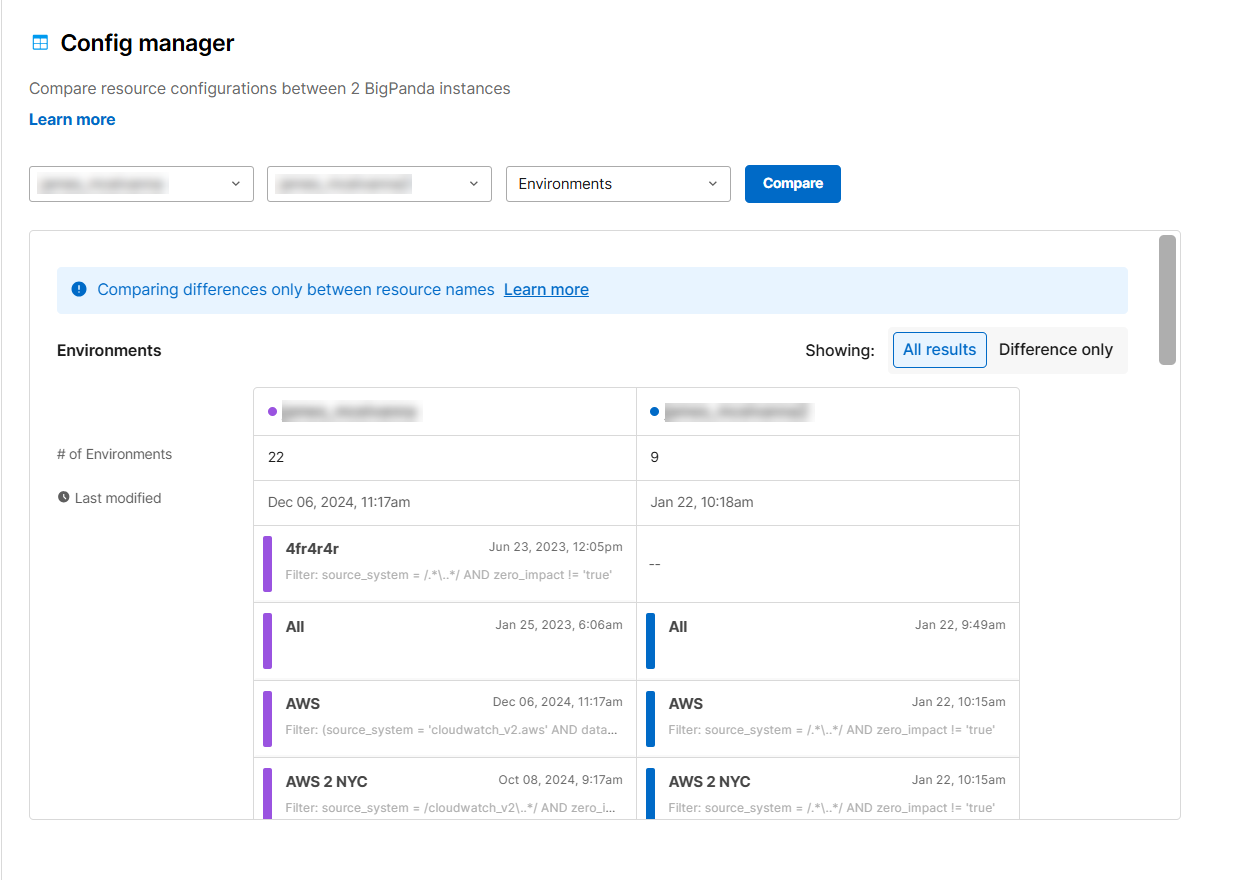
Configuration Results
Under each organization, you can see the number of configurations for the selected resource, the date the resource was last modified, the number of differences, and the configurations for each organization.
To the right of the selected organizations, you can choose whether you would like to see All results for the selected resource, or Differences only.