Manage Planned Maintenance
Maintenance plans reduce unnecessary noise by marking and silencing alerts triggered by system maintenance.
A maintenance plan defines conditions to suppress and silence alerts during scheduled system maintenance. An alert that matches a maintenance plan condition and occurs within the maintenance time window will be marked for maintenance.
Alerts marked for maintenance will still be correlated into an incident if they match the incident's correlation criteria, but follow specific rules to keep these alerts from cluttering your Incident Feed.
Alert Level
Maintenance plans function on the alert level. Incidents marked for Maintenance remain in the Maintenance folder only if all alerts in the incident were received and last updated within the maintenance window.
Relevant Permissions
Roles with the following permissions can access the Maintenance Plans section, the Alert Filters API and the Maintenance Plans V2 API:
| Role Name | Description |
|---|---|
| Plans | View, create, edit, and delete maintenance plans in BigPanda Settings. |
Permission access levels can be adjusted by selecting either View or Full Access. To learn more about how BigPanda's permissions work, see the Roles Management guide.
Stopping Plans
Only users with Full Access are able to stop a plan.
Maintenance Alerts in Incidents
An incident's Status and Last Changed timestamps do not take maintenance alerts into consideration. For example, if one alert within an incident is marked as Warning and another is Critical but is marked for maintenance, the critical alert is silenced for the maintenance period. The incident is classified as Active and the status is Warning.
Matching alerts that begin before the maintenance plan window are marked for maintenance only if they are updated within the maintenance window. Marked alerts remain silenced even after the time window ends unless they are updated with a new active status after the maintenance time window.
Incidents composed exclusively of alerts that are marked for maintenance can be found in the Maintenance folder within BigPanda environments. If an incident has at least one alert that is not marked for maintenance, it appears in the folder relevant to the incident's Active alerts.
Example Maintenance Flows
If a maintenance plan starts at 2 AM and ends at 3 AM:
For an incident that contains only alerts that match the maintenance plan rules:
- If the incident starts at 1:30 AM, it will not enter the Maintenance folder.
- If the incident starts at 2:30 AM, the incident will be flagged for maintenance and be moved to the Maintenance folder. The incident will remain in the Maintenance folder even after 3 AM. After 3 AM, if a new alert enters the incident or an existing alert is updated, the incident will be moved out of the Maintenance folder even if it matches the plan rules.
For an incident that will be correlated with 2 alerts - A) An alert that matches, B) An alert that does not:
- If the incident starts at 1:30 AM, it will not enter the Maintenance folder.
- If the incident starts at 2:30 AM, with only alert A, it will be moved into the Maintenance folder. When alert B is correlated to the incident, the maintenance flag will be removed from the incident and the incident will be moved to the Active folder.
- If the incident starts at 2:30 AM, with only alert B, it will not be moved into the Maintenance folder when alert A is correlated.
Time Zones and Daylight Savings
The time zone of a maintenance plan is determined by the browser time zone settings of the user who created the plan. For example, if a user in the EST time zone creates a maintenance plan that starts at 5 AM EST, users in the PST time zone will see the plan begin at 2 AM PST.
Maintenance plans use a fixed Unix epoch time, so plan windows will not adjust for Daylight Savings Time.
Learn More
To learn how to completely suppress alerts during maintenance, check out Manage Alert Filtering
Plans that have been suppressed will not be visible in the BigPanda console.
View Maintenance Plans
Current, future, and past maintenance plans can be viewed within the Planned Maintenance settings screen.
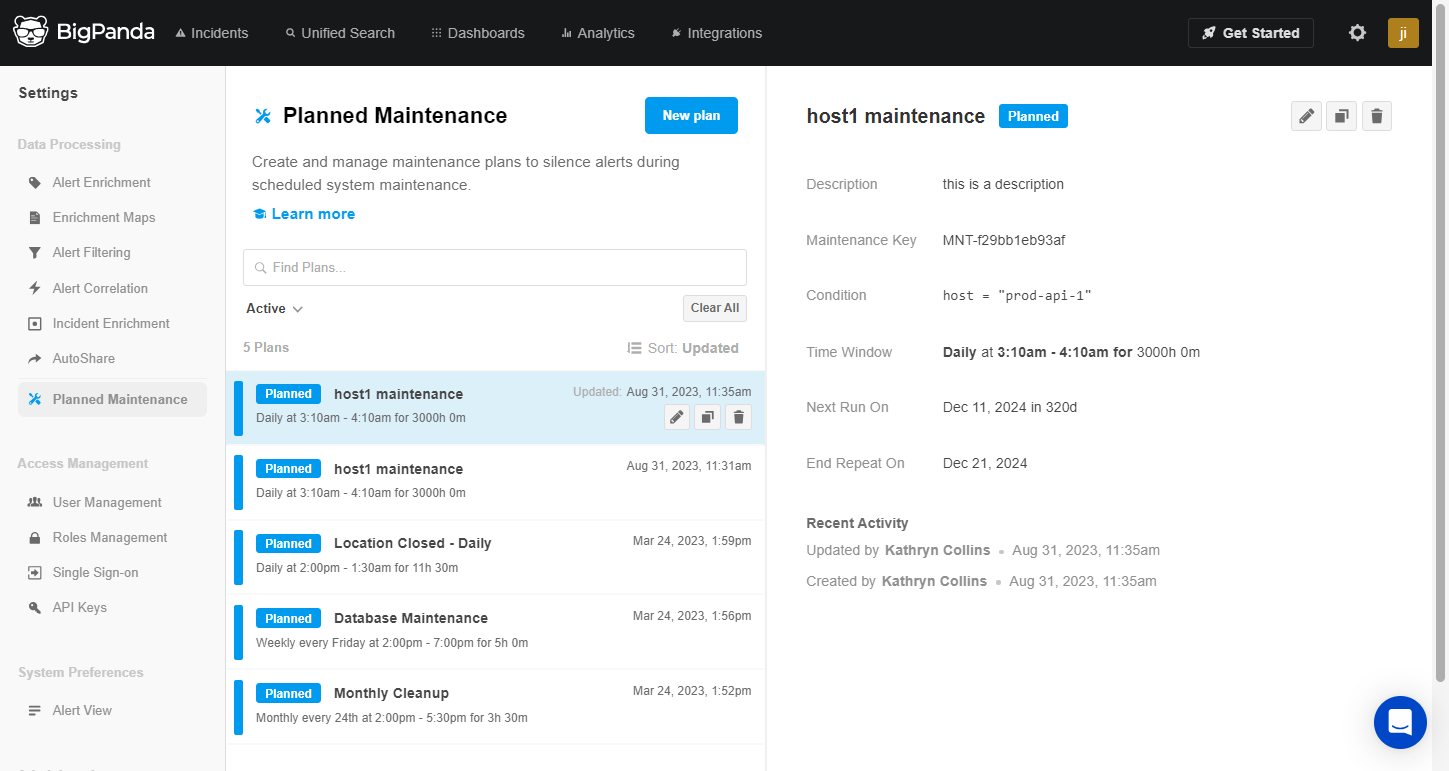
View Maintenance Plans
Maintenance plans have three possible statuses:
- Planned: The plan is scheduled to run at a future time, but is not currently suppressing alerts.
- Running: The plan is currently suppressing matched alerts.
- Done: The plan suppressed matched alerts in the past, but is not scheduled to run again.
You can filter the list of maintenance plans by entering a search term in the field above the list.
Viewing Finished Plans
Maintenance plans marked "Done" within the past 60 days can be viewed in Planned Maintenance. After 60 days, these plans will no longer be available via the UI or API.
Create a Maintenance Plan
Maintenance Plans are managed in the Planned Maintenance settings screen.
Plan Limit
Each organization can only have 3,500 maintenance plans at a time.
To create a new Maintenance Plan:
- Navigate to Settings > Planned Maintenance.
- Click + New Plan.
- In the Create a New Plan window, enter plan details
- Click Create Plan
Incoming alerts that match the plan condition will be automatically marked with the Maintenance tag and moved to the Maintenance folder in BigPanda environments.
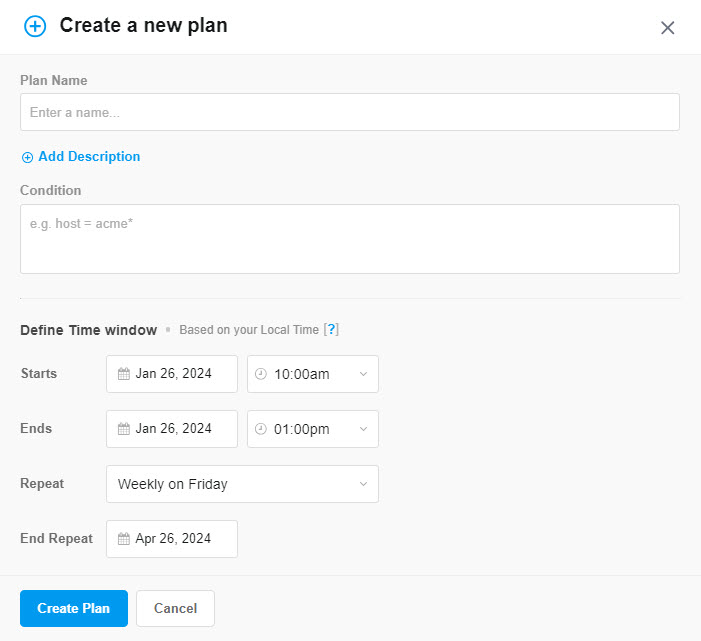
Create a New Plan
Plan Details:
- Plan Name - A short and descriptive name for the plan
- Condition - A BPQL condition to define which alerts should be suppressed during the maintenance period.
- Define Time Window -
- Starts - What time and day the plan should first run.
- Ends - What time and day the first time window should end.
- Repeat - How often the plan should run. Options are: Does not repeat, Daily, Weekly, Monthly(relative) or Monthly(specific date).
- End Repeat - When the plan should stop repeating. For plans that should run indefinitely, choose a date in the far future.
- Add Description - An optional note explaining the reason for the maintenance plan
A summary of the window schedule will appear below the options, making it easy to ensure the plan is scheduled for the correct period.
Condition Limitations
Maintenance plan conditions cannot be longer than 25,000 characters long.
Not all tags are available for maintenance plan conditions. See the Tag Naming documentation for a list of tags that have limited functionality in BigPanda.
Time Considerations
Times are connected to the time zone of the operator creating the maintenance window. To see which timezone the maintenance plan will be created in, check your system settings.
The selection field in the UI uses half-hour segments to simplify scheduling. If you need to configure a schedule window with a more granular time, use the Maintenance Plans V2 API with the Frequency options added (see below).
Schedule Limitations
For monthly recurring windows with a selected date, the plan will only run in months where that date occurs. When scheduling a window on the 29th, 30th, or 31st, keep in mind the plan may not run every month.
Recurring windows must have an end date. To schedule a plan that should run indefinitely, select an end date in the distant future.
Manage Maintenance Plans
You can edit, duplicate, or permanently delete each maintenance plan created.
To manage maintenance plans:
- Navigate to Settings > Planned Maintenance. A list of existing maintenance plans appears.
- Select the maintenance plan you wish to edit, duplicate, or delete.
- Use any of the following options to modify the maintenance plan:
| Option | Description |
|---|---|
| Edit | Any maintenance plan that is In Progress or Planned can be edited. Maintenance plans with the status Done can no longer be edited. a. Click the Pencil icon on the incident tag ribbon, or the Edit Plan button in the incident tag details pane. b. The Edit Plan window opens, allowing you to make changes to the maintenance plan. c. When satisfied with the settings, click Update Plan to save. |
| Duplicate | Duplicate a maintenance plan to use a previously created plan as a template. a. Click the Duplicate Plan icon. b. Adjust the maintenance plan as necessary to fit the new properties. c. Click Duplicate Plan when you are happy with the changes to save. |
| Delete | Delete a maintenance plan when you are sure that it no longer applies to your infrastructure or process. A deleted maintenance plan cannot be recovered. a. Click the Trash icon. b. Click Delete to confirm, or Cancel to return to the previous page. |
You can use the Maintenance Plans V2 API to manage and schedule your Maintenance Plans.
Alert Filters
To learn how to entirely prevent alerts from entering BigPanda or correlating to incidents, check out Alert Filters or the Alert Filter Plans API.
Please note that plans that alerts that have been filtered will not be visible in the BigPanda console.
Next Steps
Learn to navigate the BigPanda Settings page
Learn to use the Maintenance Plans V2 API
Learn to completely remove alerts using Alert Filtering
Updated 19 days ago